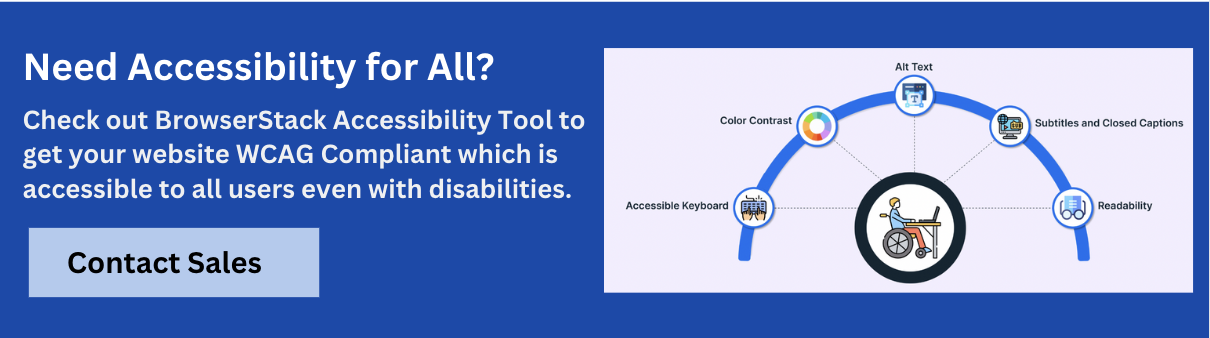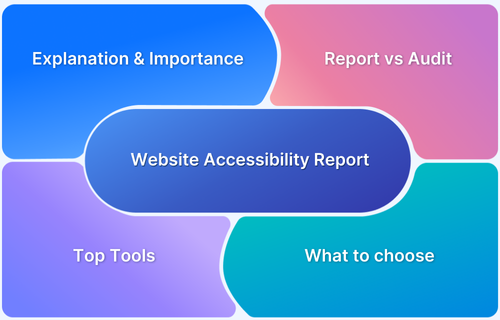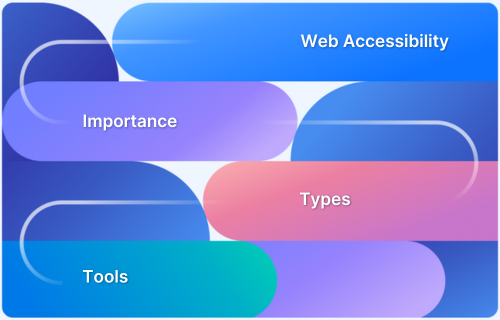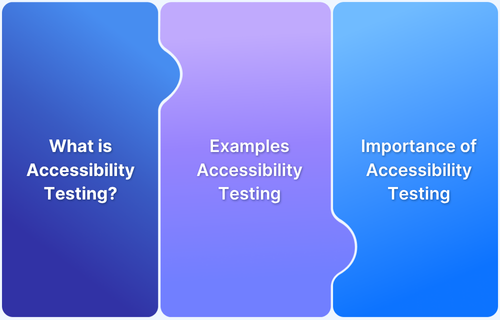Error messages are crucial to guide users through forms by providing feedback when input is incorrect or incomplete. For individuals with disabilities, the clarity and accessibility of these messages are essential to ensure equal access and usability.
Overview
Error messages help users identify and correct mistakes, making them crucial to form accessibility. To ensure equal usability for people with disabilities, these messages must be clear, descriptive, and programmatically tied to form fields.
Accessibility Considerations for Error Messages
- Present errors in text: Ensure all error messages are conveyed through readable text, not just visuals.
- Give clear and informative messages: Describe what went wrong and how to fix it.
- Avoid using visuals only: Do not rely solely on color, icons, or styling to indicate errors.
- Provide appropriate suggestions: Offer helpful guidance to correct the input, enhancing clarity and user support.
- Associate errors with relevant form fields: Use ARIA or semantic HTML to link error messages directly to the corresponding inputs.
- Ensure screen reader compatibility: Error messages should be announced automatically when focus is on the erroneous field or when the message appears.
This article covers the role of error messages in accessible forms, common design pitfalls, validation methods, and best practices for inclusive feedback.
Understanding Error Messages in Accessible Forms
Error messages are textual cues that alert users when something goes wrong, especially during interactions with software applications. They typically explain the nature of the issue and suggest possible steps to resolve it.
Effective error messages are clear and specific, indicating exactly where the problem occurred and what action is needed. In form design, highlighting fields with input errors using red borders is a common practice. However, using color alone to indicate errors is not enough, particularly for users with visual impairments like color blindness or low vision, or those who rely on assistive tools such as screen readers.
Accessible error messages are essential to ensure that all users, including those with disabilities, can identify, understand, and correct errors. When thoughtfully designed, they significantly improve usability and foster a more inclusive user experience.
Examples of Non-Accessible Error Messages in Forms
While accessible form error messages are essential for ensuring inclusivity, users often encounter examples that fall short of accessibility standards. This section highlights common instances of non-accessible error messages in forms.
- Vague or Non-Descriptive Error Messages: These messages fail to clearly explain what went wrong during form submission. They often lack specific guidance, leaving users, especially those relying on assistive technologies, uncertain about how to identify and correct the error. This lack of clarity can significantly hinder form completion.
- Server or Database Errors Without Explanation: Displaying raw server or database error messages without user-friendly explanations creates confusion and frustration. Users are left guessing which input caused the error and how to resolve it. After repeated failed attempts, many may abandon the form altogether.
- Errors Not Associated with the Correct Form Fields: When error messages are not correctly linked to their corresponding form fields, users cannot easily locate and correct their mistakes. This is especially problematic for individuals using assistive technologies, as they rely on accurate associations to navigate and understand form feedback.
- Confusing or Mismatched Error Messages: Error messages that appear prematurely, vanish unexpectedly, or do not match the actual issue cause confusion and reduce user confidence. Without clear context, users may not know how to proceed, which leads to frustration and unresolved errors.
Ensuring your forms avoid these pitfalls is critical to building inclusive and user-friendly digital experiences. Platforms like BrowserStack Accessibility can help you identify and resolve accessibility issues in your forms across devices and assistive technologies, enabling you to deliver more compliant, usable, and inclusive applications for all users.
Methods of Validating Forms
Form validation ensures that the data entered into a form meets the required format, type, and rules. There are two main methods of validation: client-side and server-side. The most effective approach combines both, providing immediate feedback to users while ensuring data integrity on the server.
Client-side Validation
Client-side validation is performed in the user’s browser to check that the inputted data is in the correct format and data type using JavaScript and HTML features. This process checks the user’s input to ensure it is valid before submitting the data to the server.
Client-side validation is performed for the following reasons:
- It reduces the back-and-forth trip to the server.
- It provides quicker error messages to a user.
- It gives a better user experience by preventing the submission of wrong data.
Server-side Validation
Server-side validation occurs when form data from the frontend is submitted to the server. The web server begins validating the submitted data against specific rules and backend logic before saving it.
These are some reasons for server-side validation:
- It can handle more complex checks and criteria.
- Users cannot easily bypass server-side validation.
- It serves as an extra layer of verification before form data is accepted into the system.
Accessibility Considerations for Error Messages
Accessible error messages are important because they provide better usability and accessibility, especially for those with disabilities, so they can perceive, understand, and correct input errors in form fields.
- Present Errors in Text: Error messages should be clearly written and placed near the relevant input fields. Relying solely on visual indicators like color or icons is insufficient. Text-based error messages ensure users, especially those using assistive technologies, can understand what went wrong and how to fix it.
- Give Clear and Informative Error Messages: Avoid vague or generic error messages. Instead, provide clear, specific, and actionable feedback that tells users exactly what the issue is and how to resolve it. This helps reduce confusion and improves the overall user experience.
- Avoid Using Visuals Only (Like Red Color or Icons): Do not depend solely on visual cues such as red borders or warning icons to indicate errors. Users with visual impairments or color blindness may not perceive these signals. Combine visual indicators with descriptive text to ensure all users can recognize and respond to errors.
- Provide Appropriate Suggestions with Error Messages: Where possible, include helpful suggestions within error messages to guide users in correcting their input. Hints or examples can significantly improve form completion rates by making it easier for users to understand and resolve issues.
Role of Accessibility Testing for Error Messages
Accessibility testing is crucial to ensure that error messages in forms are inclusive and usable by everyone, including people with disabilities. When accessible error messages are properly implemented and tested, users relying on assistive technologies can identify, understand, and correct input errors as effectively as any other user.
Key aspects of accessibility testing for error messages include:
- Correct Association of Error and Input Field: Verifies that each error message is clearly linked to its corresponding form field, allowing users to easily identify and correct mistakes.
- Ensures Screen Reader Announces Errors: Confirms that screen readers detect and announce errors accurately and promptly, helping users understand what went wrong and where.
- Check Focus Behavior and Keyboard Navigation: Validates that focus is directed to the first error upon form submission and that users can navigate to error fields using a keyboard or assistive tools.
- Validate the Use of Textual and Visual Cues: Ensures that both text and visual indicators (such as color and icons) are used together, providing a more inclusive experience.
- Verify the Error Message is Clear and Actionable: Confirms that error messages are concise, readable, and offer specific guidance on how to resolve the issue.
To ensure your form error messages are truly accessible, BrowserStack Accessibility Testing offers real screen reader testing on actual devices, automated WCAG scans, and smart assisted tests for form fields. These features help identify and fix accessibility issues quickly, ensuring a seamless experience for all users.
Conclusion
Accessible error messages are a fundamental part of inclusive form design. When implemented thoughtfully, they enable all users, including those with disabilities, to understand, navigate, and correct input errors with confidence.
By avoiding vague or purely visual cues and ensuring messages are clear, actionable, and properly associated with form fields, developers can significantly improve usability and compliance with accessibility standards.
Accessibility testing plays a crucial role in this process, helping teams identify and fix potential barriers. BrowserStack Accessibility Testing streamlines this effort by offering automated scans, real device screen reader testing, and guided checks tailored to forms, ensuring your digital experiences are accessible to everyone.