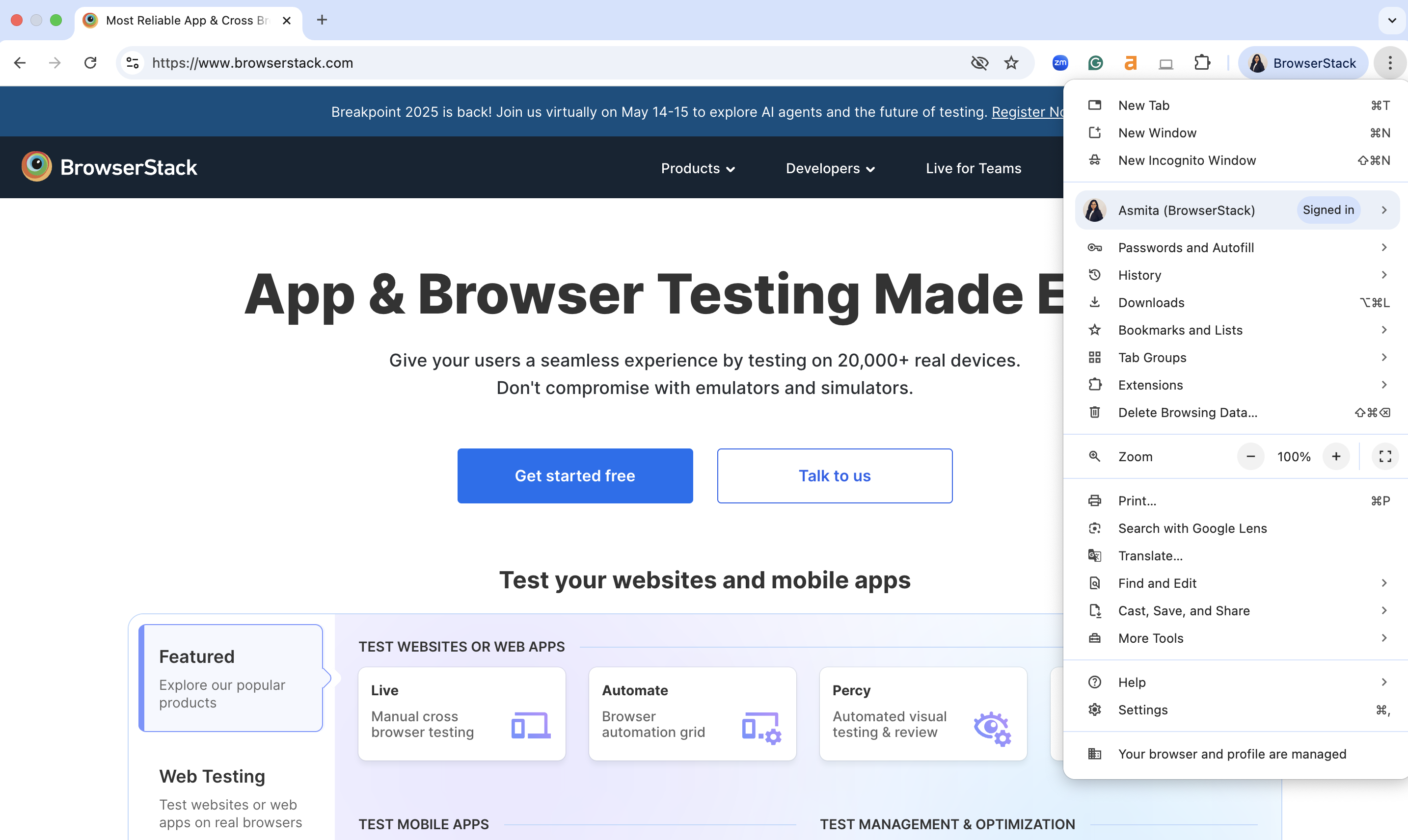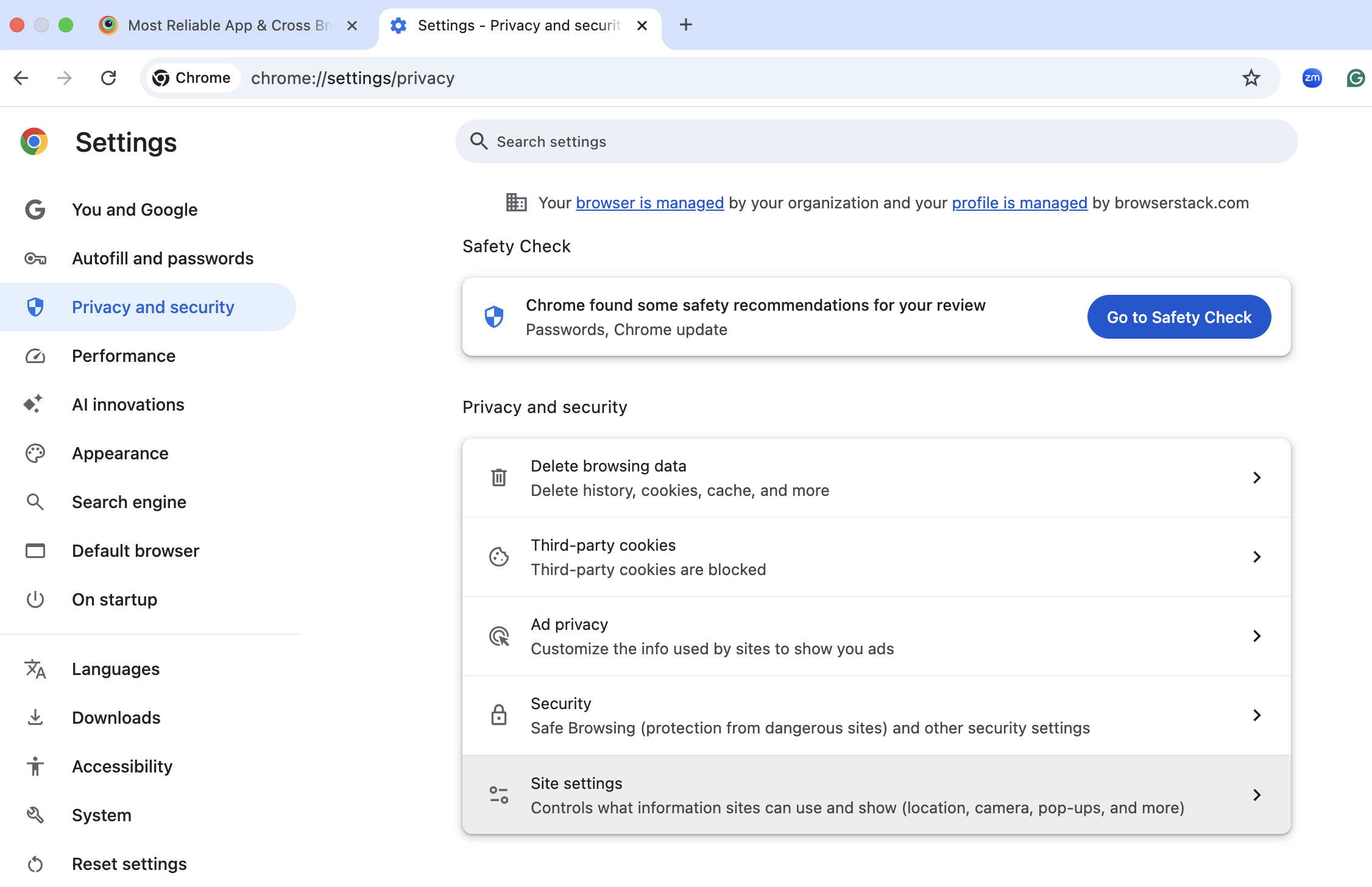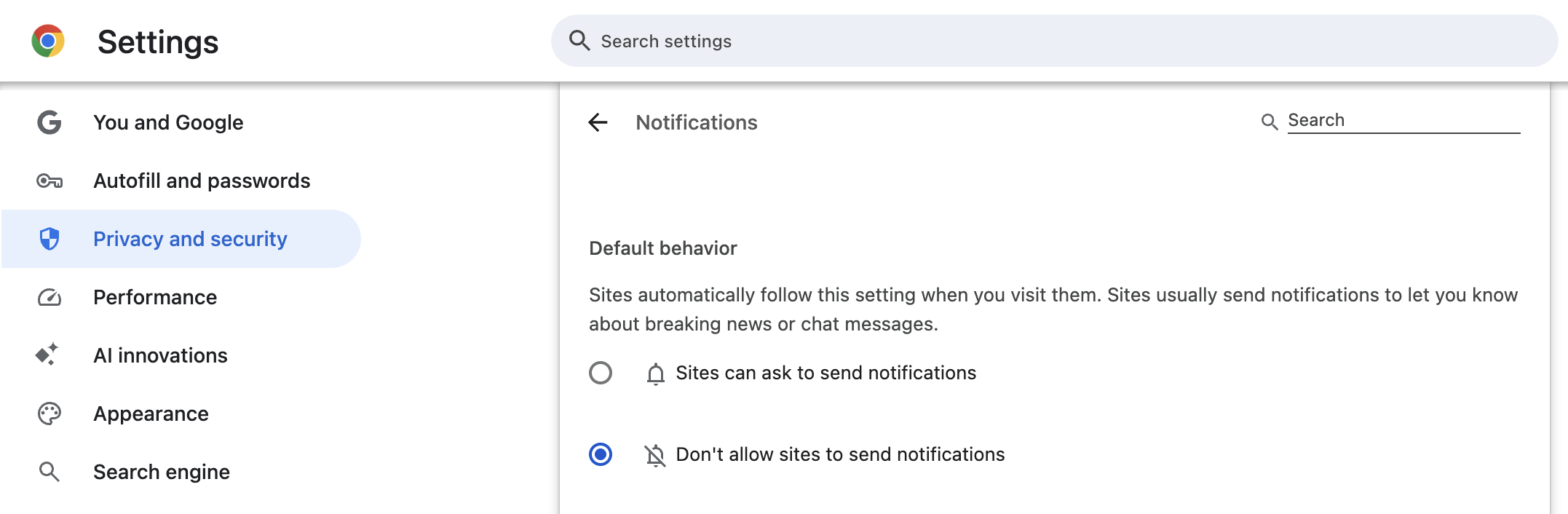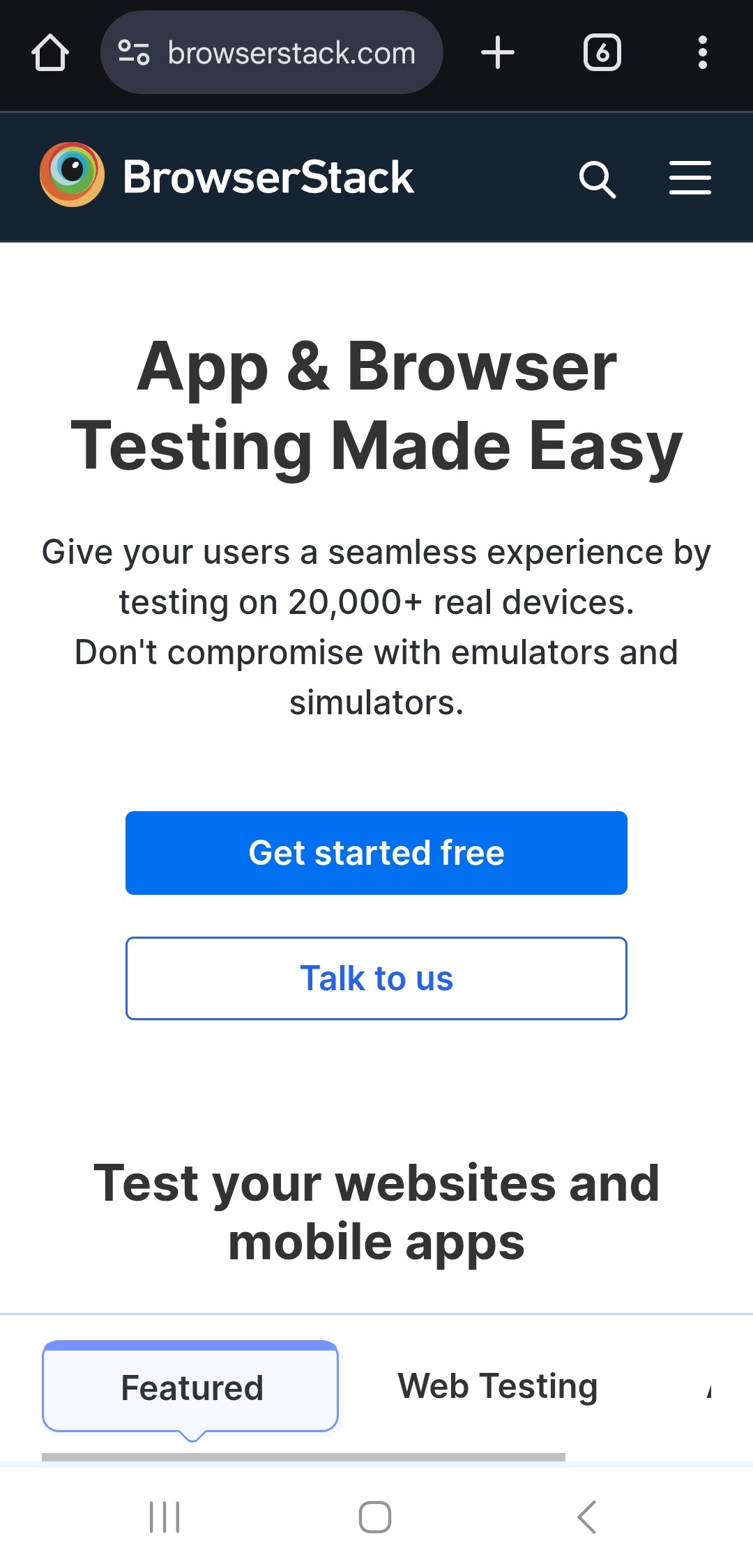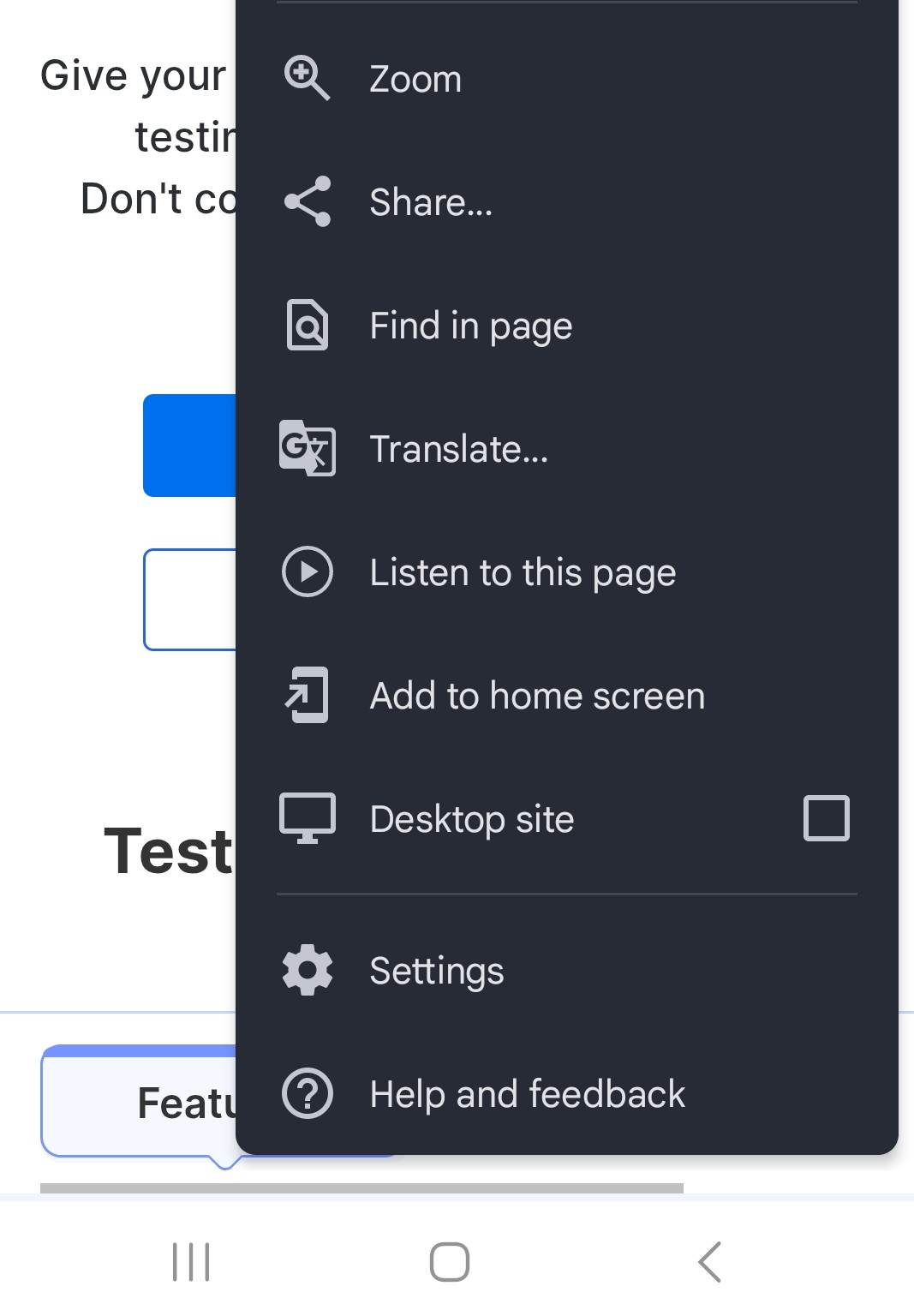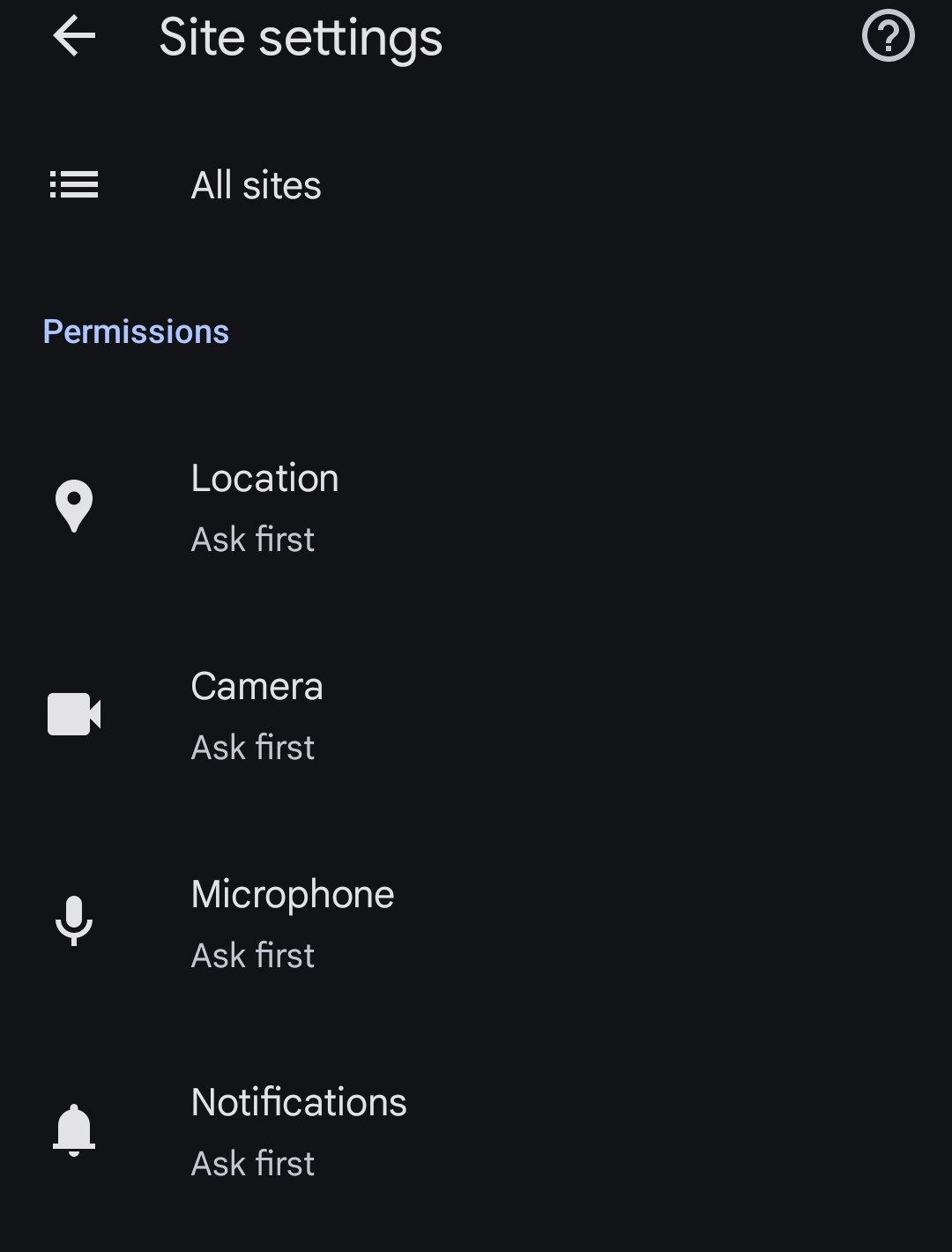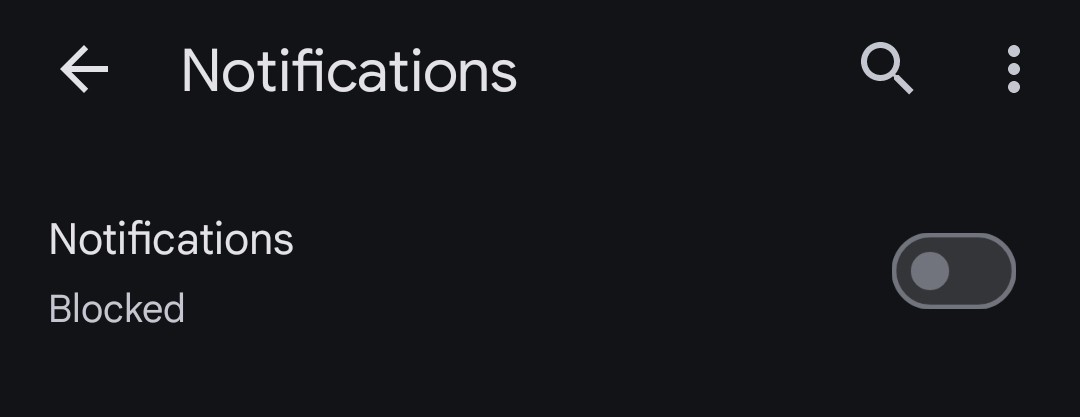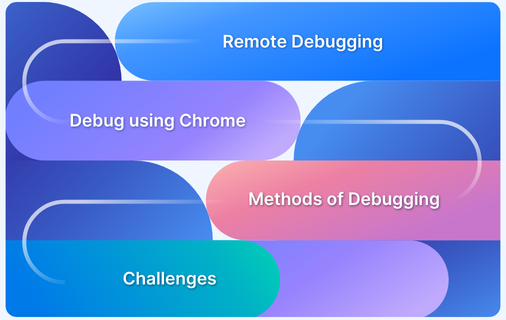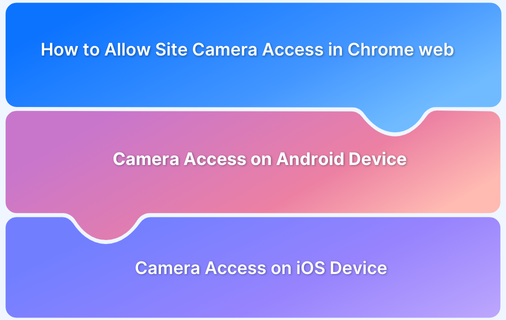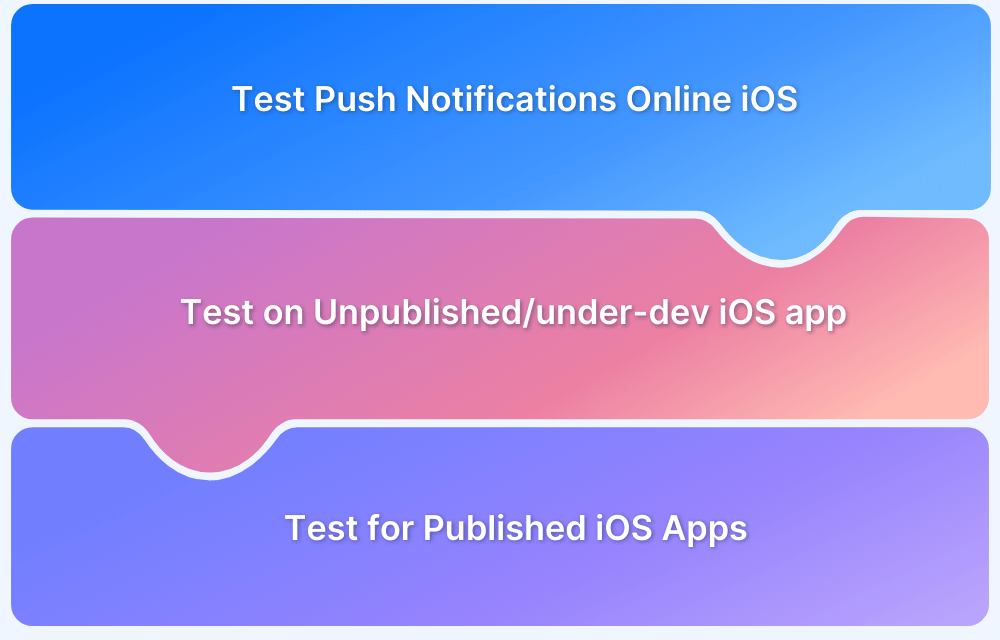Chrome notifications can be useful for emails, messages, or reminders, but constant pop-ups from websites can be distracting.
Many sites request permission to send push notifications; if allowed, they can flood your screen with alerts.
This article explains how to block Chrome notifications on desktop and mobile devices.
How to Block Website Notifications in Chrome
If you want to stop websites from sending notifications, follow these steps:
Block Chrome Notifications On Desktop (Windows & Mac)
Here are the steps to block Chrome Notification on Desktop:
- Open Google Chrome.
- Click the three-dot menu in the top-right corner.
Learn More: How to Allow Camera Access on Chrome Mobile
- Select Settings > Privacy and Security.
- Click Site Settings > Notifications.
- Select Don’t allow sites to send notifications.
To block notifications from specific websites, scroll to the Allowed to send notifications section, click three-dot menu next to a site, and select Remove or Block.
Learn More: How to Test Push Notifications on iOS devices?
Block Chrome Notifications On Mobile
Here are the steps to block Chrome Notifications on mobile devices:
- Open Google Chrome.
- Tap the three-dot menu in the top-right corner.
- Select Settings > Site Settings > Notifications.
- Toggle off Notifications to block all site requests.
Why Block Chrome Notifications?
Below are the key reasons why you may need to block Chrome notifications:
- Prevent unnecessary distractions while browsing.
- Avoid spam or misleading notifications from unknown sites.
- Improve privacy by limiting website access to your browser.
Conclusion
Managing Chrome notifications ensures a smoother browsing experience by reducing unwanted interruptions.
If you’re a developer testing how notifications behave across different browsers and devices, BrowserStack Live offers real-time testing on real devices. With BrowserStack, you can ensure seamless functionality across platforms.