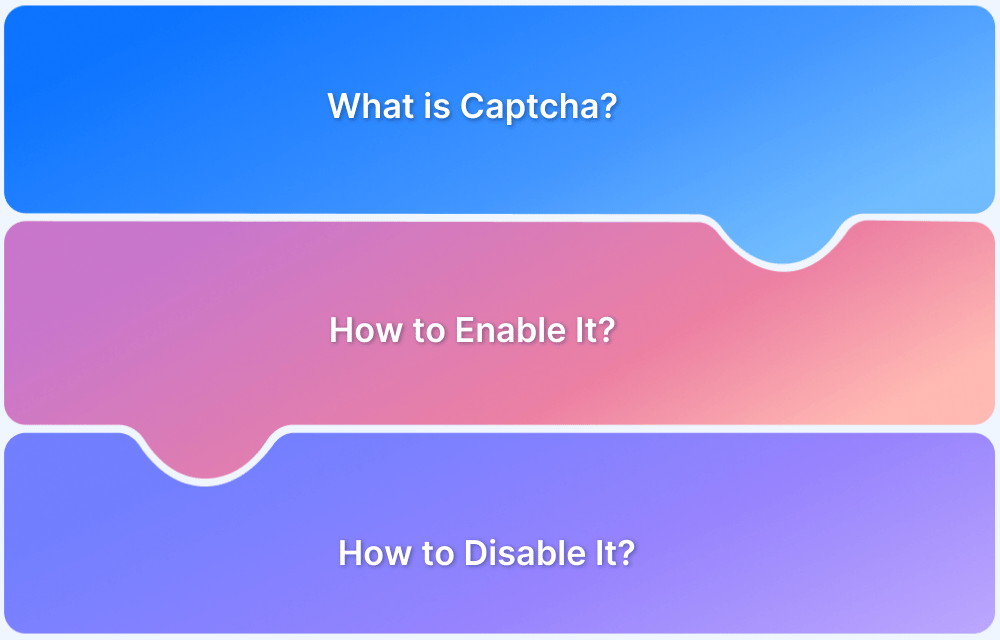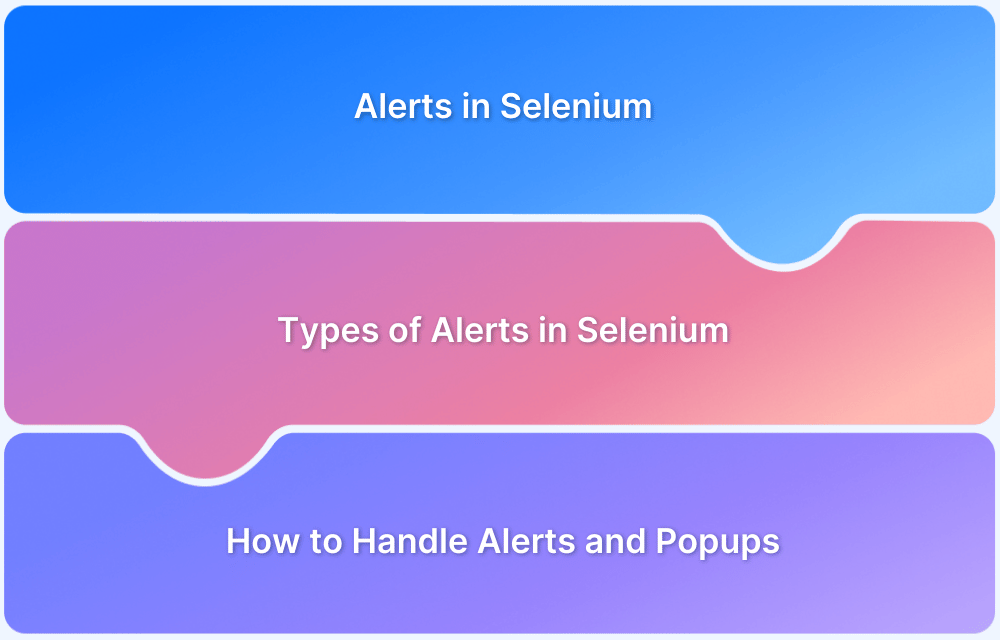CAPTCHA is a security feature designed to distinguish between humans and bots. Websites use it to prevent automated spam, unauthorized access, and other malicious activities.
If CAPTCHA doesn’t load in Chrome, it’s often due to outdated browsers, extensions, settings issues, or network restrictions.
This article explores why CAPTCHA might not appear in Chrome and provides effective solutions to resolve the problem.
Common Causes Why CAPTCHA is Not Showing in Chrome (With Solutions)
Here are the common reasons why CAPTCHA does not appear in Chrome with the solutions:
- Outdated Chrome: Update Chrome via Settings > About Chrome to ensure compatibility.
- Extensions Blocking CAPTCHA: Disable ad blockers or security extensions in chrome://extensions/.
- Corrupt Cache & Cookies: Clear them in Settings > Privacy and Security > Clear Browsing Data.
Read More: Captcha Test Case
- Disabled JavaScript: Enable it in chrome://settings/content/javascript for CAPTCHA functionality.
- Network Issues (VPN/Proxy): Disable VPN or switch networks if CAPTCHA isn’t loading.
- Firewall/Antivirus Restrictions: Temporarily adjust security settings if CAPTCHA is being blocked.
Conclusion
If CAPTCHA still doesn’t appear, test it on different browsers and devices using BrowserStack Live. It allows cross-browser testing on its real device cloud without installation, ensuring CAPTCHA compatibility across various setups.
By following these steps, you can troubleshoot and fix CAPTCHA issues in Chrome efficiently.