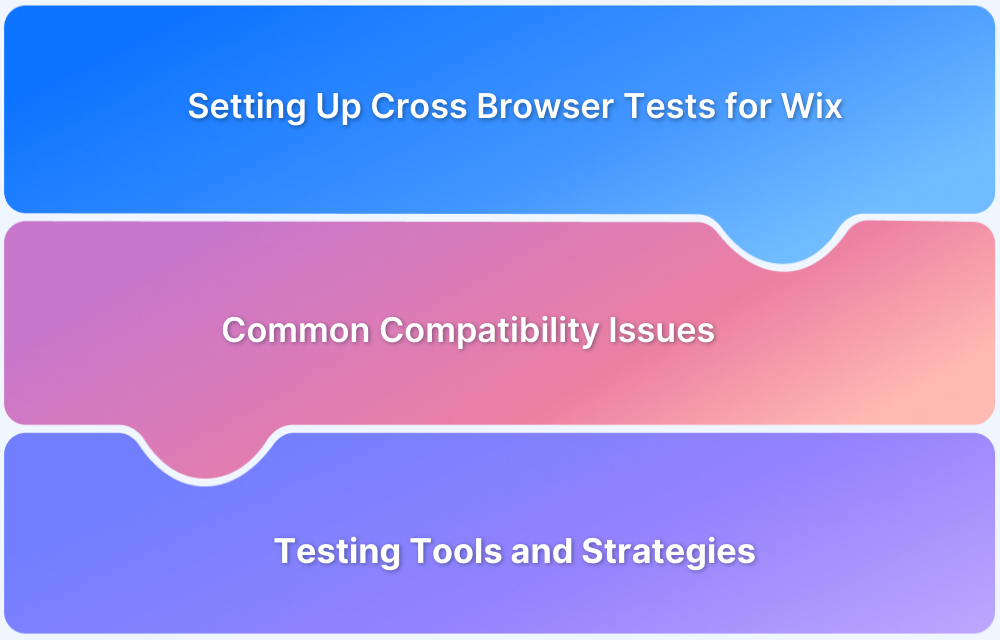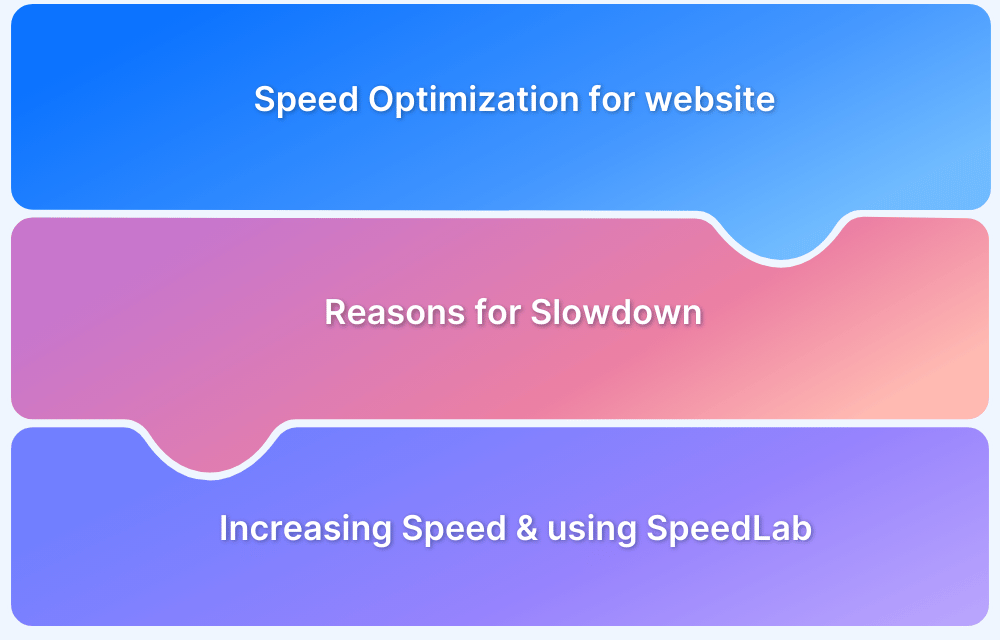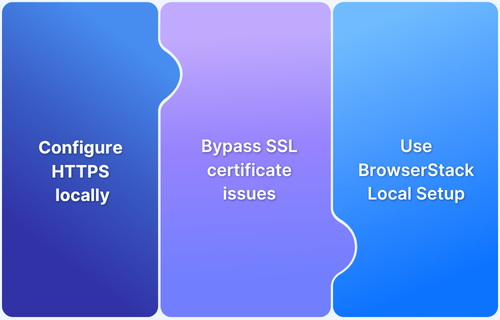Adding a website to your desktop enables you to access it quickly without opening your browser and typing the URL each time. This simple shortcut saves time and helps you stay organized, especially for sites you visit frequently. Whether you are using Windows or Mac, creating a desktop shortcut for a website is easy and only takes a few steps.
In this guide, we’ll see how to do it for both operating systems.
How to Add/Create Shortcuts to a Website on a Desktop?
Creating a desktop shortcut to a website is a quick way to access it directly from your desktop. The process is slightly different for both Windows and Mac.
Below are the step-by-step instructions for both operating systems.
For Windows
- Open your web browser (Google Chrome, Microsoft Edge, or Firefox).
- Go to the website you want to create a shortcut for.
- Resize the browser window so you can see both the desktop and the browser.
- Click the URL in the address bar and drag it to your desktop.
- A shortcut will be created with the website’s name and icon.
Alternative method using Chrome:
- Open the website in Chrome.
- Click the three-dot menu (on the top-right corner) > More tools > Create shortcut.
- Name the shortcut and click Create. It will appear on your desktop.
Read More: How to install Cypress for Windows
For Mac
- Open Safari or Chrome and visit the desired website.
- Resize the browser window so the desktop is visible.
- Click and drag the URL from the address bar to the desktop.
- A shortcut with a .webloc file extension will be created.
Alternative method using Mac:
- Open the website in Safari.
- Click File > Add to Dock (or Share > Add to Dock).
- The shortcut is added to your Dock to make it easier to access.
- Now you can move this Dock shortcut to the desktop by dragging it from the Dock to the desktop.
Read More: How to run iOS app on Mac
Testing How Your Website Loads with Shortcuts
If you’re a developer or QA tester looking to verify that your website functions correctly when accessed via a desktop shortcut, you can use BrowserStack to test its behavior across different browsers and operating systems.
BrowserStack provides a reliable way to test how your website loads when accessed through a desktop shortcut. It gives you access to 3500+ real browsers, devices, and operating systems. By doing so, it helps ensure the shortcut’s target URL loads correctly across platforms like Chrome, Edge, Safari, and Firefox.
It also allows you to check for potential issues such as redirects, slow load times, or layout inconsistencies. This ensures that every user, regardless of their system or browser, experiences a consistent and functional version of your website.
Conclusion
Adding a website shortcut to your desktop is an effective way to improve efficiency, especially for pages you often visit. Both Windows and Mac offer simple methods to create these shortcuts without the need for third-party tools.
If you are a QA professional trying to ensure your website loads correctly when accessed via a desktop shortcut, you can use tools like BrowserStack to test it.