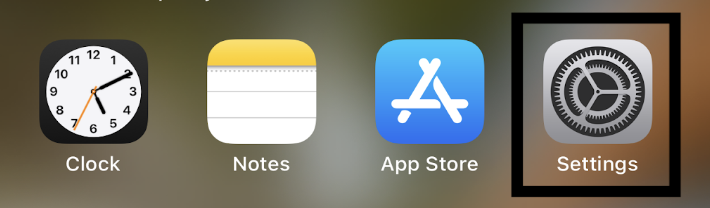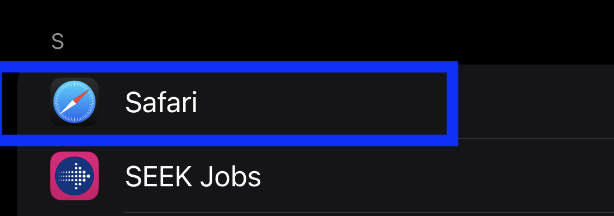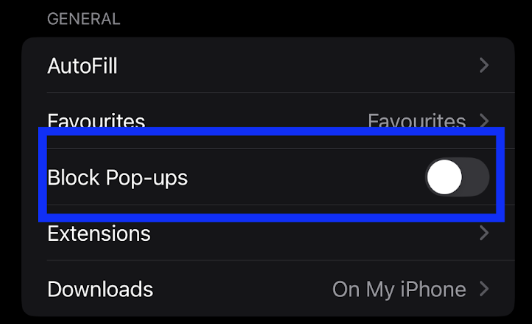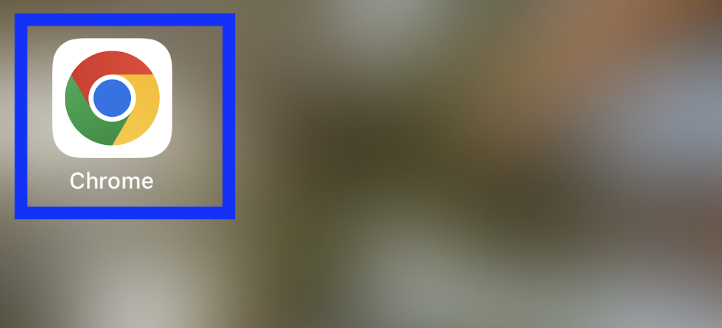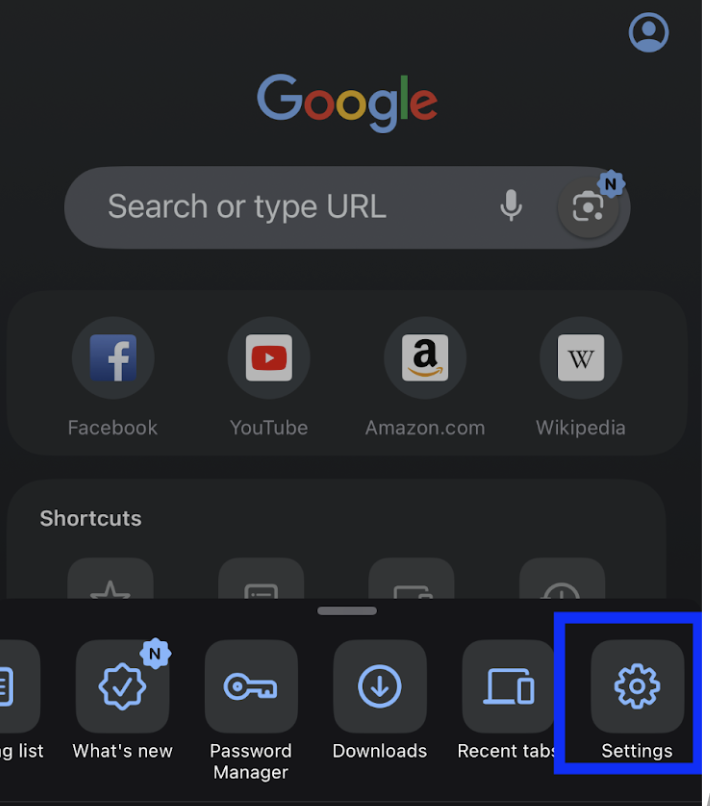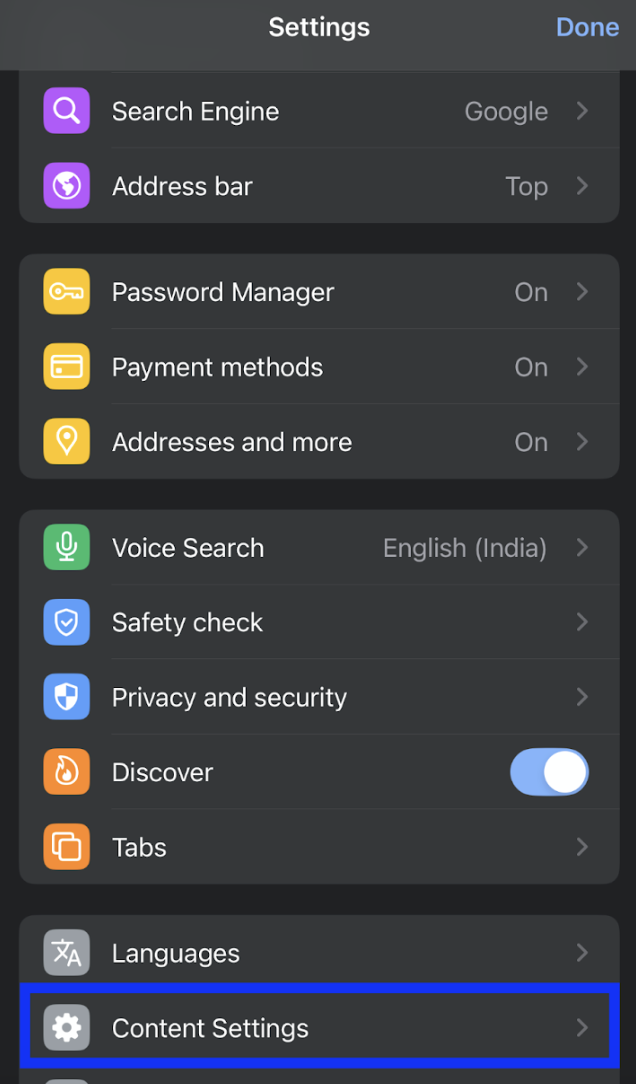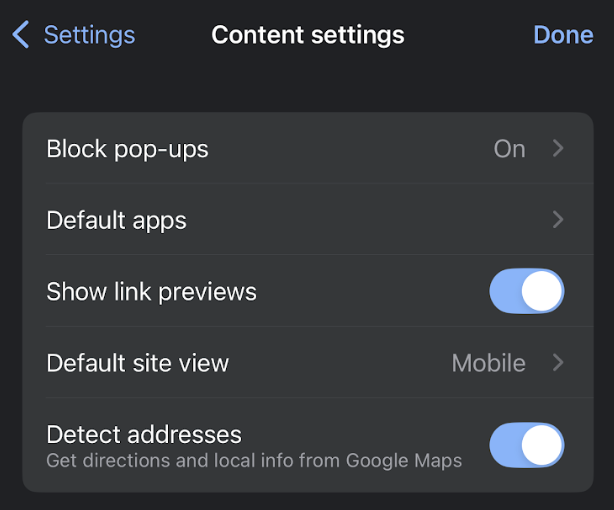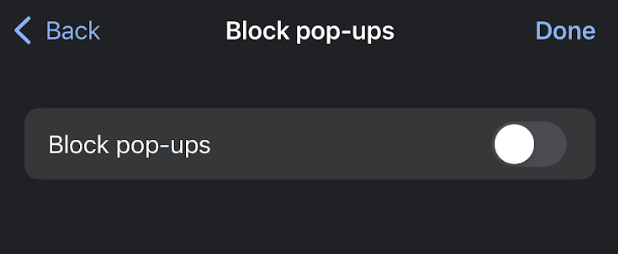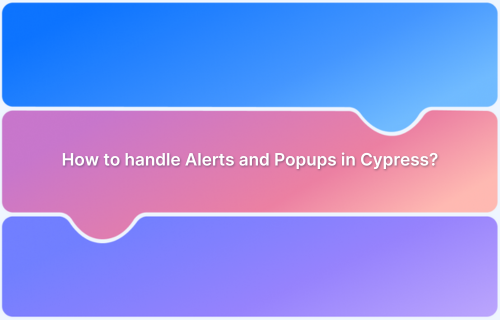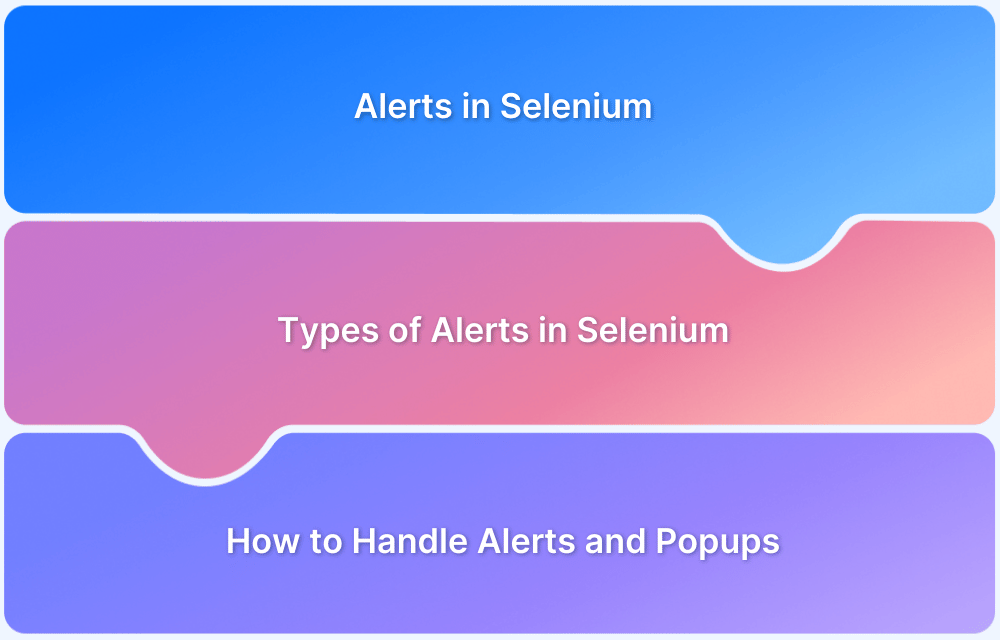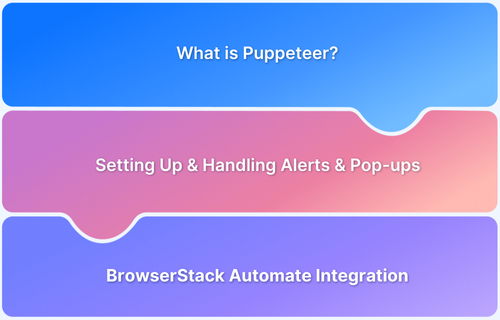Pop-ups on iPhones can sometimes feel intrusive, but they’re also essential for certain websites and apps — from login prompts to payment gateways and promotions. By default, Safari and Chrome block pop-ups for security, but you can allow them when needed. Knowing how to enable pop-ups ensures you don’t miss out on important site functions.
Overview
What Are Pop-Ups on iPhone Browsers?
- Small windows or prompts that appear when browsing, often used for logins, forms, or offers.
- Safari and Chrome block them by default to reduce interruptions and security risks.
How to Enable Pop-Ups in Safari on iPhone
- Open Settings on your iPhone.
- Scroll down and tap Safari.
- Locate Block Pop-ups and toggle it off (gray means disabled).
- Close Settings → open Safari → browse sites that rely on pop-ups.
How to Enable Pop-Ups in Chrome on iPhone or iPad
- Open the Chrome app.
- Tap the three dots (menu) in the bottom-right.
- Select Settings.
- Tap Content Settings / Site Settings.
- Find Pop-ups and toggle the switch off (gray means allowed).
- Return to Chrome and test the site with pop-ups.
This article covers what pop-ups are on iPhone, why you may need to allow them, and step-by-step methods to enable pop-ups in Safari and Chrome.
Steps to Enable Pop-Ups on iPhone (Safari)
Step 1. Open Settings app on your iPhone and tap to open it.
Step 2. Scroll Down and Tap on Safari under Apps
Step 3. Find the Block Pop-ups option and toggle it off. (If the switch next to Block Pop-ups is green, tap it to turn it off – the switch should turn gray). This allows pop-ups to appear while browsing.
Step 4. Close the Settings app and open Safari to browse sites that use pop-ups.
Steps to Enable Pop-Ups on iPhone/iPad for Chrome
Step 1. Open the Chrome app on your iPhone or iPad.
Step 2. Tap the three dots (menu) in the bottom-right corner of the screen.
Step 3. Select Settings from the menu that appears.
Step 4. Scroll down and select Content Settings or Site Settings.
Step 5. Find the Pop-ups option and toggle it off to allow pop-ups (the switch should turn grey). This will enable pop-ups while using Chrome.
Step 6. Exit the settings and return to browsing to access sites that utilize pop-ups.
If you are a developer or tester and would like to handle and test popups under real user conditions on real devices, BrowserStack offers a real-device cloud platform. Here, you can access over 3,500+ different devices, browsers, and OS combinations.