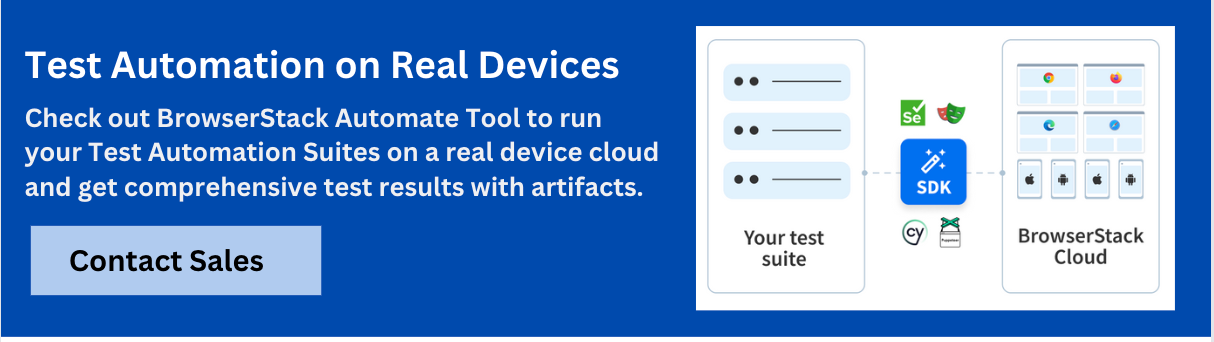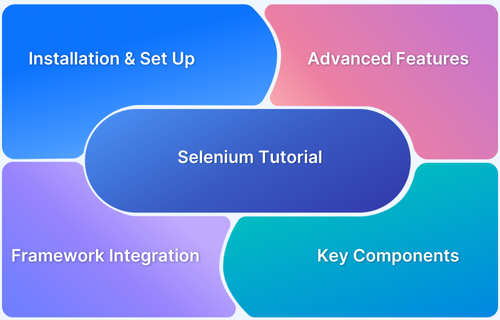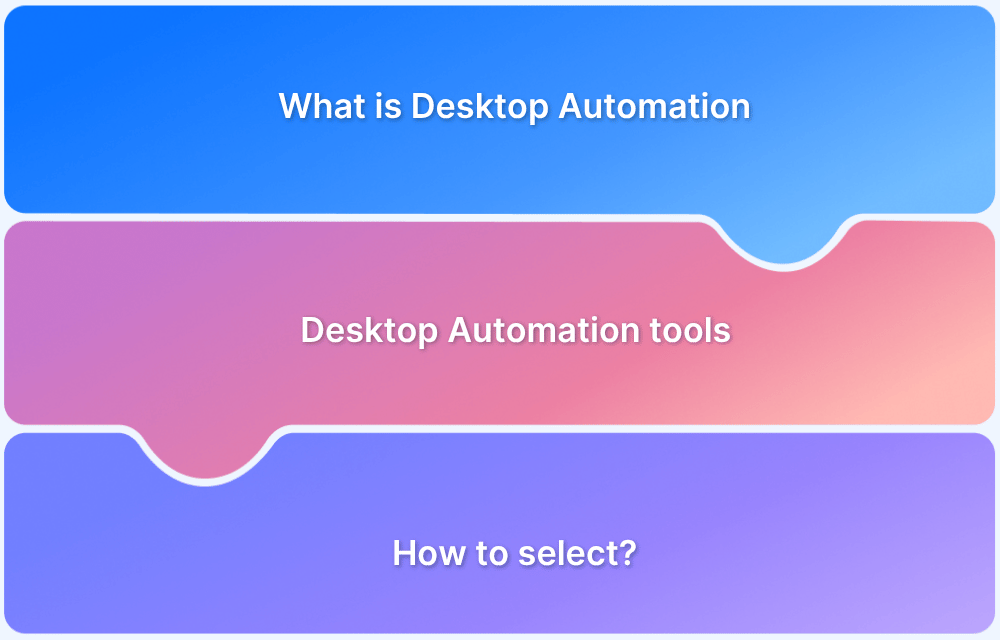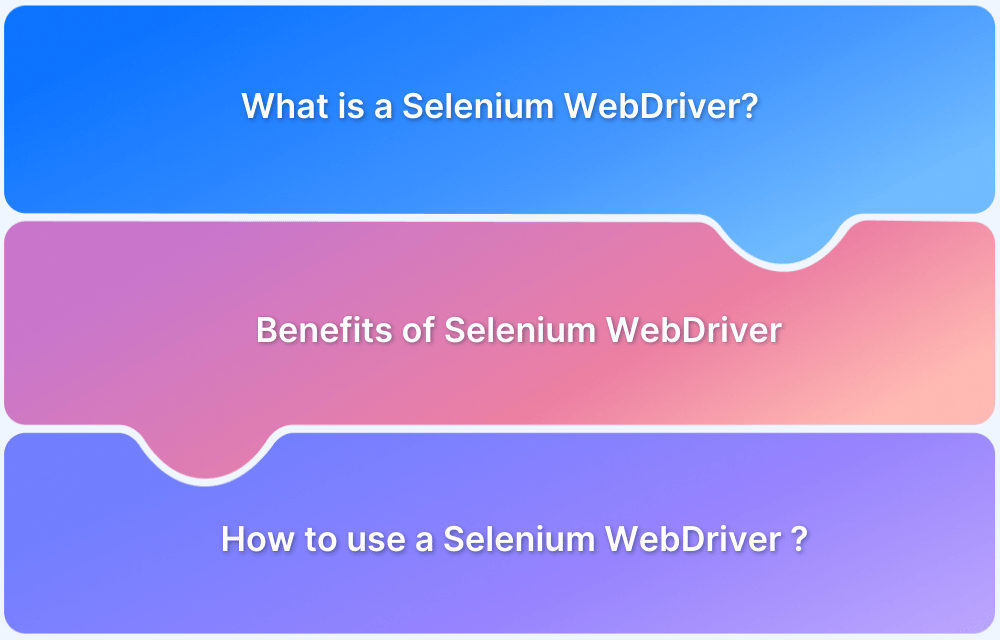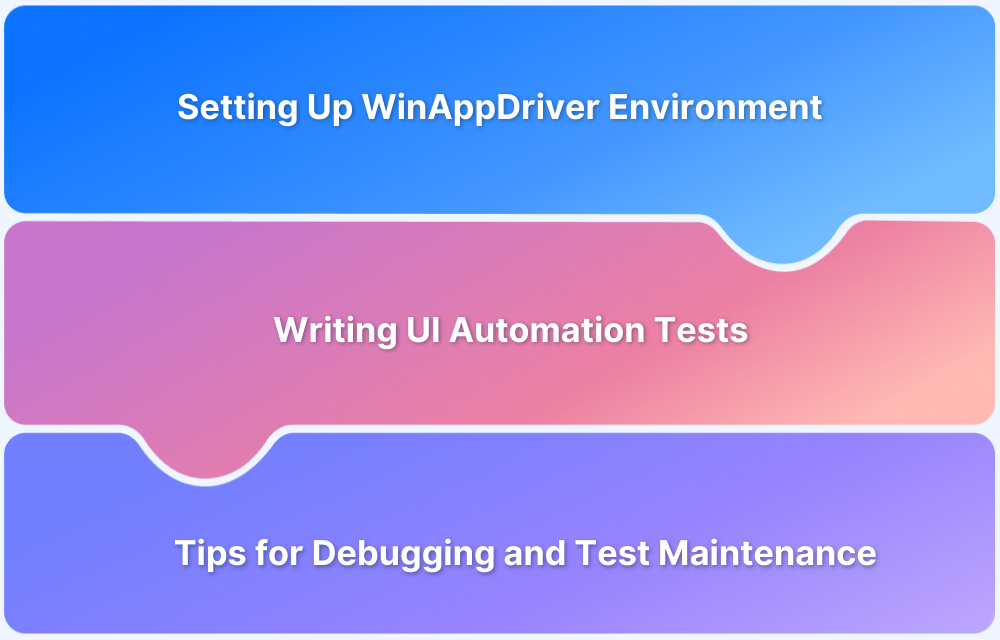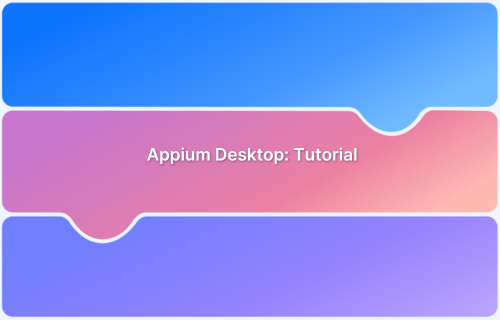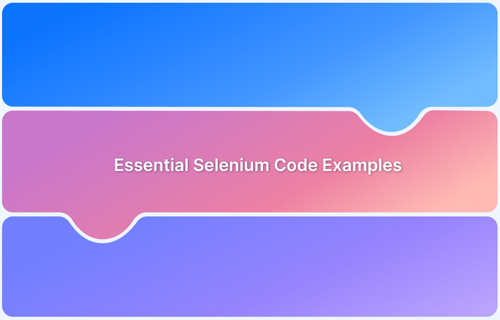Selenium is widely used for automating tests on websites, and is well-known for its flexibility and powerful features. While it excels in automating interactions on web browsers, some wonder if it can also handle automating tasks on desktop apps.
Overview
- WinAppDriver: Automates Windows applications, integrates with Selenium.
- Appium: Supports desktop apps on Windows and macOS.
- SikuliX: Uses image recognition for screen-based automation.
- Winium: Automates legacy Windows applications.
- TestComplete: Commercial tool for desktop, web, and mobile apps.
Hybrid Approaches for Web and Desktop Automation
- Combining Selenium with Other Tools: Integrates Selenium for web tasks and WinAppDriver/Appium/SikuliX for desktop automation.
- Example: Automate login via Selenium and then interact with desktop apps using WinAppDriver.
- When to Use: For multi-platform workflows or when desktop apps lack automation APIs.
This article explains if Selenium can be used to test desktop applications.
Understanding Selenium’s Core Purpose
Selenium is a tool that helps developers and testers automate tasks in web browsers. It has three main parts: WebDriver, which controls the browser; IDE, which helps create and run test scripts; and Grid, which lets tests run on multiple computers at the same time. Together, these parts make Selenium a powerful tool for automating web interactions.
The Limitations of Selenium for Desktop Automation
Selenium is not meant for automating desktop applications-it’s specifically designed for web browsers. It works by interacting with web elements like HTML, CSS, and JavaScript through WebDriver.
There are a few key reasons why Selenium can’t be used for desktop apps:
- It’s built to work with websites, not native desktop software.
- It runs inside web browsers and can’t control system-level elements.
- It identifies elements using web-based locators like XPath and CSS selectors, which don’t exist in desktop apps.
- It lacks access to system features that desktop apps often need, like file management or hardware controls.
Alternatives for Desktop Automation
Selenium isn’t built for desktop automation, but several tools are designed specifically for this purpose.
1. WinAppDriver (by Microsoft)
Works like Selenium but for Windows applications. It integrates well with Selenium WebDriver and supports modern Windows apps. However, it only works on Windows and requires some setup.
Pro Tip: Combine WinAppDriver with BrowserStack’s Appium integration for a powerful cross-platform testing strategy. This setup allows you to leverage WinAppDriver’s Windows-specific capabilities alongside BrowserStack’s extensive cloud infrastructure for comprehensive testing across multiple environments.
2. Appium
Best known for mobile automation, but it also supports desktop apps on Windows and macOS. It allows cross-platform testing and uses the WebDriver protocol. However, it can be complex to set up and may require extra configurations for desktop apps.
3. SikuliX
Uses image recognition to automate anything on the screen, making it great for apps that lack traditional UI locators. It works across all platforms but can be less reliable if the screen resolution or UI changes.
4. Winium
Designed for automating legacy Windows applications. It’s easy to use if you’re familiar with Selenium but lacks active development and support.
5. TestComplete
A powerful commercial tool for automating desktop, web, and mobile apps. It offers a user-friendly interface and advanced features like AI-powered object recognition. However, it is a paid tool and can be expensive for smaller teams.
Integrating Selenium with Desktop Automation Tools
Selenium can be used alongside other tools to create a hybrid approach. This means using Selenium for web tasks and another tool for desktop tasks, allowing for a comprehensive testing strategy that covers both web and desktop applications.
Real-world workflows often involve both web and desktop applications.
For example, users might log in via a web portal to manage accounts and generate reports using a desktop application, or enter data online and process it offline.
Combining Selenium for web tasks with tools like WinAppDriver, Appium, or SikuliX for desktop automation allows for efficient automation of these integrated workflows.
Hybrid Examples
Example 1: Using Selenium with WinAppDriver (for Windows applications)
In this example, you’ll:
- Automate a login process on a website using Selenium.
- Open a Windows desktop application using WinAppDriver and perform an action.
Setup Requirements:
- Install WinAppDriver from Microsoft.
- Install Appium-Python-Client (pip install Appium-Python-Client).
- Ensure WinAppDriver is running before executing the script.
Read More: Keyword Driven Framework for Selenium
Code :
from selenium import webdriverfrom selenium.webdriver.common.by import By
from appium import webdriver as appium_webdriver# Step 1: Automate Web Login with Selenium
web_driver = webdriver.Chrome() # Or any other Selenium-supported browser
web_driver.get(“https://example.com/login”)web_driver.find_element(By.ID, “username”).send_keys(“testuser”)
web_driver.find_element(By.ID, “password”).send_keys(“password123”)
web_driver.find_element(By.ID, “loginButton”).click()# Step 2: Automate a Windows App using WinAppDriver
win_caps = {
“platformName”: “Windows”,
“deviceName”: “WindowsPC”,
“app”: “C:\Path\To\DesktopApp.exe”
}
win_driver = appium_webdriver.Remote(“http://127.0.0.1:4723”, win_caps)# Example: Click a button inside the desktop app
win_driver.find_element(By.NAME, “Submit”).click()
# Close the drivers
web_driver.quit()
win_driver.quit()
Example 2: Using Selenium with SikuliX (for image-based automation)
SikuliX offers an alternative approach to desktop automation by using image recognition to interact with applications that lack standard UI automation support.
Setup Requirements:
- Install SikuliX (pip install pyautogui).
- Have images of the UI elements you want to interact with.
Code :
import pyautoguifrom selenium import webdriver
from selenium.webdriver.common.by import By
import time# Step 1: Automate Web Actions with Selenium
web_driver = webdriver.Chrome()
web_driver.get(“https://example.com/download”)# Click download button
web_driver.find_element(By.ID, “downloadBtn”).click()# Step 2: Wait for the file to download
time.sleep(5) # Adjust as needed# Step 3: Automate File Opening Using SikuliX (PyAutoGUI)
pyautogui.hotkey(‘win’, ‘r’) # Open Run dialog
pyautogui.write(‘C:\Users\User\Downloads\report.xlsx’)
pyautogui.press(‘enter’)# Step 4: Click a button inside the app using an image reference
pyautogui.click(‘submit_button.png’) # Ensure this image is in the script directory# Close Selenium
web_driver.quit()
When to Use Hybrid Approaches?
A hybrid automation approach is beneficial in the some situations like:
- Multi-platform workflows: When tasks involve both web and desktop applications.
- API limitations: When desktop apps lack automation APIs.
- Efficiency gains: To reduce manual effort in end-to-end testing.
BrowserStack’s Role in Comprehensive Selenium Testing
BrowserStack Automate simplifies Selenium testing by allowing websites to be tested on different browsers, devices, and operating systems-all in the cloud. This removes the need for multiple physical setups to check compatibility. With real-time testing and automation support, it ensures websites work smoothly for all users.
- Real Device Testing: Access to 3500+ real devices for accurate test results.
- Cross-Browser Support: Test across various browsers and versions.
- Parallel Testing: Run multiple tests simultaneously to save time.
- CI/CD Integration: Seamless integration with CI/CD tools for automation.
- Debugging Tools: Access logs, screenshots, and video recordings for faster troubleshooting.
Conclusion
Selenium is essential for web automation but, unfortunately, not suitable for desktop applications. For reliable web testing across different browsers and devices, tools like BrowserStack provide an efficient solution. Using BrowserStack with Selenium ensures websites work smoothly for all users, improving overall testing quality.