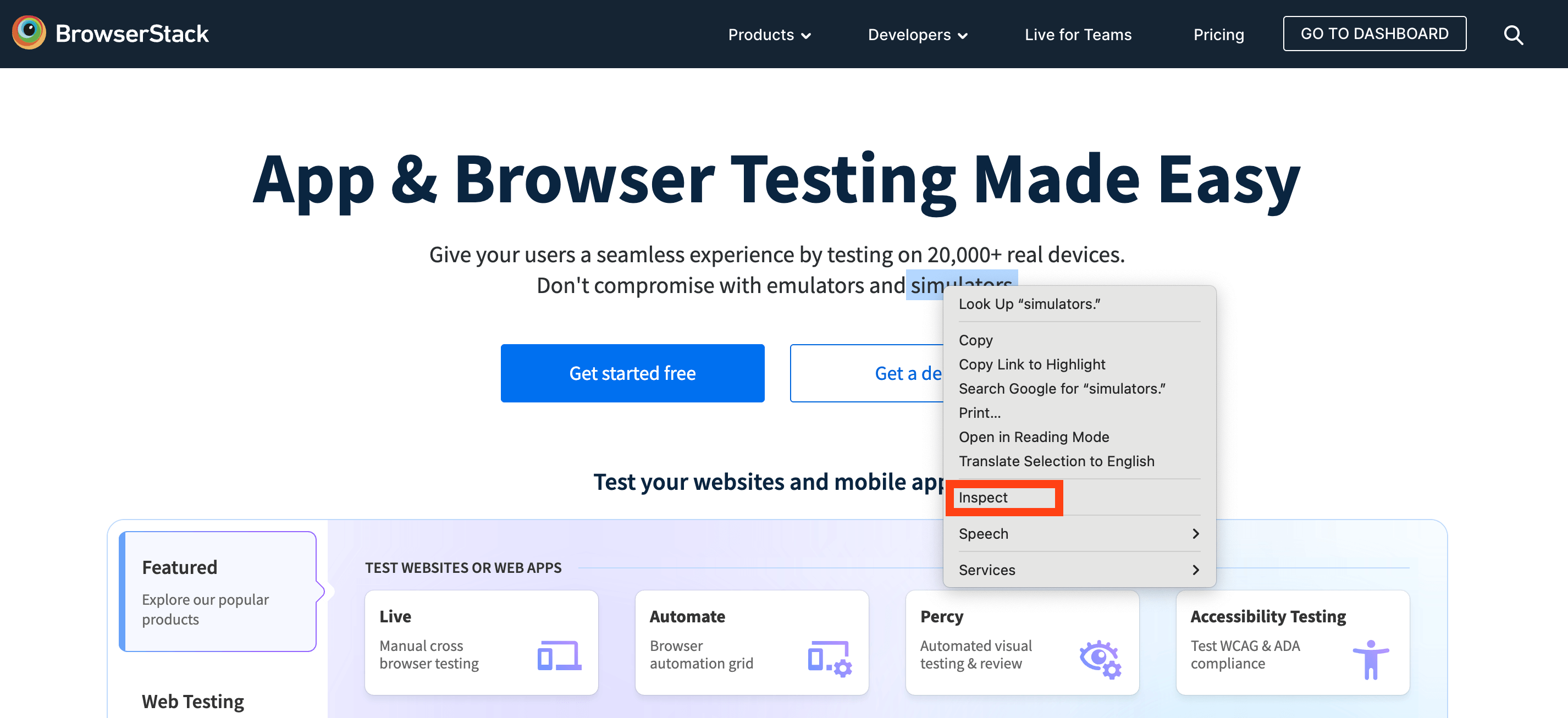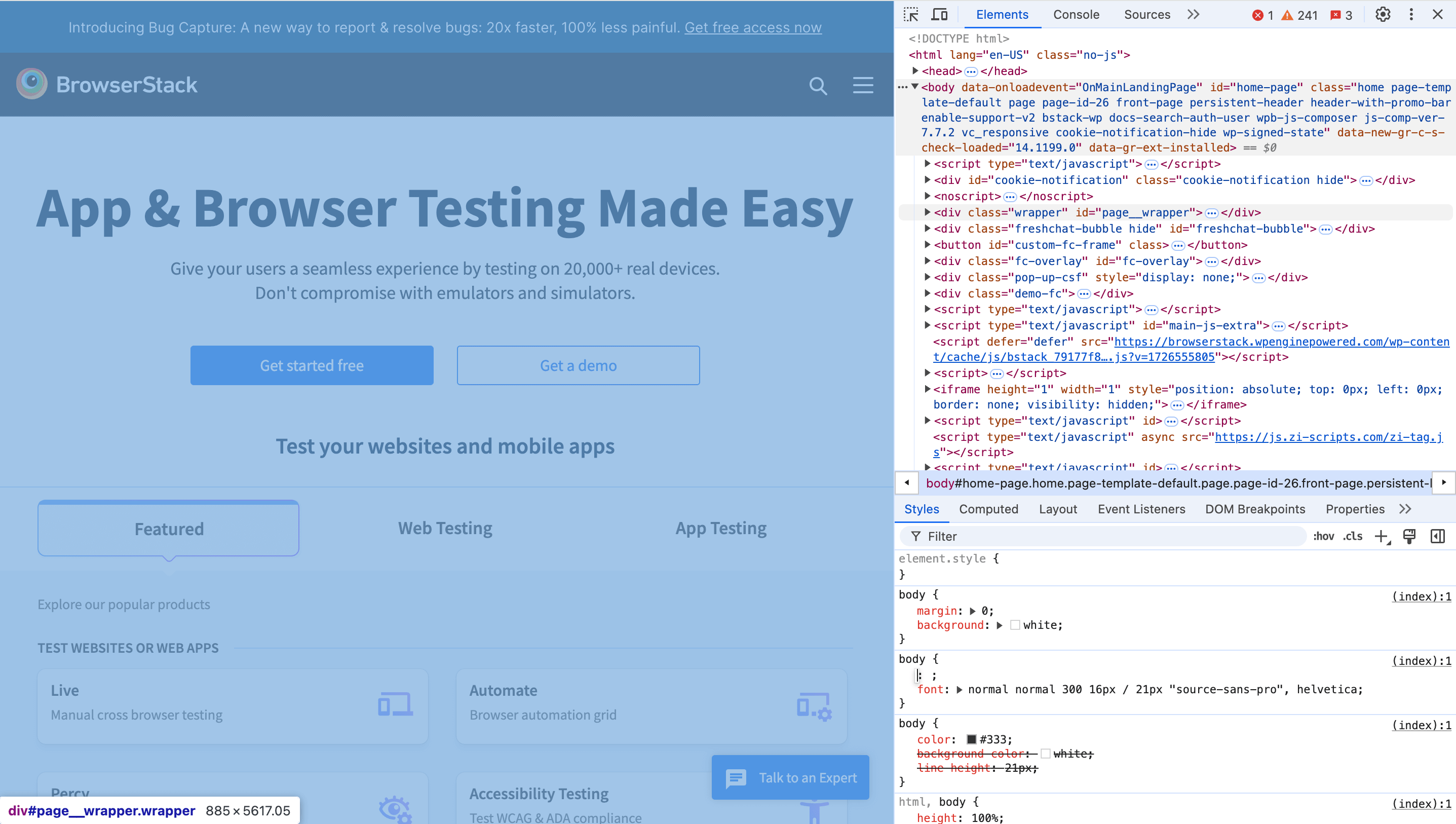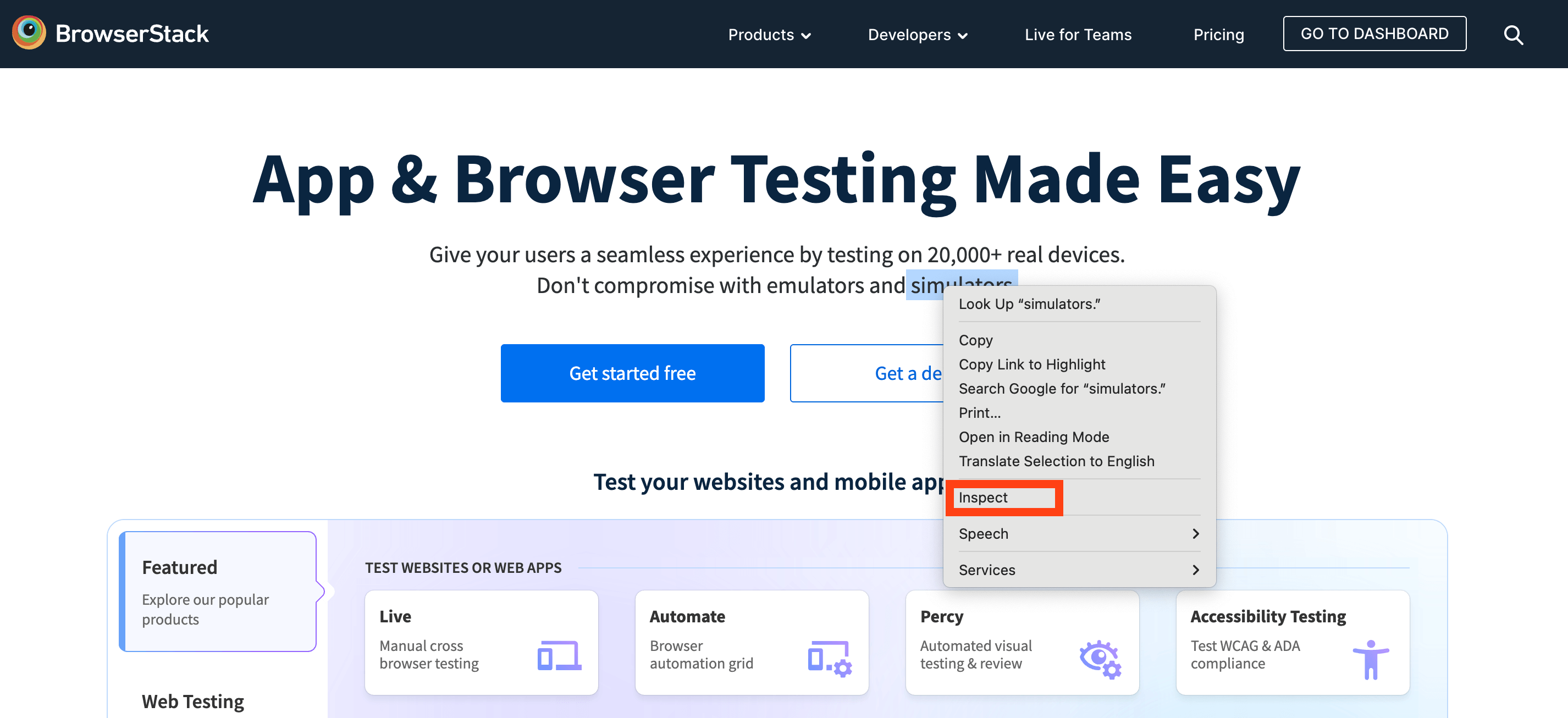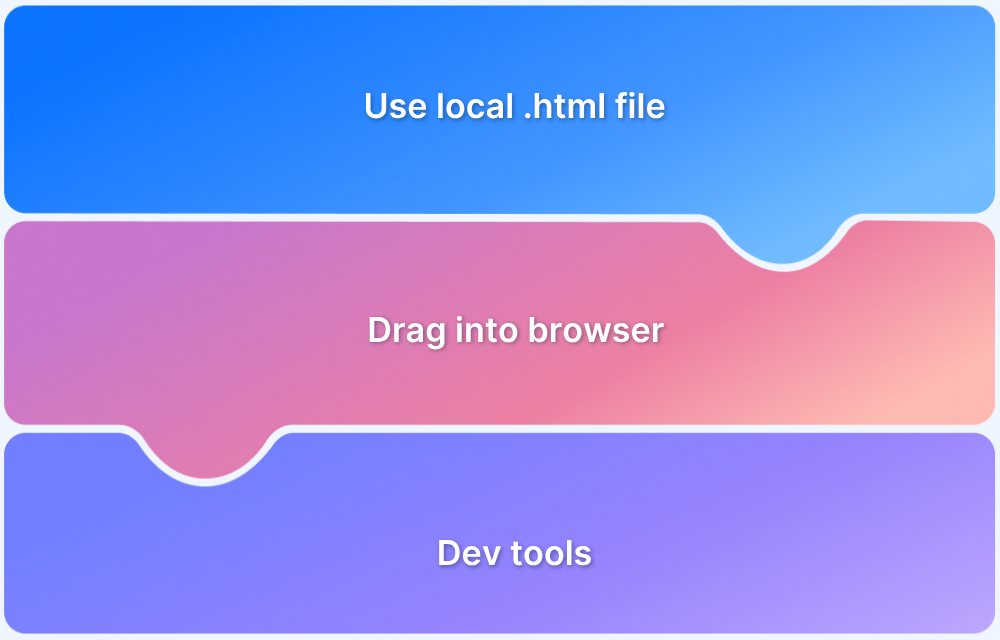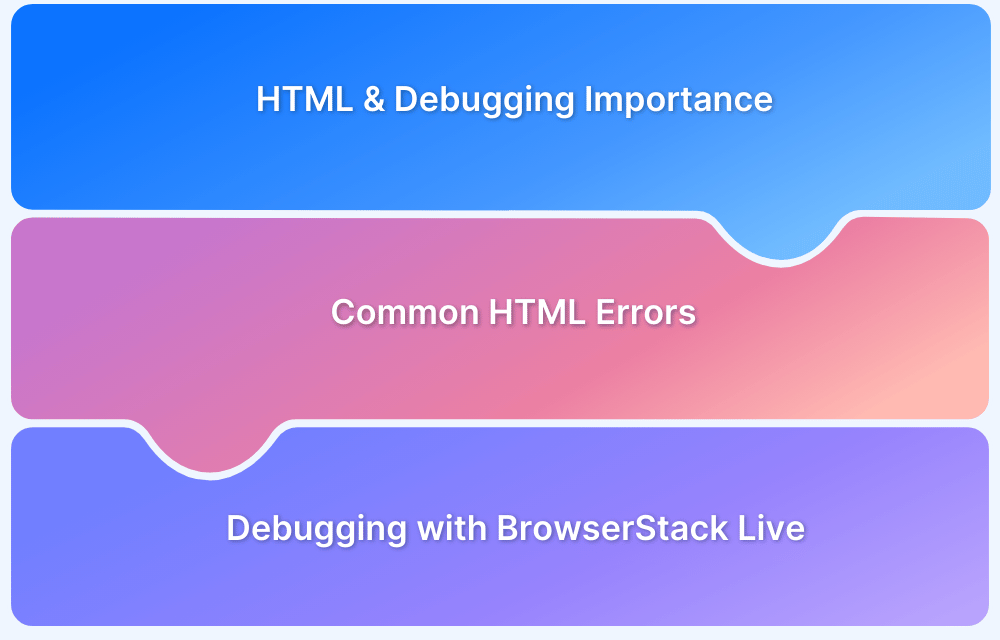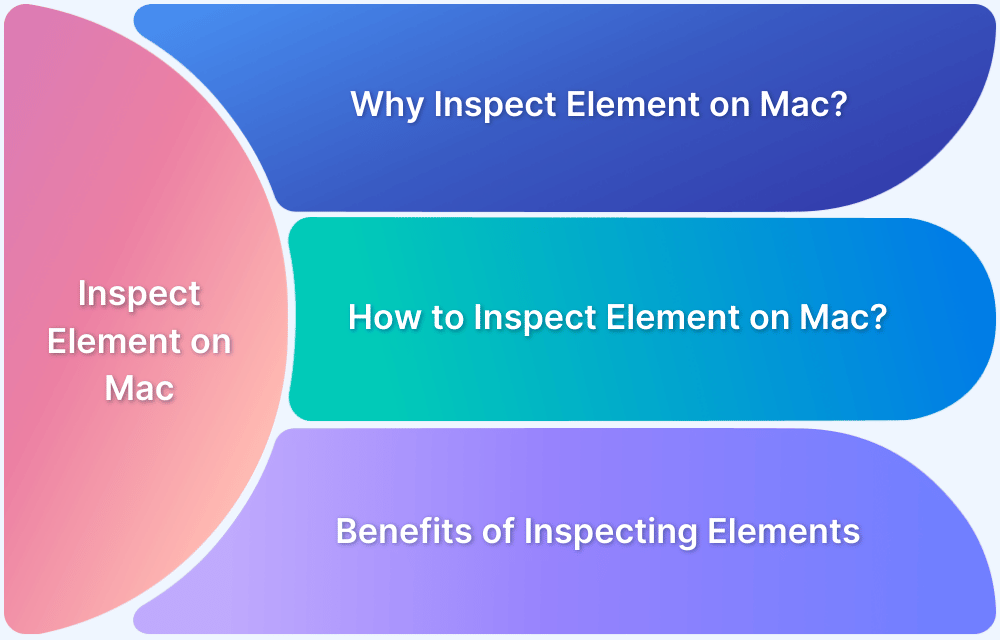Editing HTML in Chrome with Developer Tools is a fast way to test changes, debug issues, or preview design tweaks without touching the actual codebase.
Overview
What Is HTML Editing in Chrome?
It’s the process of modifying a webpage’s HTML directly in Chrome’s Developer Tools. Changes appear instantly but reset after reload.
Why Use Chrome to Edit HTML?
- Debug layout or style issues quickly.
- Preview content or design updates before deployment.
- Test attributes and components in real time.
How to Edit HTML in Chrome Step by Step
- Open Developer Tools (right-click → Inspect or use shortcuts).
- Select the Elements tab and pick the HTML you want to modify.
- Right-click → Edit as HTML and make changes.
- See updates live on the page (temporary until saved in source code).
This article explains what HTML editing in Chrome is, why it’s useful, and the steps to inspect, modify, and preview changes instantly.
Steps to Edit HTML in Chrome
Step 1: Open Chrome Developer Tools using one of the following methods
- Right-click any element of the webpage and select Inspect.
- Use Keyboard Shortcut:
- Press Ctrl + Shift + I on Windows/Linux.
- Press Command + Option + I on macOS.
- Click the three-dot menu in the top-right corner, navigate to More Tools, and then select Developer Tools.
Step 2: Select the Element to Edit
- Once Developer Tools is open, you will see a panel that shows the page’s HTML structure.
- Click on the Elements tab at the top of the panel if it’s not already selected.
- Hover over different lines of code, and Chrome will highlight the corresponding sections on the webpage.
Step 3: Modify the HTML
- Right-click the specific element (HTML tag) you want to edit and choose Edit as HTML.
You can now directly edit the HTML that appears inside the text editor. - Make your changes, such as altering the text, adjusting the attributes, or adding new elements.
Step 4: Preview the Changes
- Once you’ve edited the HTML, the changes will be reflected on the webpage in real time.
- Remember that these modifications are temporary and will reset once the page is reloaded.
Step 5: Save or Export Changes (Optional)
- If you want to keep these changes permanently, you must copy the updated HTML and paste it into your source code using a text editor or web development platform.
If you are a tester or a developer, and you want to edit or debug your HTML code in different conditions and browsers (like Chrome, Safari, Firefox, and Microsoft Edge), BrowserStack Live offers a real device cloud platform.
BrowserStack provides access to over 3500+ different devices, browsers, and OS combinations where you can test your website functionalities, debug HTML code, detect bugs, get detailed bug/error reports, and more.