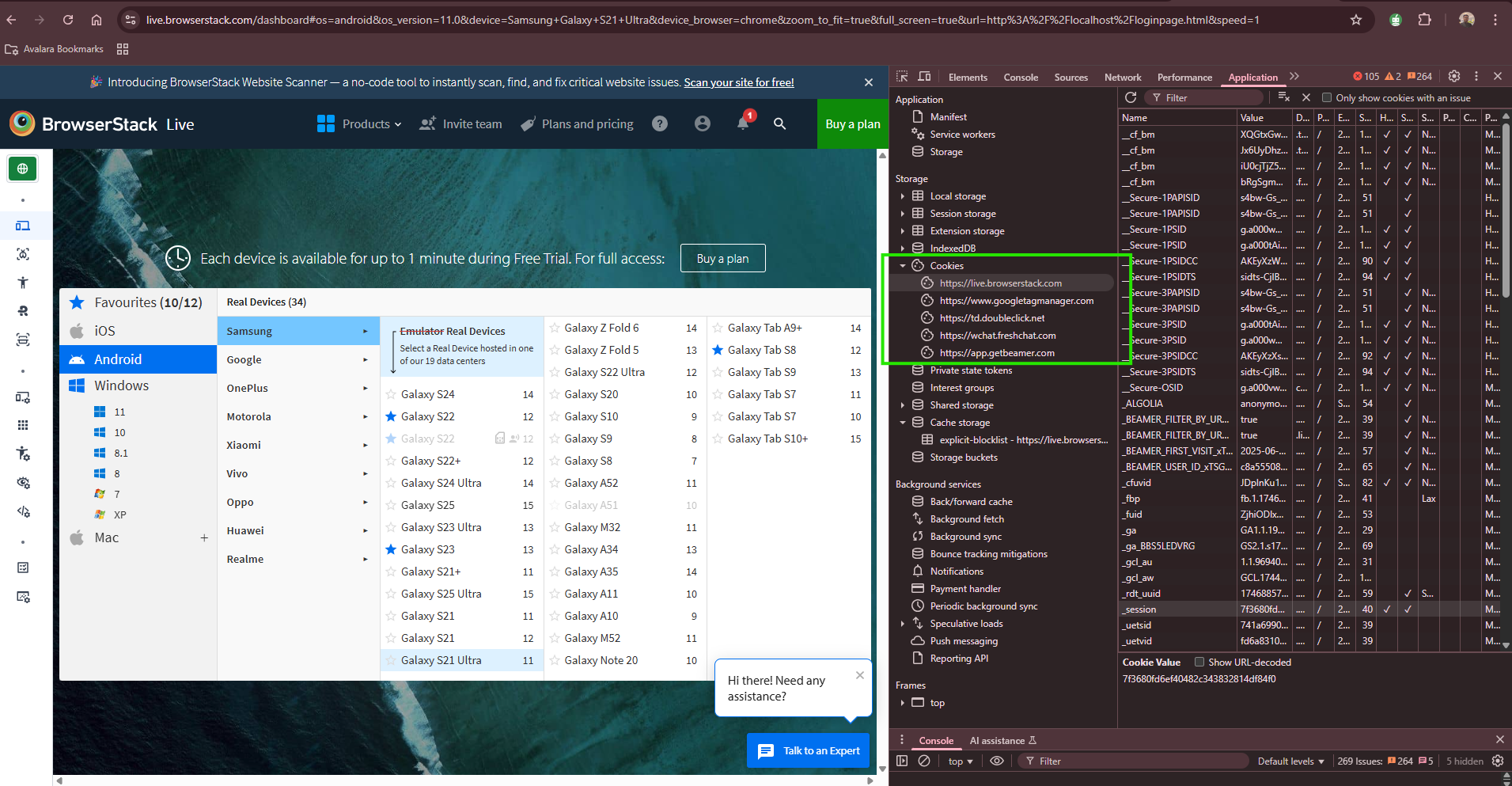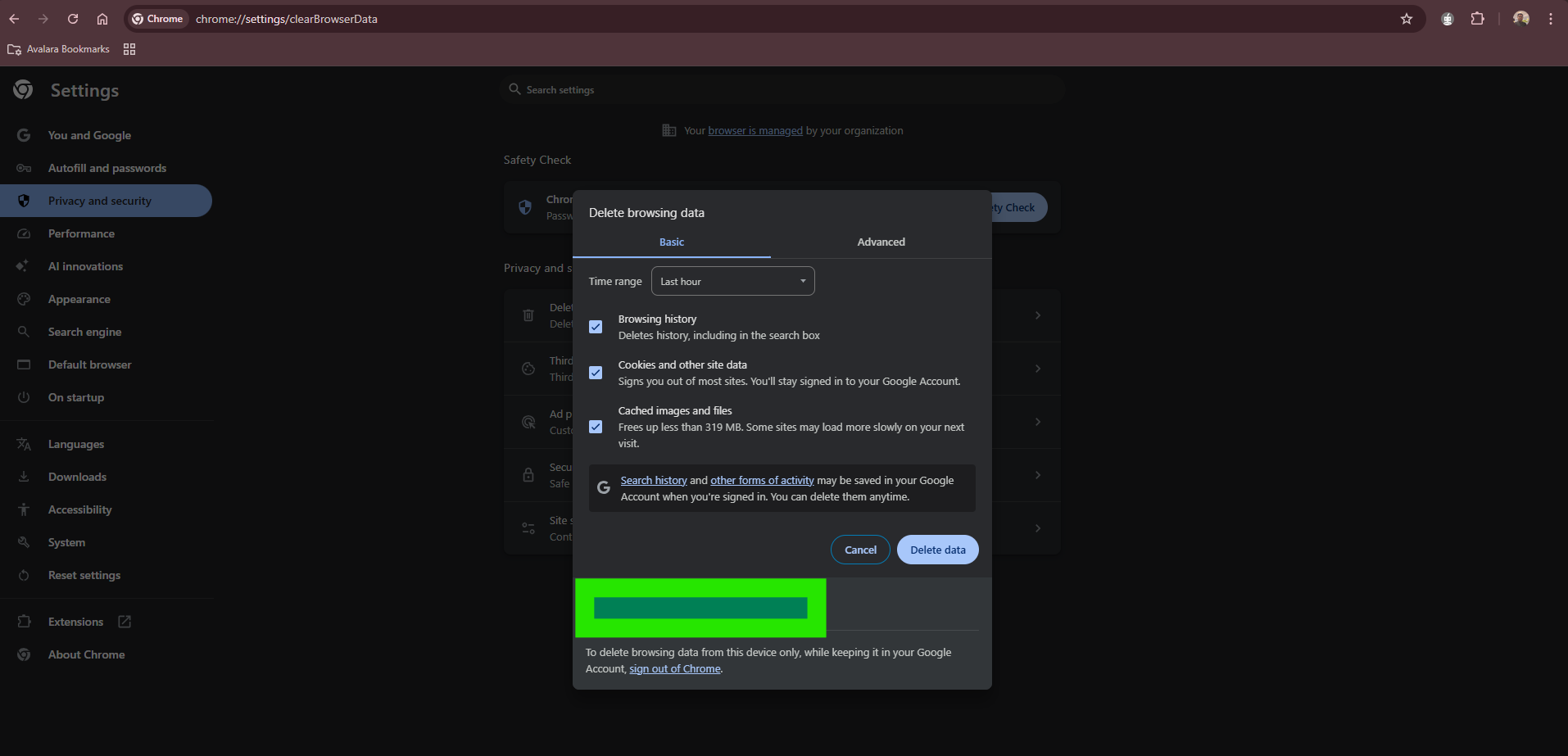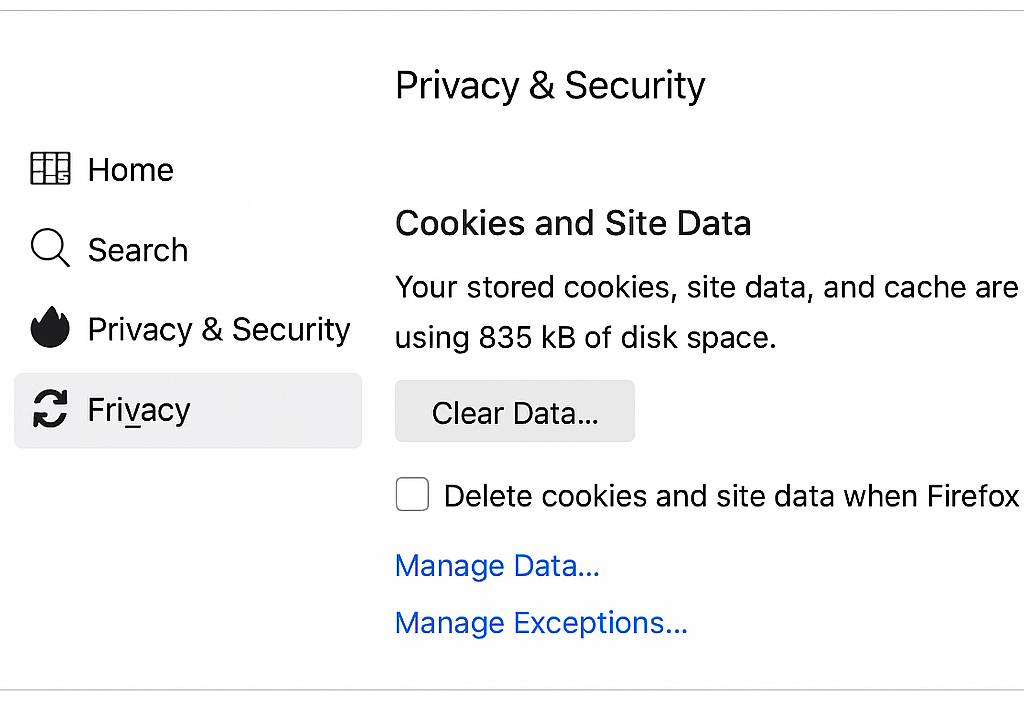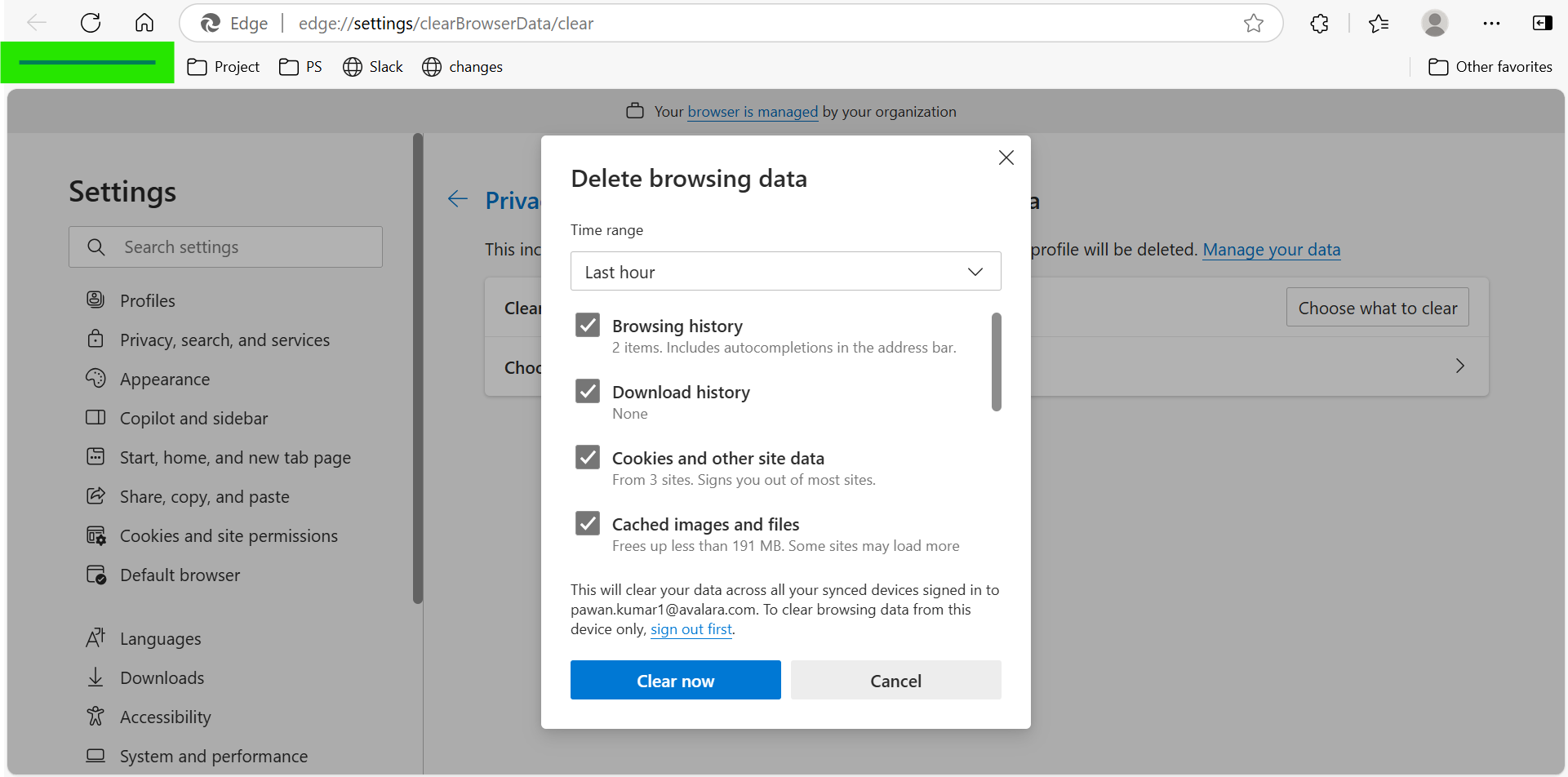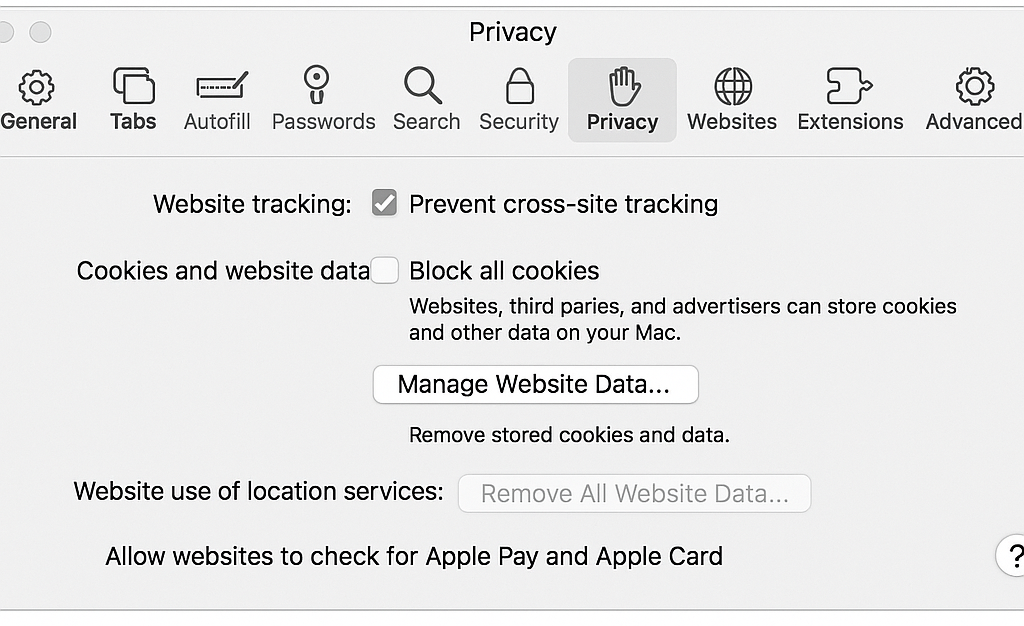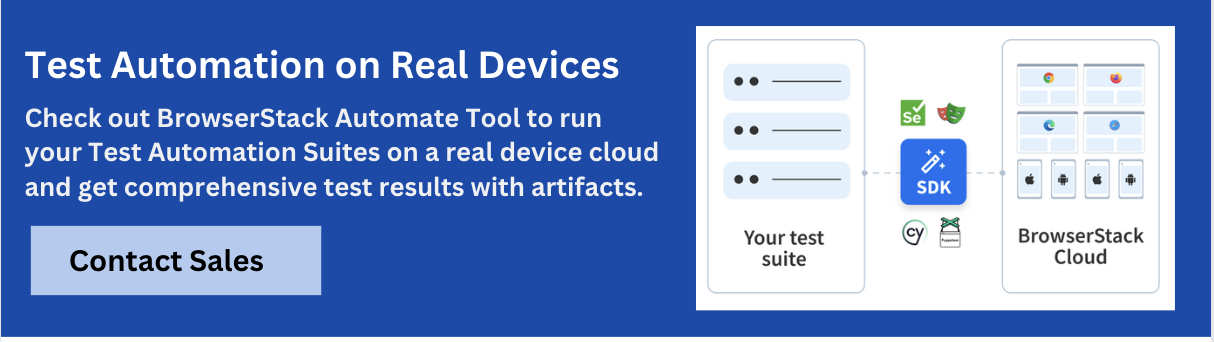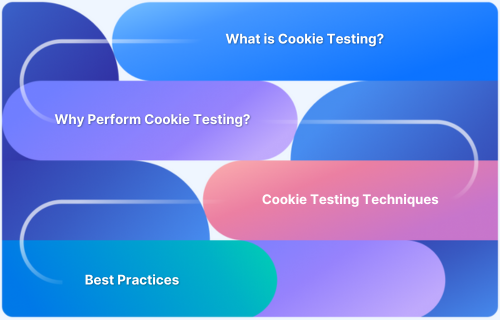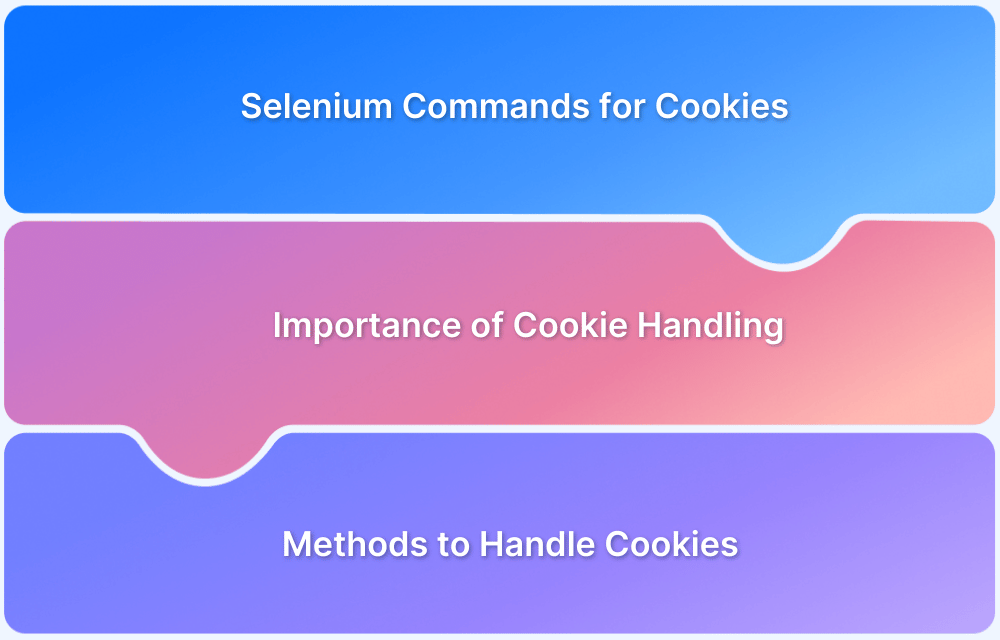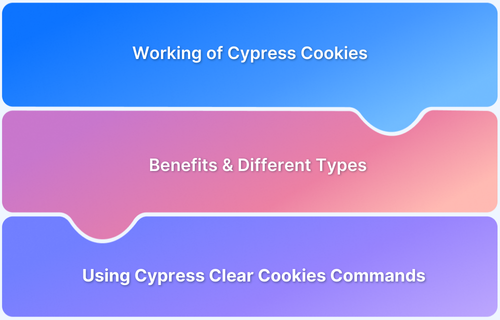Users often encounter internet cookies when shopping online, logging into social media, or reading articles. Internet cookies are a key part of the modern web experience. They help websites remember user identities and preferences. However, despite their usefulness, cookies need to be managed properly to ensure both privacy and optimal performance.
This article breaks down exactly what cookies are, how they work, and why they matter to both users and developers.
What are Internet Cookies?
Internet cookies are small data files that websites store in your browser. They’re designed to remember useful information—like your login status, site preferences, or what you added to your shopping cart. Think of cookies as short-term memory for websites. Without them, you’d have to log in every time you visit a page or reset your settings over and over again.
For example, when you visit an e-commerce site and it greets you by name or recalls the last items you viewed—that’s cookies at work.
Types of Cookies
Not all cookies are created equal. Here’s a closer look at the types:
- Session Cookies: These exist temporarily while you’re on a website. Once you close your browser, they disappear. They’re often used for things like keeping you logged in during a session.
- Persistent Cookies: These stay on your device even after you close your browser. They’re used for remembering login credentials or preferences across visits.
- First-party cookies: Set by the website you’re currently visiting. They usually help the site function better.
- Third-party cookies: Set by external domains, often for advertising, tracking, or analytics. These are what most privacy concerns revolve around.
Understanding these types helps you decide which cookies you’re okay with—and which you might want to remove.
Why Remove Cookies?
Cookies can make life easier, but they can also:
- Store outdated or incorrect information
- Slow down your browser
- Compromise privacy by tracking behavior
- Cause glitches when websites change
That’s why it’s smart to occasionally clear them, especially if you’re troubleshooting browser issues or using a shared device. People often search how to remove cookies from PC when they start facing these common problems.
How to Remove Cookies?
Removing cookies can help fix unexpected browser behavior, improve loading speed, or simply give a clean slate when browsing. Whether using Chrome, Firefox, Edge, or Safari, each browser offers a simple way to manage and delete cookies. Below are step-by-step guides for each, so quickly clear cookies from the system.
Google Chrome
- In Chrome browser, click the three-dot menu in the top right.
- Go to Settings > Privacy and Security > Clear Browsing Data.
- Check Cookies and other site data, then click Clear data.
Mozilla Firefox
- In Firefox, click the menu icon and choose Settings.
- Navigate to Privacy & Security.
- Under Cookies and Site Data, click Clear Data.
Microsoft Edge
- In Edge browser, open Settings > Privacy, search, and services.
- Under Clear browsing data, click Choose what to clear.
- Select Cookies and other site data, then hit Clear now.
Read More: How to handle Cookies in Selenium WebDriver
Safari
If you’re wondering how to enable cookies in Safari, here’s how:
- Go to Safari > Settings (or Preferences on Mac) > Privacy.
- Uncheck Block all cookies to enable them.
- To delete: Click Manage Website Data, then choose Remove All or select individual sites.
Read More: How to use Cypress Clear Cookies Command?
Common Mistakes in Cookie Implementation
Cookies can be misused or poorly implemented. Common issues include:
- Storing sensitive data like passwords or tokens in plain text
- Not setting an expiration on cookies, which can lead to bloated storage
- Neglecting to update or delete invalid cookies can cause user confusion
- Inconsistent handling across browsers, leading to broken functionality
Testing and validation are critical to avoid these pitfalls.
Why perform Cross Browser Testing of Cookies?
Cookies don’t behave the same way in every browser. For example, Safari’s Intelligent Tracking Prevention (ITP) may block certain third-party cookies, while Chrome might allow them. If your app depends on cookies for login or saving data, this can cause real issues.
That’s where BrowserStack comes in. Tools like:
- Live – let you test your website manually on different browsers and operating systems to see how cookies behave in real-time.
- Automate helps you run automated tests across multiple browser environments to ensure consistency and performance.
By integrating cross-browser cookie testing into your QA process, you ensure that all users, no matter what device or browser they use, get a consistent, bug-free experience.
Conclusion
Cookies are essential for enhancing user experience, maintaining sessions, and personalizing content. When used responsibly—with proper consent and security—they become powerful tools for both developers and businesses to deliver smoother, more relevant interactions.
Frequently Asked Questions
1. Can cookies harm my computer?
No, cookies can’t carry viruses or malware, but they may be used to track your behavior online.
2. Will clearing cookies log me out of websites?
Yes, removing cookies will log you out of sites and reset stored preferences.
3. Are cookies the same as cache?
No. Cookies store user data; cache stores website resources like images and scripts for faster loading.