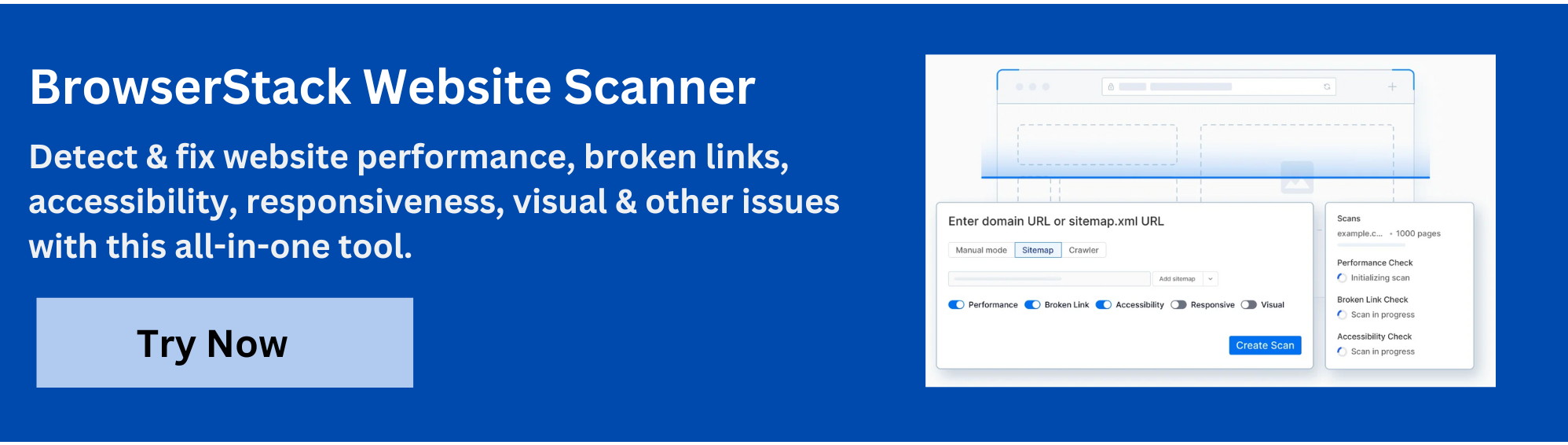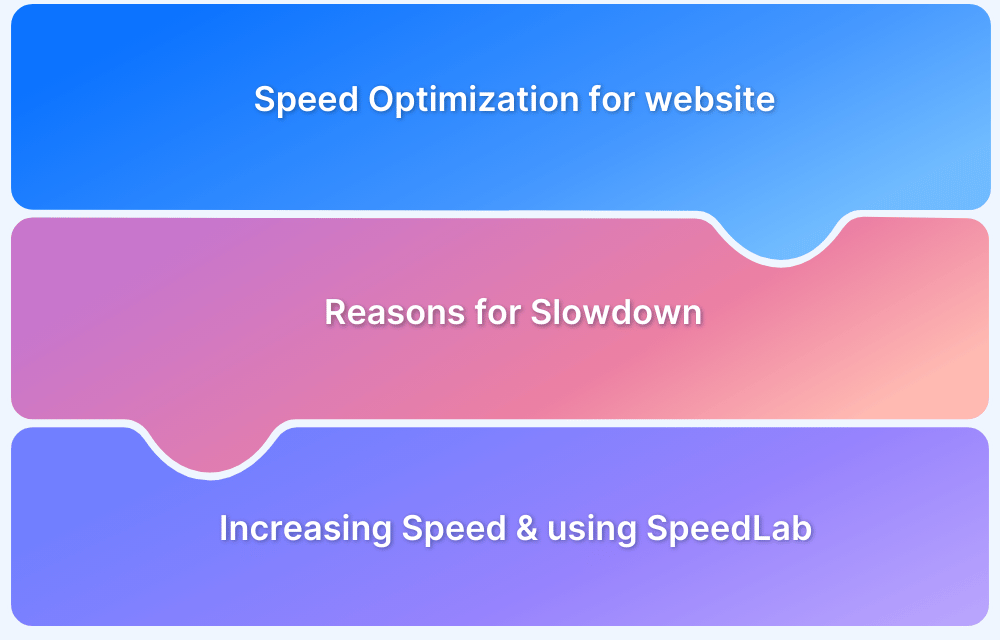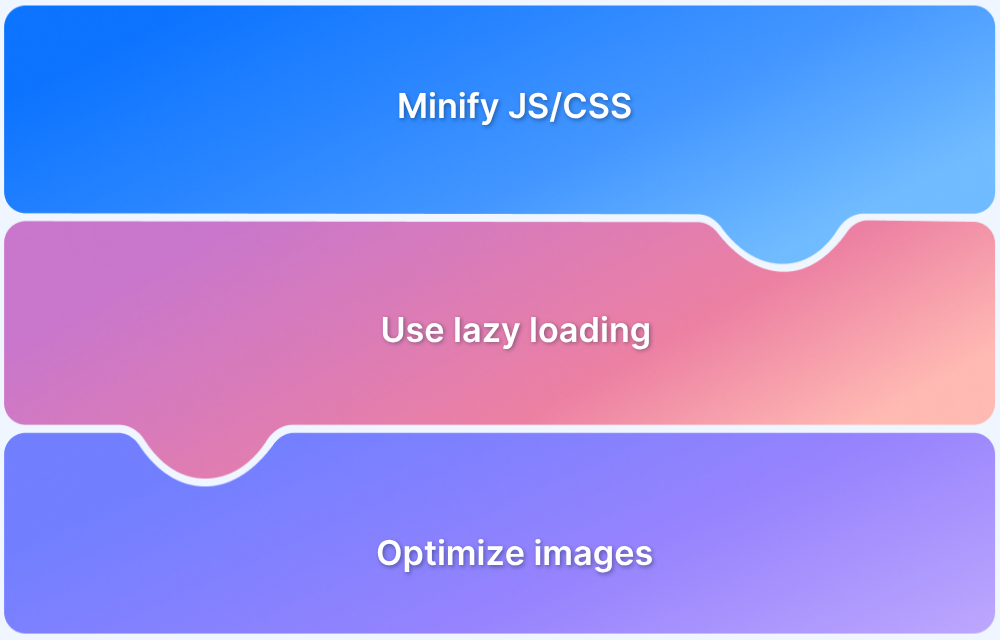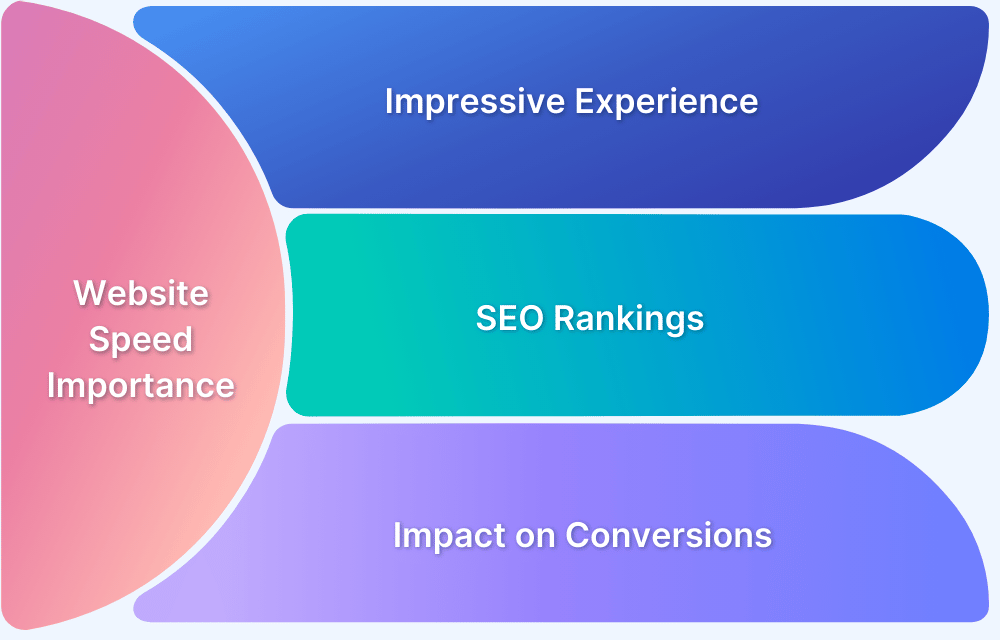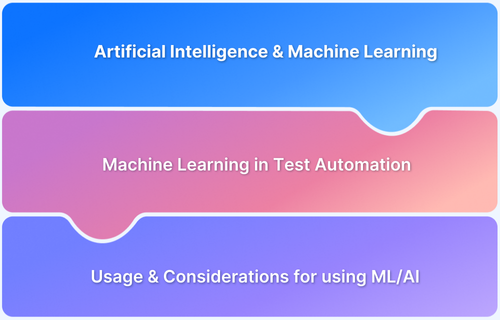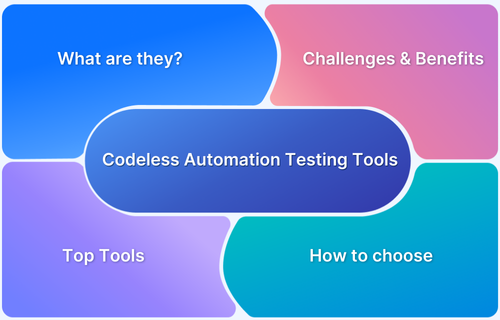Interaction to Next Paint (INP) is a critical metric that measures how quickly a website responds after a user interacts with it. Slow interaction times can lead to frustration and a poor user experience, ultimately affecting engagement and conversion rates.
Overview
Interaction to Next Paint (INP) measures the time it takes from a user’s interaction (like a click or tap) to the next visible paint (visual update) on the screen.
Factors Affecting INP:
- JavaScript Execution Time: Long-running or inefficient JavaScript can delay interaction updates and slow down INP.
- Render-Blocking Resources: Unoptimized CSS and JavaScript that block rendering can extend the time between interaction and visual feedback.
- Network Latency: Slow or unstable network connections can delay resource loading, affecting the speed of the visual update after user actions.
- Server Response Time: High server latency can delay the initial response to user interactions, impacting how quickly the page updates visually.
- Heavy Animations and Transitions: Complex or poorly optimized animations can prevent immediate visual updates, affecting INP.
This article delves into what influences INP, how to optimize it, and why it’s essential for delivering a seamless and responsive web experience.
What is INP?
Interaction to Next Paint (INP) is a performance metric that measures the time between a user’s interaction with a webpage (such as clicking a button or tapping a link) and the next visible update on the screen, also known as the “paint.”
This metric is crucial for assessing how responsive a website is to user input. INP captures the perceived delay users experience when interacting with a page and is a key indicator of user satisfaction.
Unlike other performance metrics like First Input Delay (FID), which measures the delay before the first interaction, INP focuses on the overall responsiveness of the page during and after user interactions.
A lower INP means faster visual feedback after an interaction, leading to a smoother and more engaging user experience. Optimizing INP is essential for ensuring that users feel the site responds quickly and efficiently, ultimately contributing to improved engagement, reduced bounce rates, and better conversion rates.
Understanding INP Metrics
INP is a key indicator of how fast a site responds to user input, especially in dynamic and interactive environments. A fast INP ensures that users feel engaged and in control, while a slow INP can lead to frustration and hinder the overall experience.
INP Thresholds:
- Good (≤ 200ms): The interaction is immediate, providing a seamless experience.
- Needs Improvement (200ms – 500ms): There’s a noticeable delay that could affect user satisfaction.
- Poor (> 500ms): A significant delay, likely leading to frustration and a poor user experience.
Optimizing INP is crucial for ensuring users receive quick and clear feedback, contributing to a smoother, more responsive website.
Factors Affecting INP
Several factors can influence the INP metric, affecting how quickly a page responds to user actions. Key elements include:
- JavaScript Execution Time: Long-running or inefficient JavaScript can delay the browser’s ability to update the screen after a user interaction, impacting INP. Optimizing JavaScript performance, such as splitting code and deferring non-essential scripts, helps improve response times.
- Render-Blocking Resources: CSS, JavaScript, and web fonts that block the browser’s rendering process can delay visual updates after user interactions. Minimizing render-blocking resources by using asynchronous loading and deferring non-critical scripts helps reduce delays.
- Network Latency: Slow or unreliable network connections can delay resource loading, which impacts how quickly the page responds to user input. Using a Content Delivery Network (CDN) and optimizing server-side performance can help reduce the effects of network latency.
- Server Response Time: High server latency or slow backend processes can increase the time it takes to send a response after a user interaction, directly affecting INP. Optimizing server performance and reducing Time to First Byte (TTFB) can help improve interaction responsiveness.
- Heavy Animations and Transitions: Complex or unoptimized animations can block the main thread, delaying the browser’s ability to provide feedback. Simplifying animations and ensuring they run on the GPU can help maintain fast interaction responses without compromising visual appeal.
Strategies to Optimize INP
Optimizing INP is essential for providing a responsive and smooth user experience. Here are key strategies to improve INP performance:
Optimize JavaScript Execution:
- Code Splitting: Break large JavaScript files into smaller chunks to prevent blocking the main thread and reduce execution time.
- Defer Non-Essential Scripts: Delay loading non-critical scripts until after the main content has been rendered to minimize interaction delays.
- Use Web Workers: Offload heavy JavaScript tasks to Web Workers, freeing up the main thread for UI updates and improving responsiveness.
Minimize Render-Blocking Resources:
- Async or Defer Scripts: Use the async or defer attributes for non-essential JavaScript files to prevent them from blocking page rendering.
- Inline Critical CSS: Inline essential CSS for above-the-fold content to ensure it loads immediately and does not block page rendering.
- Preload Key Resources: Use <link rel=”preload”> to prioritize loading critical resources like fonts and images, reducing delays.
Reduce Network Latency:
- Use a CDN: Distribute content through a Content Delivery Network (CDN) to serve resources from servers closer to the user, reducing latency.
- Optimize Resource Sizes: Compress images, scripts, and CSS files to reduce their load time and minimize network congestion.
Improve Server Response Time:
- Optimize Backend Processes: Streamline server-side code, databases, and APIs to reduce the Time to First Byte (TTFB) and speed up response times.
- Implement Caching: Use server-side caching to reduce the time it takes to retrieve frequently accessed data, improving response speed after user interaction.
- Optimize Animations and Transitions:
- Simplify Animations: Avoid complex or resource-intensive animations that block the main thread and delay the next paint.
- Leverage GPU for Animations: Move animations to the GPU for smoother rendering and less strain on the CPU, improving interaction responsiveness.
Common Pitfalls to Avoid
When optimizing INP, it’s important to avoid certain mistakes that could negatively affect responsiveness. Here are common pitfalls to watch out for:
- Overloading with Heavy JavaScript: Adding large, unoptimized JavaScript libraries or complex functions that block the main thread can significantly delay user interactions. Keep scripts lightweight and ensure they are asynchronous or deferred to prevent blocking.
- Neglecting Mobile Optimization: Mobile devices often have slower processors and less stable network connections. Failing to optimize for mobile performance can lead to poor INP. Ensure resources are optimized for mobile users, such as using responsive images and lightweight scripts.
- Using Excessive Animations: Overloading the page with complex or poorly optimized animations can block rendering and slow down interaction responsiveness. Simplify animations or move them to the GPU to prevent delays in the visual response after interactions.
- Improperly Handling Critical Resources: Failing to prioritize or preload essential resources (like fonts, CSS, or images) can delay the visual update after an interaction. Ensure critical assets are preloaded or inlined to avoid render-blocking and improve INP.
- Ignoring Server and Network Performance: A slow server or high network latency can increase the time it takes for user interactions to result in visible updates. Optimize server-side performance and use a Content Delivery Network (CDN) to ensure faster response times and reduce latency.
Read More: Top 15 Ways to Improve Website Performance
Enhance INP with BrowserStack Website Scanner
BrowserStack Website Scanneris a powerful, no-code tool designed to help improve your website’s Interaction to Next Paint (INP) by identifying and resolving issues that slow down user interaction responsiveness. Here’s how it supports optimizing INP:
- Comprehensive Automated Checks: Instantly scan your website for critical issues affecting performance, responsiveness, broken links, accessibility, and visual stability that directly impact INP scores.
- No Setup or Coding Required: Get started quickly by entering URLs or uploading sitemaps. The tool automatically crawls your site, detecting issues across all pages without any complex configuration.
- On-Demand or Scheduled Scans: Run scans whenever needed or schedule them to continuously monitor your site’s interaction speed across development, staging, and production environments.
- Consolidated Reporting: Receive detailed, consolidated reports highlighting performance bottlenecks and visual regressions. This helps your team debug and fix issues faster to enhance responsiveness.
- Real User Session Simulation: Configure login flows and custom cookies to accurately simulate real user interactions, improving the reliability of tests for interactive elements.
- Scalable for Any Website: Built to handle everything from single landing pages to large-scale sites with thousands of pages, making it ideal for e-commerce, news, media, booking, e-learning, and more.
Using BrowserStack Website Scanner empowers teams to enhance visual responsiveness and interaction speed, directly contributing to better INP scores and an optimized user experience.
Conclusion
Optimizing Interaction to Next Paint (INP) is crucial for delivering a fast and responsive user experience. By focusing on factors such as JavaScript execution, render-blocking resources, network latency, and server performance, you can ensure quicker feedback after user interactions, improving engagement and satisfaction.
Utilizing tools like BrowserStack Website Scanner can provide valuable insights into performance bottlenecks and compatibility issues across devices and browsers, helping you address problems that affect INP. Regular monitoring and optimization of INP will contribute to smoother, more efficient web interactions, ultimately enhancing your website’s overall performance and user retention.