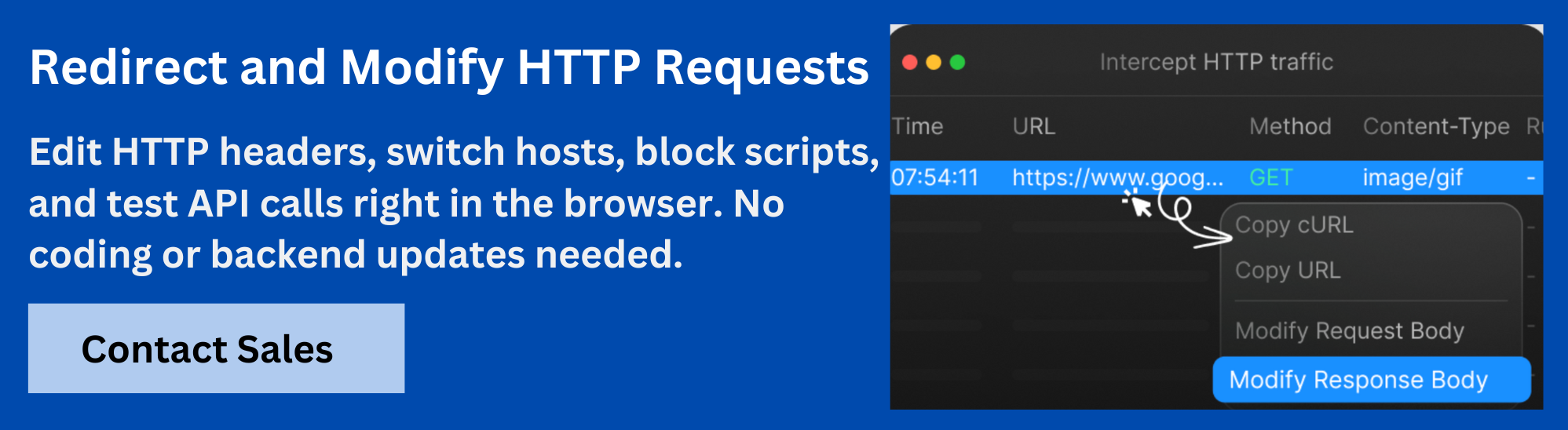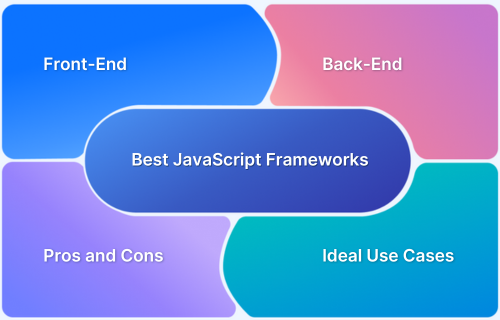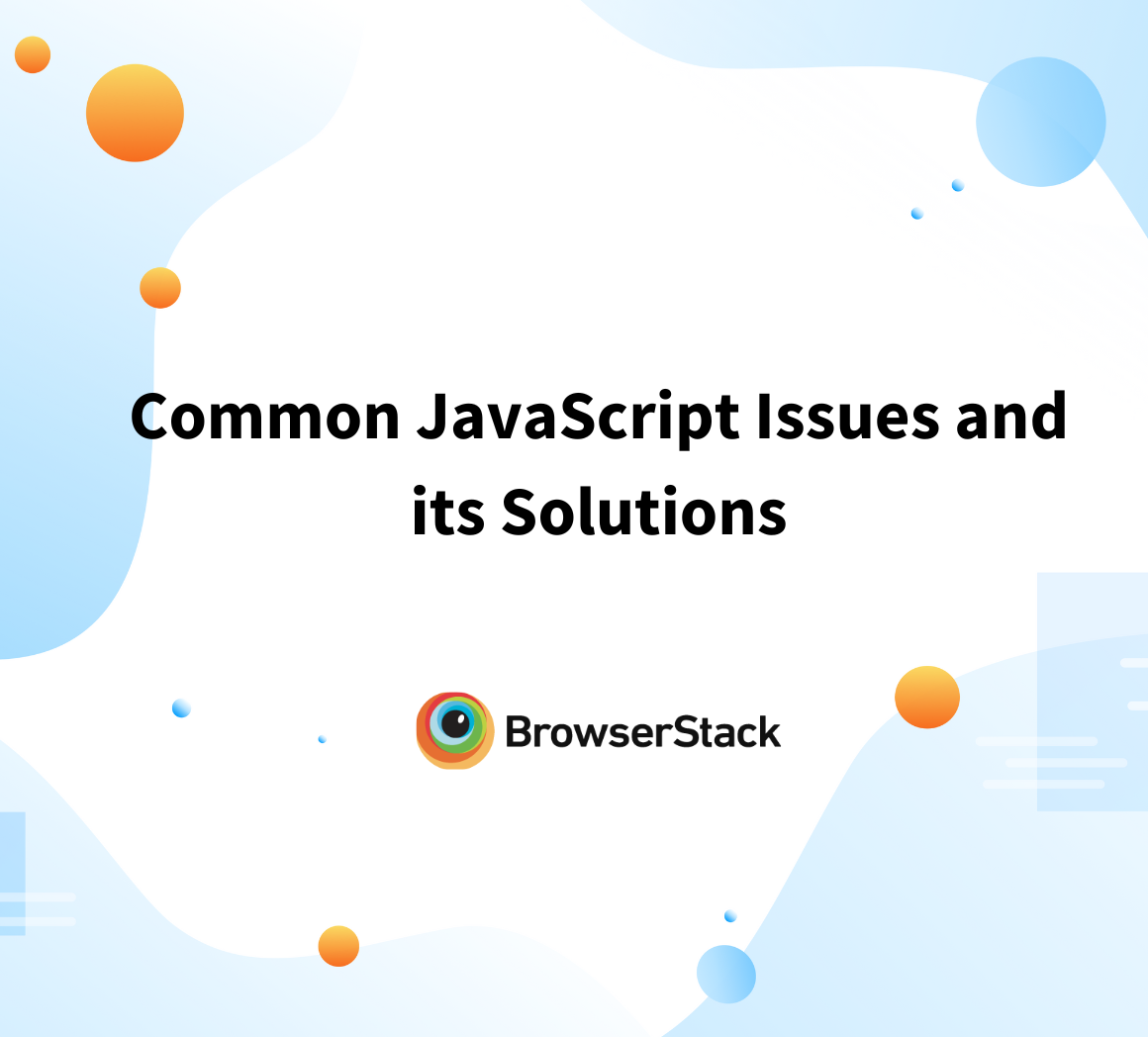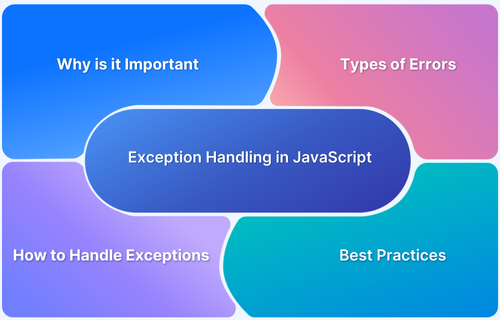Reading text files is a common task in JavaScript, whether you’re working with server-side code in Node.js or handling files in the browser. Along with reading files, developers often need to load local JavaScript files directly on live production sites to test fixes or debug issues.
This article covers how to read text files in Node.js and the browser, and how to load local files on live production sites to debug or test fixes.
Reading Text Files in Node.js
Reading files in Node.js is common when working on backend services, scripts, or tools. The fs module provides the necessary methods to read, write, and manage files. Understanding how to use these functions correctly ensures your applications handle files efficiently and robustly.
1. Reading Files with the fs Module
This built-in Node.js module interacts with the file system and provides synchronous and asynchronous methods for reading and writing files.
2. Using fs.readFile to Read Files Asynchronously
This function reads the content of a file asynchronously.
Syntax: fs.readFile(path, options, callback)
Here,
- path: string representing the file location.
- options: optional parameter, often used to specify encoding, such as ‘utf-8’.
- callback: a function (err, data) called when reading finishes. err holds error info, and data contains the file content.
Below is an example demonstrating how to read a file using fs.readFile.
const fs = require('fs');
fs.readFile('Input.txt', 'utf8', (err, data) => {
if (err) {
console.error('Failed to read file:', err.message);
return;
}
console.log(data);
});Read More: How to Use fs.readdir in Node.js?
3. Common Errors When Reading Files and How to Handle Them
Reading files can fail for several reasons. It is important to handle these errors gracefully:
- File Not Found: Occurs when the file path is incorrect or the file doesn’t exist. Use checks or error handling to detect this.
- Permission Denied: This happens if your application does not have the right to read the file. Fix permissions or run with appropriate privileges.
- File Locked: Another process may be using the file exclusively. Wait and retry, or close other apps.
- Incorrect Encoding: Reading files without specifying the correct encoding can cause corrupted data. Always specify ‘utf-8’ for text files.
- Unexpected Errors: Hardware or system failures can cause issues; always prepare a fallback or error logging.
Here is an example showing basic error handling with fs.readFile:
fs.readFile('Input.txt', (err, data) => {
if (err) {
console.error('Error reading the file:', err.message);
return;
}
console.log(data.toString());
});Reading Text Files in the Browser
For security reasons, browsers do not have direct access to the file system, but users can select files manually to be read by a webpage.
1. Using the File Input Element
Web pages use an <input type=”file”> element to allow users to select files from their device. Once a file is selected, JavaScript can process it.
2. Using the FileReader API
The FileReader API lets you asynchronously read files selected by the user in formats such as text, data URL, or array buffer.
3. Handling File Read Success and Errors
It is important to handle both successful reads and errors, such as the user canceling the file selection or reading a corrupted file.
- load event: triggers when file reading finishes successfully. You access the file content via reader.result.
- error event: triggers on failure, such as unsupported formats or read interruptions. Always add this handler to debug issues.
Below is an example that shows how to read the contents of a selected file and display it in the console:
<input type="file" id="fileInput" />
<script>
const input = document.getElementById('fileInput');
input.addEventListener('change', () => {
const file = input.files[0];
if (!file) return;
const reader = new FileReader();
reader.onload = () => {
console.log(reader.result);
};
reader.onerror = () => {
console.error('Error reading file:', reader.error);
};
reader.readAsText(file);
});
</script>Loading Local JavaScript Files on Live Production Sites
Debugging live production sites often requires testing local script changes without deploying them. For security reasons, browsers block local files from loading directly on these sites.
To work around this, use a simple HTTP server to serve your local JavaScript files and redirect production script requests to your local versions with a browser extension like Requestly.
1. Start by installing a lightweight HTTP server globally using Node.js:
npm install -g http-server
2. Run the server with CORS enabled on port 8081:
http-server --cors -p 8081
This serves your local files over HTTP and adds the necessary headers to allow cross-origin access.
3. Use a browser extension (for example, Requestly) to create redirect rules that map production script URLs to your local server. This replaces the live site’s scripts with your local versions for real-time debugging.
4. Disable the redirect rules to restore the original production scripts after debugging.
Advanced File Reading and Local Debugging Techniques
Beyond basic file reading and local debugging, several advanced techniques help improve performance and developer productivity.
1. Reading Large Files with Streams in Node.js
Reading very large files in one go can exhaust memory. Streams read data in chunks, processing each part incrementally and efficiently. The fs.createReadStream method returns a stream object you can pipe or read from in smaller pieces.
2. Using Promises and Async/Await with File Reading
Node.js offers promise-based file system methods in fs.promises. Using async/await makes asynchronous code easier to write and read, avoiding callback nesting.
Here’s an example:
const fs = require('fs').promises;
async function readFileAsync() {
try {
const data = await fs.readFile('Input.txt', 'utf-8');
console.log(data);
} catch (err) {
console.error('Error reading file:', err.message);
}
}
readFileAsync();Read More: Synchronous vs Asynchronous in JavaScript
3. Handling Cross-Origin Restrictions
Cross-origin restrictions can block resources when testing locally. Configuring your HTTP server to send proper CORS headers or using browser extensions to disable CORS during debugging helps bypass these issues.
4. Debugging Complex JavaScript on Production Sites
Complex sites with minified or bundled scripts pose challenges. Source maps help map minified code back to the original sources. Use browser developer tools to load source maps alongside your local files for easier debugging.
Also Read: How to Debug JavaScript in Chrome?
Automating Local Debugging with Requestly Rules
When working with production environments, making changes directly on the site is risky and often impossible. Instead, tools like Requestly allow you to test local changes by intercepting and rewriting network requests.
This means you can serve modified files from your computer and test them as if they were live on the website. Here’s how to use it.
1. Setting Up a Local HTTP Server
You first need a simple local server to load local files in place of production ones.
- Install HTTP Server: Use the http-server module by running npm install -g http-server. This tool serves local files over HTTP and avoids issues with file:// URLs, like blocked scripts and missing CORS headers.
- Run the Server: Start your server with http-server –cors -p 8081. The –cors flag makes your local files accessible even if the main website has strict cross-origin rules. Port 8081 is just a common choice, you can change it if needed.
- Verify File Access: Go to http://127.0.0.1:8081 in your browser. You should see your local files listed. This confirms the server is running and your files are accessible.
2. Creating Requestly Redirect Rules
Requestly lets you rewrite or redirect requests from the live website to your local files.
- Set Up a Redirect Rule: In the Requestly extension, create a ‘Redirect Request’ rule. Use the exact URL the production site requests (for example, https://cdn.example.com/library.js) as the matching pattern. Set the destination to your local file’s URL, like http://127.0.0.1:8081/library.js.
- Check with DevTools: Reload the page in your browser’s DevTools Network tab. Look for your local file in the requests list. You should see a 307 Internal Redirect status code that shows the file is served from your computer, not from the production server.
- Test Changes: To confirm it’s really loading your local file, add a console log statement like console.log(“Local version running”) in your local JavaScript. When you refresh, this message should appear in the console.
3. Managing Rules in Requestly
Managing multiple redirect rules in Requestly is essential when debugging different scripts or switching back and forth.
- Pin Important Rules: Use Requestly’s pin feature to keep frequently used rules easily accessible in the pop-up menu. This way, you can enable or disable them quickly.
- Compare Local and Live Versions: Turn off the redirect rule to compare how the original file behaves versus your local version. This lets you verify that your changes work in production without replacing the live file entirely.
4. Using Requestly’s Map Local Feature
For more advanced local testing, Requestly’s Desktop App has a Map Local feature that replaces remote files directly with local ones.
- Install the Desktop App: Download the Requestly Desktop App and connect it to your browser extension. The browser needs this link to serve your local files.
- Configure Map Local: Create a new ‘Map Local’ rule in the desktop app. Enter the production URL you want to replace (for example, https://cdn.example.com/library.js) and choose the exact local file on your computer.
- CORS and Headers: Map Local handles CORS and headers automatically. This avoids common issues like blocked requests or broken browser functionality.
- Test and Validate: Reload the production site. In DevTools, check that the request to the production URL is served from your local file path.
Troubleshooting and Common Errors
Several common issues may arise when working with local file reading and debugging. Understanding these problems and their solutions helps maintain an efficient workflow.
- File Not Found Errors: These occur when the specified file path is incorrect or the file is missing. Verify that the path matches the file’s location and that the server serves files from the correct directory.
- Permission Denied Errors: Operating systems and browsers restrict access to certain files for security reasons. Ensure your local server has the proper permissions and your user account can access the necessary files.
- Cross-Origin Resource Sharing (CORS) Issues: Browsers block requests to local servers that do not send the correct CORS headers. Always enable CORS on your local HTTP server to allow your browser to load resources without errors.
- Cache Problems: Browsers aggressively cache scripts and files. Clear your browser cache or disable caching in developer tools to ensure changes to local files take effect immediately.
- Network Errors or 404 Responses: Use browser developer tools to inspect network requests. Confirm that files are served correctly and that the server runs on the correct port without errors.
- Changes Not Showing Up: Make sure you save all your local file edits. If changes do not appear, refresh the browser page or restart the local server.
- File Path Issues in Scripts: When loading local files in your scripts, carefully use relative or absolute paths. Paths should align with your server’s root and folder structure to avoid loading errors.
Also Read: Exception Handling in JavaScript
Conclusion
Loading local JavaScript files on live production sites helps test changes in real time without deployment. Since browsers block file URLs for security, you need to serve your scripts over HTTP and intercept network requests to replace production scripts with your local files.
Requestly helps you do this by mapping live requests to local scripts. Create redirect rules in Requestly to ensure your local files load instead of production versions, so you can debug instantly and improve development speed and accuracy.