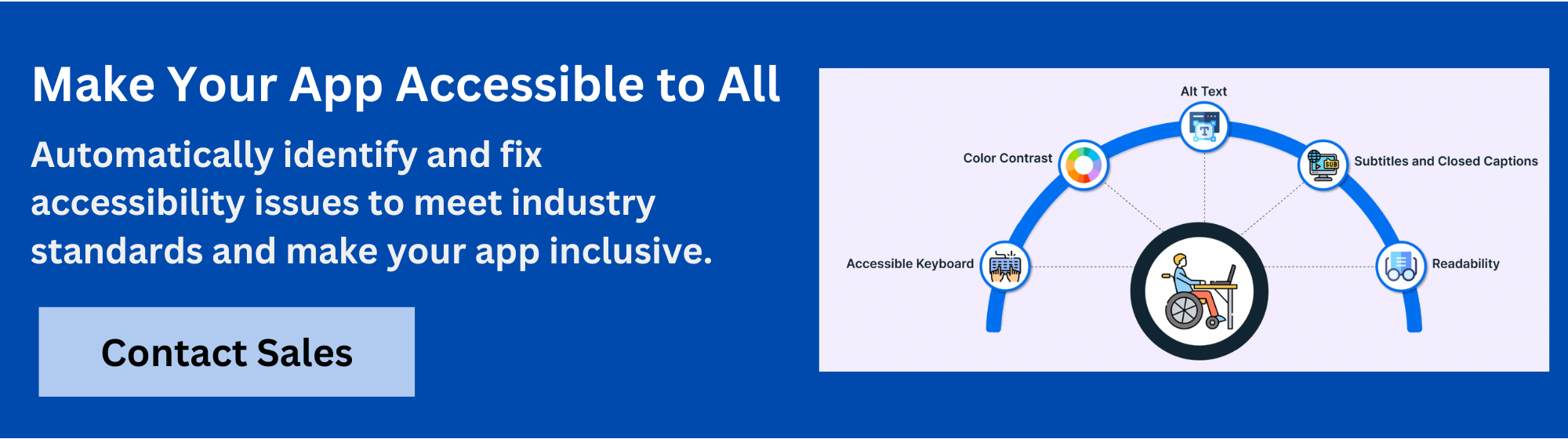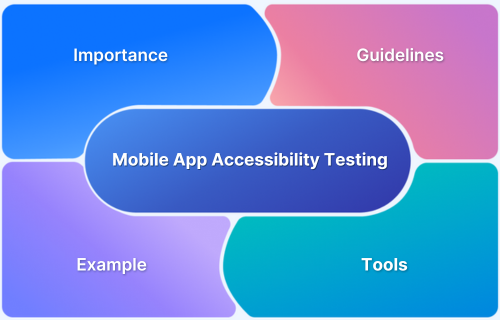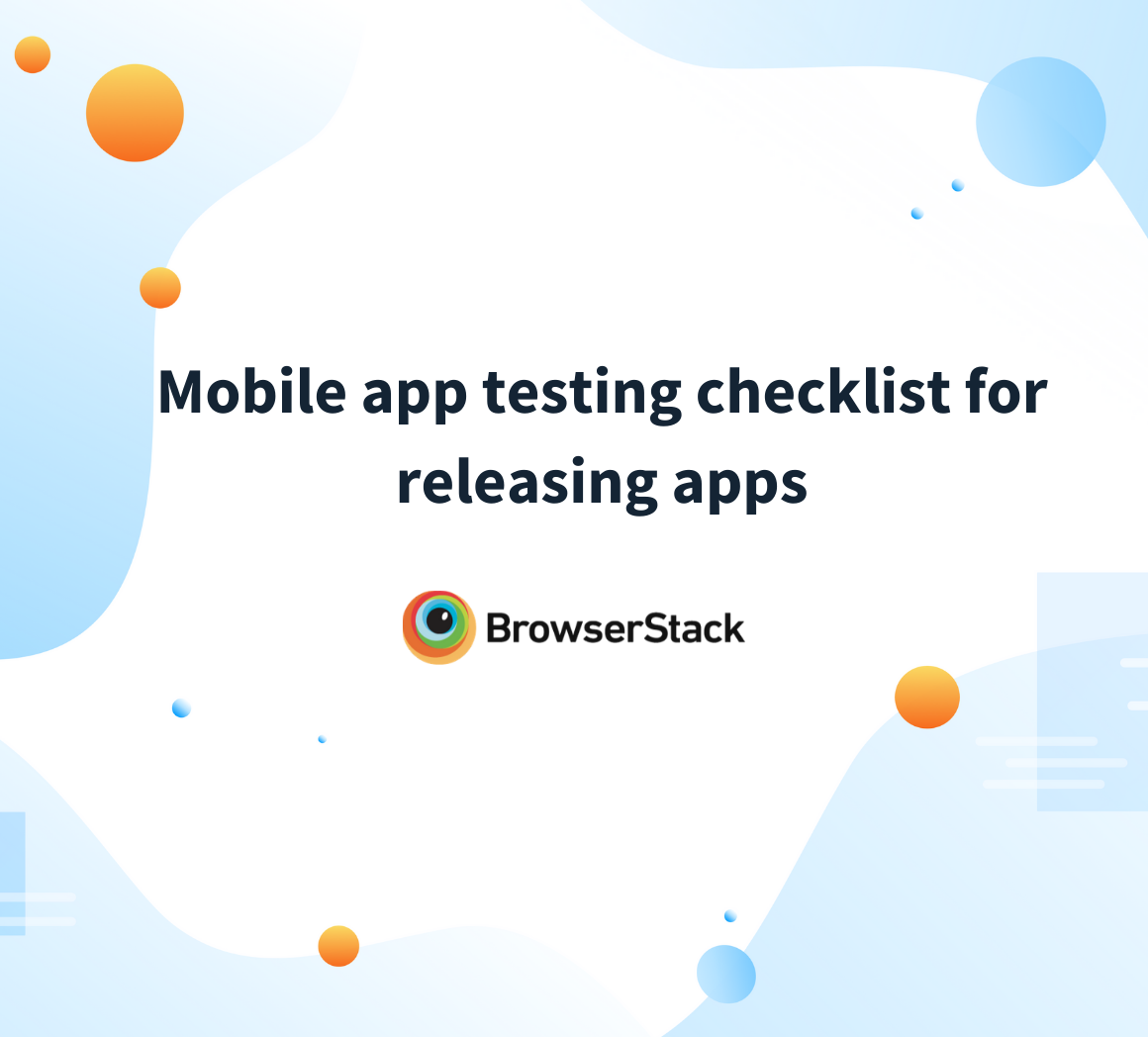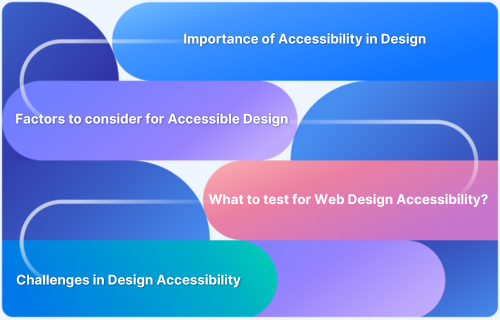Screen readers convert on-screen text into speech or braille so visually impaired users can read content, navigate websites, and interact with apps. They interpret key elements like headings, links, buttons, and form fields to make digital interfaces accessible without relying on sight.
Overview
Top 10 Screen Reader Apps for the Visually Impaired
Here are the ten best screen reader tools for visually challenged people.
- TalkBack: Built-in Android screen reader that reads on-screen content aloud and supports gesture-based navigation.
- VoiceOver: iOS screen reader that lets users control their device using gestures and hear everything on screen.
- NVDA (NonVisual Desktop Access): Free Windows screen reader offering full keyboard control and broad application support.
- JAWS (Job Access With Speech): Advanced Windows screen reader with extensive features for professional and educational use.
- ChromeVox: Screen reader for Chrome OS that delivers speech feedback for web and system navigation.
- Pericles: Chrome extension that reads web page text aloud with synchronized sentence highlighting.
- Microsoft Narrator: Built-in Windows screen reader with voice and Braille support for system-level and app access.
- Prudence Screen Reader: A lightweight Android screen reader for basic text-to-speech output and limited touch interaction.
- Orca: Open-source screen reader for Linux desktops that supports speech, Braille, and keyboard navigation.
- WebAnywhere: Web-based screen reader that runs in the browser without installation, ideal for public or shared devices.
This article covers 10 free screen readers that support different platforms and accessibility needs.
What Is a Screen Reader App?
A screen reader app is assistive software that reads text and interface elements on a screen out loud so visually impaired users can access and interact with digital content. It announces items like buttons, links, headings, and images using speech or braille.
Screen reader apps work across operating systems and applications, providing non-visual access to websites, documents, and software. Two notable examples of screen reader apps are VoiceOver (iPhone) and TalkBack (Android).
Read More: How to Test Websites with Screen Readers
Key Features of Screen Reader Apps
Screen reader apps may differ in design or platform support, but most share a common set of core functions. Here are the key features typically found in screen reader apps:
1. Text-to-Speech (TTS)
This feature converts on-screen text into spoken words, allowing users to hear content from websites, emails, or documents. Most screen reader apps offer options to adjust the voice, speed, and volume for a more comfortable listening experience.
2. Braille Output
Screen readers can connect to refreshable Braille displays that convert on-screen text into raised dots for users who read Braille. This allows for silent, tactile reading and is especially useful in quiet environments or for users who prefer Braille over audio.
3. Keyboard Navigation
Screen readers let users control everything using only a keyboard. With shortcut keys, they can move through headings, links, buttons, and form fields. This makes navigation faster, more structured, and accessible for users who rely on keyboard input.
4. Semantic Information
Screen readers interpret the underlying structure of a page, such as headings, lists, tables, and sections. Instead of just reading text line by line, they announce what each element is, giving users a clear sense of hierarchy and layout. This helps users navigate more efficiently and understand how content is grouped and prioritized.
Read More: What are different Android UI Layouts?
5. Customization
Screen readers offer a range of settings to match individual preferences. Users can adjust the level of detail, choose whether punctuation is spoken, and set the type of feedback they receive. Some apps also support custom scripts or plugins for specific workflows or applications.
6. Object Recognition
Some screen readers include camera-based features that identify and describe nearby objects or people. This helps users with everyday tasks like finding items, recognizing faces, or reading labels by providing real-time spoken descriptions of their surroundings.
7. Optical Character Recognition (OCR)
OCR allows screen readers to access printed or handwritten text by converting it into a digital format. Users can take a photo of a sign, document, or menu, and the screen reader will extract and read the text aloud. This feature helps read content that isn’t already available on a screen.
10 Best Free Screen Reader Apps
Here are the top 10 free screen reader apps that make digital content accessible for individuals with visual impairments.
1. TalkBack (Android)
TalkBack is a built-in screen reader app for Android that helps visually impaired users navigate their phones. It converts text to speech and uses gestures to help users interact with apps, messages, and settings. You can adjust speech speed and pitch, and even use Braille.
Key Features of TalkBack (Android)
- Gesture-based navigation
- Customizable speech rate
- Braille support
- Multi-finger gestures
- Audio feedback for UI
- Google Assistant integration
Benefits of TalkBack (Android)
- Allows users to control their devices without needing their hands free.
- Makes navigating Android devices easier and faster for visually impaired users.
- Offers settings that can be personalized for each user’s needs.
Ideal for: Android users who want a screen reader app that is easy to use and highly customizable.
2. VoiceOver (iOS)
VoiceOver is Apple’s built-in screen reader for iOS devices. It helps visually impaired users interact with their iPhones and iPads by reading aloud on-screen elements and enabling navigation through gestures. VoiceOver also offers customizable settings for speech and Braille support and even allows you to quickly navigate with its Rotor feature.
Key Features of VoiceOver (iOS)
- Gesture-based control
- Customizable speech settings
- Braille display support
- Rotor feature for quick navigation
- Screen recognition for text in images
- Integration with Siri
Benefits of VoiceOver (iOS)
- Gives full access to all iOS features without needing sight
- Makes tasks like messaging, browsing, and reading easy to perform
- Allows efficient navigation using gestures and voice, without external help
Ideal for: iPhone and iPad users who need a customizable screen reader app.
Also Read: iOS Accessibility: A Detailed Guide
3. NVDA (NonVisual Desktop Access)
NVDA is a free, open-source screen reader for Windows that helps blind and visually impaired users access their computers. It reads out text from websites, documents, and applications and offers customizable voice settings and Braille support. With portable USB mode, NVDA can be used on any Windows device.
Key Features of NVDA (NonVisual Desktop Access)
- Supports multiple languages
- Customizable voice settings
- Add-on support for extended functionality
- Braille display compatibility
- Portable mode for USB use
- Web and document reading support
Benefits of NVDA (NonVisual Desktop Access)
- Includes built-in speech viewer and log viewer for easier debugging and support.
- Supports popular third-party apps like Microsoft Office, Firefox, and Chrome.
- Allows users to adjust speech, punctuation, and keyboard shortcuts to match their workflow.
Ideal for: Windows users who need a free, customizable screen reader app with broad support.
4. JAWS (Job Access With Speech)
JAWS is a powerful screen reader app for Windows, designed to help visually impaired users access and interact with digital content. It reads aloud text from websites, documents, and apps. With support for Braille and customizable settings, JAWS allows users to control their Windows devices completely.
Key Features of JAWS (Job Access With Speech)
- Supports multiple languages
- Customizable speech and Braille settings
- Scriptable for advanced users
- Supports web and document reading
- Integration with Microsoft Office
- Support for various web browsers
Benefits of JAWS (Job Access With Speech)
- Supports Braille displays and touch gestures for flexible input.
- Highly customizable, making it ideal for power users who need more control.
- Provides powerful navigation features like Smart Navigation and Skim Reading for faster browsing.
Ideal for: Professional Windows users who need a highly customizable and feature-rich screen reader app.
5. ChromeVox
ChromeVox is the built-in screen reader for Chrome OS, designed to help visually impaired users use Chromebooks without a mouse. It reads out text, menus, and other screen elements, and lets users navigate using keyboard shortcuts. ChromeVox works across system interfaces and web content, providing full access within the Chrome environment.
Features of ChromeVox
- Speech customization
- Keyboard shortcuts for navigation
- Support for web and app content
- Integration with Google services
- Language switching
- High contrast mode
Benefits of ChromeVox
- Built into Chrome OS, so no setup or installation is needed.
- Supports regular updates from Google to maintain compatibility and accessibility standards.
- Frequently updated to align with Chrome OS changes and accessibility improvements.
Ideal for: Chrome OS users who need a reliable, built-in screen reader app.
6. Pericles
Pericles is a simple text-to-speech screen reader that lets users listen to web content like articles and documents. It removes the need to copy and paste text, making it easy to access online content. With browser support, customizable voice settings, and an open-source design, it’s a convenient tool for those who want seamless web navigation and accessibility.
Key Features of Pericles
- Full-page reading
- No need for copying text
- Browser compatibility
- Customizable voice settings
- Open-source development
- User-friendly interface
Benefits of Pericles
- Allows users to control playback speed and voice settings for a tailored reading experience.
- Ideal for users with low vision or reading difficulties who prefer synchronized audio and text.
- Supports multiple languages for reading multilingual web content.
Ideal for: Users seeking an accessible, simple-to-use screen reader for web content.
7. Microsoft Narrator
Narrator is Microsoft’s built-in screen reader for Windows that reads out text, buttons, and other on-screen elements. It allows visually impaired users to navigate the operating system and apps using keyboard commands and speech output, without needing extra software.
Key Features of Microsoft Narrator
- Keyboard shortcuts for navigation
- Customizable voice settings
- Integration with Windows apps
- Support for web content
- Braille display compatibility
- Quick activation with Win+Ctrl+Enter
Benefits of Microsoft Narrator
- Provides full access to system settings, apps, and documents through speech and Braille.
- Supports keyboard shortcuts and touch gestures for efficient navigation.
- Includes verbosity and voice customization to match user preferences.
Ideal for: Windows users who need a built-in screen reader app for ease of use.
8. Prudence Screen Reader
Prudence is a basic screen reader for Android that reads text out loud and supports limited touch-based navigation. It’s best for simple tasks like reading documents or web pages, rather than complete device interaction. While it lacks advanced features, it offers a lightweight option for users needing minimal screen-reading support.
Key Features of Prudence Screen Reader
- Gesture-based navigation
- Customizable voice settings
- Multiple interface options
- Language support
- Text-to-speech functionality
- Braille compatibility
Benefits of Prudence Screen Reader
- Supports touch gestures for limited navigation and interaction.
- Lightweight and easy to install on most Android phones.
- Useful for reading documents, web pages, and select app content without complex setup.
Ideal for: Android users who need a free, customizable screen reader with essential features.
9. Orca (Linux)
Orca is a free, open-source screen reader designed for Linux systems. It provides speech and Braille output to help visually impaired users interact with applications, web content, and the desktop environment. Orca works with GNOME and other accessible toolkits like GTK and AT-SPI, making it a key accessibility tool for Linux users.
Key Features of Orca (Linux)
- Full-screen text-to-speech
- Multiple language support
- Braille display compatibility
- Customizable speech rate
- Keyboard navigation support
- Integration with Linux environments
Benefits of Orca (Linux)
- Works with popular Linux applications like Firefox, LibreOffice, and Thunderbird.
- Customizable keybindings and verbosity settings to match user preferences.
- Actively maintained and supported by the open-source community.
Ideal for: Linux users who need a free, open-source screen reader for better accessibility.
10. WebAnywhere
WebAnywhere is a web-based screen reader that runs entirely in the browser. It lets visually impaired users access websites with speech feedback on any internet-connected computer, without needing to install software.
Key Features of WebAnywhere
- Browser-based accessibility
- Works across different operating systems
- Supports various web pages
- Customizable speech settings
- No installation required
- User-friendly interface
Benefits of WebAnywhere
- Useful on public or restricted machines where other screen readers can’t be installed.
- Allows immediate access to web content from shared or temporary devices.
- Supports keyboard navigation for browsing headings, links, and page sections.
Ideal for: Users needing a temporary, easy-to-use screen reader without installation.
Why Test Screen Reader Behavior on Real Devices?
Simulators and emulators often miss how screen readers handle real touch interactions, voice feedback timing, and focus behavior. Testing on actual devices shows how users experience your app with tools like TalkBack or VoiceOver in real conditions. This helps you catch accessibility issues that only appear during real use, not in simulated environments.
BrowserStack App Accessibility Testing gives you access to over 3,500 real Android and iOS devices so you can test how screen readers like TalkBack and VoiceOver interact with your app in real conditions. You can verify touch gestures, focus order, text output, and content accessibility across multiple OS versions and device types.
Here are the key features of BrowserStack App Accessibility:
- Screen Readers: Run TalkBack on Android and VoiceOver on iOS across thousands of real devices to reflect real-world usage accurately.
- Spectra Rule Engine: Scan native, hybrid, and cross-platform apps for WCAG compliance using built-in accessibility rules.
- Accessibility Design Toolkit: Validate contrast, text size, and element placement during design to catch accessibility issues before development begins.
- Automated Accessibility Tests: Trigger scans with every release to catch issues early and maintain continuous accessibility.
Conclusion
Screen readers help visually impaired users interact with digital content through speech or Braille. Testing your app with screen readers ensures that text is readable, navigation flows correctly, and gestures respond as expected, especially on mobile devices where real interaction matters.
BrowserStack gives you access to real Android and iOS devices with built-in screen readers like TalkBack and VoiceOver. You can test across multiple device models and OS versions without setting up hardware, making it easier to deliver apps that meet accessibility standards and work for everyone.
FAQs
1. How do I enable a screen reader on my phone?
To turn on a screen reader:
- On Android: Go to Settings > Accessibility > TalkBack, then toggle it on.
- On iPhone: Go to Settings > Accessibility > VoiceOver, and switch it on.
Next, follow the on-screen steps to finish the setup.