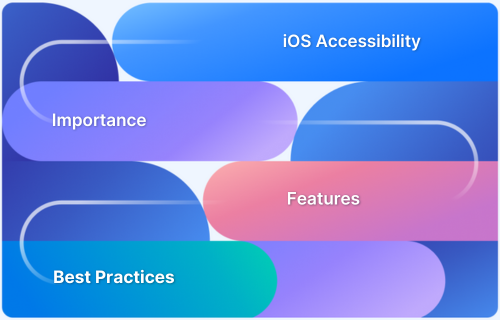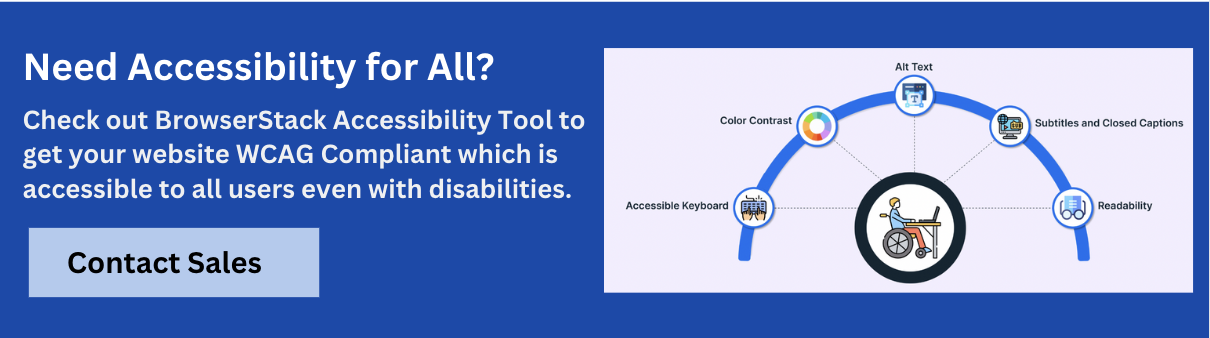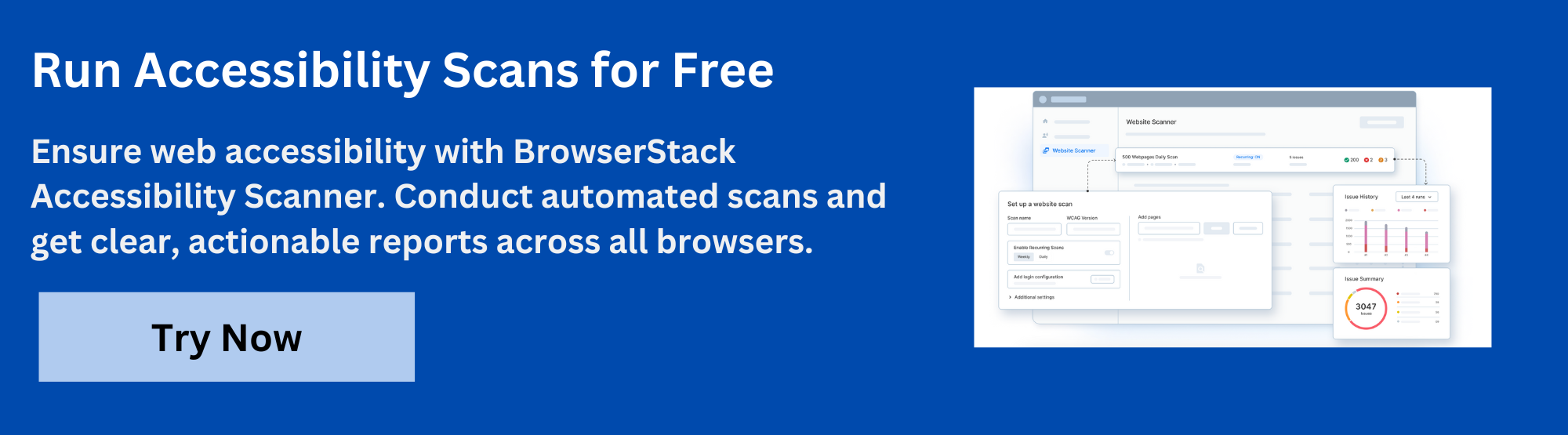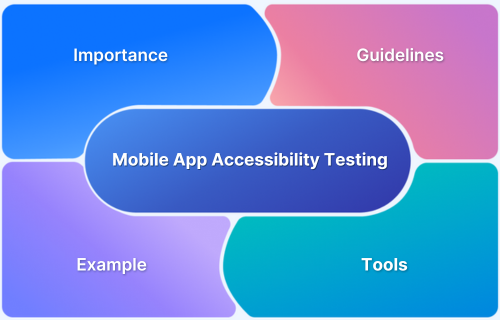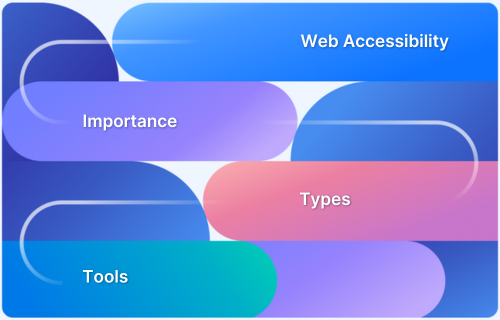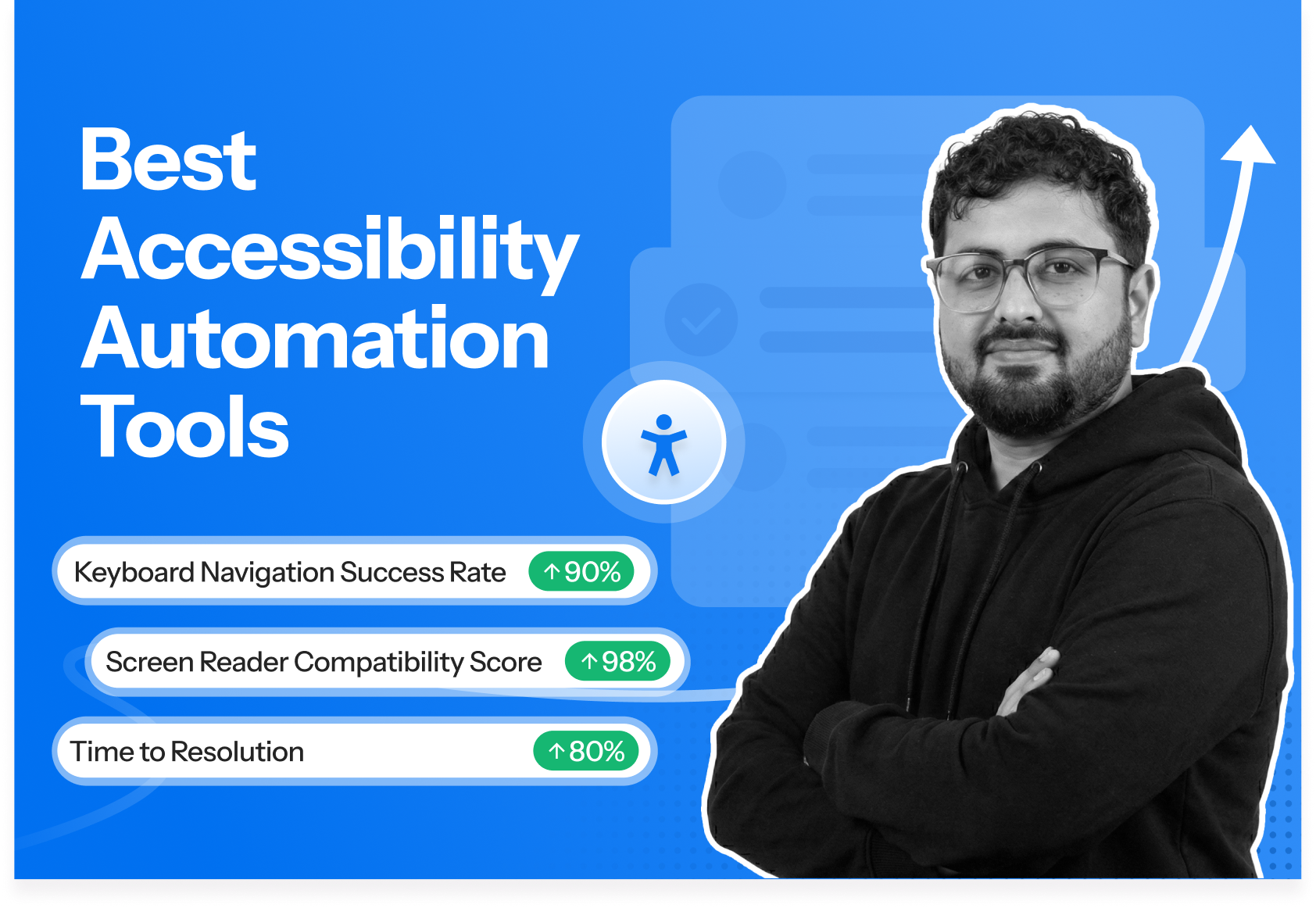iOS devices offer powerful built-in accessibility features that help users with visual, auditory, motor, or cognitive disabilities navigate and interact with applications effectively.
Overview
What is iOS Accessibility?
iOS Accessibility refers to the features and tools in Apple devices that help people with disabilities use apps, content, and services easily. Features like screen readers, voice control, and touch support help people with vision loss, hearing problems, physical movement issues, or learning difficulties access the device easily.
Why is Accessibility in iOS Important?
Accessibility ensures that apps work for everyone, including people with different needs. It improves usability, meets legal requirements, expands the audience, and builds a positive brand image.
How to Make Your iOS App Accessible?
Follow these tips to make an accessible iOS app.
- Use alt text to provide short descriptions so screen readers can explain visuals to users who cannot see them.
- Ensure every button and link is easy to select and has a clear purpose when read aloud.
- Announce important updates like pop-ups, new screens, or form changes so users are not confused.
- Label buttons, fields, and icons clearly so users know what action to take.
This guide provides developers with practical knowledge to implement accessibility features in iOS applications effectively.
Why is Accessibility Important?
Implementing accessibility in iOS applications offers numerous benefits:
- Expanded User Base: Accessible apps reach a wider audience, including the millions of people worldwide with disabilities who use iOS devices. This expansion directly impacts user acquisition and retention.
- Legal Compliance: Many countries have enacted laws requiring digital accessibility. Building accessible applications helps avoid potential legal issues and ensures compliance with regulations like the WCAG, ADA, and Section 508.
- Improved User Experience: Accessibility features often enhance usability for all users, not just those with disabilities. Features like voice control, larger text, and better contrast benefit everyone in different contexts.
- Brand Reputation: Organizations that prioritize accessibility demonstrate social responsibility and commitment to inclusivity, enhancing their brand reputation.
- Innovation Driver: Designing for accessibility encourages creative problem-solving and often leads to innovative features that benefit all users.
Read More: ADA Standards for Accessible Design
Key Accessibility Features in iOS
iOS includes numerous accessibility features designed to assist users with different needs. Understanding these features helps developers create applications that integrate seamlessly with them.
1. VoiceOver
VoiceOver is a screen reader designed for users with visual impairments. It enables users to interact with their devices by reading the content on the screen aloud and providing touch-based navigation through gestures.
How VoiceOver impacts app development:
VoiceOver is a screen reader that impacts how developers structure their iOS apps. As an iOS developer, it’s essential to understand the following aspects:
- Proper labeling of UI components: All interactive elements (buttons, images, links, etc.) must be labeled clearly so VoiceOver can identify them.
- Logical navigation order: Content must be organized in a predictable sequence for smooth navigation.
Read More: What is Navigation Testing?
- Trait assignments for UI controls: User interface (UI) elements must be assigned appropriate traits (e.g., button, checkbox) for proper identification.
- Custom gestures considerations: Custom gestures must be designed carefully to avoid interfering with VoiceOver’s default gestures.
Read More: A Detailed Guide on iOS App Beta Testing
To test VoiceOver, developers should navigate their app using VoiceOver to ensure all elements are read out correctly and users can interact with them smoothly. Testing should involve both visual and touch interactions to verify accessibility.
Read More: How to Test Websites with Screen Readers
2. Speech
iOS offers several speech-related features that help users with hearing or reading difficulties interact with their devices.
- Speak Selection: Reads selected text aloud.
- Speak Screen: Reads all content on the screen.
- Typing Feedback: Provides audio feedback as users type to help them confirm their input.
How Speech impacts iOS app development:
Speech features in iOS affect how content is presented and interacted with. Developers must consider the following to ensure compatibility:
- Proper text structure: Organize content logically (e.g., headings, paragraphs) to ensure it is read clearly by speech features.
- Support for text selection: Ensure custom text elements (such as labels or buttons) allow users to select and interact with text for Speak Selection.
- Pronunciation adjustments: Customize speech settings for specialized terms (e.g., brand names, technical terms) to ensure accurate pronunciation.
3. Display Customization
iOS provides several display options to enhance the visual experience for users with different visual needs. These features help users with varying degrees of vision impairment, from mild difficulty reading text to complete vision loss. It includes,
- Dynamic Type: Allows users to adjust text size across the system.
- Bold Text: Increases text weight for better visibility.
- Increase Contrast: Enhances contrast between foreground and background elements.
- Reduce Transparency: Minimizes transparent interface elements.
- Invert Colors and Dark Mode: Provides alternative color schemes.
How display customization impacts app development:
Display customization features impact how apps adapt to users’ visual needs. Developers must consider the following:
- Dynamic Type support: Applications should adjust to Dynamic Type changes and allow for text resizing.
- Layout adjustments: Larger text sizes can disrupt design flow, thus requiring flexible layouts that scale correctly.
Read More: Building Responsive Layouts with CSS
- Color contrast: Developers must maintain sufficient contrast in all display modes to meet accessibility standards.
- Visibility with transparency: UI elements must remain visible when transparency is reduced or colors are inverted.
Read More: How to test UI components?
4. Audio Descriptions
Audio descriptions provide verbal explanations of visual content in videos to help users with visual impairments understand what’s happening on screen.
How audio descriptions impact app development:
Follow these tips to make video content accessible to users with visual impairments.
- Ensure video content includes alternative audio tracks with descriptions of visual elements.
- Allow media players to toggle between regular and descriptive audio tracks.
- Provide easily accessible controls for enabling or disabling audio descriptions.
5. Switch Control
Switch Control allows users with limited mobility to control their devices using switches, joysticks, or other assistive devices.
How switch control impacts app development
Switch Control requires developers to ensure all interactive elements are accessible through sequential navigation. Keep the following in mind:
- Focusable elements: Ensure all actionable UI elements (buttons, links, controls) are accessible via accessibility focus.
- Avoid custom gestures: Ensure any custom controls or gestures have accessible alternatives for switch users.
6. Captions
Closed captions provide text descriptions of audio content and enable users with hearing impairments to understand spoken dialogue, sound effects, and other audio cues.
How captions impact app development:
Captions are essential for users with hearing impairments as they provide text descriptions of audio content. Here’s what to look for.
- Caption tracks: Ensure video content includes accurate caption tracks for all audio content.
- Customizable appearance: Allow users to adjust the appearance of captions, such as text size, color, and background.
- Synchronized timing: Ensure captions are in sync with audio to maintain the flow of dialogue and sound effects.
- Caption controls: Provide media players with controls to enable or disable captions easily.
7. Assistive Access
Assistive Access is an iOS feature that makes using apps easier for people with cognitive disabilities. It simplifies the screen by showing fewer options, using larger buttons, and reducing distractions.
How Assistive Access impacts app development:
Developers must design apps that remain functional and easy to use in this simplified mode to ensure they work with assistive access.
- Simplified interface support: Applications must function correctly when the interface is reduced to basic layouts and larger elements.
- Accessible core functionality: Core tasks must be easily accessible without requiring multi-step actions or advanced gestures.
- Clear language and visuals: Text and icons must be simple, direct, and easy for users to understand without confusion.
8. Guided Access
Guided Access is an iOS feature that helps users stay focused by locking the device to a single app and controlling which parts of the screen and hardware buttons can be used.
How it impacts app development:
Guided Access can change how users interact with your app, so developers must ensure the app works smoothly when features or areas are restricted.
- Disabled screen areas: Applications must keep working properly even if certain parts of the screen are disabled.
- Hardware button restrictions: Essential functions should not rely only on hardware buttons, as they may be turned off.
- Session stability: Apps must stay stable and responsive during long periods of Guided Access use.
Implementing Accessibility in iOS Apps
This section covers the practical implementation of accessibility features in iOS applications using Swift.
1. Add Text Alternatives to Images and Icons
Add an accessibilityLabel to important images and icons so VoiceOver can describe them clearly to users. This will help users with visual impairments understand the purpose of visual elements.
However, mark decorative images that do not add meaningful information with isAccessibilityElement = false so VoiceOver skips them and keeps the experience focused.
// Setting accessibility label for an image view let profileImageView = UIImageView(image: UIImage(named: "profile")) profileImageView.isAccessibilityElement = true profileImageView.accessibilityLabel = "Profile picture of Jane Doe" profileImageView.accessibilityTraits = .image // For decorative images that should be ignored by VoiceOver let decorativeImage = UIImageView(image: UIImage(named: "background")) decorativeImage.isAccessibilityElement = false
2. Make Buttons and Links Work Well with VoiceOver
Set an accessibilityLabel and accessibilityTraits for buttons so VoiceOver can correctly announce their purpose and behavior. This helps users understand what the button does before interacting with it. Also, mark links inside text with the link trait and set a clear label, so users know they can activate the link.
Here’s how.
// Setting accessibility for a button
let submitButton = UIButton(type: .system)
submitButton.setTitle("Submit", for: .normal)
submitButton.isAccessibilityElement = true
submitButton.accessibilityLabel = "Submit form"
submitButton.accessibilityHint = "Double tap to submit your information"
submitButton.accessibilityTraits = .button
// For links in text
let termsLabel = UILabel()
termsLabel.text = "By continuing, you agree to our Terms of Service"
termsLabel.isAccessibilityElement = true
termsLabel.accessibilityTraits = .link
termsLabel.accessibilityLabel = "Terms of Service link"3. Alert Users When Something Changes on the Screen
When content changes dynamically, notify VoiceOver users to ensure they stay informed.
Use the .announcement notification to alert users about a status change, so VoiceOver announces the update. For significant layout changes, trigger the .screenChanged notification to direct VoiceOver’s focus to the new content. Here’s how.
// Announcing a status change
func updateStatus(to newStatus: String) {
statusLabel.text = newStatus
// Announce the change to VoiceOver users
UIAccessibility.post(notification: .announcement, argument: "Status changed to \(newStatus)")
}
// When the screen layout changes significantly
func showDetailView() {
detailView.isHidden = false
// Tell VoiceOver to focus on the new content
UIAccessibility.post(notification: .screenChanged, argument: detailTitleLabel)
}4. Explain What Each Element Does with Clear Labels and Hints
To make interactive elements understandable, provide clear labels and hints.
Use accessibilityLabel to describe the element’s purpose, like labeling a slider for brightness adjustment. Then, use accessibilityHint to explain how to interact with the element, such as adjusting the screen brightness with the slider.
// Basic label and hint
slider.isAccessibilityElement = true
slider.accessibilityLabel = "Brightness"
slider.accessibilityHint = "Double tap and drag to adjust screen brightness"
// For elements with changing states
func updateFavoriteButton(isFavorited: Bool) {
favoriteButton.isSelected = isFavorited
if isFavorited {
favoriteButton.accessibilityLabel = "Remove from favorites"
} else {
favoriteButton.accessibilityLabel = "Add to favorites"
}
}Best Practices to Ensure iOS Accessibility
Here are some of the best practices for iOS Accessibility:
1. Use Standard UI Elements
Use standard UIKit components rather than custom controls whenever possible, as they provide accessibility support by default. Here’s how to implement a standard UISwitch with accessibility:
// Standard UISwitch with built-in accessibility let notificationSwitch = UISwitch() notificationSwitch.isOn = true notificationSwitch.accessibilityLabel = "Enable notifications"
Standard controls automatically:
- Work with VoiceOver without additional configuration.
- Support keyboard and switch control navigation.
- Adapt to system settings like Dynamic Type.
2. Add Meaningful Labels and Hints
Clear and concise labels are crucial for screen reader users. Follow these best practices for labeling UI elements:
- Describe what the element is: Labels should convey the function or purpose of the element. For example, instead of labeling a text field as “TextField_1”, use a descriptive label like “Search products”.
- Avoid redundancy: Don’t include unnecessary words like “button” or “image” since VoiceOver automatically adds these details.
- Use sentence case and proper punctuation: Ensure labels are grammatically correct and use sentence case for a more natural reading experience.
Here are some examples of good and bad labels.
Good examples:
- Search products (clear and descriptive)
- Create account (describes the action)
What to avoid:
- TextField_1 (unclear and unhelpful)
- Tap here (too vague)
3. Ensure Sufficient Contrast
Sufficient contrast between text and background is crucial for users with visual impairments. High contrast improves readability and navigation.
- Follow WCAG guidelines: Normal text should have a contrast ratio of at least 4.5:1, and large text (18pt+) should have a 3:1 contrast ratio.
- Check contrast regularly: Use contrast checkers to ensure your design meets required ratios.
- Account for color blindness: Avoid using color alone to convey information.’
4. Support Dynamic Type
Supporting Dynamic Type ensures text remains readable for users who need larger sizes. Here’s how to accommodate users who need larger text sizes:
- Use accessible fonts: Ensure fonts are accessible and can scale with the system settings using UIFont.preferredFont(forTextStyle:).
- Enable text resizing: Set adjustsFontForContentSizeCategory to true for labels.
- Flexible layout: Ensure Auto Layout constraints can adapt to larger text without truncation or overlap.
5. Make Navigation Easier
Structured and clear navigation is key to helping users with accessibility needs. Here’s how to improve it:
- Use appropriate traits: Set accessibilityTraits for section titles to identify headers.
- Group related elements: Use UIAccessibilityElement to group related items (like form fields) and provide a clear label.
- Create a logical reading order: Define the correct order for accessibility elements to ensure users can navigate content easily.
Also Read: What is Navigation Testing?
6. Ensure Interactive Elements are Easy to Use
Make interactive elements easy to activate for users with motor impairments. Here’s how:
- Use large touch targets: Ensure buttons and interactive elements are large enough to be easily tapped. Apple recommends a minimum size of 44×44 points.
- Extend touch areas: To make interactions more accessible, increase the touchable area of smaller visual elements using contentEdgeInsets.
Read More: 20 Best iOS Debugging Tools
7. Test on Real Devices
Simulators can’t fully replicate the behavior of accessibility features, like VoiceOver or Dynamic Type, on actual devices. Testing on real devices gives you a more accurate understanding of how users will interact with your app. It also ensures that accessibility features work as expected in real-world conditions.
Here’s what to focus on during testing:
- Enable VoiceOver and navigate through the entire app.
- Test with different Dynamic Type sizes.
- Enable Reduce Transparency and Increase Contrast to check visual clarity.
- Test with Switch Control to ensure compatibility with alternative input methods.
- Verify functionality in Dark Mode to ensure readability and contrast.
Automate iOS Accessibility Testing with BrowserStack
BrowserStack App Accessibility Testing gives you access to over 3,500 real iOS devices. This lets you test your app’s accessibility using native accessibility features. Unlike simulators, real devices provide a more accurate representation of how users will interact with your app. You can choose from a wide range of iOS models and OS versions to test device-specific or OS-specific issues.
Key features of BrowserStack App Accessibility Testing include:
- Real Device Testing: Test your app on real iOS devices to check how accessibility features work across different devices and OS versions.
- Native Features: Test VoiceOver on real iOS devices using built-in settings like Verbosity, Navigation, Speech, Sound, Visuals, and Braille to enhance your screen reader testing.
- Test Automation: Identify common accessibility issues with automatic scans to help address key problems.
- Detailed Reports: Receive detailed reports that highlight critical accessibility issues so that they can be addressed first.
- Workflow Analyzer: Automatically find accessibility issues in your app screens along with tips to resolve them.
Why Choose BrowserStack for App Accessibility Testing?
Making your mobile app accessible isn’t just inclusive—it’s a legal requirement. Standards such as WCAG 2.2, ADA, and EAA, among others, worldwide require that digital products be accessible to all users. Failing to meet these standards not only limits your audience but also exposes your organization to legal and reputational risks.
BrowserStack’s App Accessibility Testing is purpose-built to help you meet these compliance requirements efficiently and at scale. It’s powered by the proprietary Spectra™ Rule Engine, which identifies up to 66% more accessibility issues than conventional tools.
It also conducts scans up to 8 times faster, ensuring that teams can detect and fix problems early, without impacting delivery timelines.
Unlike solutions limited to emulators, BrowserStack tests directly on real iOS and Android devices, ensuring accurate results that reflect real-world user experiences, especially for those using assistive technologies like screen readers. Integrated with your CI/CD workflows, it supports early-stage testing and quick issue resolution across the development lifecycle.
What Makes BrowserStack Stand Out?
- Real Device Coverage: Test your apps on over 1,000+ real iOS and Android devices, including native, hybrid, and WebView environments.
- Spectra™ Rule Engine: Uncovers a wider range of accessibility issues, including complex edge cases that many tools miss.
- Automated App Accessibility Tests: Rapidly scan for issues in UI elements, content labels, touch targets, and color contrast with high accuracy.
- Screen Reader Support: Run tests using actual TalkBack (Android) and VoiceOver (iOS) screen readers on real hardware.
- Centralized Insights: Access detailed issue logs, screen recordings, and team-friendly dashboards for better collaboration.
- CI/CD Compatibility: Easily integrates with Appium, Espresso, and XCUITest to support continuous accessibility checks.
- Cross-Team Alignment: Enables development, QA, and product teams to work from a unified accessibility framework.
- Part of the BrowserStack Ecosystem: Trusted by over 50,000 teams worldwide for enterprise-grade quality assurance.
Conclusion
Creating accessible iOS applications is both a technical requirement and an ethical responsibility. Regular testing with real users and assistive technologies helps identify usability challenges and areas for improvement.
However, remember that accessibility isn’t a one-time task but an ongoing process. BrowserStack gives instant access to 3,500+ real iOS devices and OS combinations. It lets you automate accessibility scans to detect and improve your app’s accessibility continuously.