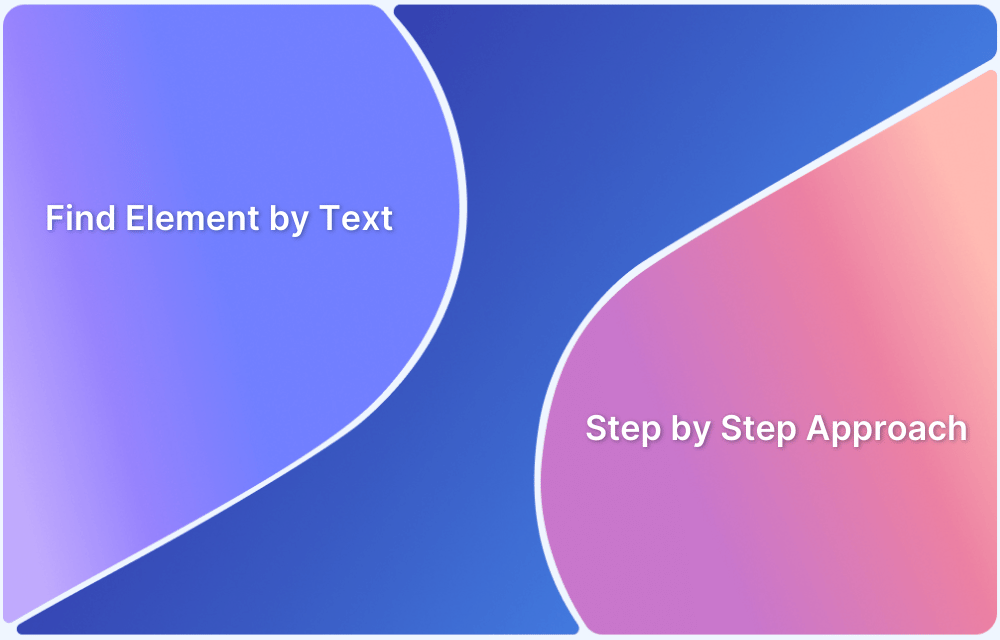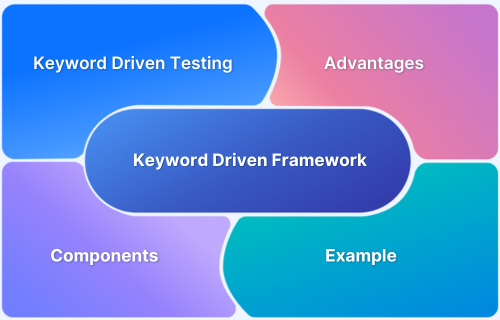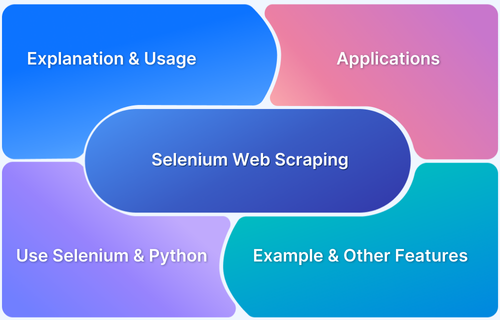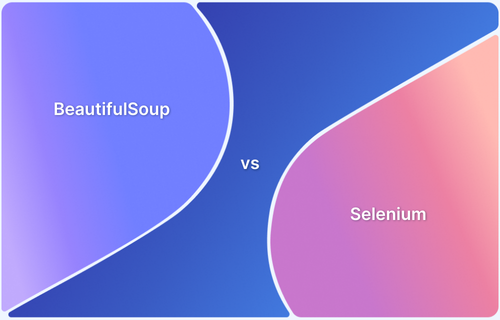Text input is one of the most common actions performed during Selenium test automation. Whether filling out login forms, search boxes, or multi-step forms, automation scripts must interact seamlessly with text fields to mimic real user behavior.
What is SendKeys in Selenium? Why Use SendKeys in Selenium? Supports special keys like ENTER, TAB, or BACKSPACE using the Keys class. Overview
Selenium provides multiple ways to input text, each suitable for different use cases depending on the complexity of the web element and environment.
Different Methods to Input Text in Selenium
Selenium offers multiple techniques for entering text into fields. Each method comes with its own syntax, strengths, and limitations.
- The SendKeys method directly types text into input fields by simulating keystrokes.
- The Robot Class method automates low-level keyboard events, which is useful when handling OS-level popups or JavaScript prompts.
- The JavaScript Executor method executes JavaScript to set text values directly in the DOM, which helps bypass limitations of traditional methods.
- The Action Class Chains method simulates complex user interactions such as keypress sequences or mouse-and-keyboard combinations.
What is SendKeys in Selenium?
sendKeys() is a built-in Selenium WebDriver method that simulates typing keystrokes into a web element, such as an input box or text area. By sending characters one at a time, it closely mimics the way a human user would type into a field.
Syntax:
driver.findElement(By.id(“username”)).sendKeys(“testuser”);
This command locates the input element with ID username and inputs the text testuser.
Read More: Keyword Driven Framework for Selenium
Why Use SendKeys in Selenium?
Here are the reasons why use SendKeys in Selenium:
- SendKeys is commonly used because it mimics real user behavior by simulating actual keystrokes.
- It ensures compatibility across multiple browsers supported by Selenium WebDriver.
- It works seamlessly with most input fields without requiring any additional configurations.
- It supports the use of special keys such as ENTER, TAB, or BACKSPACE by leveraging the Keys class.
How Do Selenium SendKeys Work?
Internally, sendKeys() works by interacting with the browser’s native events. Selenium translates the method call into actual keystrokes recognized by the browser. Each character is dispatched individually, which makes it reliable for testing real-world scenarios.
How to Input Text in Selenium Using SendKeys: Example
Here is a simple example where sendKeys() is used to input text into a login form:
import org.openqa.selenium.By;import org.openqa.selenium.WebDriver;
import org.openqa.selenium.WebElement;
import org.openqa.selenium.chrome.ChromeDriver;public class SendKeysExample {
public static void main(String[] args) {
WebDriver driver = new ChromeDriver();
driver.get(“https://example.com/login”);// Locate username field
WebElement username = driver.findElement(By.id(“username”));
username.sendKeys(“testuser”);// Locate password field
WebElement password = driver.findElement(By.id(“password”));
password.sendKeys(“securePass123”);// Submit form
password.submit();driver.quit();
}
}
This script launches a browser, navigates to a login page, inputs credentials, and submits the form.
Advantages of Using SendKeys for Input Text in Selenium
Here are the advantages of using SendKeys for input text in Selenium:
- The method is simple and intuitive, requiring minimal code to implement.
- It works effectively with most standard HTML input elements.
- It can handle both normal text input and keyboard actions such as TAB or ENTER.
- It is easy to maintain and widely documented, making it accessible for testers at all skill levels.
Limitations of Using SendKeys for Input Text in Selenium
Here are the limitations of using SendKeys for input text in Selenium:
- SendKeys may fail to work properly with non-standard input fields, especially those built with complex JavaScript frameworks.
- It can be slower compared to directly setting values through JavaScript Executor.
- It cannot be used for OS-level interactions such as handling file upload dialogs.
- It may encounter synchronization issues if the element is not fully loaded before input.
Common Errors While Inputting Text in Selenium
Errors may occur when using sendKeys() if the web element is not in the right state for interaction.
InvalidElementStateException is one of the most common errors. It occurs when the element exists in the DOM but cannot accept input. Possible causes include the element being disabled or marked as readonly, the element not being visible or interactable, or another element overlapping the input field.
Solution:
- Testers can use explicit waits to ensure the element is clickable before sending text.
- Testers should verify that the correct locator is being used to avoid targeting the wrong element.
- Testers need to confirm that the input field is designed to accept user input and is not blocked by front-end restrictions.
Best Practices to Input Text in Selenium
Here are the best practices to input text in Selenium:
- Testers should always wait for elements to be visible or clickable before attempting to interact with them.
- Testers should use strong locators such as id, name, cssSelector, or xpath to ensure stability.
- Testers should avoid hard-coded sleep statements and instead use explicit waits for synchronization.
- Testers should validate input values after sending text by retrieving field values with getAttribute(“value”).
- Testers can use JavaScript Executor as a fallback if standard methods fail to input text.
- Testers should use Action Class Chains for scenarios that require complex multi-step interactions involving both keyboard and mouse actions.
Why Run Selenium Tests on BrowserStack Automate?
Selenium tests executed only on local machines cannot provide a complete picture of application behavior, since websites often respond differently across browsers, operating systems, and device types.
BrowserStack Automate addresses this limitation by providing a cloud-based infrastructure where tests can be run on thousands of real devices and browsers. This ensures that teams validate functionality under real-world conditions without the overhead of managing in-house device labs.
- BrowserStack Automate provides access to over 3500 real browsers and devices, ensuring that applications are tested under the same conditions experienced by end users.
- It enables parallel test execution, which significantly reduces overall test execution time and allows faster feedback cycles.
- It allows QA teams to simulate real-world scenarios such as varying network conditions and geolocation, which ensures accurate performance validation.
- It eliminates the need to maintain and update internal device labs, which reduces infrastructure costs and resource management overhead.
- It ensures seamless integration with popular CI/CD pipelines, enabling teams to run automated tests as part of their continuous delivery process.
Conclusion
Inputting text into fields is a fundamental step in Selenium automation. While sendKeys() remains the most straightforward and widely used method, other techniques such as Robot Class, JavaScript Executor, and Action Class Chains provide flexibility for advanced scenarios. Understanding the strengths, limitations, and best practices ensures reliable automation scripts. Running these tests on BrowserStack Automate further guarantees that applications deliver consistent user experiences across browsers and devices.