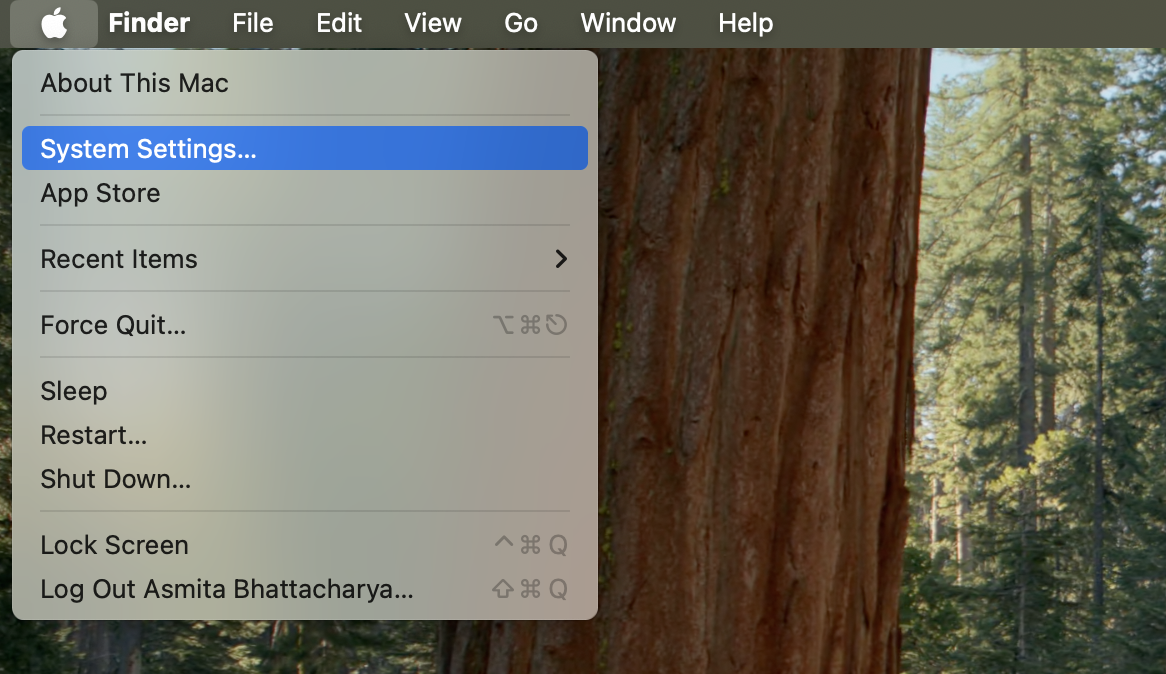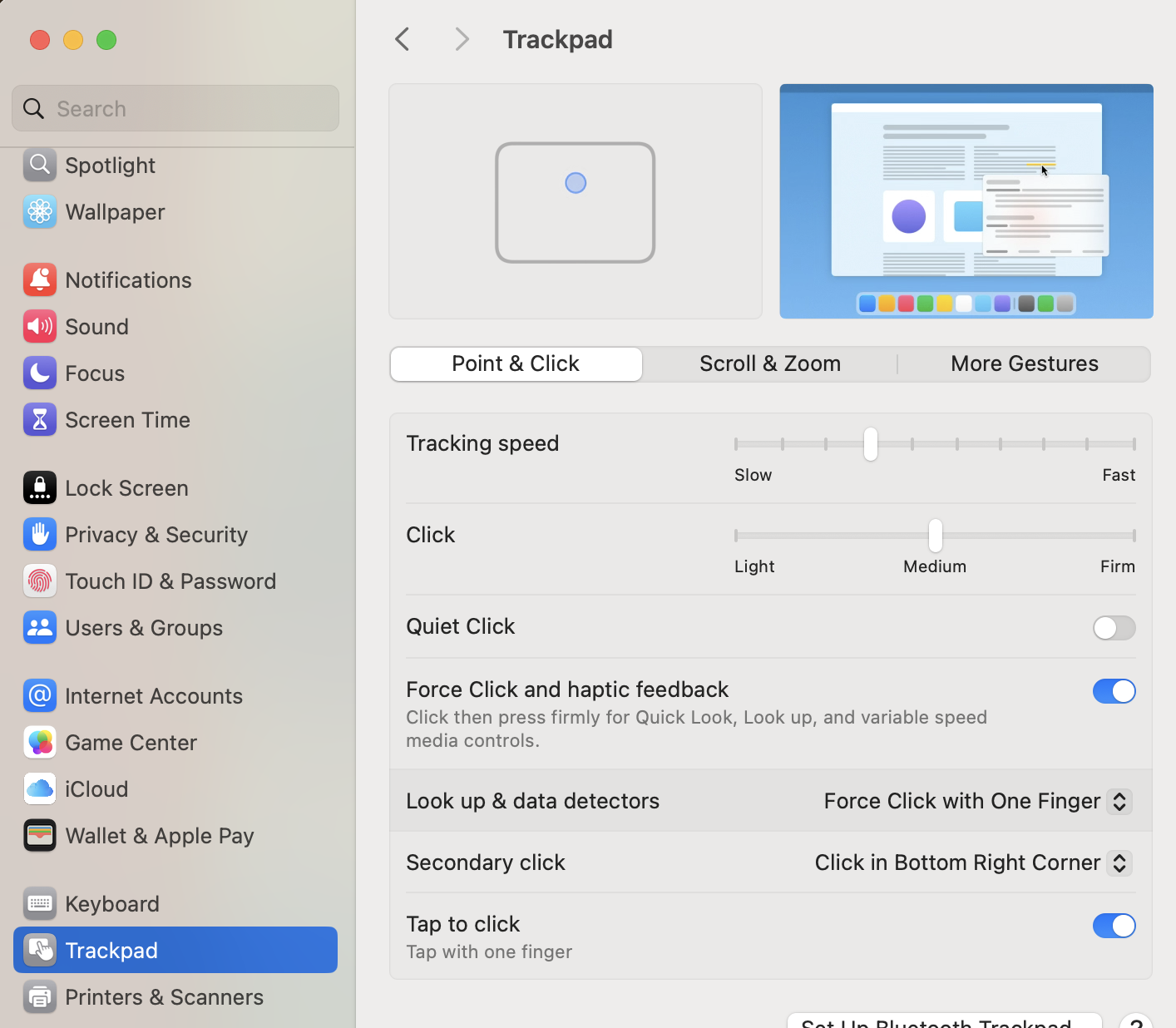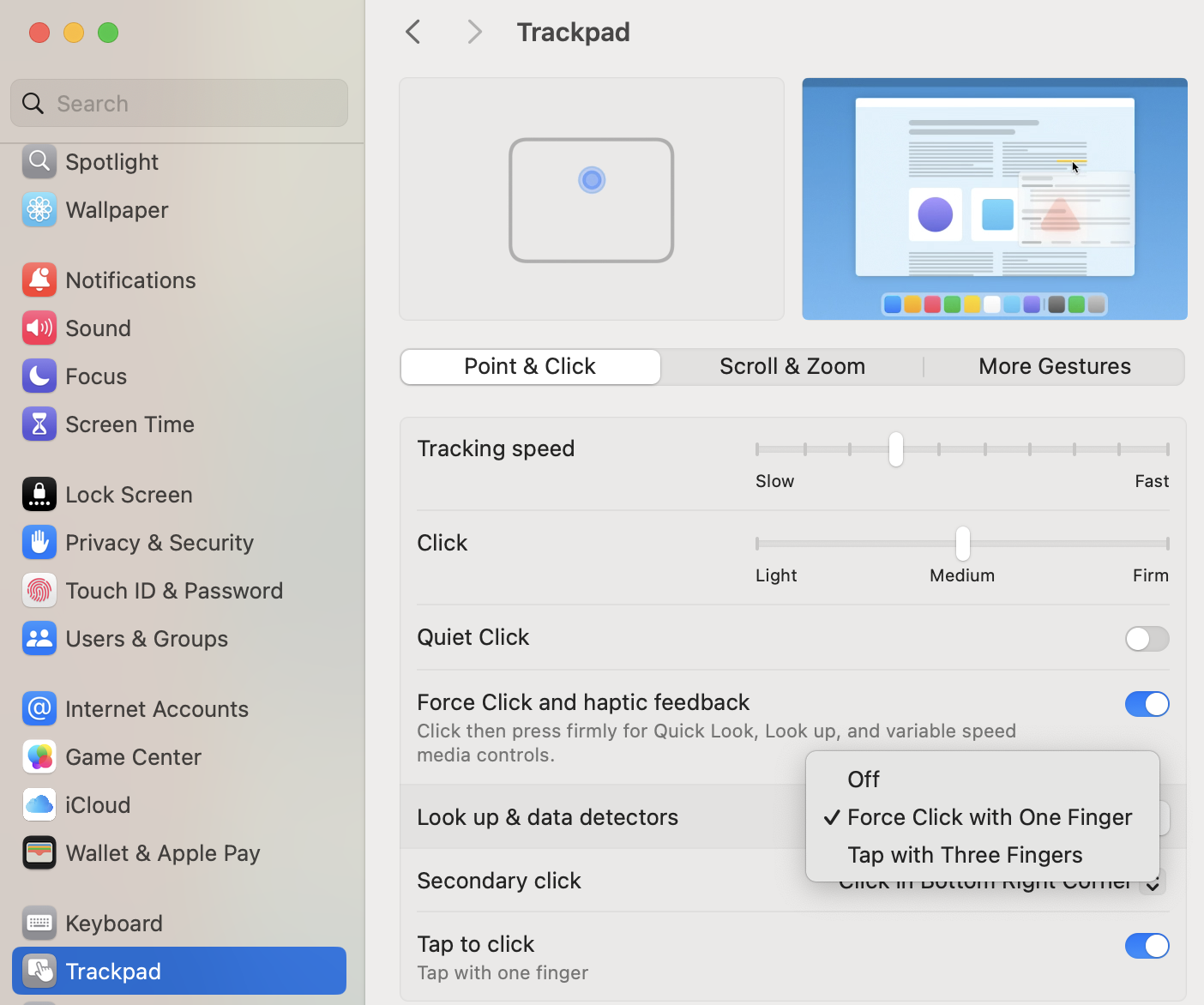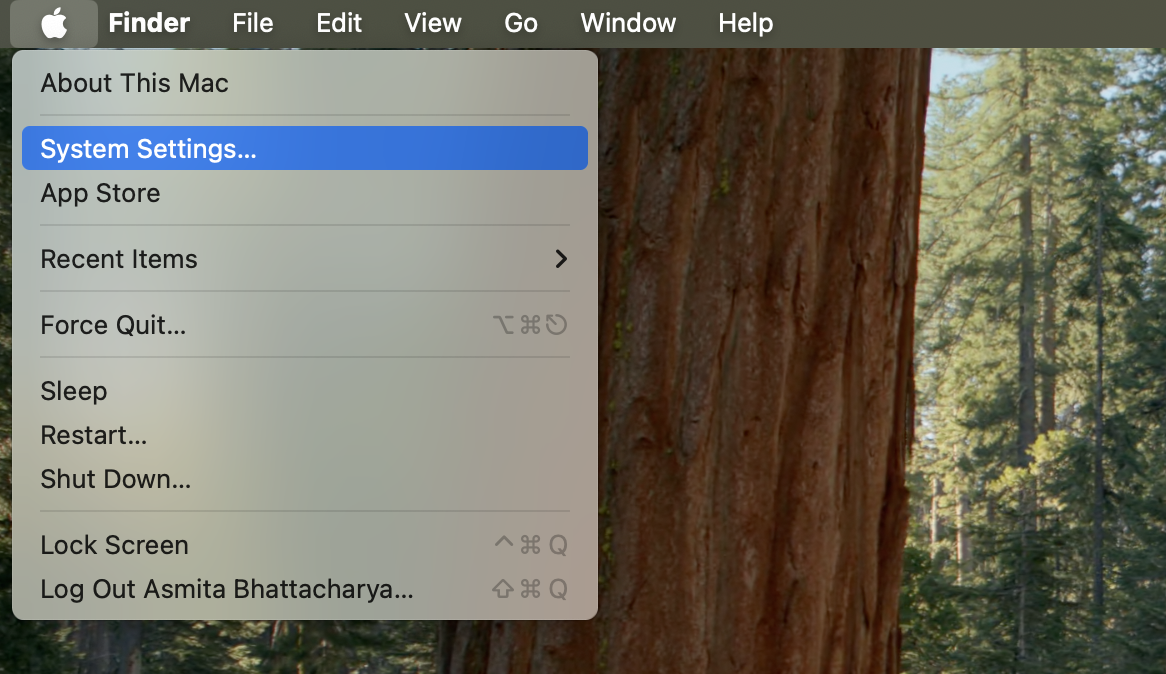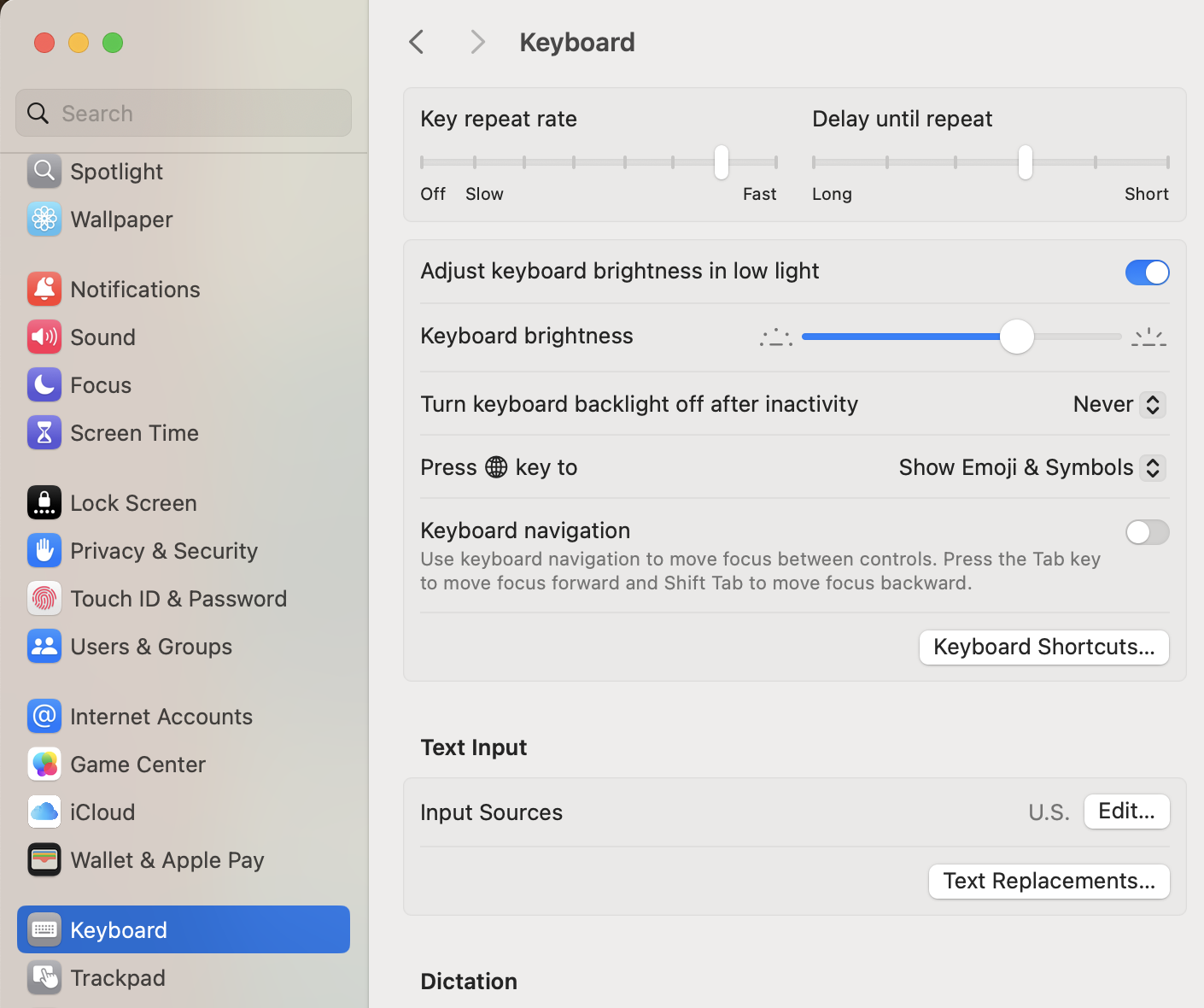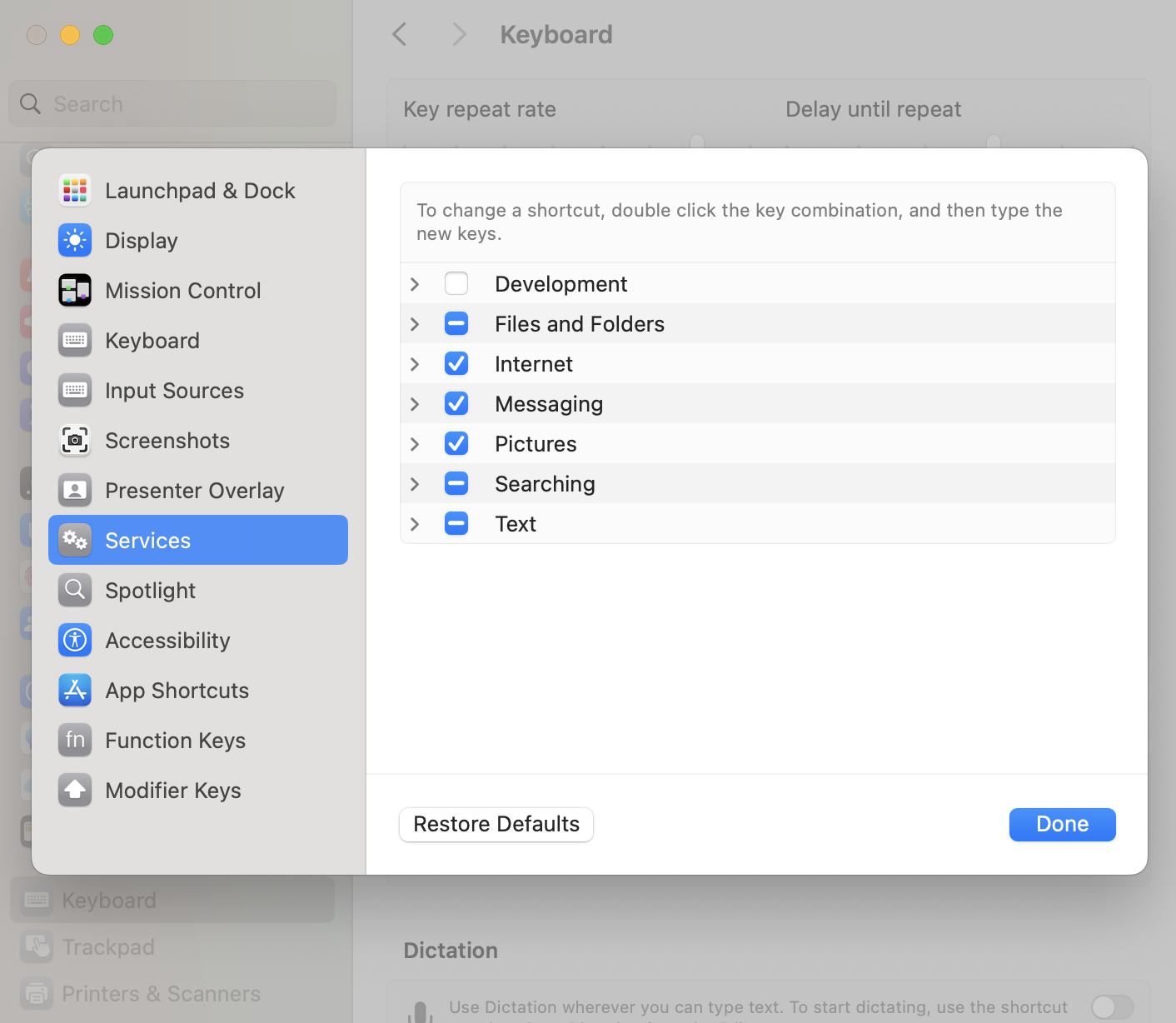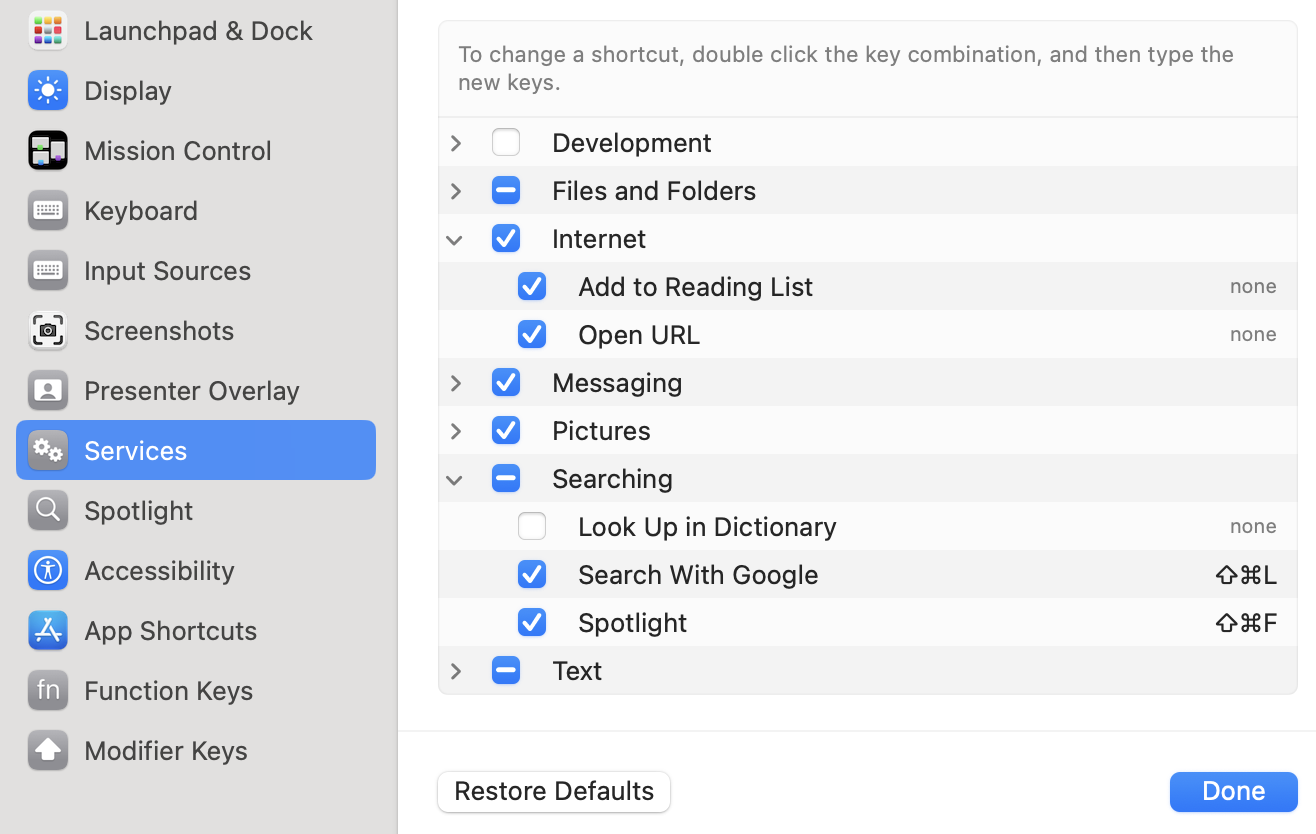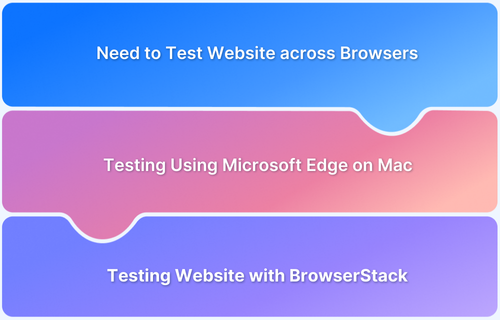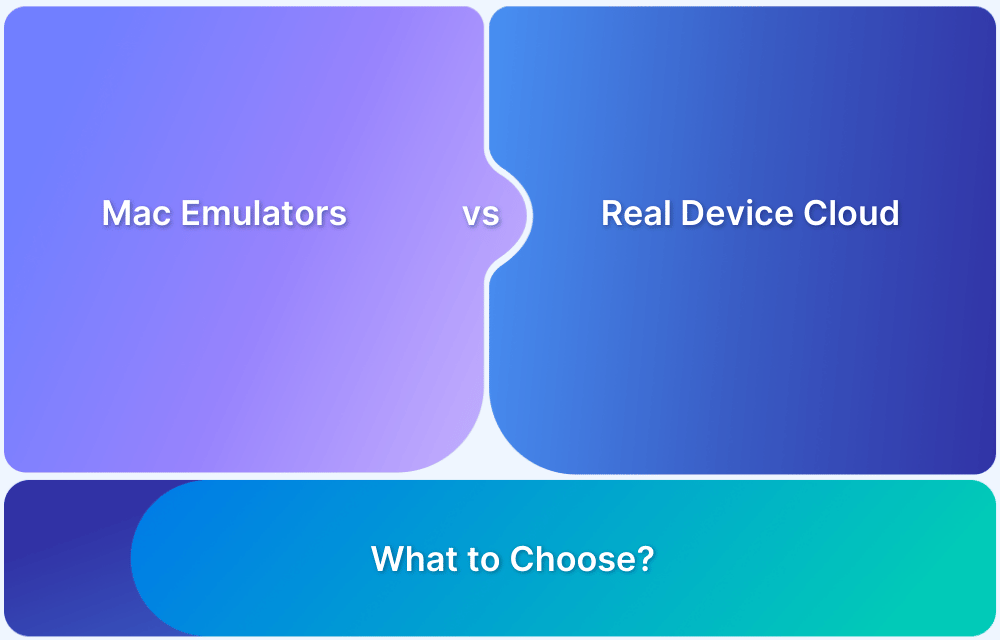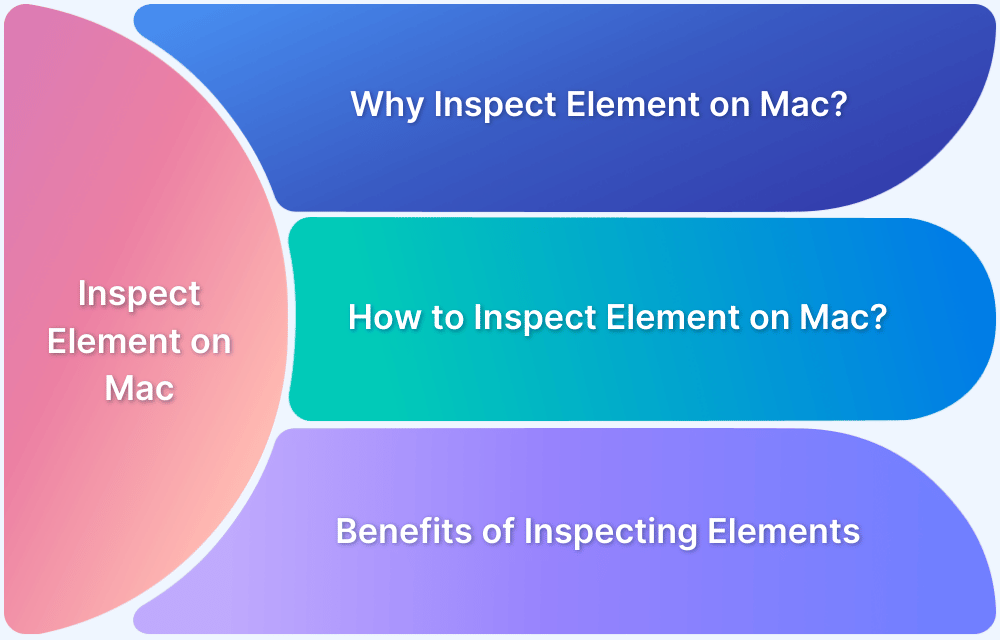The Dictionary Look-Up feature on Mac allows users to quickly access word definitions by tapping or using a keyboard shortcut. However, it can become disruptive while working.
This guide will walk you through disabling the dictionary on Mac using different methods.
Method 1: Disable Dictionary Look-Up from Trackpad Settings
If the dictionary pops up due to a trackpad gesture, follow these steps to turn it off:
Step 1: Click the Apple menu in the top left corner and select System Settings.
Step 2: Go to Trackpad from the left pane.
Step 3: Under the Point & Click tab, find Look up & data detectors.
Step 4: Click the dropdown arrow and select Off.
This will prevent the dictionary from popping up on Mac while using your trackpad.
Also Read: Test on Mac Emulators vs Real Devices
Method 2: Disable the Keyboard Shortcut for Dictionary Look-Up
Mac also provides a keyboard shortcut Command + Control + D for dictionary access. To prevent the dictionary from popping up on accidentally pressing this shortcut, follow these steps below:
Step 1: Open System Settings from the Apple menu.
Step 2: Click Keyboard, then go to Keyboard Shortcuts.
Step 3: Select Services > Searching.
Step 4: Uncheck Look Up in Dictionary to disable the shortcut.
Once disabled, pressing Command + Control + D will no longer trigger the dictionary.
Conclusion
Disabling the Dictionary Look-Up feature on Mac helps prevent interruptions and allows for a smoother workflow.
For developers, ensuring a seamless Mac experience across different OS versions and devices is crucial. With BrowserStack Live, you can test websites and applications on real macOS and iOS devices, ensuring full compatibility across different setups.