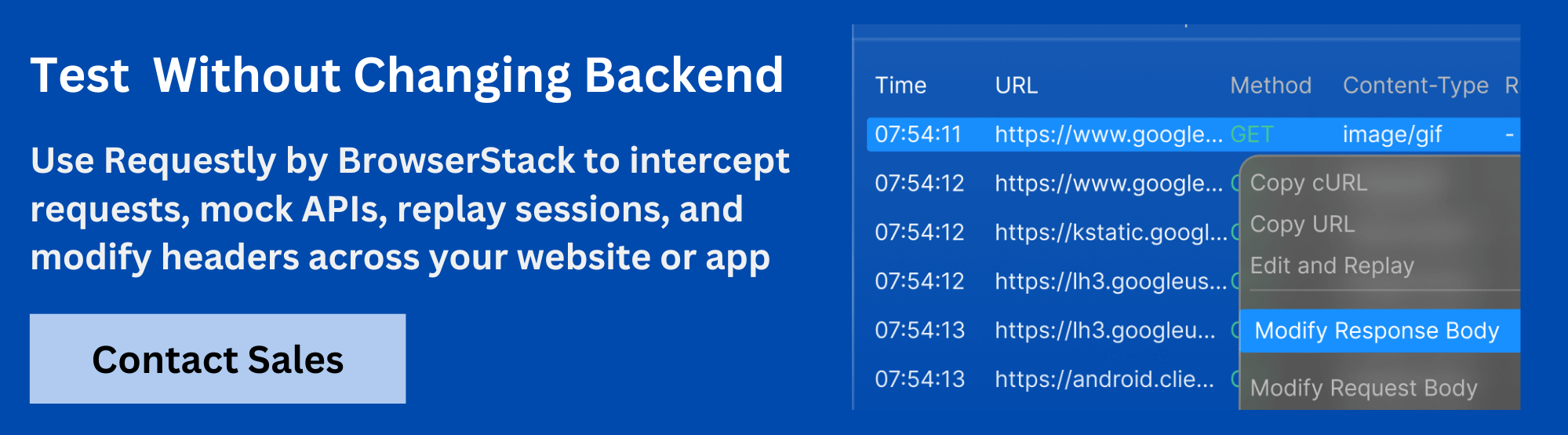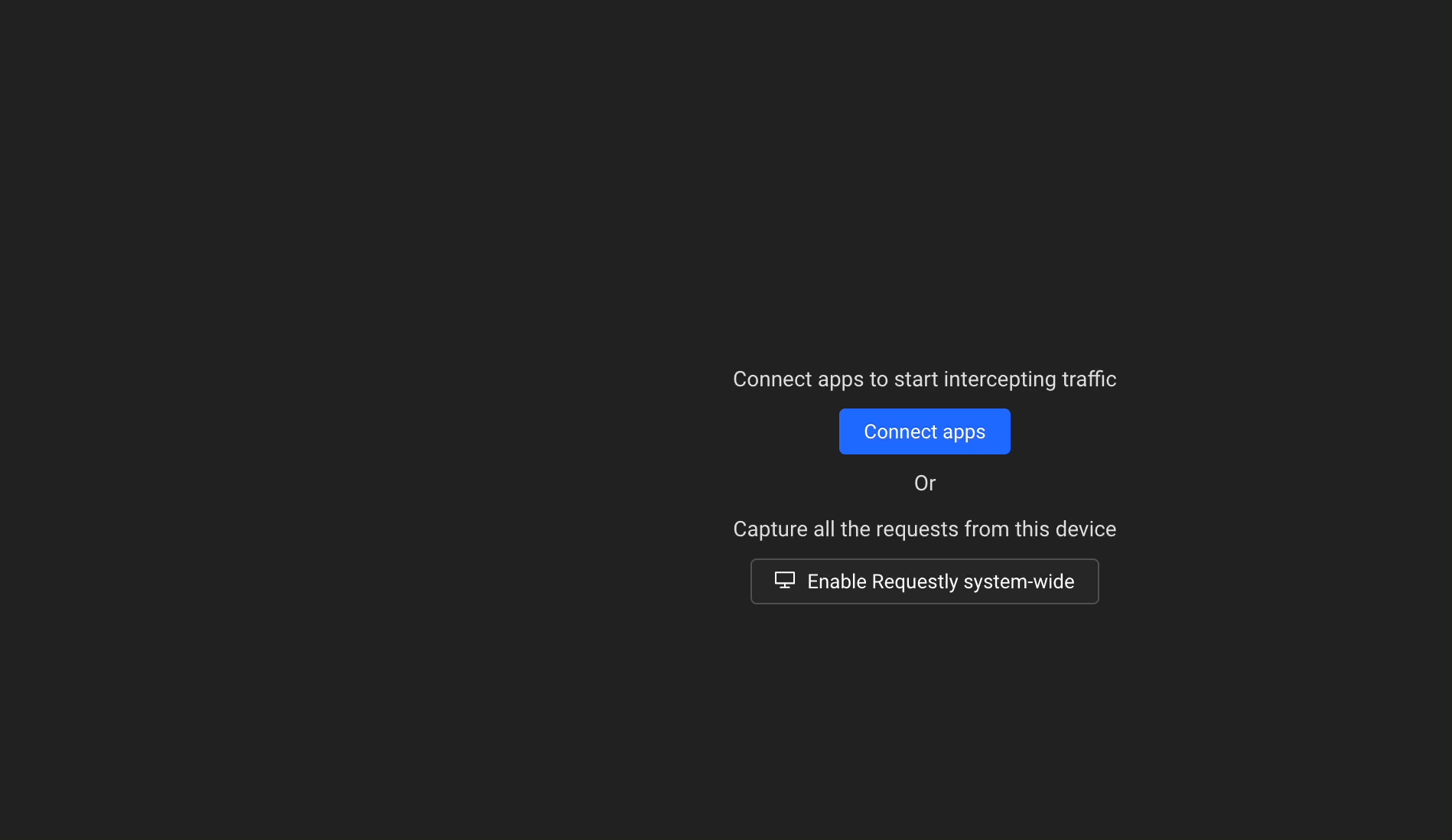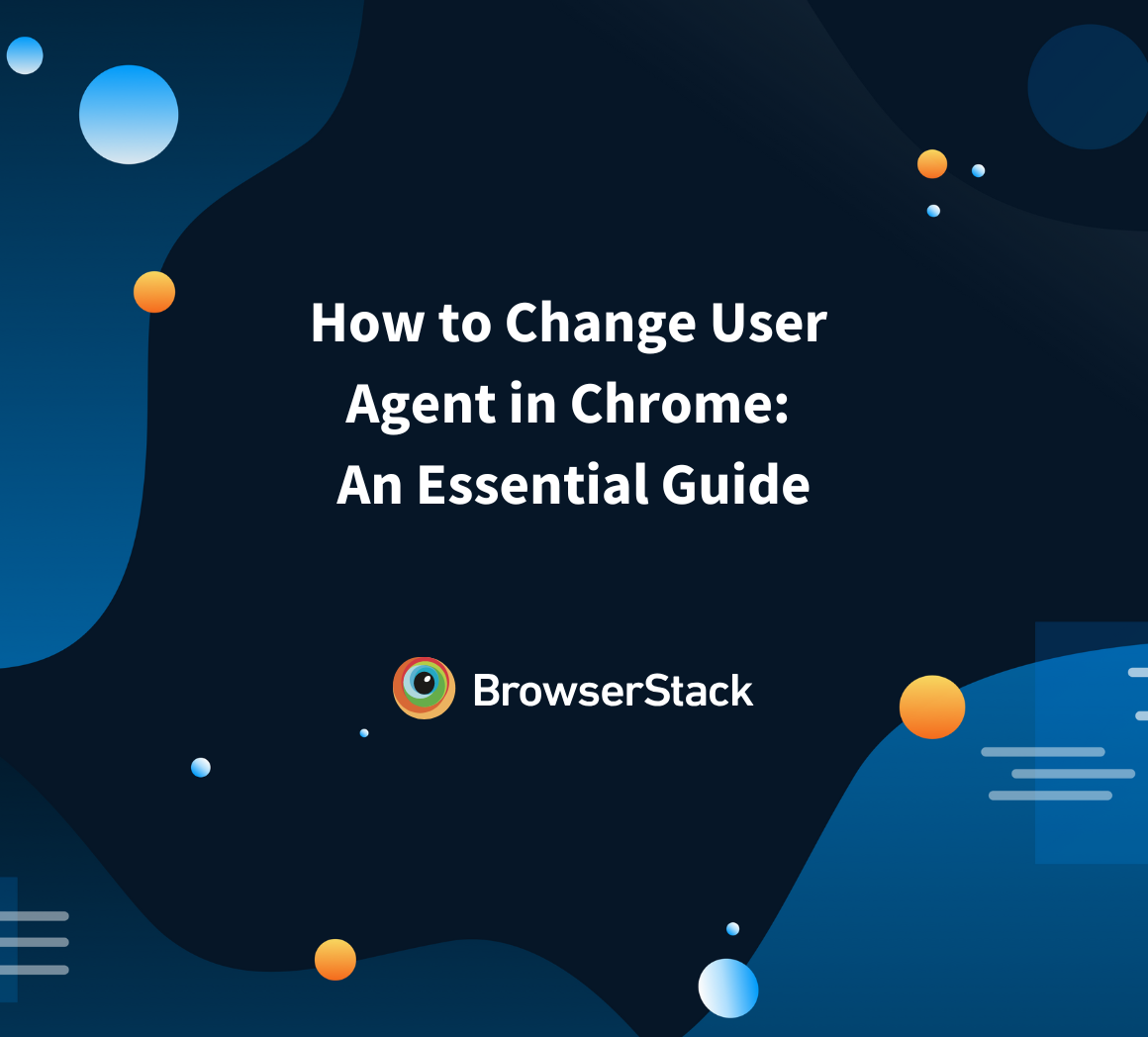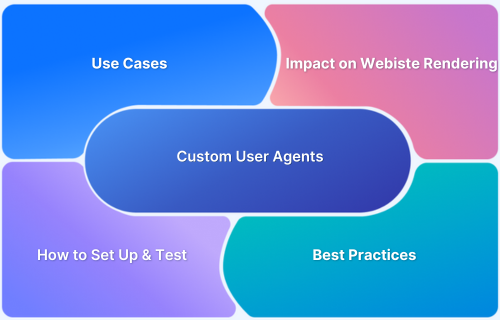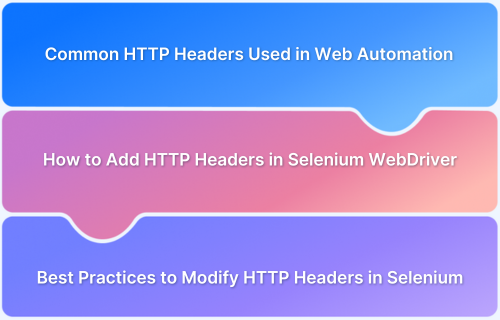Developers and testers often need to launch browsers with custom arguments to adjust how the browser behaves for specific tasks. These arguments ensure the browser runs in the exact conditions required for the task and allow debugging, automation, testing security, and working through proxies or VPNs.
This article explains what browser flags are, why they are useful, the challenges of managing them manually, and how to launch browsers with custom arguments using Requestly.
What Are Browser Flags?
Browser flags are command-line arguments that control how the browser launches. They let you enable or disable specific features or modify the browser’s security and performance settings.
For instance, you can use flags to allow insecure content on HTTPS pages, turn off web security during local development, or enable experimental APIs. Each flag corresponds to a specific option that the browser reads at startup.
Read More: How to test HTTPS Websites from Local Host
Why Do You Need Custom Browser Flags?
Custom browser flags let you change how the browser behaves so you can match your test or development requirements. They help create consistent and controlled conditions so you can detect issues, verify fixes, and ensure reliable results.
- Automation: Custom flags let you launch browsers in headless mode, disable notifications, or turn off pop-ups so your test scripts can run without interruptions and with better speed.
- Debugging: You can enable detailed logging, simulate different devices or user agents, or disable caches so you can track down errors and test how your app behaves in various environments.
- Proxy or VPN use: You can set up flags to route browser traffic through proxies or VPNs to test your site’s behavior under different locations, network restrictions, or IP addresses.
Read More: What does Configure Proxy Mean?
- Performance checks: Custom flags help you control caching, rendering options, or resource loading so you can measure how your app performs under different browser configurations.
- Security testing: Flags allow you to modify security headers, disable web security, or test HTTPS enforcement so you can check how your application responds to security changes and threats.
Challenges of Setting Browser Flags Manually
Manually setting browser flags takes extra effort and can slow down your workflow. It often leads to mistakes and makes maintaining consistency across tests and environments harder.
- Complex setup: You need to remember the exact flags and syntax every time you launch the browser, which increases the chance of errors.
- Time-consuming: Entering custom arguments by hand for each session takes time and interrupts your focus on the actual testing or development work.
- Inconsistent environments: Small mistakes in the flags or missed arguments can lead to differences in browser behavior and unreliable results.
Read More: What is a QA environment?
- Hard to scale: Managing custom flags across multiple machines or team members becomes difficult when everyone manually sets them up.
- Difficult to reproduce: Without a standard way to apply the flags, you may struggle to recreate exact conditions when debugging or verifying issues.
How to Launch Browsers With Custom Arguments Easily?
Requestly is a tool that helps developers and testers modify network traffic and browser behavior without changing code or backend configurations. The Requestly desktop app now includes a feature that simplifies how you launch browsers with custom arguments.
Instead of setting flags manually each time, Requestly lets you launch browsers with your desired command-line arguments through a simple interface.
Requestly supports,
- Predefined suggestions: Requestly provides a list of commonly used browser flags so you can apply them without needing to look up or remember command-line syntax. This includes flags to disable web security for debugging, enable experimental features for development, or open the browser in incognito mode for clean sessions.
- Custom arguments: If you need specific flags beyond the predefined list, Requestly lets you enter your own custom arguments just as you would on the command line. This gives you complete control to set up the browser exactly as required for your workflow, without writing scripts or typing commands each time.
Conclusion
Custom browser arguments are key to setting up the right conditions for testing, debugging, and development. However, manually managing these flags can be slow and error-prone.
That’s where Requestly comes in. It makes it easy to apply the exact arguments you need so you can disable security checks, enable experimental features, or adjust session settings at launch in a consistent and reliable way.