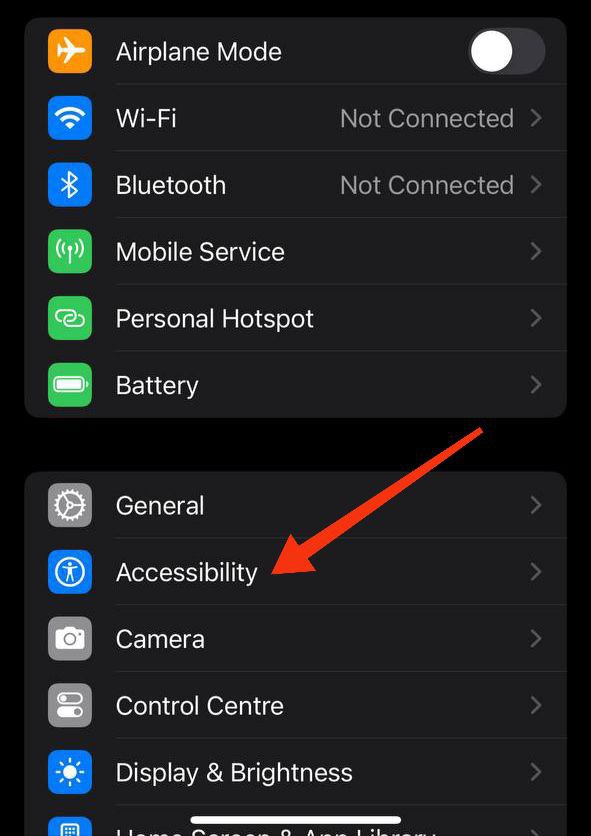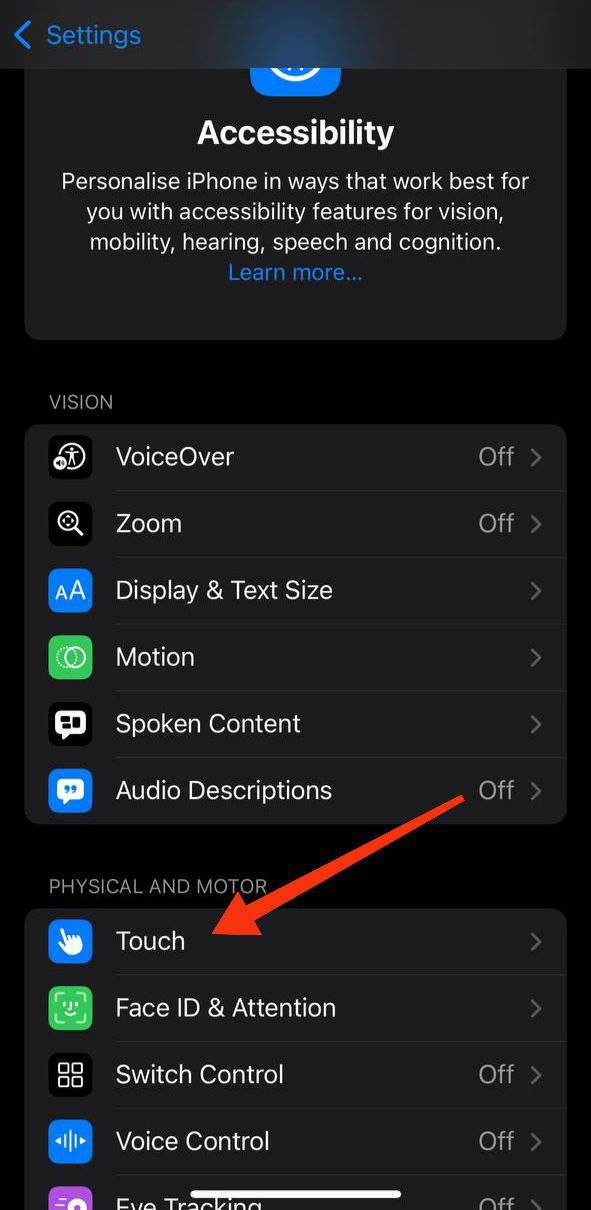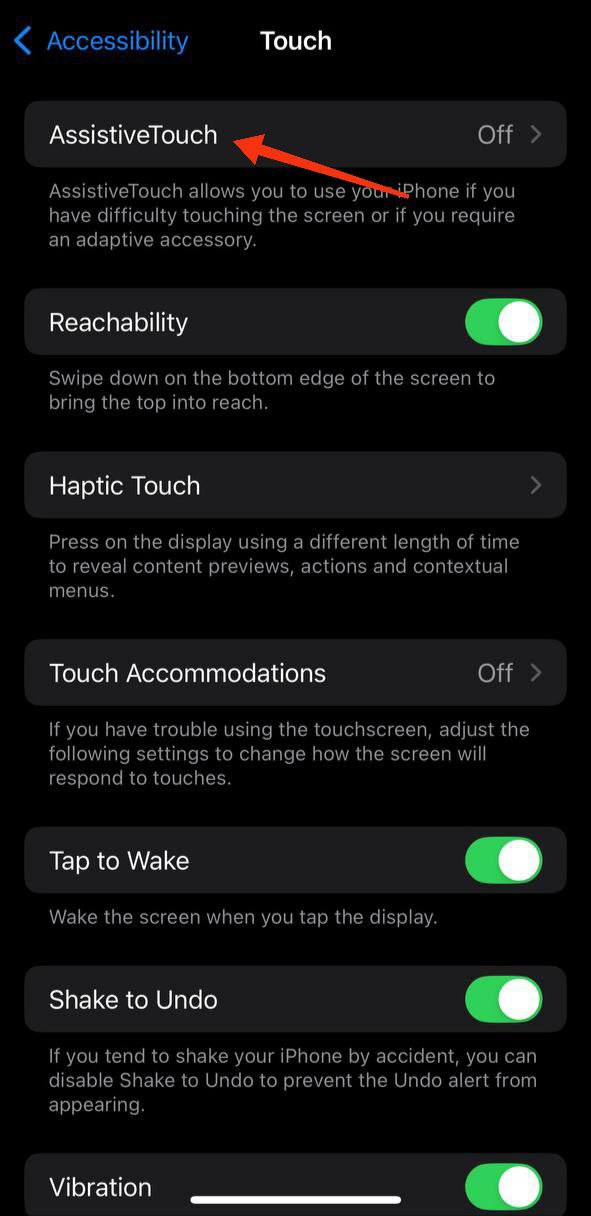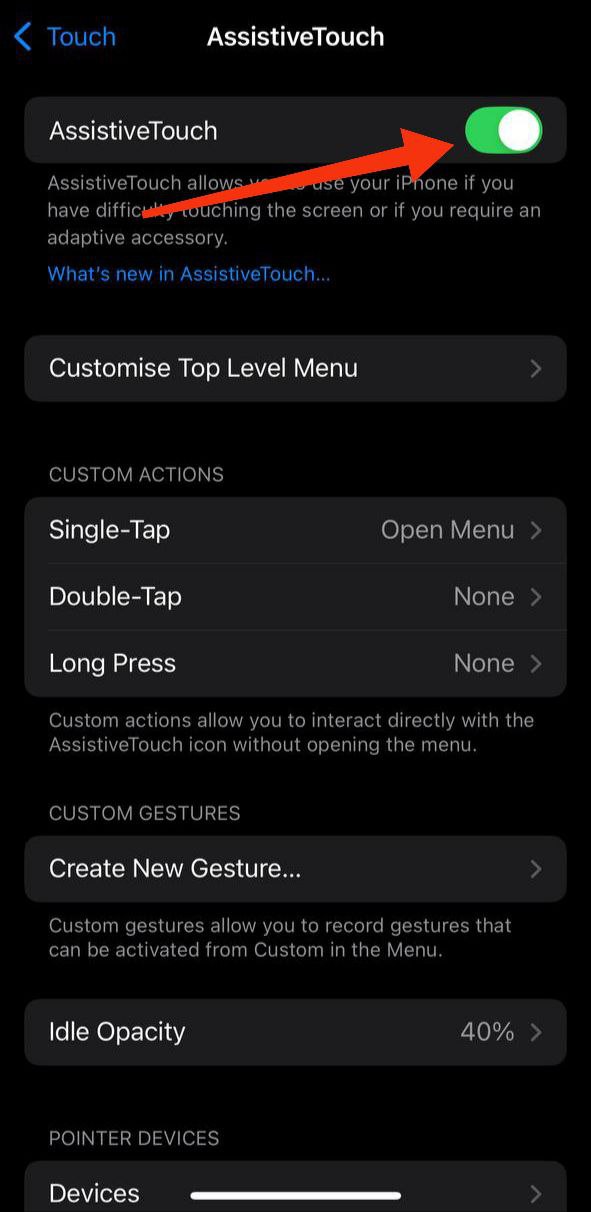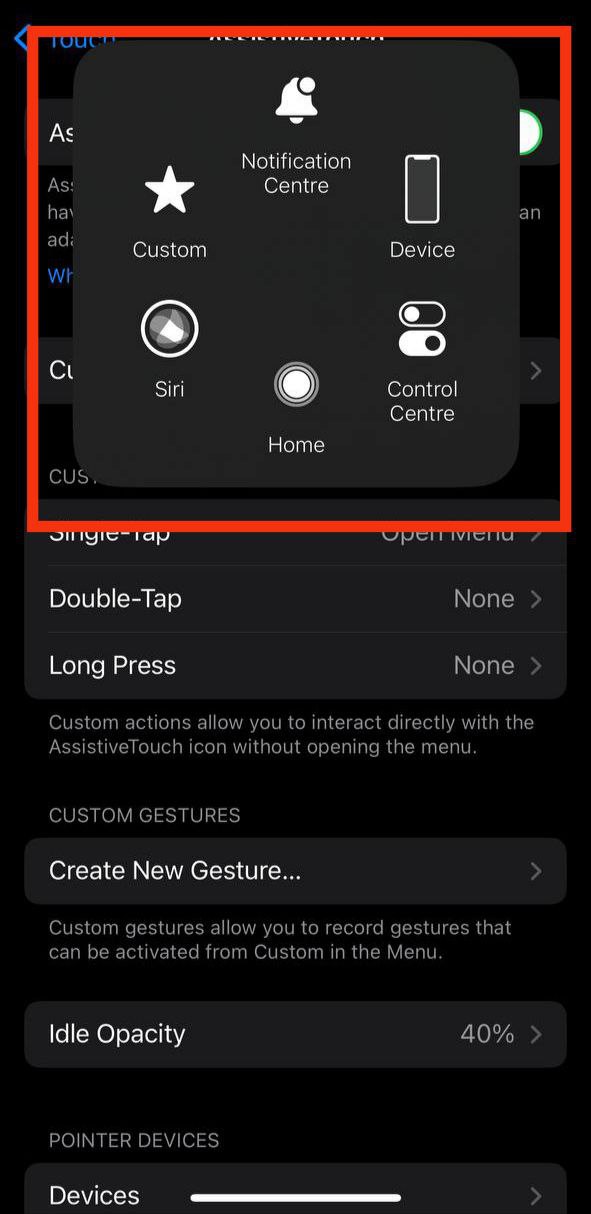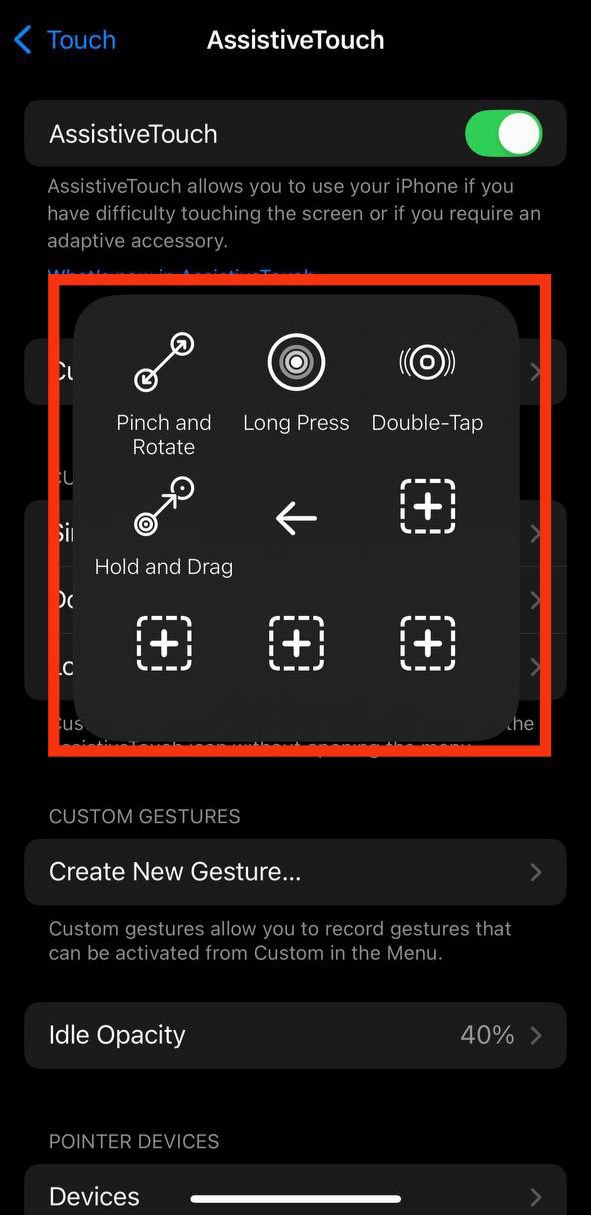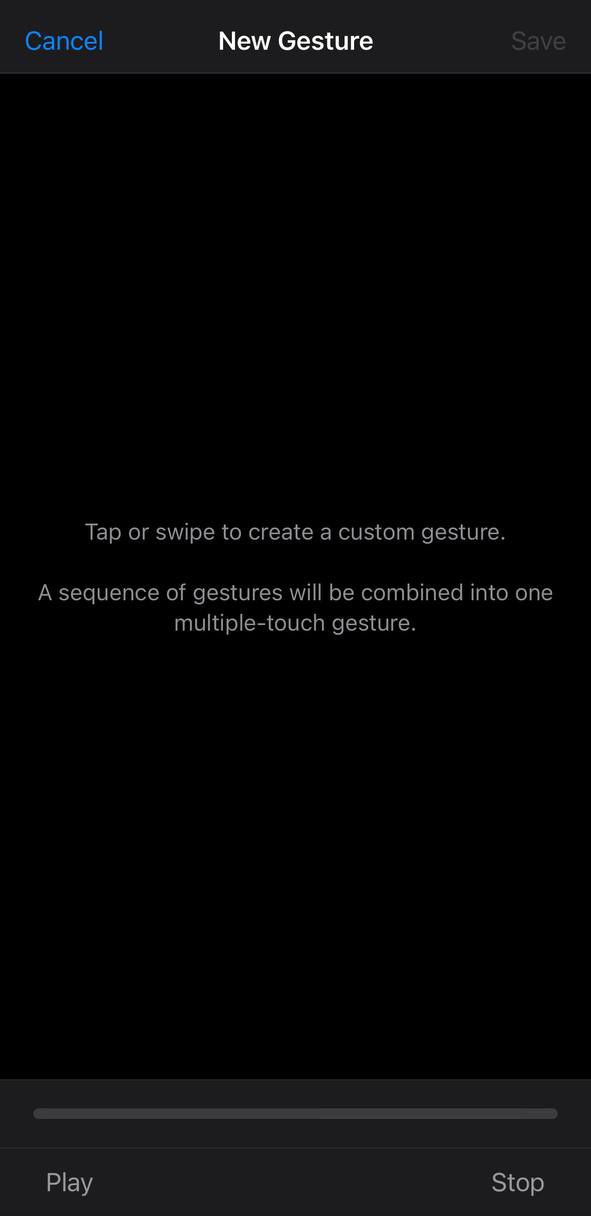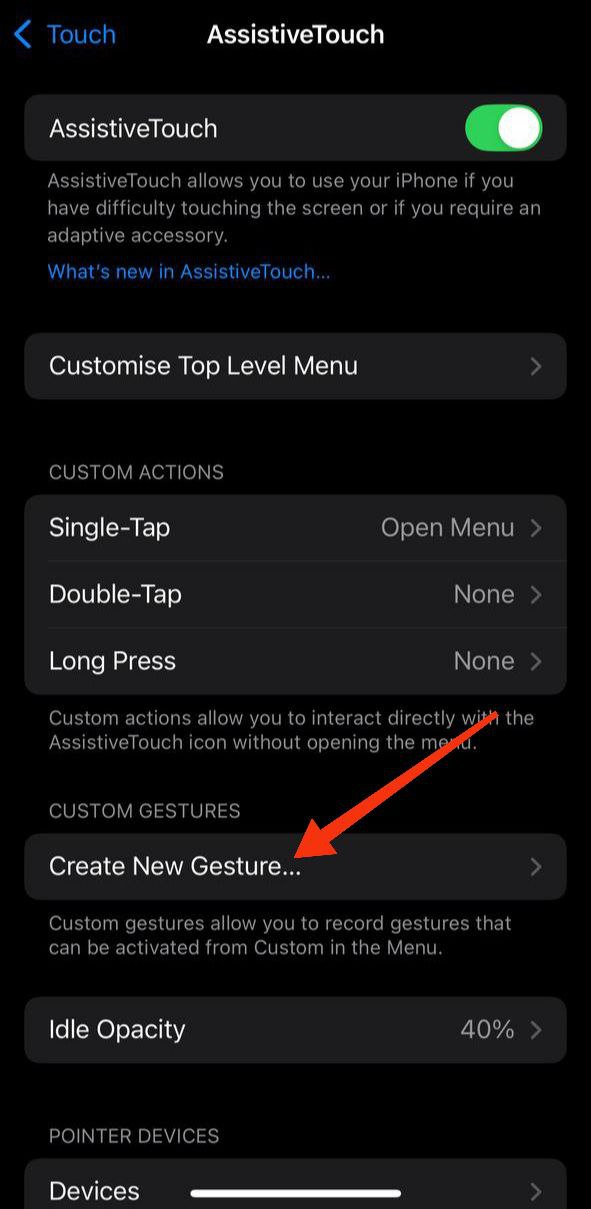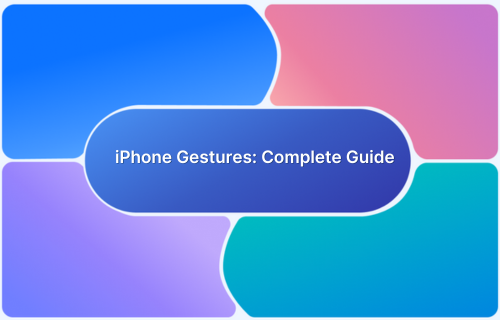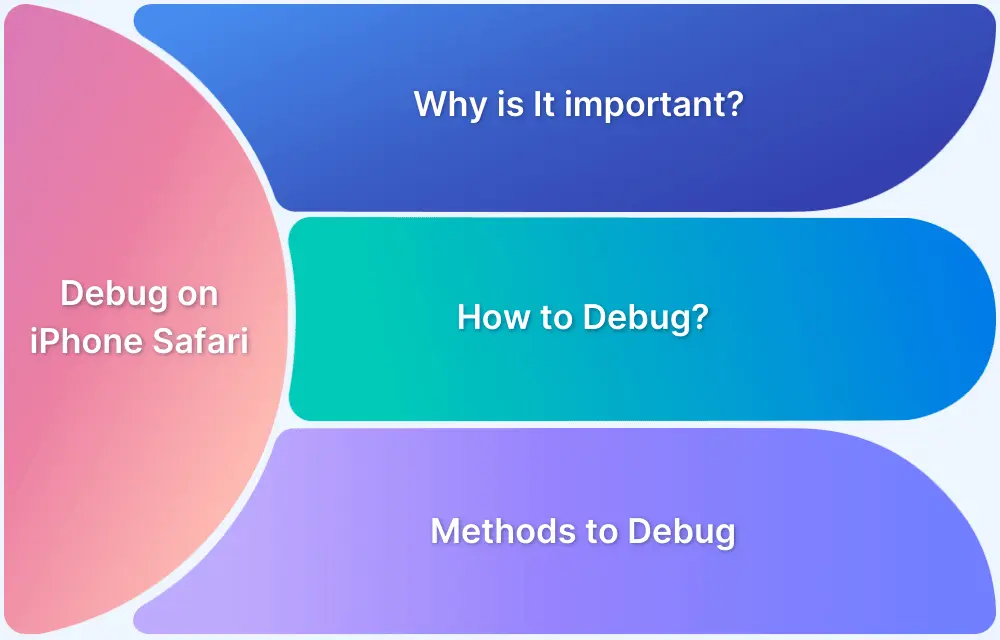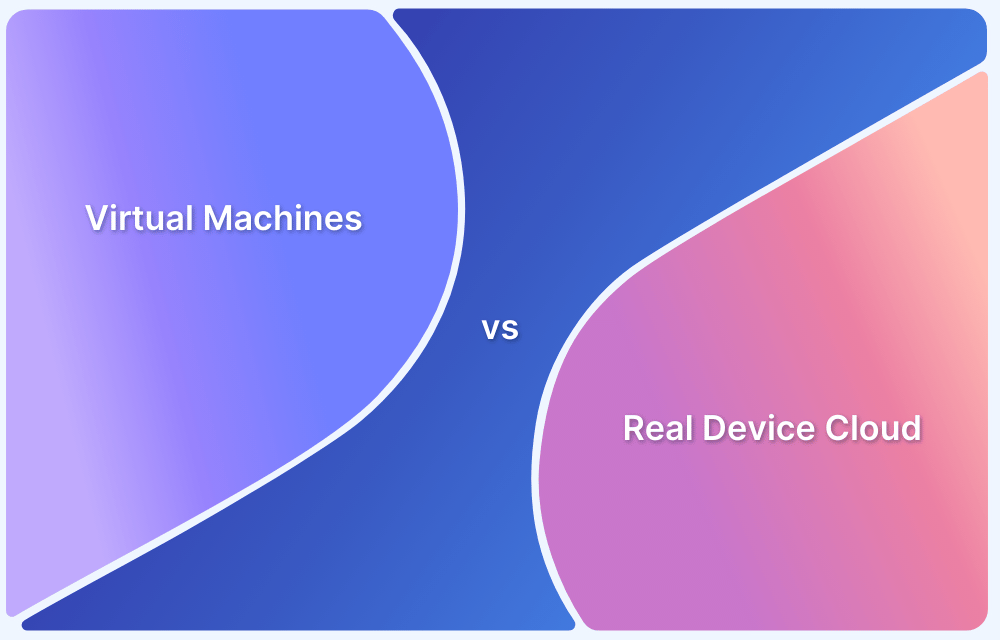Navigating an iPhone or iPad isn’t always easy for everyone, especially if using physical buttons is challenging. That’s where AssistiveTouch comes in. It’s a simple tool built into iOS devices that makes everyday actions easier and more accessible.
This article explores what assistive touch is, how to use it, and why it might be helpful for you.
Understanding Assistive Touch
AssistiveTouch is an accessibility feature available on iPhones and iPads that helps users perform common actions without using physical buttons.
When enabled, it places a floating button on the screen, which gives quick access to functions like volume control, screen gestures, Siri, and more. This feature is especially useful for people with physical difficulties or those who want a more convenient way to use their device.
Key Features of Assistive Touch
AssistiveTouch comes with several helpful features that make using an iOS device more convenient. Here are some of its main features:
- On-screen Menu: A floating button gives you access to essential functions like Home, Control Center, Notifications, and more. This makes it easy to navigate your device without pressing any hardware buttons.
- Custom Gestures: You can create gestures such as pinch, swipe, or multi-finger taps and use them with a single touch. This is especially useful for tasks that normally require more complex finger movements.
- Quick Access to Siri: AssistiveTouch lets you activate Siri directly from the on-screen menu. This is helpful if the side or Home button is hard to reach or not working.
- Volume and Screen Controls: You can adjust the volume, mute the device, take screenshots, or lock the screen, all without pressing physical buttons. These controls are just a tap away in the AssistiveTouch menu.
- Custom Actions: Set specific actions for single-tap, double-tap, or long-press gestures on the AssistiveTouch button. This enables you to personalize the feature to match how you use your device.
How to turn on AssistiveTouch?
Turning on AssistiveTouch is simple and can be done directly from the iPhone or iPad’s settings. Follow these steps to enable it:
1. Open Settings: Go to the Settings app on your iPhone or iPad.
2. Go to Accessibility: Scroll down and tap Accessibility.
3. Tap Touch: Under Accessibility, select Touch.
4. Select AssistiveTouch: Tap on AssistiveTouch from the list.
5. Turn it On: Toggle the switch to turn on AssistiveTouch. The floating button will appear on your screen.
Uses of Assistive Touch
Here are some common uses of AssistiveTouch:
- Adjust volume: You can increase or decrease the volume directly from the AssistiveTouch menu. This is helpful if your volume buttons are broken or hard to reach.
- Summon Siri: Siri can be accessed through AssistiveTouch with just a tap. It’s a quick alternative if the side or Home button isn’t working.
- Open Apple Pay: AssistiveTouch can be used to open Apple Pay without double-clicking the side button. This makes it easier to access payment options on the go.
Customizing AssistiveTouch
You can personalize AssistiveTouch as per your requirements by changing its menu, actions, and gestures. Here’s how to customize it:
1. Open Settings: Tap on the Settings app on your device.
2. Go to Accessibility: Scroll down and tap Accessibility.
3. Select Touch: Under Accessibility, choose Touch.
4. Tap AssistiveTouch: Tap on AssistiveTouch to view customization options.
5. Customize Top Level Menu: Tap Customize Top Level Menu to add, remove, or rearrange buttons.
6. Set Custom Actions: Choose actions for single-tap, double-tap, or long-press gestures on the AssistiveTouch button.
7. Create New Gestures: Tap Create New Gesture to record and save custom touch patterns.
Conclusion
AssistiveTouch is a useful accessibility feature to make device navigation easier and more accessible. It enables users to perform common tasks like adjusting volume, accessing Siri, or opening Apple Pay without using physical buttons. Also, the floating menu is simple to use and can be customized based on your preferences.
For developers and testers looking to streamline app testing and deliver flawless user experiences, BrowserStack offers a real device cloud for real-time cross-browser and cross-device testing.
FAQs
1. What is AssistiveTouch used for?
AssistiveTouch helps you perform actions like adjusting volume, accessing Siri, or locking the screen without using physical buttons.
2. Can I move the AssistiveTouch button?
Yes, you can drag the AssistiveTouch button to any edge of your screen.
3. Is AssistiveTouch available on all iPhones and iPads?
Yes, AssistiveTouch is available on all modern iPhones and iPads running iOS or iPadOS.
4. Can I customize the AssistiveTouch menu?
Yes, you can add, remove, or rearrange functions in the AssistiveTouch menu from the settings.
5. Does AssistiveTouch work when the Home button is broken?
Yes, AssistiveTouch is a great alternative when the Home button or other physical buttons aren’t working.