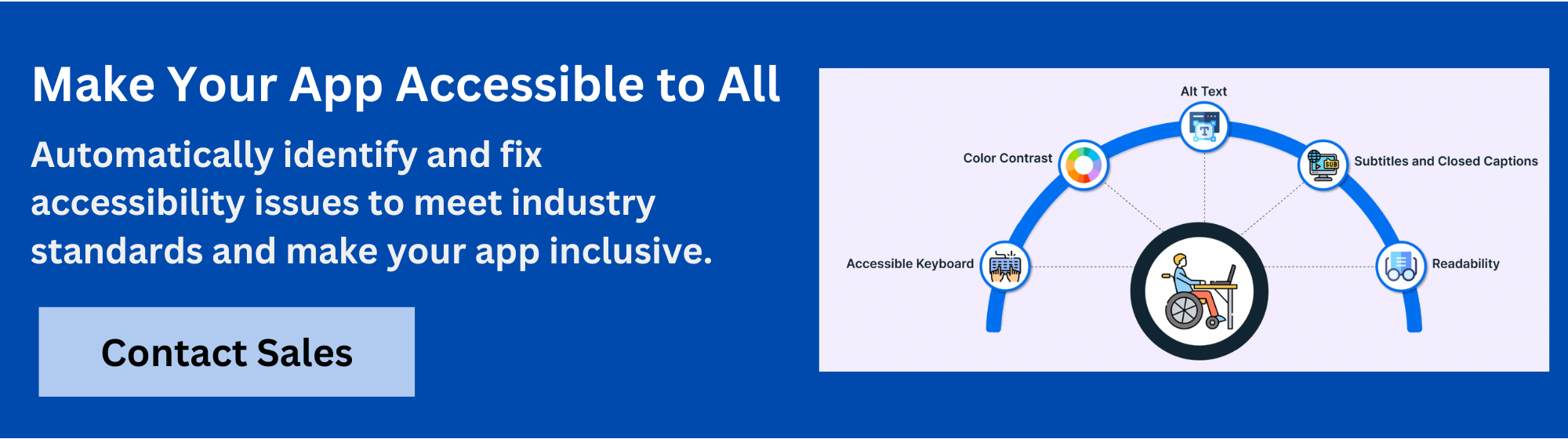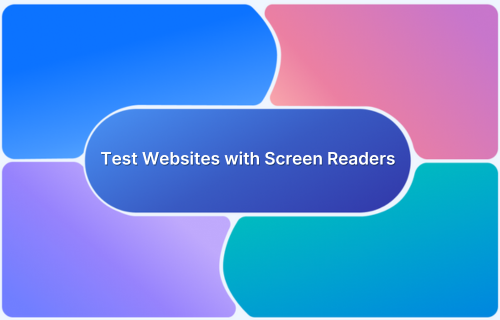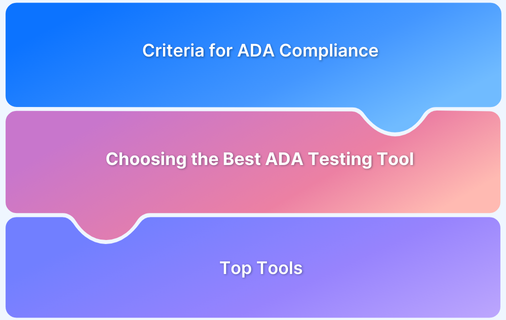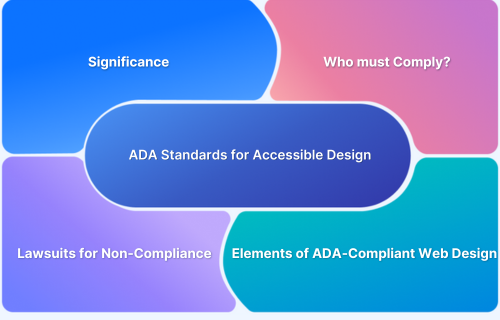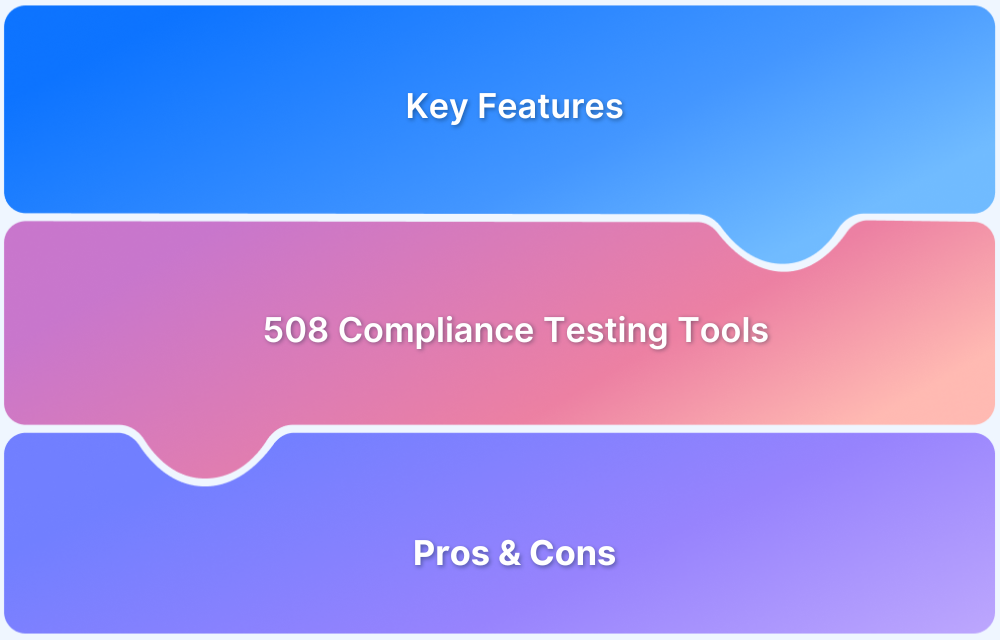Screen readers are vital in ensuring that digital content is accessible to individuals with visual impairments. Among the most widely adopted tools is NVDA (NonVisual Desktop Access), a free, open-source screen reader for Windows that translates on-screen elements into speech or braille.
According to the WebAIM Screen Reader User Survey (2021), NVDA is used by over 30% of respondents globally, making it one of the most significant assistive technologies in accessibility testing.
NVDA Screen Reader Testing Best Practices This article explores what NVDA screen reader testing involves, why it matters, and how to perform it effectively. NVDA (NonVisual Desktop Access) is a free, open-source screen reader designed for Windows users who are blind or visually impaired. It reads on-screen elements aloud-like text, buttons, and form fields-using synthesized speech, making digital content accessible through keyboard navigation. NVDA screen reader testing is the process of evaluating how well a website or web application supports NVDA users. It helps identify accessibility issues that affect screen reader usability, such as missing alt text, incorrect heading structures, or unlabeled form elements. Pro Tip:BrowserStack Accessibility Testing is an integrated platform that enables teams to test accessibility with real screen readers like NVDA on real browsers and devices-no setup needed. It helps teams identify and fix barriers before they reach users. Read More:How to Test Websites with Screen Readers NVDA is one of the most widely used screen readers globally-especially among users who rely on Windows and prefer open-source tools. Testing with NVDA ensures that websites and applications are accessible to a significant portion of the visually impaired population. Ignoring NVDA in your accessibility strategy can lead to poor user experiences, missed compliance with accessibility standards (like WCAG and ADA), and even potential legal risks. Here’s why NVDA Screen Reader Testing is important: NVDA operates by converting visual content on the screen into synthesized speech or braille output, allowing users with visual impairments to access and interact with digital interfaces using only a keyboard. It works by accessing information from the operating system’s accessibility APIs-especially Microsoft UI Automation-to interpret the structure and behavior of UI elements on a webpage or app. These features allow users to efficiently browse websites, complete forms, access menus, and interact with content, even on complex or dynamic pages. Read More: 19 Best Accessibility Testing Tools Effective NVDA testing goes beyond simply turning on the screen reader. It requires structured testing based on real user interaction patterns, semantic markup, and accessibility best practices. 1. Ensure Proper Content Structure: Use semantic HTML tags like <h1> to <h6>, <nav>, <main>, and <section> to help NVDA create a logical reading order. Proper structure allows screen reader users to navigate efficiently using heading and landmark shortcuts. 2. Provide Clear Labelling: Form fields, buttons, and links must be clearly labelled using aria-label, aria-labelledby, or associated elements. This ensures NVDA announces them accurately, helping users understand their purpose. 3. Test with Different Content Types: Include dynamic elements such as modals, tabs, and alerts in your tests. Ensure NVDA appropriately announces updates (example, using ARIA live regions) and that interactive controls are keyboard-accessible. 4. Simulate Real User Experiences: Test pages the way users would navigate them-keyboard-only, with variable reading settings, and across content flows like signup forms, checkouts, or dashboards. Factor in variables such as browser type, screen resolution, and potential latency. Pro Tip: UseBrowserStack Accessibility Testing to test NVDA behaviour under real-world conditions, including dynamic interactions across different browsers and devices. Read More:ADA Standards for Accessible Design Even well-designed websites can fall short on screen reader accessibility. NVDA testing often uncovers critical gaps that may not be obvious during standard QA. Identifying and addressing these issues ensures a more accessible and inclusive experience for all users. 1. Missing Alt Text for Images 2. Improper Heading Structure 3. Unlabeled Form Fields 4. Inaccessible Dynamic Content By proactively addressing these common pitfalls, development teams can significantly improve screen reader compatibility and meet critical accessibility standards. Read More:508 Compliance Testing Tools Testing NVDA effectively requires a setup that mirrors real world conditions across browsers, operating systems, and device configurations. BrowserStack Accessibility Testing provides a streamlined platform to test NVDA screen reader behavior on real Windows machines and browsers, without the need to install or configure anything locally. For example, a team testing a signup form can validate whether NVDA announces each input field, tab order is correct, and errors are communicated clearly-all within a BrowserStack session on a real Windows device. Read More: Perform NVDA Testing with Screen Readers While NVDA is primarily a desktop screen reader for Windows, mobile accessibility remains essential-especially for users transitioning between devices or accessing content via responsive web apps. Ensuring consistent accessibility on both desktop and mobile helps deliver a seamless experience for all users. Although NVDA doesn’t run directly on mobile devices, it can be used to test the mobile view of responsive sites on Windows browsers by emulating smaller screen sizes. This allows testers to check how accessible mobile layouts behave with NVDA. Additionally, it’s important to complement NVDA testing with mobile-native screen readers like TalkBack (Android) and VoiceOver (iOS) to verify full accessibility on handheld devices. Pro Tip: Use BrowserStack to preview mobile breakpoints on real browsers during NVDA testing. Combine with mobile screen reader tools for comprehensive coverage. Read More:Accessibility in UX Design Artificial Intelligence (AI) is transforming how screen readers like NVDA interpret and interact with digital content. By integrating AI-driven features, these tools are becoming more efficient, predictive, and context aware-leading to more accurate and user-friendly experiences for individuals with visual impairments. AI can enhance accessibility testing by automatically detecting issues like missing labels, improper reading order, or non-descriptive alt text. This reduces manual testing time and helps teams address issues earlier in development. Emerging AI features in screen readers are improving how content is conveyed: Pro Tip: With the help of tools like BrowserStack Accessibility Testing, developers can integrate AI-powered scans alongside manual NVDA testing for a balanced approach-combining efficiency with real user validation. Combining NVDA with complementary tools helps ensure more thorough, efficient, and scalable accessibility testing. While NVDA provides a direct understanding of how visually impaired users experience a site, additional platforms enhance its reach and usability. Pro Tip: Run NVDA screen reader tests on BrowserStack while cross-referencing results with automated tools like Axe for a comprehensive accessibility strategy. The combination of AI-driven intelligence and high-speed connectivity will make NVDA testing more accurate, efficient, and user-friendly, helping teams build for true digital inclusion. The future of NVDA points toward smarter, faster, and more intuitive interactions, driven by AI, faster networks, and expanded open-source collaboration. AI Integration in Screen Readers AI is expected to further enhance NVDA’s capabilities by: The Role of 5G in Accessibility With 5G enabling ultra-low latency and faster data delivery, screen readers will benefit from: Making the web accessible is not just about compliance-it’s about creating equal experiences for everyone. NVDA testing, backed by powerful platforms like BrowserStack, brings that goal closer to reality. By adopting best practices, such as testing semantic structure, clear labelling, and dynamic content behaviour teams can build interfaces that work seamlessly with NVDA. Common challenges like missing alt text or improper heading levels can be quickly identified and resolved through focused manual testing. Tools like BrowserStack Accessibility Testing make this process more effective by offering real NVDA screen reader access on real browsers and devices. Combined with automated audits and cross-platform testing capabilities, it provides a unified environment for comprehensive accessibility validation. Overview
What is NVDA Screen Reader Testing?
Why NVDA Screen Reader Testing Matters
Key Benefits of NVDA Testing
How NVDA Screen Reader Works?
Key Features of NVDA
NVDA Screen Reader Testing Best Practices
Common NVDA Testing Issues and Fixes
How to Test NVDA Screen Reader on Real Devices with BrowserStack
Key Features of BrowserStack’s NVDA Testing through Accessibility Testing Tool
Mobile Accessibility with NVDA Screen Reader
Mobile Accessibility Considerations
Challenges of Mobile NVDA Testing
The Role of AI in Screen Reader Technology
AI-Powered Testing
Predictive Text and Contextual Help
Best Tools for NVDA Screen Reader Testing
NVDA and Other Screen Reader Tools
Automated Accessibility Testing Tools
The Future of NVDA and Screen Reader Technology
Conclusion