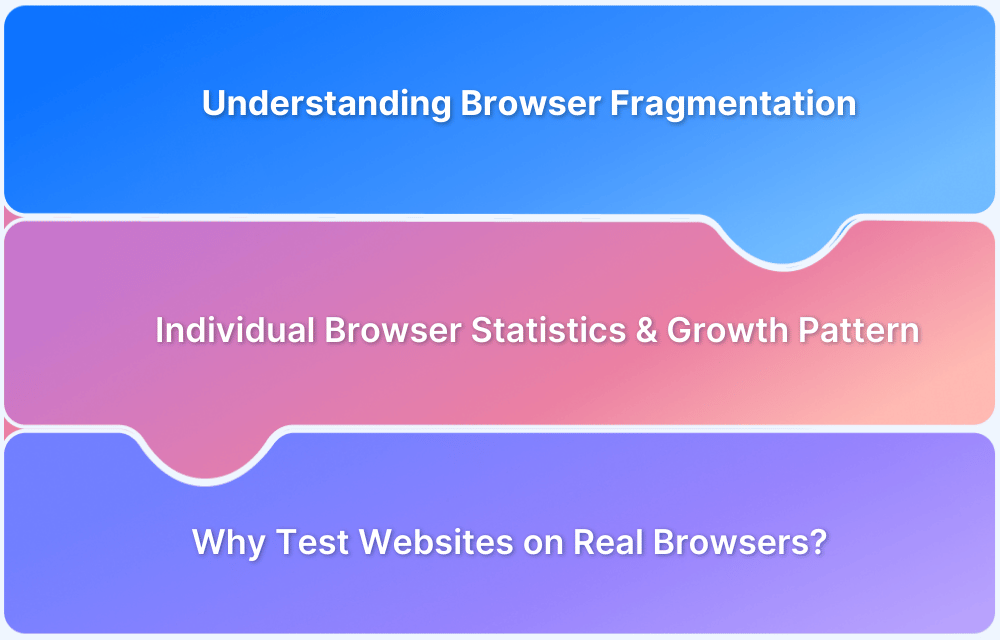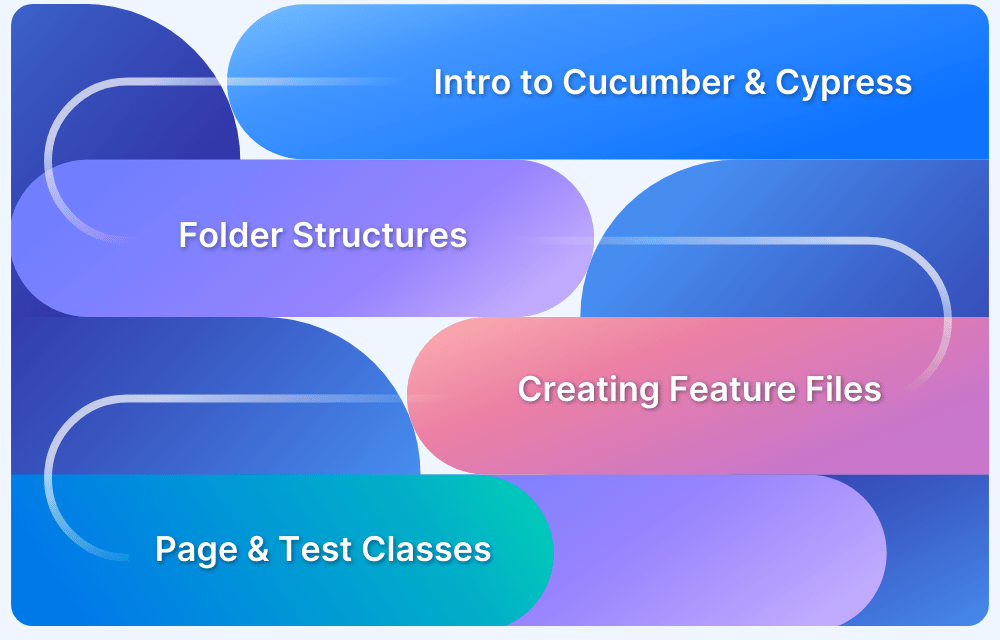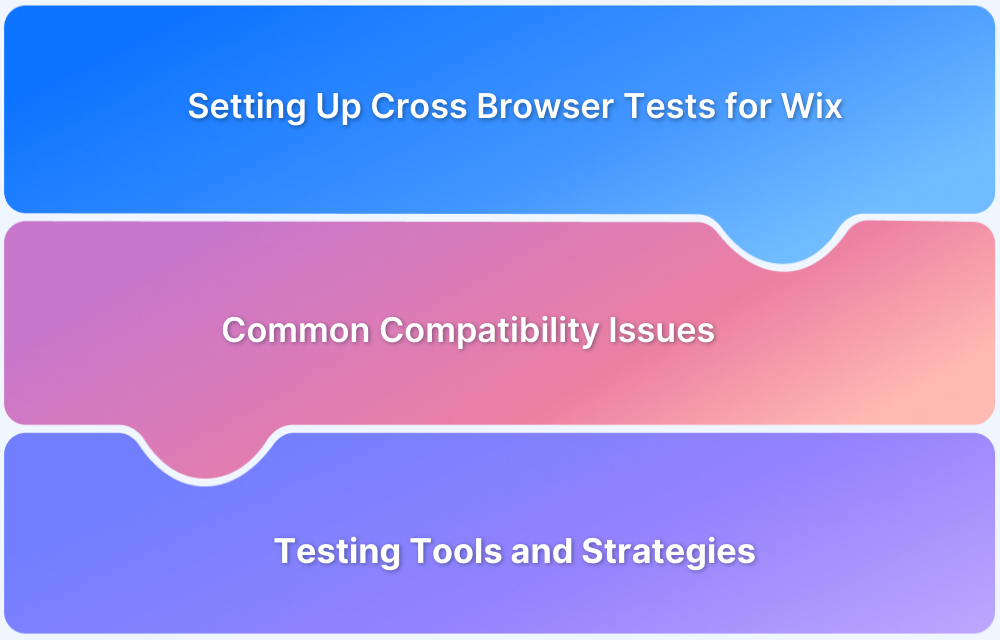Ever noticed a glitch in a web page and wondered what’s happening in the background? That’s where the browser console is useful. It’s a built-in feature that allows you to see errors, try out JavaScript, and debug page parts, all in real-time.
What is Browser Console?
Your browser’s developer tool includes a browser console. This console outputs messages about the web page you are looking at, such as errors, warnings, network requests, and JavaScript custom logs.
It’s like a window into the site’s inner workings. Whether you’re debugging a JavaScript bug or monitoring network calls, the console is where you want to be for browser-side diagnostics.
How to Open Browser Console?
Every browser provides access to the console via right-click, menu mode, and keyboard commands. Below is how to launch it in the most popular browsers.
Google Chrome
- Right-click: Anywhere on the webpage → click Inspect → switch to the Console tab.
- Menu option: Click the three-dot menu (⋮) at the top-right → More tools → Developer tools → choose Console.
- Shortcut: Ctrl + Shift + J (Windows/Linux) or Cmd + Option + J (Mac).
Firefox
- Right-click: Somewhere on the page → select Inspect → navigate to the Console tab.
- Menu option: Click the menu icon in the top-right → More Tools → Web Developer Tools → switch to the Console tab.
- Shortcut: Ctrl + Shift + K (Windows/Linux) or Cmd + Option + K (Mac).
Edge
- Right-click: Somewhere on the page → select Inspect → navigate to the Console tab.
- Menu option: Tap the menu button top-right → More Tools → Web Developer Tools → turn to the Console tab.
- Shortcut: Ctrl + Shift + K (Windows/Linux) or Cmd + Option + K (Mac).
Safari
- Right-click: Only works after turning on Developer Mode. Then, right-click and select Inspect Element, then turn to the Console tab.
- Menu option: First, turn on the Develop menu. Go to Safari > Settings > Advanced → check the Show Develop menu in the menu bar. Next, click Develop > Show JavaScript Console from the top menu bar.
- Shortcut: Cmd + Option + C.
Common Uses of the Browser Console
The console is particularly useful when you’re testing changes or debugging site behavior in real time. Some of its common uses are:
- Debugging JavaScript errors
- Looking at network requests and status codes
- Executing custom scripts
- Logging values and variables
- Checking DOM changes or events
Read More: How to debug JavaScript in Chrome?
How to Effectively Use Browser Console?
The following are some useful tips:
- Use console.log() to print values while developing.
- Refer to console.error() or console.warn() to track problems.
- Enter JavaScript directly in the console to run snippets.
- Utilize the Network and Elements tabs in conjunction with Console for more advanced debugging.
- Filter logs are available via the top bar within the Console tab to give a neater view.
- Developers and QA teams use the console second nature when testing site performance or behavior.
Conclusion
The browser console is more than a developer tool; it’s a window into your website’s code and behavior. Whether you’re testing layouts, checking for errors, or debugging code, it’s an essential tool for any web project.
But there’s a catch. What’s tested locally may not be what happens in real life. To guarantee your site functions flawlessly in browsers and devices, test with BrowserStack Live. It allows you to debug via browser console on actual devices, so your bugs get caught before they go live.