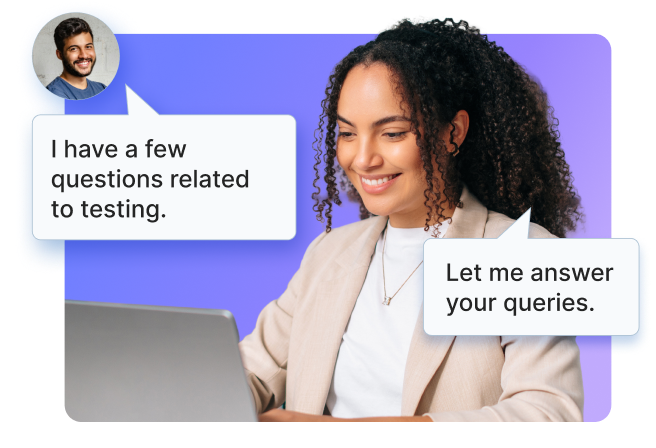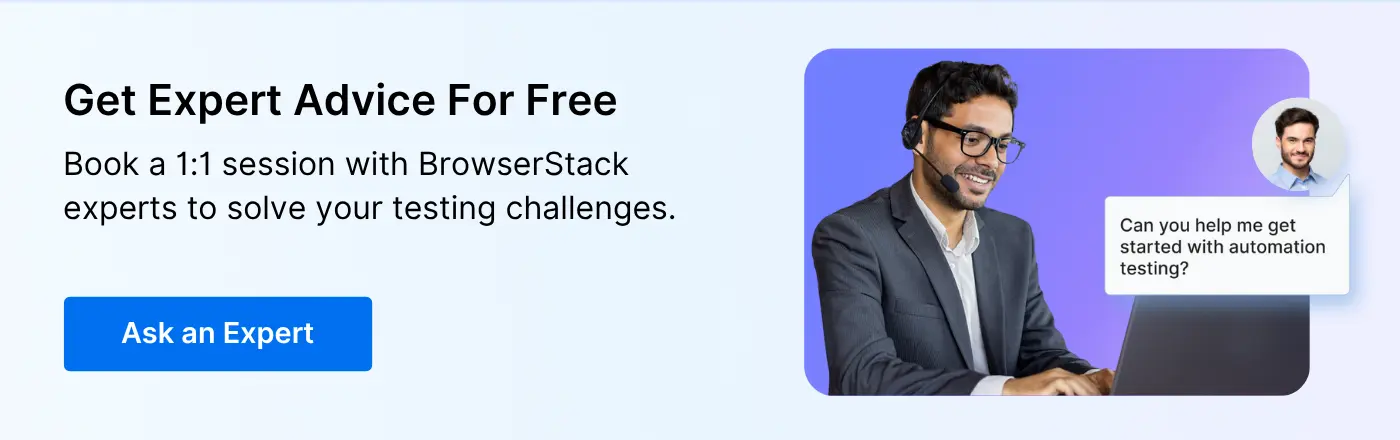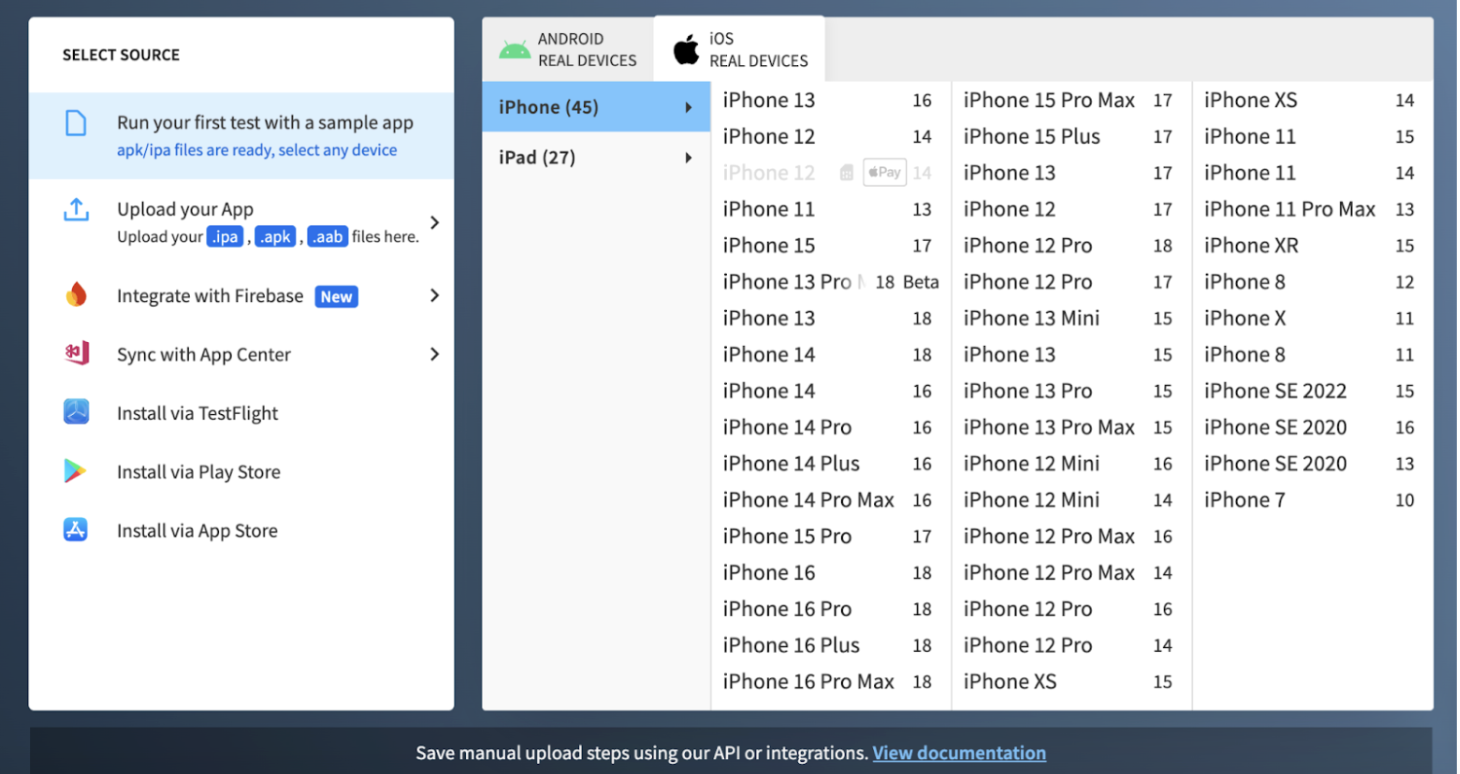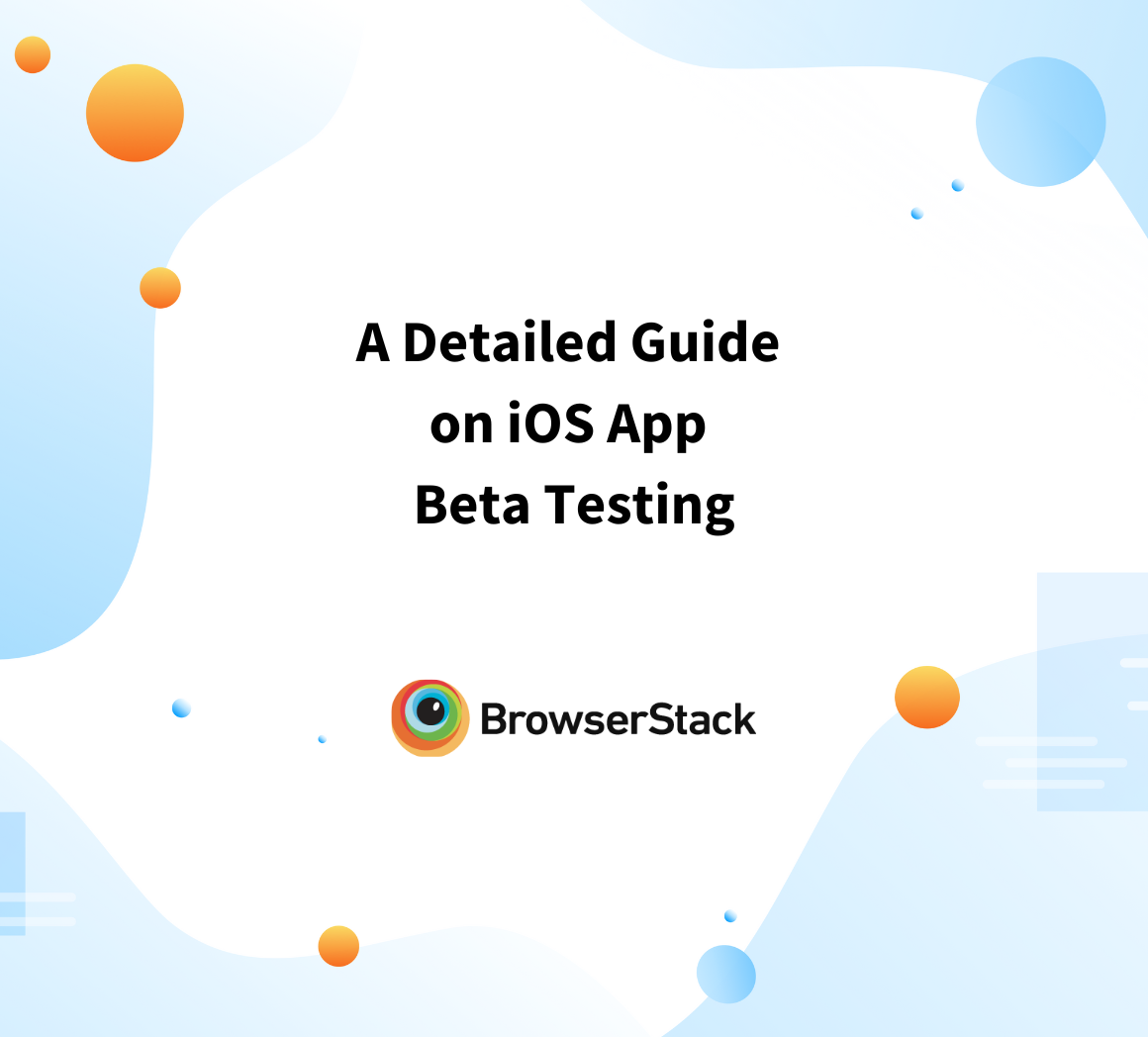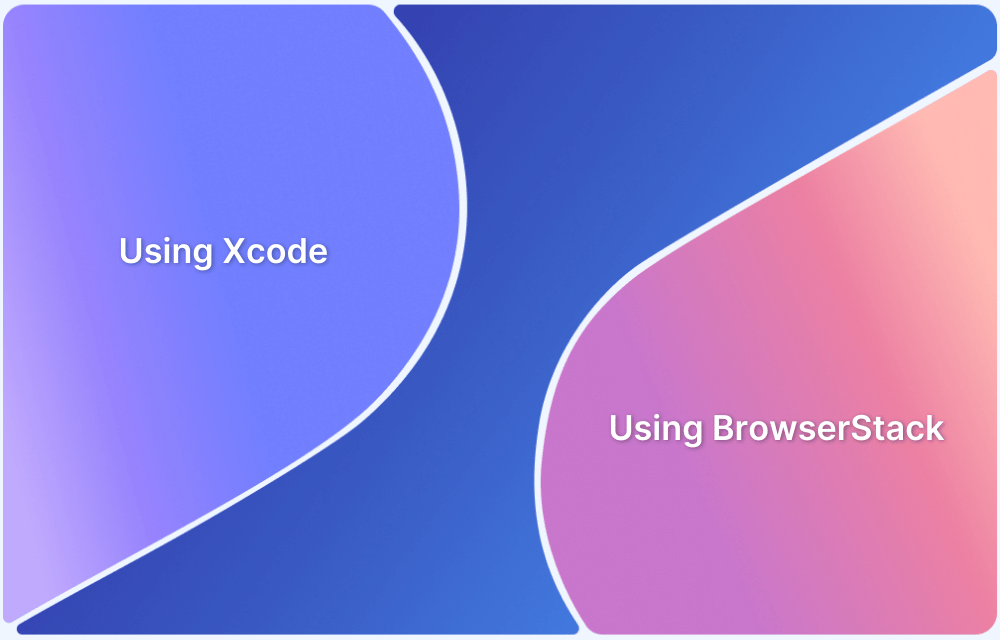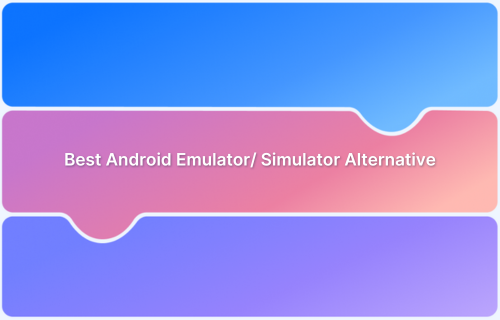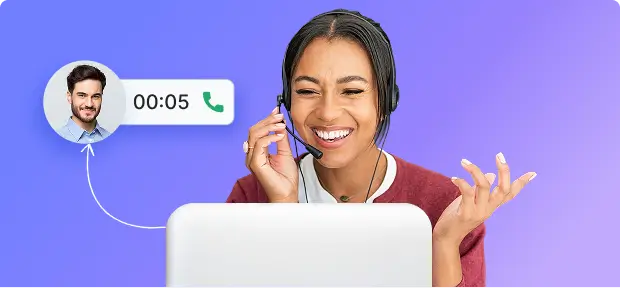Struggling to test iOS apps across multiple devices? A screen that looks perfect on an iPhone 15 might break on an older model. Animations that feel smooth on iOS 18 can lag on iOS 16.
Simulators help you catch these differences without juggling real devices. However, setting them up in Xcode can slow teams down. Testers often spend time downloading simulator images or switching between device profiles before running a single test.
This article explains how to install iOS simulators in Xcode, manage different iOS versions, and know when to move testing to real devices.
What are iOS Simulators?
iOS Simulators are software tools that mimic iPhone, iPad, and other Apple device environments on a Mac, allowing developers to test and debug their apps without needing physical devices. They replicate the hardware, OS, and app behavior for testing purposes.
How to install iOS Simulators?
Installing iOS Simulators is easy. It helps to test iOS mobile apps.
Steps to Install iOS Simulators
- Install Xcode from the Mac App Store.
- Launch Xcode and Open Preferences
- Select iOS Simulators to Install
- Access your installed iOS Simulator by going to Xcode > Open Developer Tool > Simulator.
Here are the steps to install iOS simulators on your Mac:
1. Install Xcode from the Mac App Store.
2. Launch Xcode and Open Preferences
- Go to Xcode > Preferences from the top menu.
- Navigate to the Components tab.
3. Select iOS Simulators to Install
- In the Components section, you will see a list of available simulators for various iOS versions.
- Click on the download icon next to the iOS version you want to install. Xcode will automatically download and install the selected simulator.
4. Access your installed iOS Simulator by going to Xcode > Open Developer Tool > Simulator.
- You can choose the iOS device model and version to launch your app for testing.
How to Test Your iOS App on a Different Version of the iOS Simulator
Testing your app on different iOS versions is critical for ensuring device compatibility.
Here’s how to do it:
- Open Xcode and go to Xcode > Preferences > Components to install different iOS simulator versions.
- Launch the Simulator by selecting Xcode > Open Developer Tool > Simulator.
- Select Hardware > Device in the Simulator to choose a specific iPhone or iPad model.
- Use Hardware > iOS Version to switch between the installed iOS versions.
- Run your app on the selected device and iOS version to test its performance and behavior.
While iOS simulators are useful for early testing, they can’t replicate hardware-level behaviors like camera access, performance on physical CPUs, or real network conditions. BrowserStack’s iOS specialists can help you run these tests on real iPhones and iPads to ensure accurate results across actual devices and iOS versions.
Get Expert QA Guidance Today
Schedule a call with BrowserStack QA specialists to discuss your real device testing setup, automation pipelines, and integration strategies. Gain actionable insights to accelerate iOS release cycles and maintain quality across every version.
Why Choose BrowserStack Over iOS Simulators?
While iOS simulators are an excellent tool for early-stage app development, they cannot replicate real user conditions.
BrowserStack App Live offers the advantage of testing on real iOS devices under real-world conditions.
With BrowserStack, you can:
- Access a wide range of iOS devices with different versions.
- Test your app on real hardware, ensuring accurate performance and functionality.
- Perform automated and manual testing seamlessly across real iPhones and iPads.
BrowserStack App Live provides an efficient and straightforward solution for mobile testing, allowing you to manually test your app on real devices in real-time. Here’s why it’s the perfect choice for your mobile testing needs:
- Test on Real Devices: Unlike emulators or simulators, BrowserStack App Live enables testing on actual physical devices, providing a more accurate representation of the user experience and eliminating discrepancies from simulated environments.
- Wide Device Coverage: Access a broad selection of devices and OS versions to test your app across various screen sizes, resolutions, and configurations. This ensures a consistent experience for users, regardless of their device.
- Cross-Platform Testing: Whether you’re working on iOS or Android, BrowserStack App Live supports both platforms, allowing you to identify and resolve issues across different environments without switching between testing setups.
- No Setup Required: Forget about managing a device lab or configuring test environments. Simply log into BrowserStack, and you’re ready to start testing immediately, saving time and resources spent on device management.
- Real-Time Interactivity: App Live lets you interact with your app as a user would, enabling you to navigate, test UI elements, and assess performance in real-time for the most accurate feedback.
- Seamless Debugging: With powerful debugging tools, including logs, network requests, and device-specific data, BrowserStack App Live allows you to quickly identify and resolve issues, improving your app’s quality.
- Faster Release Cycles: By testing on real devices and receiving instant feedback, you can spot and fix issues early in development, ensuring faster release cycles and more reliable app updates for your users.