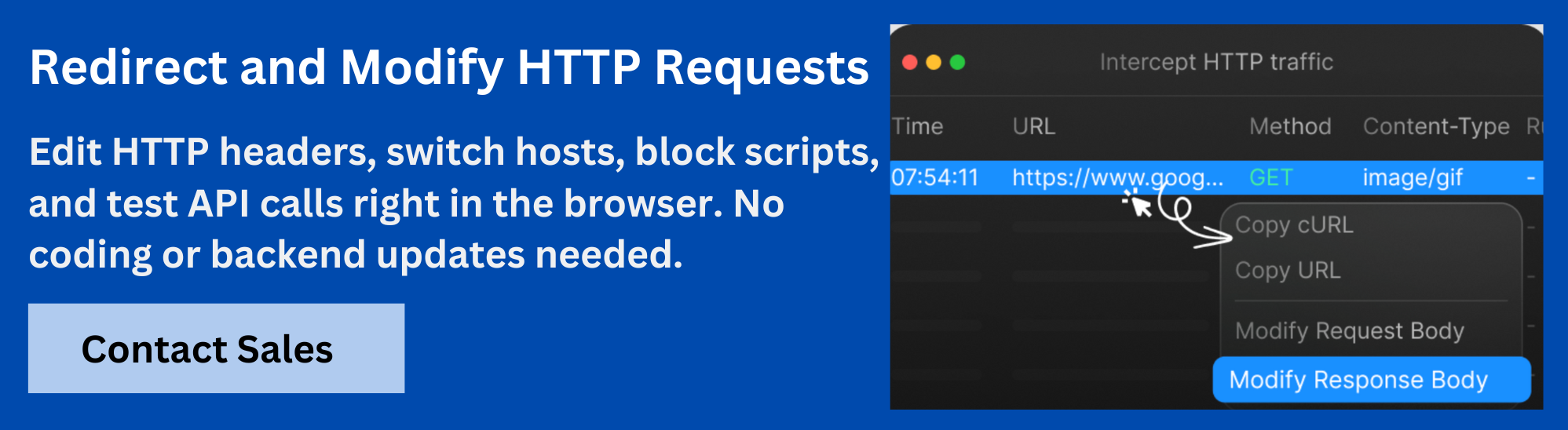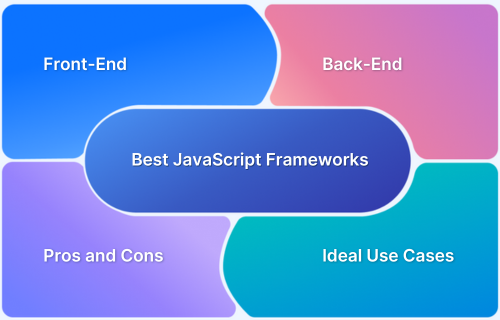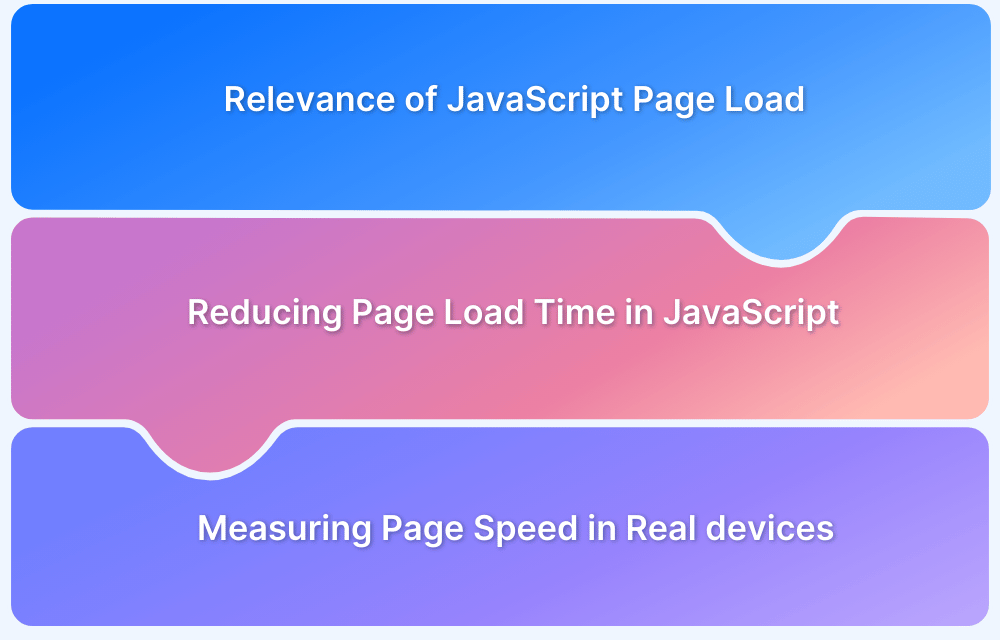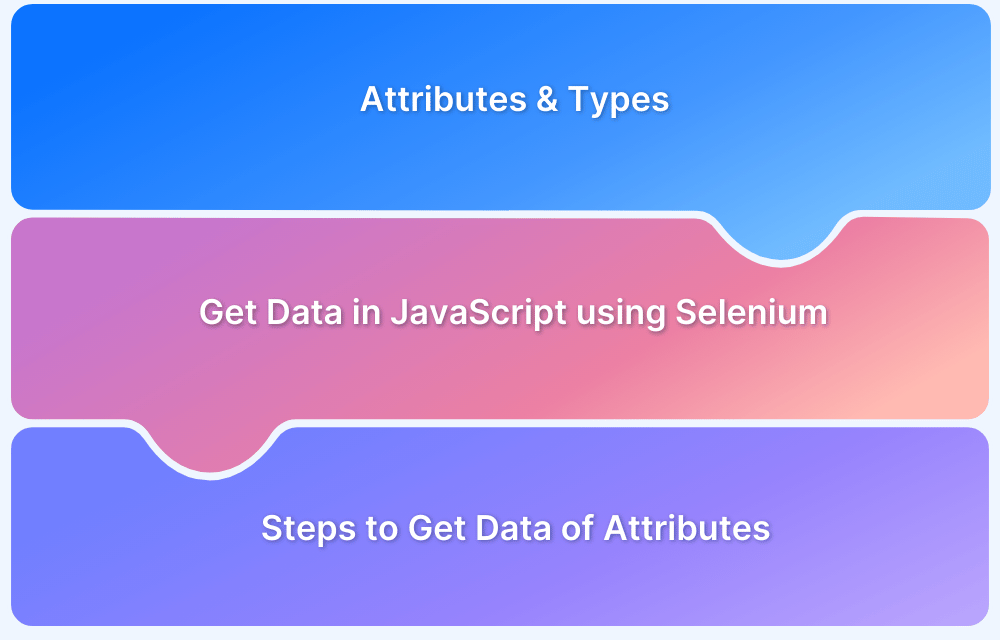Adding JavaScript to a webpage may seem straightforward, but it often leads to issues like slow loading, blocking rendering, or security risks if not done correctly. Developers frequently struggle with when and how scripts execute and how to pass data safely and efficiently to those scripts.
This article explains how to use custom attributes in the <script> tag to solve these problems and gain better control over script injection.
What Are Script Tag Attributes?
The <script> tag in HTML supports several attributes that define how and when the script should be executed. Understanding these attributes allows developers to optimize script loading and execution.
- type: Specifies the scripting language. The default is “text/javascript”. For ES6 modules, use “module”.
- src: Defines the URL of an external script file.
- async: When present, the script is executed asynchronously as soon as it is available. This is useful for scripts that do not depend on other scripts or DOM elements.
- defer: Ensures that the script is executed after parsing the document. This is beneficial for scripts that rely on the DOM being entirely constructed.
- Custom Data Attributes (data-*): Allow embedding custom data within the script tag. These can be accessed via JavaScript and are helpful for passing configuration or contextual information.
For example:
<script src="app.js" type="module" async data-config="userSettings"></script>
Read More: HTML vs HTML5: Core Differences
How to Add JavaScript to HTML?
There are multiple ways to incorporate JavaScript into an HTML document:
- Inline JavaScript: Embedding JavaScript code directly within HTML elements using the onclick, onload, or other event attributes.
<button onclick="alert('Hello World')">Click Me</button>- Internal JavaScript: Placing JavaScript code within a <script> tag inside the HTML document.
<script>
function greet() {
console.log('Hello World');
}
</script>- External JavaScript: Linking to an external JavaScript file using the src attribute.
<script src="app.js"></script>
Each method has its use cases. Inline scripts are quick but can clutter HTML. Internal scripts are suitable for small scripts. External scripts promote reusability and cleaner code separation.
Where to Place Script Tags in HTML
The placement of the <script> tag affects when and how the script is executed:
1. In the <head> Section
Scripts here are loaded before the body content. This can block rendering if not managed properly. Use defer or async to mitigate blocking.
<head> <script src="headScript.js" defer></script> </head>
2. At the Top of the <body> Section
Scripts are loaded before the body content is fully parsed. This can delay rendering.
3. At the Bottom of the <body> Section
Preferred for scripts that manipulate DOM elements, ensuring the DOM is fully loaded.
<body> <!-- Content --> <script src="footerScript.js"></script> </body>
Best practice is to place scripts just before the closing </body> tag or use defer in the <head> to prevent blocking page rendering.
Use Custom Attributes in Script Tags
Custom attributes, especially those prefixed with data-, allow developers to pass additional information to scripts. This is useful for configuration, feature toggles, or contextual data.
- Define Custom Attributes: Use data– attributes to store custom data.
<script src="configurableScript.js" data-user-id="12345" data-theme="dark"></script>
- Access Custom Attributes with JavaScript: Within the script, access these attributes using document.currentScript.clavinjune.dev
const script = document.currentScript; const userId = script.dataset.userId; const theme = script.dataset.theme;
Manage Multiple Script Tags
When dealing with multiple scripts, it’s essential to manage their loading and execution order to prevent conflicts:
- Load and Execute Scripts in Sequence: Scripts that depend on each other should be loaded in the correct order. Avoid using async in such cases, as it can lead to race conditions.
<script src="library.js"></script> <script src="plugin.js"></script>
- Avoid Conflicts Between Scripts: Scripts should not overwrite global variables or functions. Instead, use immediately invoked function expressions (IIFEs) or modules to encapsulate code.
(function() {
// Your code here
})();- Best Practices for Multiple Scripts: Use defer to load scripts without blocking rendering, and consider bundling scripts to reduce HTTP requests.
Improve Script Loading Performance
Optimizing script loading enhances page performance and user experience:
- Reduce Render-Blocking Scripts: Place scripts at the bottom of the page or use defer to prevent blocking the initial render.
- Use async and defer to Load Efficiently: async loads scripts independently and is suitable for analytics or ads, while defer maintains execution order, ideal for scripts that rely on each other.
<script src="analytics.js" async></script> <script src="main.js" defer></script>
- Load Non-Critical Scripts Lazily: Defer loading of scripts not essential for initial rendering using dynamic imports or lazy loading techniques.
window.addEventListener('load', () => {
const script = document.createElement('script');
script.src = 'nonCritical.js';
document.body.appendChild(script);
});Also Read: How to Reduce Page Load Time in JavaScript
Security in JavaScript Injection
Injecting scripts can introduce security risks if not handled properly:
- Handle Cross-Site Scripting (XSS) Risks: Sanitize inputs and avoid injecting untrusted content directly into the DOM.
- Implement Content Security Policy (CSP): Define a CSP header to restrict the sources from which scripts can be loaded, mitigating XSS attacks.
Content-Security-Policy: script-src 'self' https://trusted.cdn.com;
- Validate and Sanitize External Scripts: Use Subresource Integrity (SRI) to ensure external scripts have not been tampered with.
<script src="https://cdn.example.com/lib.js" integrity="sha384-abc123" crossorigin="anonymous"></script>
Debug and Troubleshoot Script Issues
Even well-structured JavaScript can cause unexpected problems when injected into a webpage. These issues often come from how and when the script loads or how custom attributes are handled. Debugging these problems is essential to ensure your script runs smoothly across browsers and devices.
Here’s a structured approach to help you identify and fix issues:
1. Check Browser Developer Tools
Start by opening the browser’s Developer Tools (usually F12 or right-click > “Inspect”) and navigating to the “Console” and “Network” tabs. These tabs help spot JavaScript errors, warnings, and resource loading issues. Look for:
- Errors like Uncaught ReferenceError or TypeError
- HTTP errors (404 for missing files, 403 for permission issues)
- CORS issues when using external APIs
2. Inspect Script Tag Attributes
Verify that your <script> tag has the correct attributes for your use case. For example:
- Use defer or async to control script execution timing
- Ensure your data-* attributes are spelled correctly and accessible
- Check for typos or missing closing tags that can break script loading
3. Validate Script Order and Dependencies
If your script depends on another script (like jQuery or a library), ensure it loads after the dependency. Otherwise, you may see errors like “$ is not defined.”
<script src="library.js"></script> <script src="custom.js"></script>
4. Test in Different Browsers and Devices
Browsers handle scripts differently. To catch differences, test your webpage in at least one browser from each major engine (Chromium, Firefox, Safari). Use tools like BrowserStack for real-device testing across various OSs and screen sizes.
5. Check Attribute Values in JavaScript
If your script uses custom attributes to pass data, ensure the values are correctly formatted and read in JavaScript.
const script = document.querySelector('script[data-config]');
if (script) {
try {
const config = JSON.parse(script.getAttribute('data-config'));
console.log(config);
} catch (e) {
console.error('Invalid JSON in data-config attribute', e);
}
}6. Watch for Blocking Scripts
Scripts without async or defer can block rendering, causing slower page load times. Use defer for scripts that don’t need to run immediately, or move scripts to the end of the <body> to avoid blocking.
8. Use Logging to Narrow Down Problems
Add console.log statements or a structured logger like console.table in your JavaScript to see what your script is doing at each step. This helps you pinpoint where it fails or behaves unexpectedly.
9. Network and Caching Issues
If you update a script but browsers still load the old version, force a cache refresh (Ctrl + F5 or add a cache-busting query string, like script.js?v=2). Check the “Network” tab to confirm the latest version is loaded.
How Requestly Helps Inject JavaScript Dynamically Without Changing the Original Code?
Requestly is a browser extension and desktop application that lets you modify network requests and inject custom code into webpages without changing the original source code.
It acts as a proxy layer between your browser and the web server, intercepting and modifying network requests and responses on the fly. This allows you to change the behavior of webpages without changing the source code, which is especially useful when working on dynamic features, testing third-party integrations, or customizing application flows during development.
With Requestly, you can:
- Define Source Conditions: Decide exactly which pages or domains the script should run on. You set up conditions to match URLs or domains, ensuring the script only injects where you want it.
- Choose the Code Source: Type out the custom JavaScript or CSS directly in Requestly or provide the URL of an external script. This flexibility helps you test snippets quickly or integrate scripts from trusted sources.
- Add Script Attributes: Add attributes like defer, async, crossorigin, integrity, and data-* attributes directly in the <script> tag. This ensures your scripts load as needed and carry the correct configurations for performance and security.
Advanced Uses of Custom Attributes
Custom attributes, often added with the data-* convention, allow you to pass structured data directly to your JavaScript without cluttering your script files. While many use them to store simple values like configuration flags, you can extend their role to cover more complex scenarios.
Here’s how you can put them to work:
1. Pass Contextual Data for Dynamic Behavior
Use custom attributes to pass environment-specific values or feature flags that alter script behavior dynamically.
<script src="analytics.js" data-tracking-id="abc123" data-user-role="admin"></script>
In your script, read these values and adjust the logic accordingly.
const scriptTag = document.querySelector('script[data-tracking-id]');
const trackingId = scriptTag.getAttribute('data-tracking-id');
const userRole = scriptTag.getAttribute('data-user-role');
if (userRole === 'admin') {
enableAdminFeatures();
}Read More: Dynamic Rendering using HTML and CSS
2. Integrate with External APIs
Custom attributes can carry API keys or endpoints required for third-party integrations without hardcoding them in your script.
<script src="mapWidget.js" data-api-endpoint="https://api.example.com/map"></script>
3. Manage Script Versioning
Keep track of which version of a script is active using a data-version attribute, especially helpful in large, modular applications.
<script src="module.js" data-version="2.1.4"></script>
4. Handle A/B Testing Variants
Use custom attributes to specify testing variants or experiment IDs, letting the script decide which content or feature to display.
<script src="experiment.js" data-experiment-id="exp45"></script>
Also Read: The Ultimate Guide to A/B Testing
5. Improve Security and Auditing
Include metadata like data-checksum or data-signature to verify the script’s integrity on the client side before execution.
<script src="secureScript.js" data-checksum="abcde12345"></script>
6. Pass Complex JSON Data
If you need to inject structured data like JSON, use data-* attributes as containers and parse the JSON at runtime.
<script src="customComponent.js" data-config='{"theme":"dark","layout":"compact"}'></script>In your script:
const scriptTag = document.querySelector('script[data-config]');
const config = JSON.parse(scriptTag.getAttribute('data-config'));
initializeComponent(config);Conclusion
Custom attributes in the <script> tag let you control when and how JavaScript runs on your webpage. data-* attributes pass configuration or context to your scripts, removing hardcoded values and making your code easier to maintain.
Use tools like Requestly to insert JavaScript directly into web pages without editing the original source code. Requestly’s Insert Script Rule lets you inject scripts dynamically with custom attributes like async, defer, or data-*. You can specify which pages or domains the scripts should run on and tweak their behavior using those attributes.