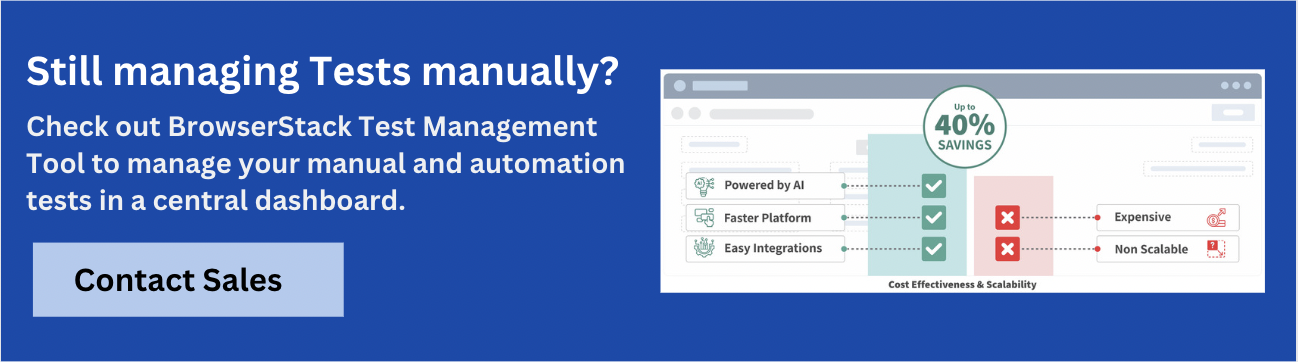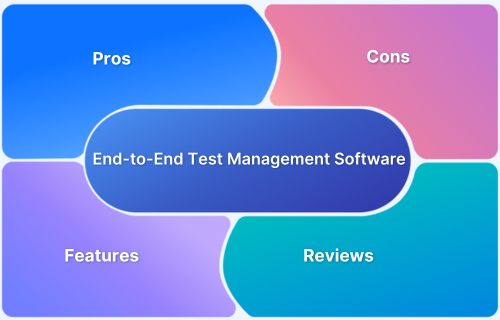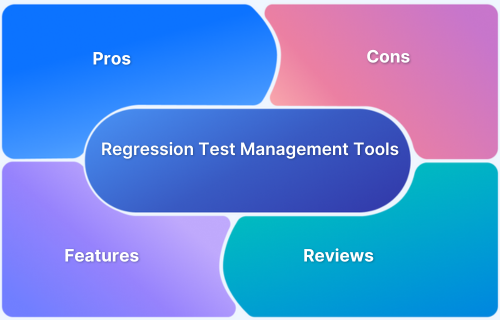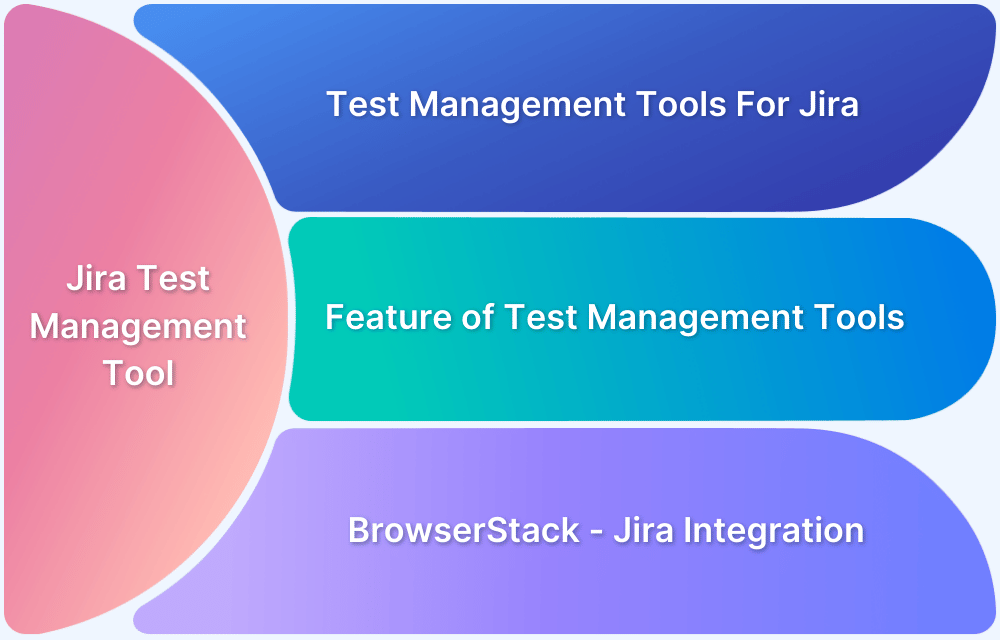Migrating between test management tools can seem like a heavy task, especially when dealing with structured test data, linked issues, and team workflows. For teams currently using Xray inside Jira, the move to BrowserStack Test Management offers a chance to simplify operations and gain better visibility across testing activities.
This article explores the practical steps required to migrate from Xray to BrowserStack Test Management.
Features & Limitations of Xray
Xray is a test management plugin built for Jira. It integrates tightly with Jira issues and workflows, making it a familiar choice for teams already using the Atlassian ecosystem.
Key Features
- Native Jira Integration: Tests, test sets, and test executions are treated as Jira issue types. This allows linking tests directly to stories, bugs, or epics for traceability.
- Support for Manual and Automated Testing: Teams can manage both manual test steps and results from automation frameworks like Cucumber, JUnit, TestNG, and others.
- Customizable Reporting and Dashboards: Reports can be created using Jira filters and dashboards, offering flexibility in visualizing test results and coverage.
- Versioning and Test Reuse: Test cases can be reused across multiple test executions and versions, helping reduce duplication.
- REST API and CI Integrations: Xray provides APIs to push test results and supports integrations with Jenkins, Bamboo, and other CI tools.
Limitations
- Complex Configuration: Setting up test structures, linking tests to executions, and configuring reporting often requires navigating Jira’s admin-heavy setup.
- Limited Usability for Non-Jira Users: All test management happens inside Jira. Teams that include stakeholders or developers who do not use Jira may find collaboration difficult.
- Scalability Challenges: As test suites grow, managing and querying large volumes of test data within Jira can become slow and inefficient.
- Lack of Unified View Across Manual and Automated Tests: Although both types are supported, Xray stores and represents them differently, which can fragment visibility.
- Heavy Dependence on Jira Permissions and Workflows: Test-related configurations are tightly bound to Jira’s project and permission settings, which can slow down changes or access setup.
Pre-Migration Checklist
Before you begin the migration, complete the following tasks to ensure a smooth and organized transition.
- Review all existing test cases, test sets, and test executions
- Remove outdated or unused test cases
- Document the current folder and label structure
- Export test cases and related data using CSV or API
- Capture key metadata such as status, priority, and versions
- Identify links between test cases and Jira issues
- List all automated test results and current CI integrations
- Communicate the migration plan with all stakeholders
- Assign roles and responsibilities for each migration step
- Create a complete backup of all Xray data, including attachments
Exporting Test Case Data from Xray (Cloud)
The first step in migrating test cases from Xray is exporting your manual test data in a format that BrowserStack Test Management can consume. Xray Cloud offers a “Document Generator” that enables customized exports.
Follow these steps:
1. Upload the Export Template
- Navigate to Project settings > Xray Settings > Document Generator in your Jira project.
- Upload the XrayTestReportTestRail.xlsx template provided by TestRail.
- Set the entity to Test and the format to XLSX.
2. Filter Manual Tests
- In the Jira issue navigator, filter issues where:
Issue Type = Test and Test Type = Manual.
3. Run the Export
- With your filtered results selected, click Xray > Document Generator.
- Choose the uploaded template and run the export to generate the XLSX file.
4. Convert to CSV
- Open the XLSX file and convert it to CSV.
- This is required if the target system (like BrowserStack Test Management) only accepts CSV imports.
5. Verify the Data
- Open the CSV and confirm all relevant fields (e.g., title, steps, expected result, preconditions) are included and correctly mapped.
Notes:
Notes:
- Attachments are not included in the export and must be handled manually.
- Automation test cases are not covered by this method. It’s for manual test cases only.
Importing Test Case Data into BrowserStack Test Management
Once you have exported your manual test cases from Xray (Cloud), you can import them into BrowserStack Test Management using its Quick Import feature.
Steps to Import:
1. Log in to BrowserStack Test Management
- Go to test-management.browserstack.com and log in with your credentials.
2. Navigate to Quick Import
- Select your workspace.
- From the left navigation, click Test Cases.
- Click the Import button at the top right, then select Quick Import.
3. Choose the Import Type
- In the import screen, select Xray as the source.
- Upload your exported test case file (CSV or Excel format).
- You can download and refer to the sample template to ensure your data is formatted correctly.
4. Map the Fields
- BrowserStack Test Management will auto-detect and suggest mappings for standard fields like title, steps, expected result, and precondition.
- Review and adjust the field mappings as needed.
- You can also map custom fields if they exist in your dataset.
5. Review and Import
- Once mappings are confirmed, click Next to review a preview of the data.
- If everything looks correct, click Import.
- After successful import, test cases will be available in your selected project or folder.
Notes:
- Only manual test cases are supported in Quick Import.
- Test cases can be bulk imported into an existing test suite or organized into new folders post-import.
- If your file includes test case IDs or Jira issue keys, you can retain them in a custom field for traceability.
Post-Migration Validation
After importing your test cases into BrowserStack Test Management, validating the data ensures accuracy and usability. Each of the following checks helps confirm that your migration was successful.
- Test Case Accuracy: Review a sample of imported test cases and compare them with their original versions in Xray. Check that titles, steps, expected results, and preconditions are fully and correctly captured.
- Folder Structure: Verify that test cases are organized as intended. If folder hierarchy was not preserved during import, manually reorganize them for clarity and consistency.
- Custom Fields: Check whether all custom fields were imported and mapped correctly. Make sure no values are missing or incorrectly aligned.
- Metadata Validation: Ensure metadata such as test status, priority, version, and labels have been carried over accurately and reflect the current state of the test cases.
- Traceability: Confirm that test case IDs and any references to Jira issues or related items are intact and visible in the imported data.
- Usability Check: Run a few test cases manually to ensure they are readable and executable. This helps validate that steps and expected results are clearly formatted for testers.
- User Access: Make sure relevant team members have the proper access to view, edit, or execute test cases according to their roles.
- Issue Logging: Document any problems you identify during validation. Address them before beginning active use of the imported test suite.
Also Read: 17 Best Test Management Tools For Jira
Best Practices for Migration
Follow these best practices to ensure a smooth and efficient move from Xray to BrowserStack Test Management:
- Start Small: Run a pilot migration with a small test set to validate your process.
- Simplify Structure: Use the move to clean up and streamline test organization.
- Clean Before Export: Remove outdated or duplicate test cases from Xray.
- Plan Field Mapping: Align custom fields and formats before import.
- Document the Process: Record steps, filters, and mappings for traceability.
- Involve Key Stakeholders: Include QA, dev, and automation leads early.
- Validate Thoroughly: Review the imported data and fix any issues immediately.
- Train the Team: Make sure users are comfortable with BrowserStack Test Management’s features.
Why Choose BrowserStack Test Management?
BrowserStack Test Management offers a modern, flexible approach to managing test cases that helps QA teams move faster and collaborate more effectively. Here are the key reasons to choose it over traditional tools like Xray:
- Unified Test Management: Manage manual and automated test cases in one place with a clean interface and real-time visibility into test coverage and results.
- Quick and Easy Imports: Import test cases from tools like Xray using ready-to-use templates and guided mapping, reducing setup time and effort.
- Better Usability: The interface is built for clarity and speed, making it easier for QA teams, developers, and stakeholders to navigate and contribute.
- CI and Automation Integrations: Connect easily with CI tools and automation frameworks to automatically push results and keep your test suite current.
- Faster Setup and Maintenance: Unlike Jira-based solutions, BrowserStack Test Management does not require complex configuration or Jira admin access to maintain projects and permissions.
- Scalable for Growing Teams: As your test suite expands, BrowserStack Test Management scales smoothly without slowing down performance or increasing overhead.
Conclusion
Migrating from Xray to BrowserStack Test Management is a practical step for teams that want to improve their testing management. With the right preparation, the transition can be completed smoothly and without disrupting your workflow.
By organizing your test data, aligning your field mappings, and validating the import carefully, you ensure that your test cases remain accurate and usable. Once the migration is complete, BrowserStack provides a more flexible and scalable space to manage both manual and automated tests.
Treat the migration not just as a transfer, but as an opportunity to clean up, reorganize, and optimize your test process for the future.