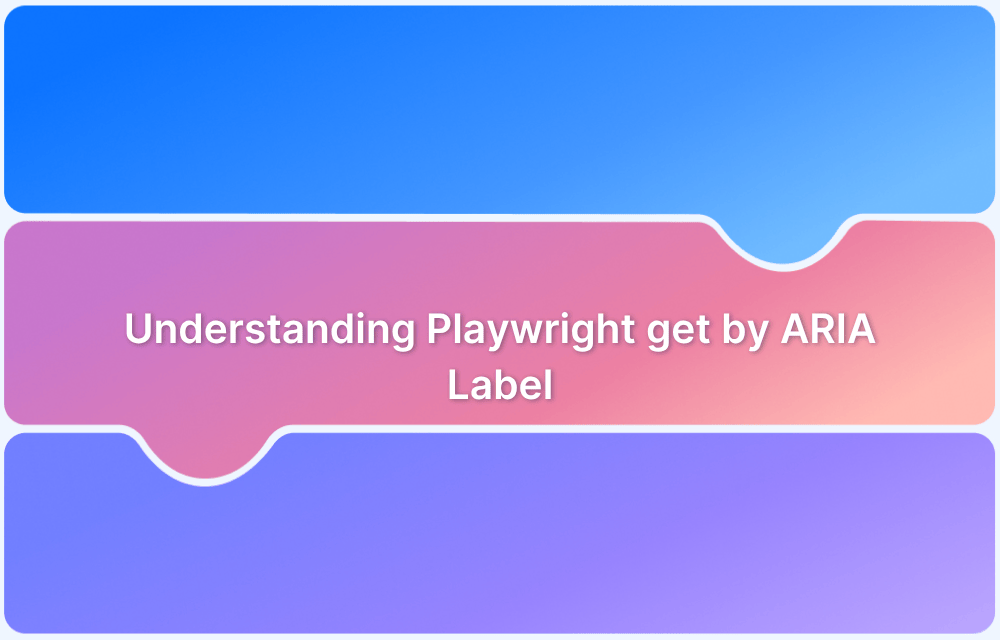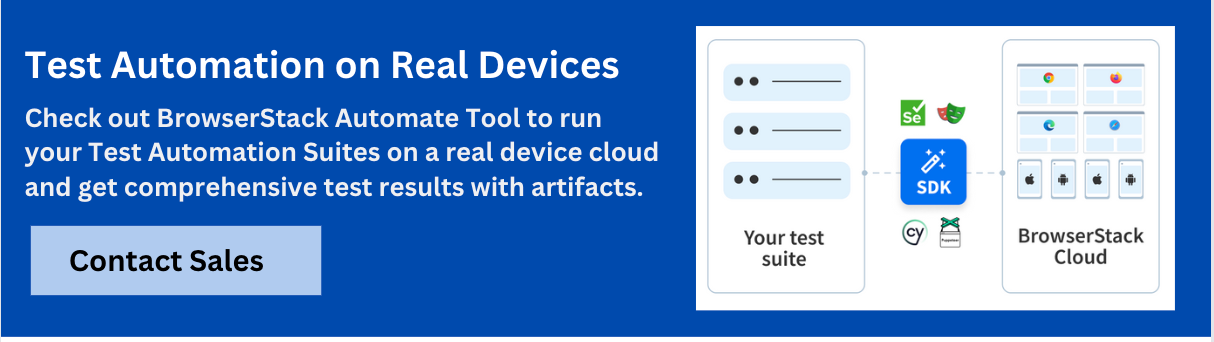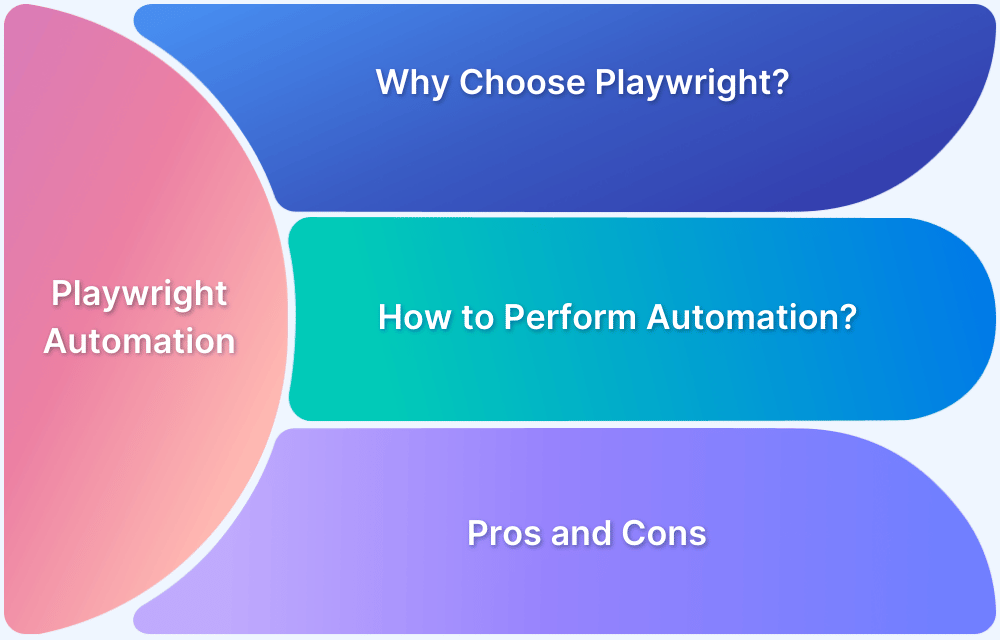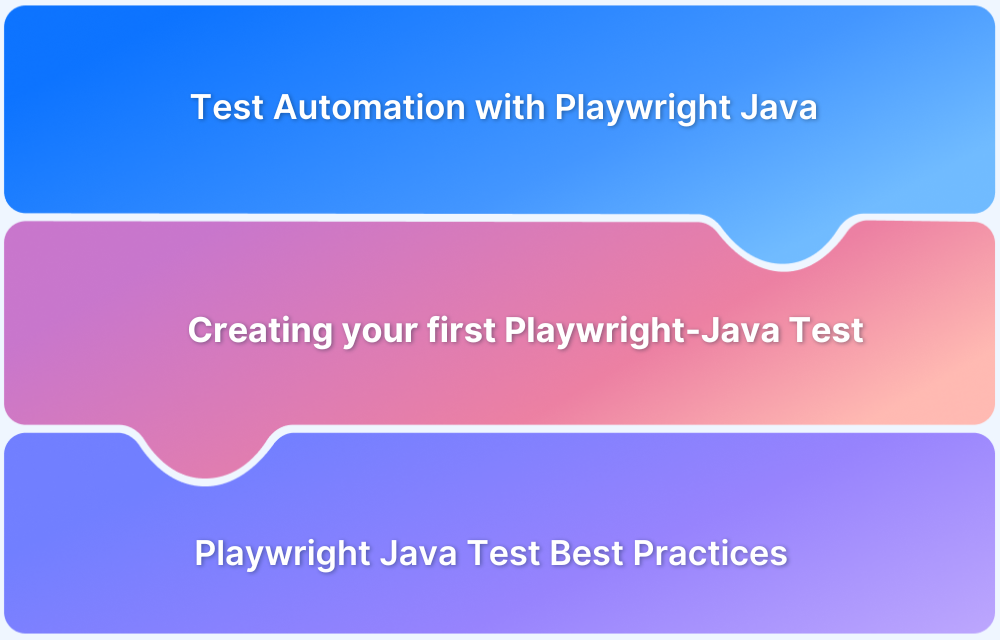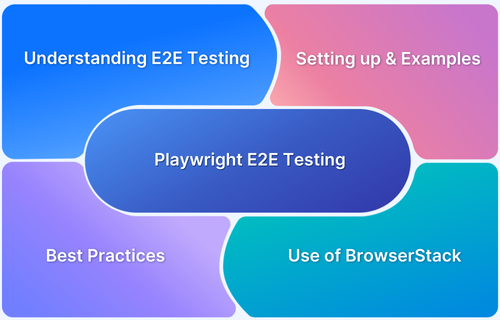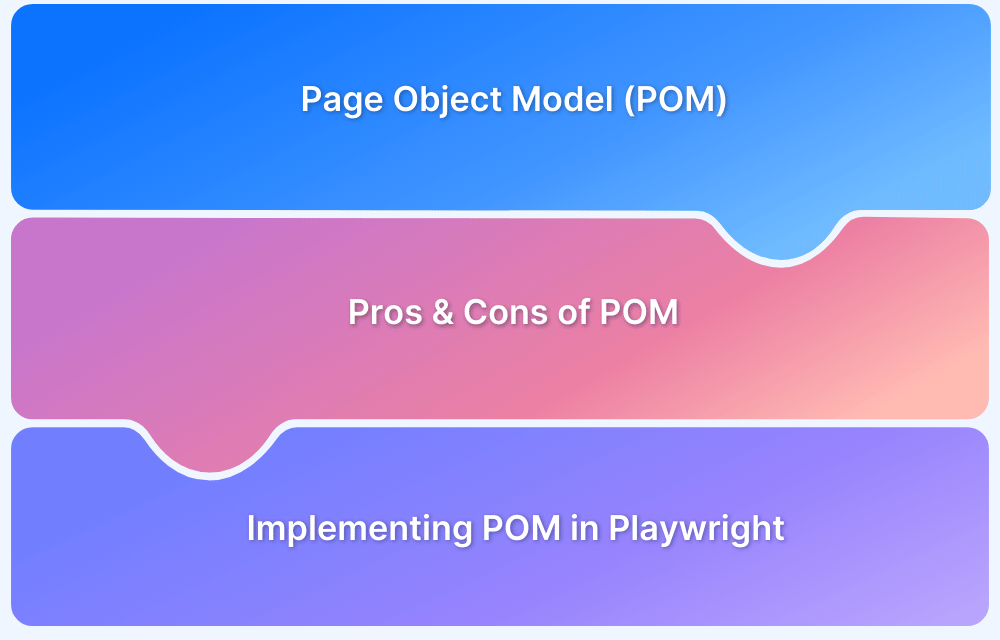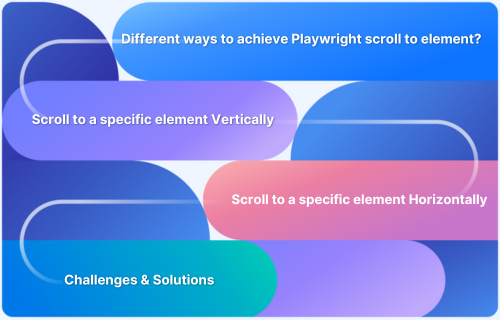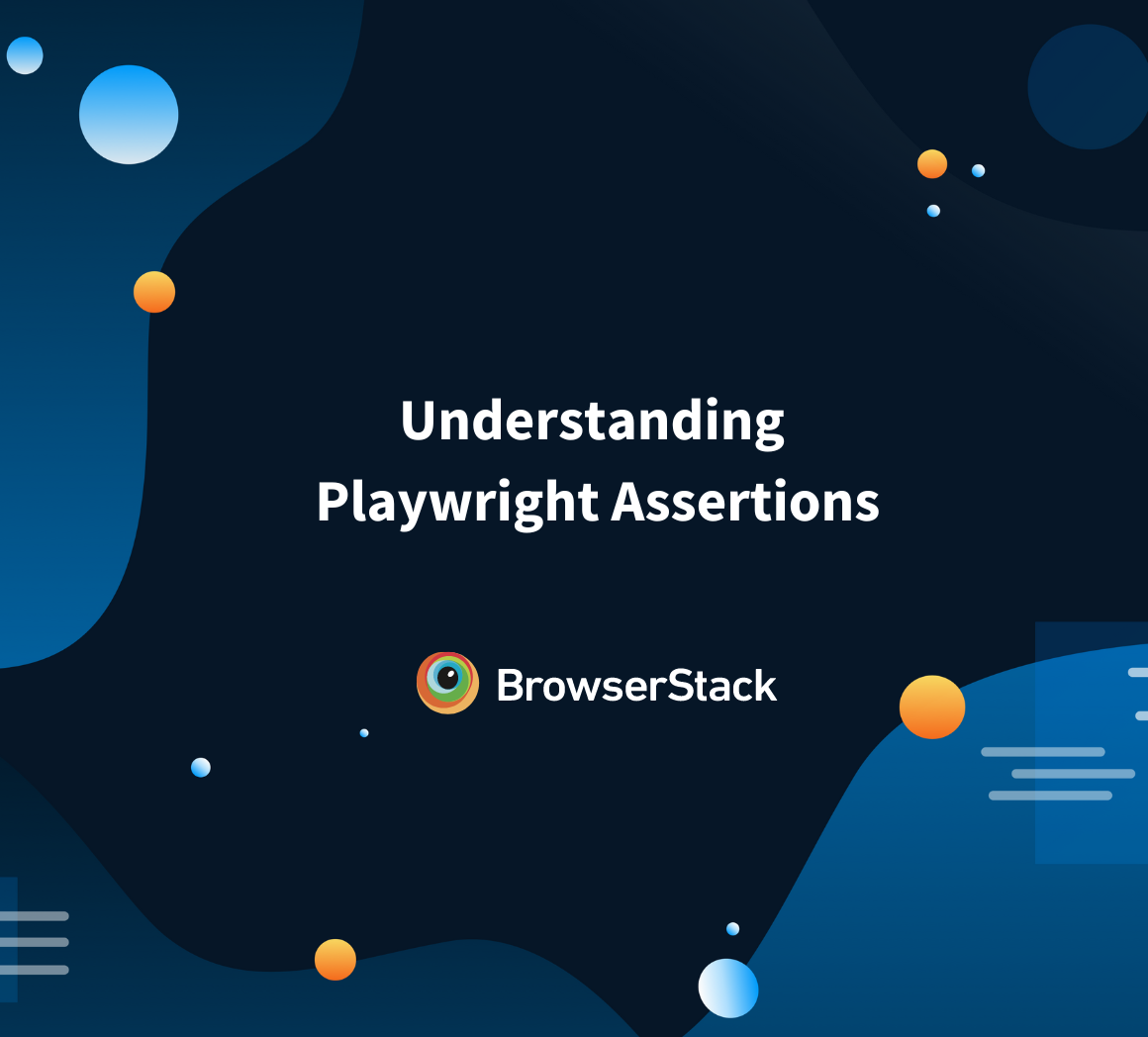Playwright is an open-source automation library used to test web applications across different browsers. One of the core features of Playwright is its ability to locate elements on the page efficiently. In this article, we will dive deep into the getByAriaLabel method, exploring what it is, how it works, and its applications in modern web automation testing.
What is Playwright’s getByAriaLabel and When to use it?
getByAriaLabel is a Playwright method used to locate elements by their ARIA label attribute, which is widely used for web accessibility. ARIA labels provide additional context to elements, making them accessible to screen readers, thus enhancing usability for users with disabilities. Using getByAriaLabel helps testers target elements that are described by these labels, ensuring their tests cover accessibility and usability aspects.
How getByAriaLabel Works?
Playwright locates elements using getByAriaLabel by referencing the aria-label attribute on HTML elements. This attribute is often used to provide a meaningful description of an element for accessibility purposes. When a user runs a Playwright script with getByAriaLabel, Playwright queries the DOM and returns the element whose aria-label matches the given string.
Syntax and Basic Usage Examples
The basic syntax for using getByAriaLabel is as follows:
const element = await page.locator(‘[aria-label=”Your Label Here”]’);This method returns a locator that can be used to interact with or assert properties on the element with the specified aria-label.
Example:
const button = await page.locator(‘[aria-label=”Submit”]’);await button.click();This example targets a button element that has an aria-label of “Submit” and performs a click action on it.
Read More: Playwright vs Cypress: A Comparison
Advanced Usage Scenarios
While getByAriaLabel is simple to use, there are advanced scenarios where you can leverage it more effectively.
Using Regular Expressions with getByAriaLabel
Playwright allows the use of regular expressions to match aria-label values. This feature helps when the label contains dynamic content.
Example:
const element = await page.locator(‘[aria-label^=”Submit”]’);In this example, the ^ operator indicates that the aria-label value starts with the word “Submit,” helping match multiple variations of a button or link with similar starting labels.
Filtering multiple matching elements
In some cases, multiple elements may share the same aria-label value. To filter them, Playwright supports chaining locators or using more specific selectors.
Example:
const button = await page.locator(‘[aria-label=”Submit”]’).first();await button.click();This code ensures that the first element with the aria-label “Submit” is selected.
Combining getByAriaLabel with other locator methods
Combining getByAriaLabel with other locators, such as text or role, can help create more precise selectors.
Example:
const button = await page.locator(‘[aria-label=”Submit”][role=”button”]’);await button.click();Here, Playwright will locate a button with both the aria-label “Submit” and the role “button.”
Accessibility Implications of using getByAriaLabel
Using getByAriaLabel in your automation tests ensures that your application is accessible to all users, including those with disabilities. By relying on ARIA labels, you target elements in a way that helps ensure your tests reflect real-world accessibility needs.
Furthermore, testing with getByAriaLabel allows you to identify potential accessibility issues early in the development cycle, making it easier to maintain high standards of inclusivity.
Best Practices and Strategies for Reliable Locators
To make the most of getByAriaLabel, follow these best practices:
- Use clear and descriptive labels: Avoid generic labels like “button” or “link.” Instead, opt for specific labels like “Submit form” or “Navigate to home.”
- Ensure uniqueness: Whenever possible, ensure that each aria-label is unique across the page to avoid ambiguity in your tests.
- Combine locators: For more accuracy, combine getByAriaLabel with other attributes, such as role, id, or data-test attributes.
Common Mistakes and How to Avoid Them
One common mistake when using getByAriaLabel is selecting non-unique or overly broad ARIA labels, which could result in Playwright selecting the wrong element. Always ensure your labels are unique and descriptive to avoid selecting the wrong element.
Another pitfall is relying on aria-label when elements may lack this attribute. In such cases, ensure that a fallback method (such as using getByText) is in place to handle those elements.
Integrating getByAriaLabel into your Automation Pipeline
Once you’ve mastered using getByAriaLabel, it’s time to integrate this method into your larger automation pipeline.
Running Playwright tests at scale
When running Playwright tests at scale, especially across multiple devices and browsers, it’s crucial to have a stable testing environment. BrowserStack Automate allows you to run Playwright tests on real devices and browsers at scale, ensuring comprehensive coverage.
BrowserStack Automate offers cloud-based execution for Playwright tests, allowing teams to test across different environments. This service supports parallel execution, ensuring that you can run tests on a variety of devices and browsers, helping you scale your testing efforts quickly.
Maintenance and refactoring of locators
As web applications evolve, so do their accessibility requirements. Ensure that you regularly maintain and refactor your locators, especially aria-labels, to reflect UI changes. Using Playwright’s getByAriaLabel method in combination with the Page Object Model (POM) pattern can help centralize and streamline locator management.
Conclusion
Playwright’s getByAriaLabel method is a powerful tool for automating tests with a focus on accessibility. By integrating it into your testing strategy, you can ensure that your application is not only functional but also accessible to all users.
Take advantage of its capabilities to improve the accessibility of your applications while scaling your automation efforts with tools like BrowserStack Automate.