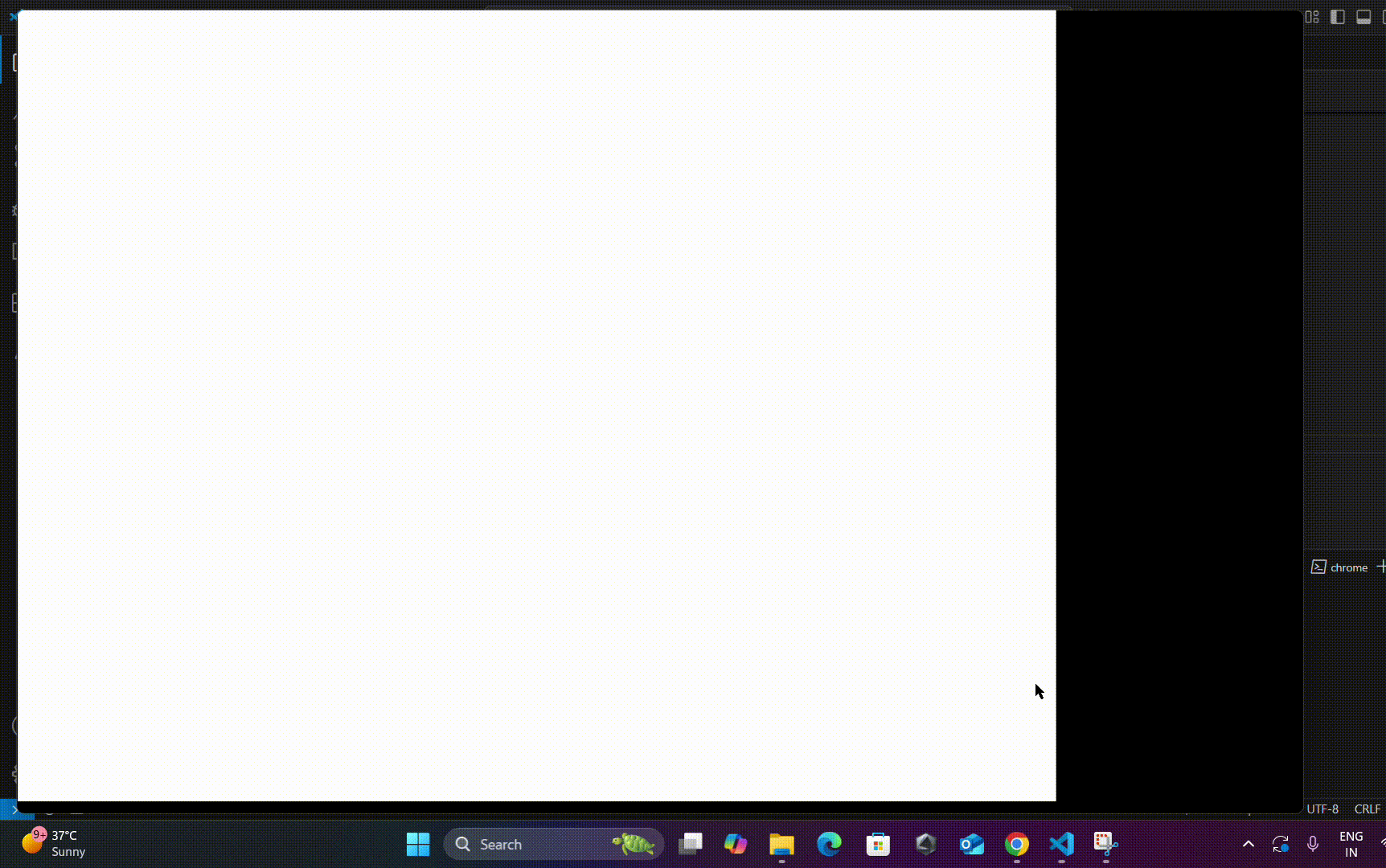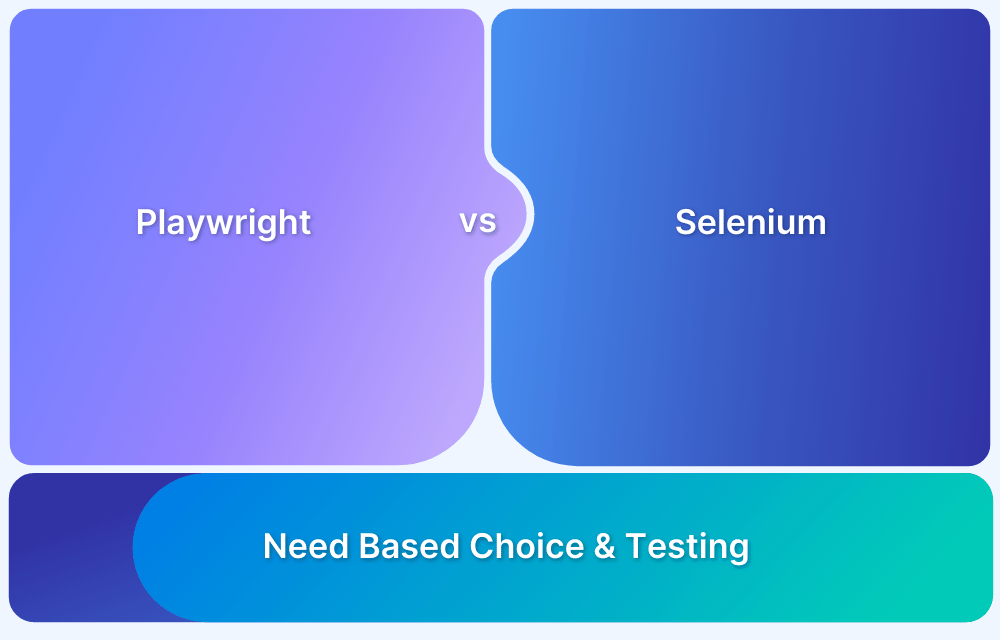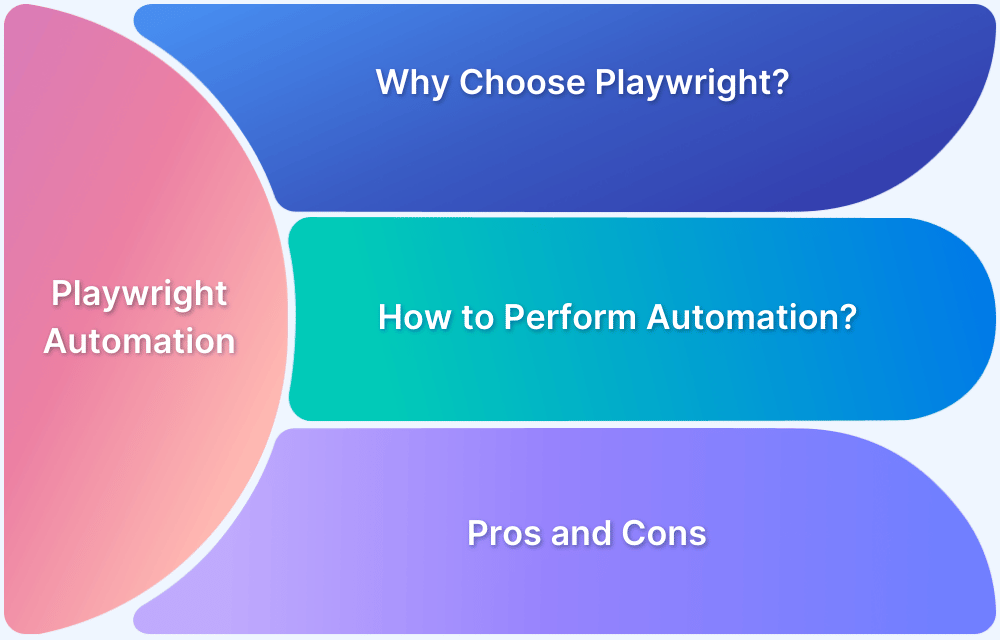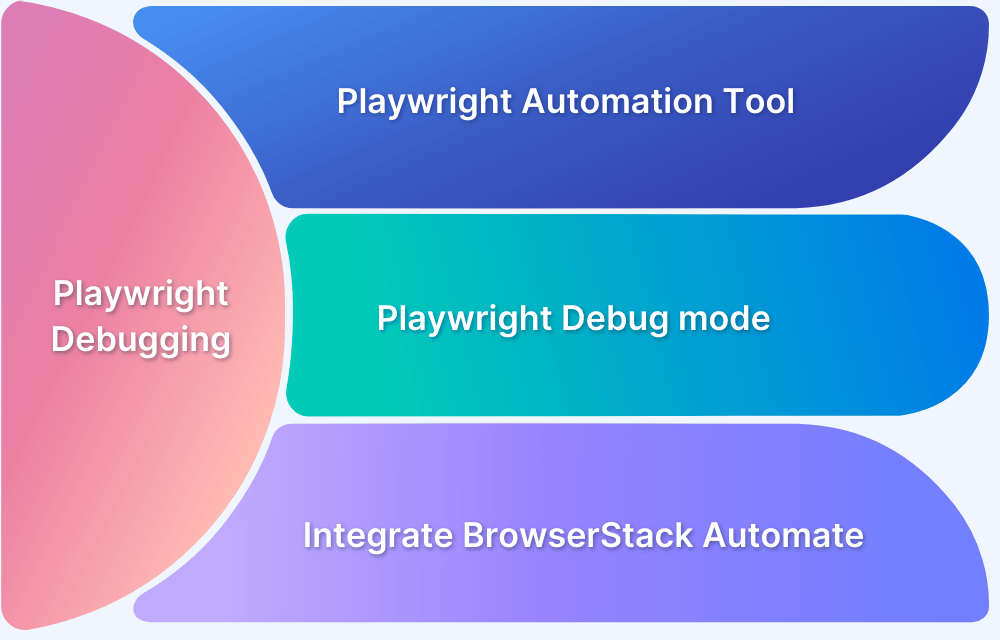Playwright has quickly become a popular automation framework for end-to-end testing. It offers capabilities to support all modern browsers and have powerful APIs for complex interactions. One common challenge, however, that testers often run into is managing multiple browser tabs or windows within a single test flow.
Multi-tab interactions might sound niche, but they’re actually quite common in real-world web applications. Whether it’s for social login flows, downloading files, or previewing PDFs in new tabs, handling these properly can make or break the quality of your test suite.
Why Multi-Tab Automation Matters?
In real-world applications, user interactions often lead to new tabs or windows opening. For example:
- Imagine testing a SaaS platform where clicking on the “Terms and Conditions” opens a document in a new tab.
- Simulating a Google OAuth login that redirects to a different window and then back.
- Opening detailed views or external resources in new tabs.
These are everyday flows that real users experience—and if your test automation doesn’t support them, you’re flying blind in critical areas of your product.
In these cases, failing to validate multi-tab functionality can lead to regression issues, especially when browser context switching isn’t handled correctly. That’s why the ability to manage multiple tabs is more than just a nice-to-have—it’s an essential part of automation.
Read More: How to start with Playwright Debugging?
Reasons why Playwright might not handle Multiple Tabs/Windows
While Playwright does support multiple tabs, the implementation can trip up new users. Here are the main reasons why Playwright might appear to struggle with this feature:
- Implicit Context Management: Each new tab is actually a new Page object in Playwright. If you’re not explicitly waiting for the event that creates it, your test won’t be aware that a new tab has opened.
- Missing Event Handling: Tabs opened via target=”_blank” or JavaScript often require event listeners like context.waitForEvent(‘page’). Failing to add these listeners results in lost or untracked pages.
- Race Conditions: If the page is accessed before it’s fully loaded or initialized, your script may throw errors or perform actions on the wrong tab.
- Lack of Context Switching: Even when the tab is captured, forgetting to switch context (e.g., not interacting with the correct Page object) leads to misleading test results.
In short, Playwright can handle multiple tabs, but it demands deliberate event handling and state management. Understanding these nuances is essential to effectively manage multiple tabs in Playwright.
How to handle Multiple Windows or Tabs in Playwright?
Playwright allows you to manage new tabs/windows through the BrowserContext object. Here’s how to do it properly.
Problem Scenario
- Open https://www.bstackdemo.com/.
- Open the orders link in a new tab.
- Move to the tab and sign in.
- Verify the empty order list
Steps
- Listen for New Page Events: When an action is expected to open a new tab, use context.waitForEvent(‘page’) to capture the new Page instance.
- Open a new tab: Perform the Action to trigger, opening of the orders page in a new tab.
- Switch Between Pages: Use page.bringToFront() to switch focus to the new tab if necessary.
- Perform Actions on the New Page: Once the new page is captured, it will prompt to sign in. Sign in the application and verify the empty order list.
Implementation:
Here is the code to help implement handling multiple windows in Playwright.
typescript:
await page.goto('https://www.bstackdemo.com/');
const ordersLink = awaitpage.getByRole('link', { name: 'Orders' });
// wait for the new page event
const pagePromise = context.waitForEvent('page');
//perform action to open new tab
await ordersLink.click({ modifiers: ['ControlOrMeta'] })
//capture new page
const newPage = await pagePromise;
// change focus to new tab
await newPage.waitForLoadState();
await newPage.bringToFront();
//sign in to application
await newPage.locator('#username').click();
await newPage.getByText('demouser', { exact: true }).click();
await newPage.locator('#password').click();
await newPage.getByText('testingisfun99', { exact: true }).click();
await newPage.locator('#login-btn').click();
//Assert empty orders list
await expect(newPage.locator('.orders-listing h2')).toHaveText("No orders found");Code Walkthrough
- The context.waitForEvent(‘page’) line ensures Playwright waits until the new tab is opened.
- Once the tab opens, it’s assigned to newPage and can be interacted with like any other Page object.
Output
This way, you can open, track, and validate content across multiple tabs seamlessly.
Why test Playwright Tests on Real Devices?
Testing in simulated environments doesn’t always capture the nuances of real device behavior. That’s where BrowserStack Automate comes in.
With BrowserStack, you can:
- Run Playwright scripts across a wide range of real Android and iOS devices.
- Validate how multi-tab workflows perform on actual hardware.
- Catch real-world bugs caused by differences in rendering engines, device memory, or input handling.
- Seamlessly integrate Playwright with your CI/CD pipeline to run tests in parallel on thousands of device/browser combinations.
Whether you’re testing login flows, payment popups, or document previews, multi-tab automation on real devices helps you catch bugs you’d otherwise miss.
Conclusion
Playwright does support multiple tabs and windows, but it requires a bit of elbow grease. By understanding how the framework handles browser contexts and events, and using proper event-driven patterns, you can build reliable multi-tab automation flows.
For truly robust testing, pair Playwright with a real device testing service like BrowserStack. That way, your automation isn’t just functional. It’s real-world ready.