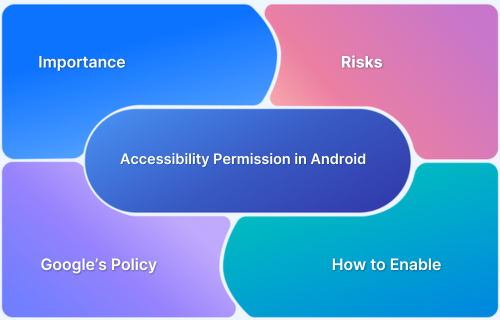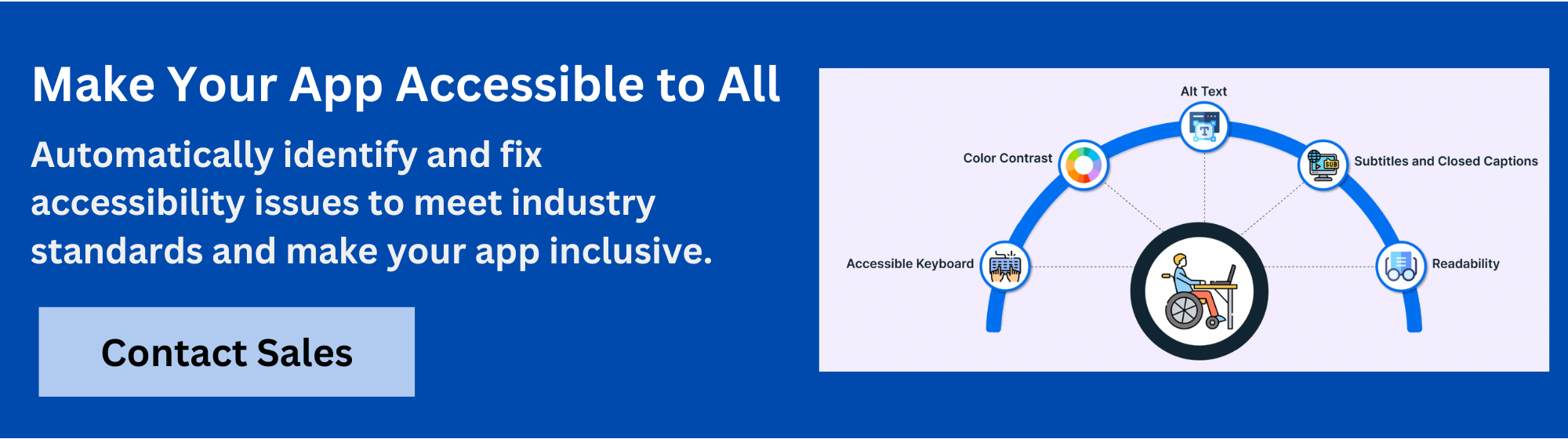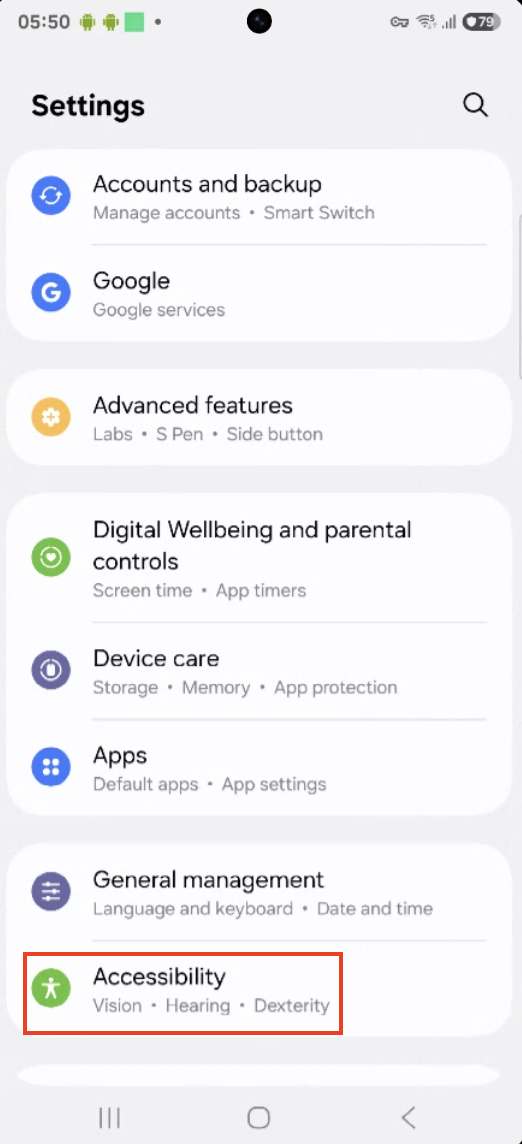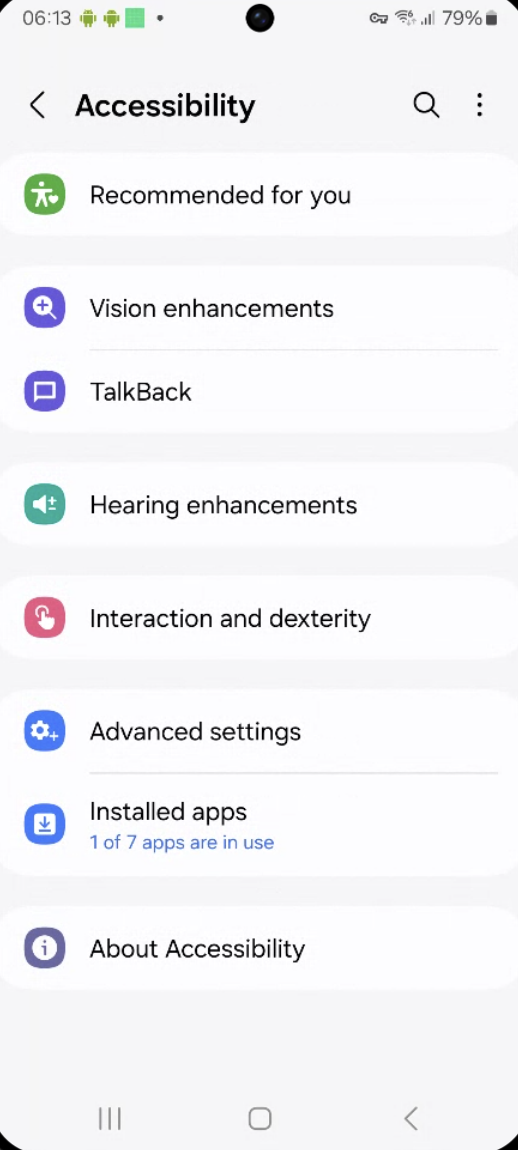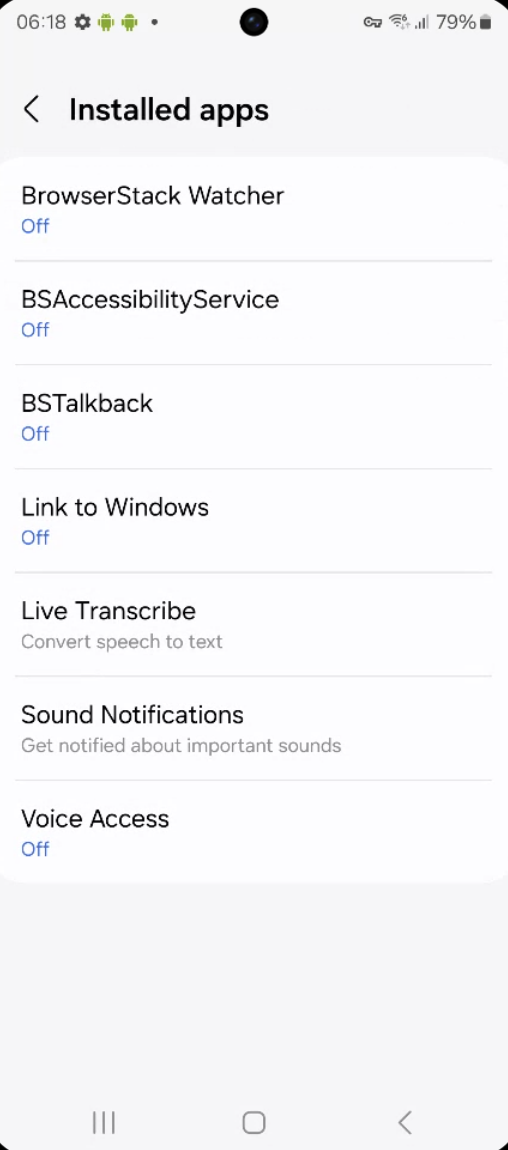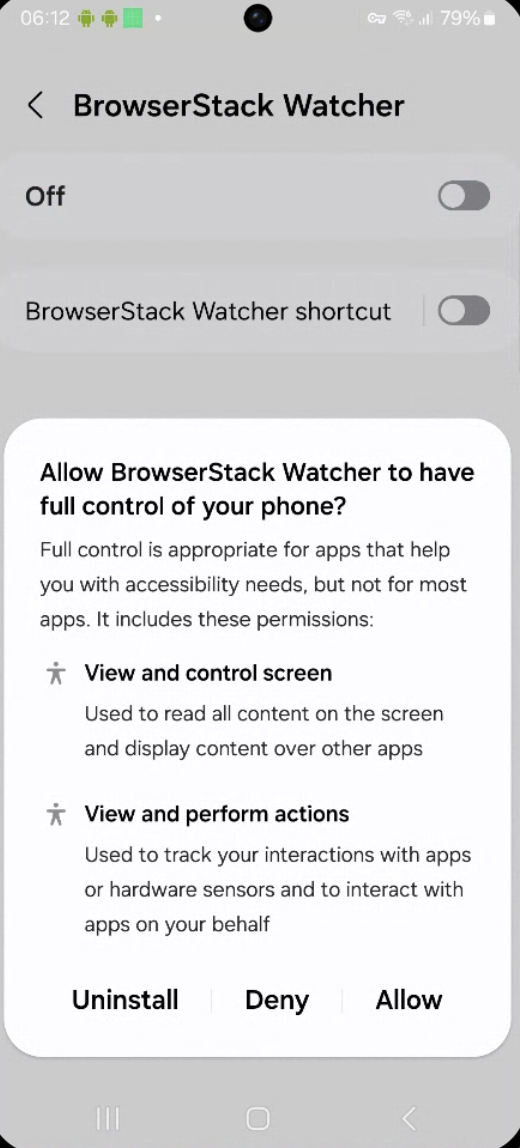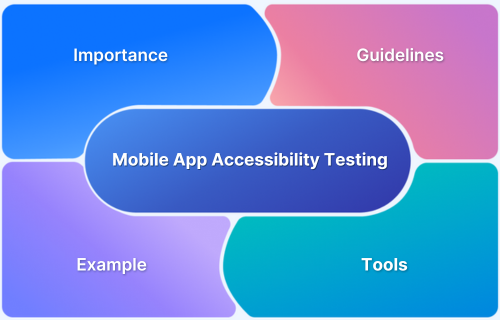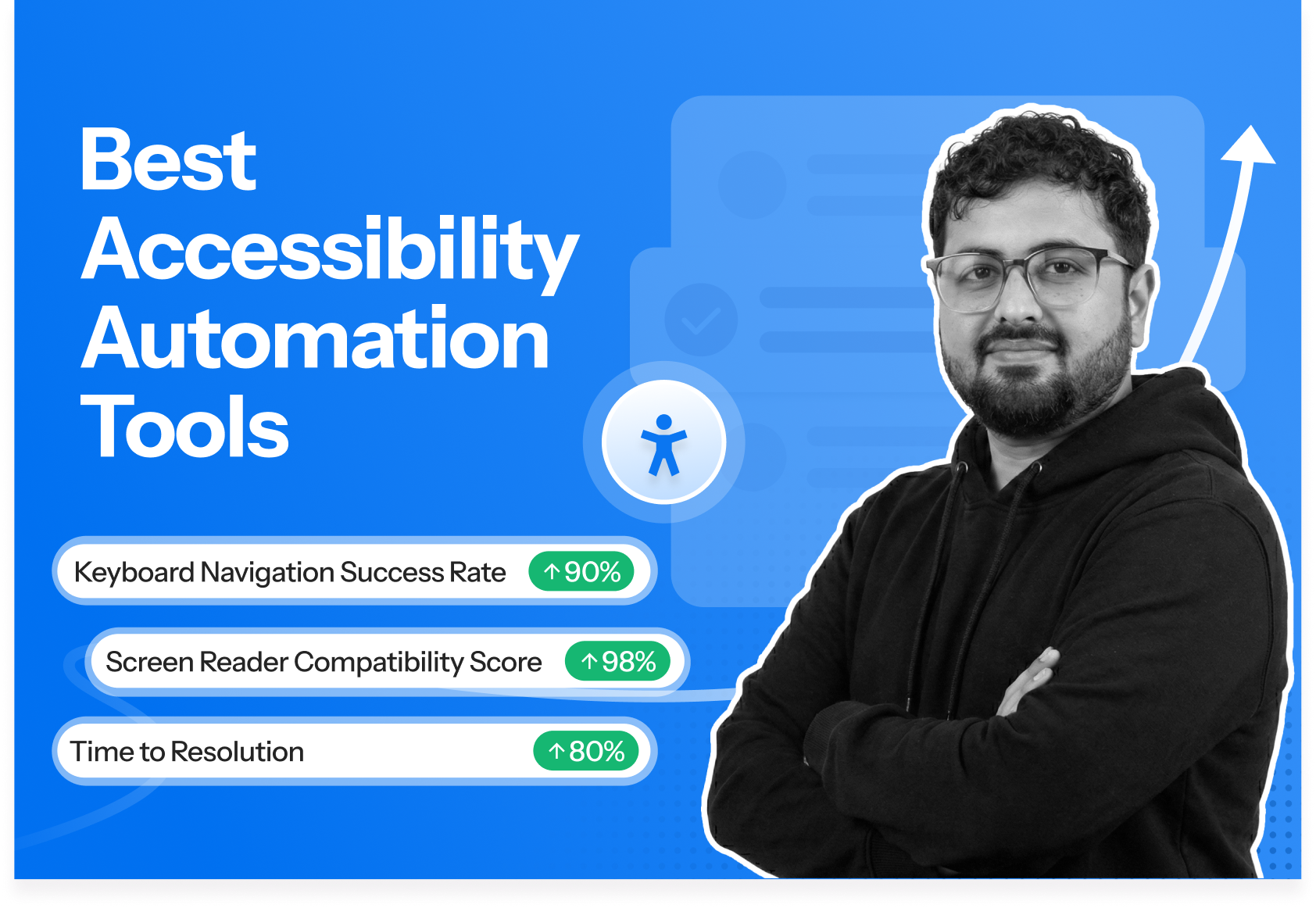Accessibility permission in Android allows apps to interact with the device’s user interface. It is meant to help users with disabilities through features such as screen readers, voice control, and gesture navigation.
Overview
What is Accessibility Permission in Android?
Accessibility permission lets an app observe user actions and interact with the device interface. It can read screen content, track UI changes, and perform gestures like taps or scrolls, and is meant only to support users with disabilities.
Risks of Accessibility Permission Misuse
- Data Theft: Apps can read text from other apps, including passwords or messages.
- Click Injection: Malicious apps can simulate taps or clicks on behalf of the user.
- Screen Surveillance: The app can monitor user activity across the device.
- Bypassing Permissions: Some apps use accessibility to perform restricted actions without requesting standard permissions.
Google’s Policy on Accessibility Permissions
Google places strict controls on accessibility permission use to prevent abuse.
- Apps must clearly state how and why they use accessibility features.
- The use must support users with disabilities and should not be used for automation or tracking.
- Apps that misuse accessibility APIs may be removed from the Play Store.
- Developers are required to submit a declaration justifying their use of this permission.
- Accessibility access cannot be enabled automatically. Users must turn it on manually in settings.
This article explains what accessibility permission in Android is, its importance, the risks involved, and Google’s policy on using it. It also gives a step-by-step guide on how to enable accessibility permissions in Android and how to create a custom accessibility service.
What is Accessibility Permission in Android?
Accessibility permission in Android refers to a special type of system-level permission that allows apps to interact with the user interface (UI) and perform actions on behalf of the user.
It is primarily designed for assistive technologies like screen readers. While it can technically be used to automate UI actions or monitor app behavior, this is discouraged and may violate Google Play policies.
Read More: How to Test Websites with Screen Readers
When granted, an app with accessibility permission can:
- Read screen content (including text and buttons in other apps)
- Detect user interactions (like taps, swipes, or gestures)
- Navigate between apps and the system UI
- Monitor app launches and foreground/background changes
- Access and control other apps indirectly
- Perform gestures or clicks on behalf of the user
Importance of Accessibility Permission
Accessibility permission supports a wide range of features that assist users with different needs and enables certain advanced app functions. Below are key reasons why this permission is essential:
- Enables Enhanced Functionality: Allows apps to provide additional features like screen reading, automated tapping, or voice control for users with disabilities.
- Improves User Experience: Offers a more inclusive experience by supporting users who may have difficulty using traditional input methods.
- Supports Visually Impaired Users: Grants screen readers access to on-screen content, aiding users with low vision or blindness.
- Aids Hearing Impaired Users: Helps provide visual cues or audio content transcriptions.
- Assists Users with Limited Mobility: Enables alternative navigation options like switch access, voice commands, or eye tracking.
- Facilitates App Monitoring and Control: Some apps use accessibility permission for features like parental controls or digital wellbeing, but only when the purpose is declared and complies with Google’s accessibility policy.
- Crucial for Accessibility Services: Required for apps that offer core accessibility services like magnifiers, text-to-speech, or gesture controls.
- Promotes Digital Inclusion: Ensures that technology is usable and beneficial for people of all abilities, fostering equality.
Risks of Accessibility Permissions
While accessibility permission is essential for assistive features, it also grants deep access to the device’s interface. This permission can lead to serious security, privacy, and system stability issues if misused.
Below are the key risks developers and users should be aware of:
- Privacy Concerns: Apps with this permission can read screen content, including sensitive information like passwords and personal messages.
- Data Theft: Malicious apps may capture user input or clipboard data, leading to data breaches or identity theft.
- Unauthorized Control: Apps can perform actions like clicking buttons or navigating screens, which may be misused to control the device without user consent.
- App Hijacking: Malicious apps can interfere with or manipulate other apps, changing settings or making purchases without user knowledge.
Read More: What is Mobile App Security Testing?
- Keystroke Logging: Some apps may log user input or actions, creating serious security and privacy risks.
- System Instability: Improper use of accessibility services can lead to app crashes, lag, or erratic device behavior.
- Bypass of Security Measures: This permission can be exploited to bypass features like lock screens or permission dialogs.
- Impersonation Attacks: Apps may simulate user actions to grant themselves permissions or act on behalf of the user.
- Risk of Malware Spread: Accessibility permission has been used in the past to help malware spread or avoid detection.
- User Manipulation: Some deceptive apps trick users into granting accessibility access during installation or updates.
Google’s Policy on Accessibility Permissions
Google has implemented strict policies governing the use of the Accessibility API on Android to protect user privacy and prevent misuse.
Here’s an overview of their current guidelines:
1. Purpose limitation: Apps may only request accessibility permissions if they are essential to providing accessibility features that assist users with disabilities. Using the API for general automation or non-accessibility purposes is not allowed.
2. Declaration requirement: Developers must declare their use of the AccessibilityService API in the Google Play Console. This includes providing a detailed justification and, in some cases, a video demonstrating how the service supports accessibility use cases.
3. Prohibited uses: The Accessibility API cannot be used to:
- Change user settings without consent
- Prevent users from disabling or uninstalling apps
- Bypass Android’s permission system or privacy controls
- Perform deceptive UI interactions, overlays, or clickjacking
4. Transparency: If an app is not primarily an accessibility tool, it must include clear in-app disclosures and describe its use of accessibility services in the Play Store listing. This includes explaining what data is accessed and how it is used.
5. Use less-invasive APIs when possible: Developers are encouraged to use more limited or targeted APIs (like NotificationListenerService, AccessibilityNodeInfo where scoped) if they can achieve the same functionality without full accessibility access.
How to Enable Accessibility Permission in Android?
Follow this step-by-step guide to enable Accessibility Permission on Android. The screenshots are from a Samsung S25 Ultra, and your device UI may look different.
Step 1: Open Settings and tap the Settings app on your device.
Step 2: Navigate to Accessibility
Step 3: Tap on Installed Apps. Here you’ll only see the apps that explicitly include an Accessibility Service.
Step 4: Tap the app you want to enable Accessibility Permission for. In this step, Accessibility Permission is being enabled for BrowserStack Watcher.
Step 5: Toggle Accessibility on. You’ll see a prompt explaining the permissions and access the app will have. Once you allow, the app will appear as enabled under Accessibility settings.
Creating a Custom Accessibility Service on Android
Creating a Custom Accessibility Service on Android allows your app to observe and interact with user interface events to help users with disabilities or to automate tasks for specific purposes (such as accessibility tools, screen readers, or custom automation).
What is an Accessibility Service?
An Accessibility Service is a background Android service that listens to AccessibilityEvent callbacks sent by the system. These events are triggered when users interact with UI elements such as buttons, text fields, or system menus.
Also Read: How to Automate Accessibility Testing
Why Use a Custom Accessibility Service?
Accessibility Services are commonly used to:
- Build custom screen readers or magnifiers
- Provide features like text-to-speech or gesture control
- Assist users with visual, motor, or cognitive impairments
- Detect UI changes in apps for testing or accessibility audits
Note: Accessibility Services should only be used to assist users with disabilities. Misusing them for UI automation may violate Play Store policies.
How to Create a Custom Accessibility Service
Follow these steps to create a custom Accessibility Service.
1. Create the Service Class
Extend the AccessibilityService class and override its main lifecycle methods:
class MyAccessibilityService : AccessibilityService() {
override fun onAccessibilityEvent(event: AccessibilityEvent?) {
event?.let {
val packageName = it.packageName
val eventType = it.eventType
Log.d("AccessibilityEvent", "Package: $packageName, Type: $eventType")
// Example: React to a button click
if (eventType == AccessibilityEvent.TYPE_VIEW_CLICKED) {
val text = it.text
Log.d("ClickedView", "Text: $text")
}
}
}
override fun onInterrupt() {
// Handle service interruption
}
override fun onServiceConnected() {
super.onServiceConnected()
Log.d("MyAccessibilityService", "Service connected")
}
}2. Declare the Service in AndroidManifest.xml
Add this inside your <application> block:
<service android:name=".MyAccessibilityService" android:permission="android.permission.BIND_ACCESSIBILITY_SERVICE" android:exported="false"> <intent-filter> <action android:name="android.accessibilityservice.AccessibilityService" /> </intent-filter> <meta-data android:name="android.accessibilityservice" android:resource="@xml/accessibility_service_config" /> </service>
The BIND_ACCESSIBILITY_SERVICE permission allows Android to bind the system to your service, but it can only be granted when the user manually enables your service in settings.
3. Create accessibility_service_config.xml in res/xml/
Create a file named accessibility_service_config.xml inside the res/xml/ directory. This file tells Android how your service behaves.
<?xml version="1.0" encoding="utf-8"?> <accessibility-service xmlns:android="http://schemas.android.com/apk/res/android" android:accessibilityEventTypes="typeAllMask" android:packageNames="" android:accessibilityFeedbackType="feedbackGeneric" android:notificationTimeout="100" android:canRetrieveWindowContent="true" android:settingsActivity="com.example.myapp.MySettingsActivity" />
4. Request the User to Enable the Service
You can’t enable the service programmatically. Instead, direct the user to the Accessibility Settings screen:
val intent = Intent(Settings.ACTION_ACCESSIBILITY_SETTINGS) startActivity(intent)
Once there, they must manually find and enable your service from the list.
Why Test Android Accessibility on Real Devices?
Testing accessibility on real Android devices is essential to ensure your app truly works for users with disabilities. Emulators and simulators cannot fully replicate real-world usage. They often miss key aspects like physical gestures, real TalkBack behavior, hardware button responses, or how accessibility settings like font scaling and magnification affect your UI.
That’s where BrowserStack can help. It gives you access to 3,500+ real Android devices so you can test how your app behaves with real accessibility settings and interactions. It also supports automated accessibility scans, making it easier to catch common issues early.
Here are the key features of BrowserStack App Accessibility.
- Wide OS Version Coverage: Test your app on devices with different OS versions to ensure consistent performance and compatibility across the Android ecosystem.
- Spectra Rule Engine: Uses AI to detect common WCAG violations related to alt-text, color contrast, screen orientation, and text resizing.
- Screen Reader Testing: Test how your app works with TalkBack by checking what the screen reader reads aloud, how focus moves between elements, and how gesture navigation behaves on real Android devices.
- Detailed Analytics: Capture video recordings and session data to review and share accessibility test results with your team.
Conclusion
Testing Android accessibility on real devices is essential to ensure your app works correctly for users with disabilities. Emulators can’t fully capture real-world behavior, especially for tools like TalkBack or hardware-based interactions.
BrowserStack makes this process seamless by giving instant access to real Android devices in the cloud, with built-in tools for accessibility validation. It saves time, increases coverage, and ensures your app is accessible to all users, regardless of ability or device.