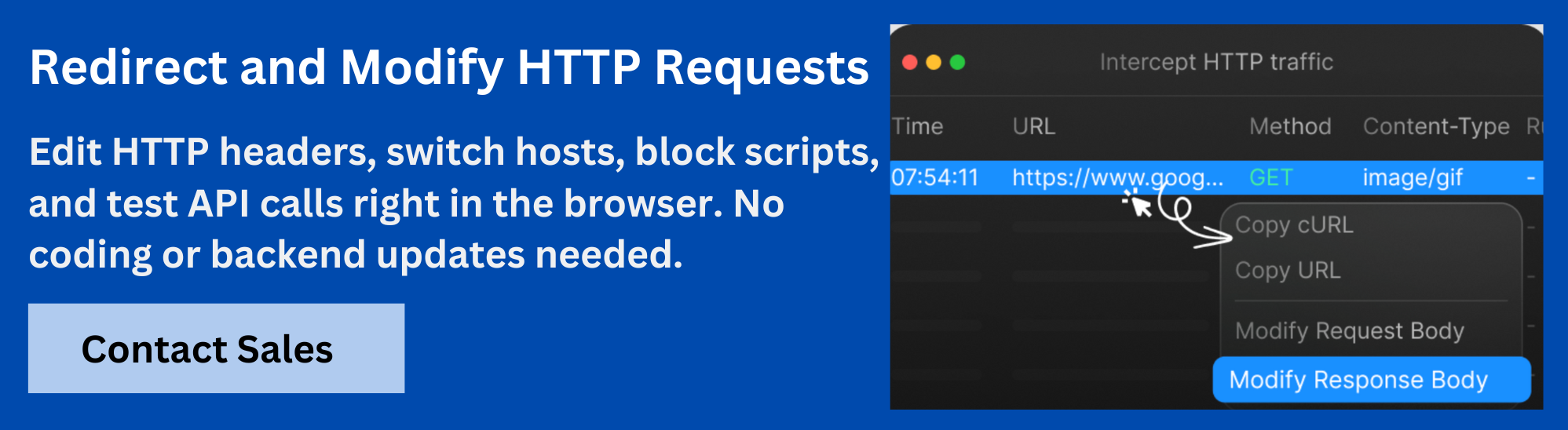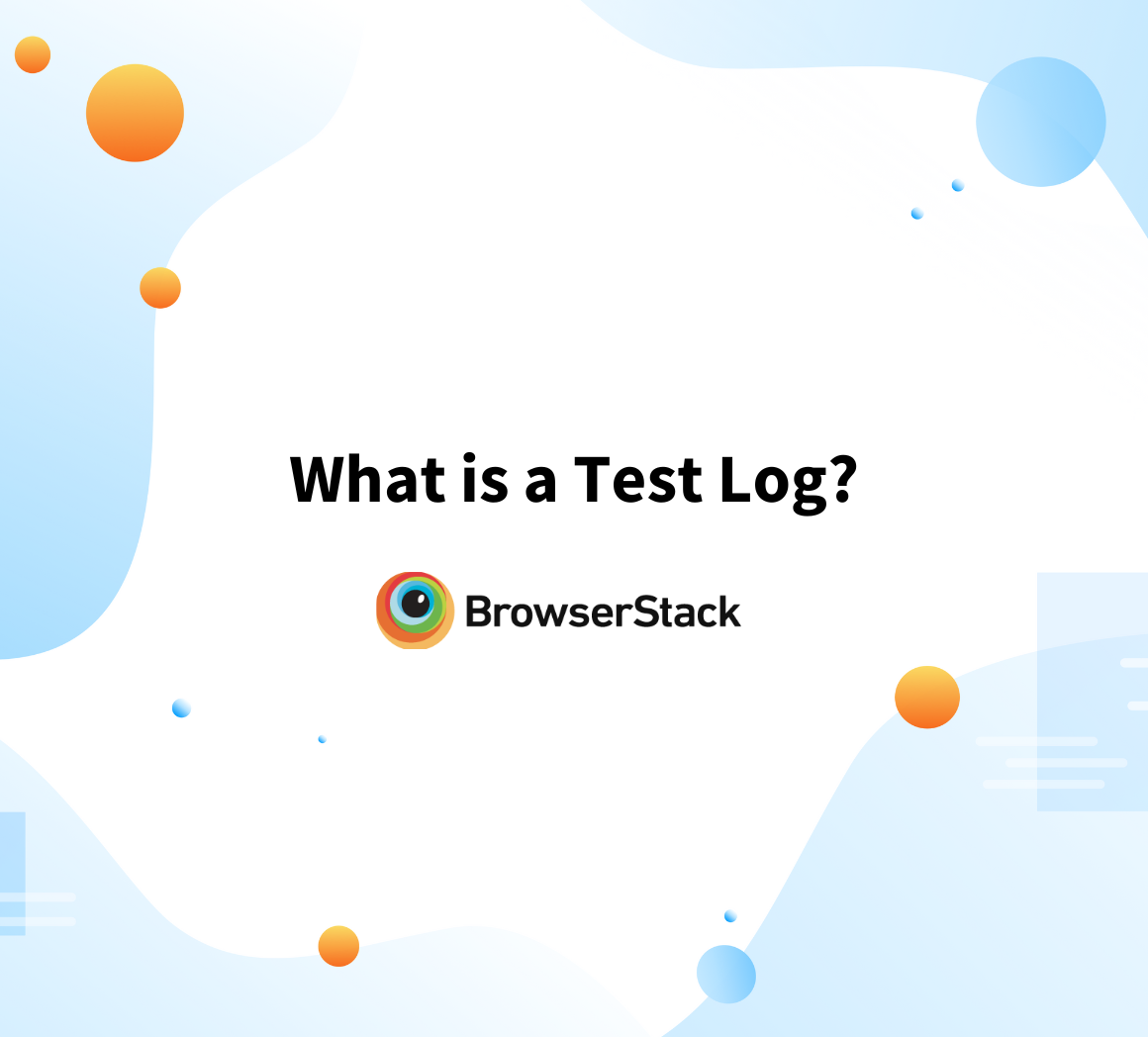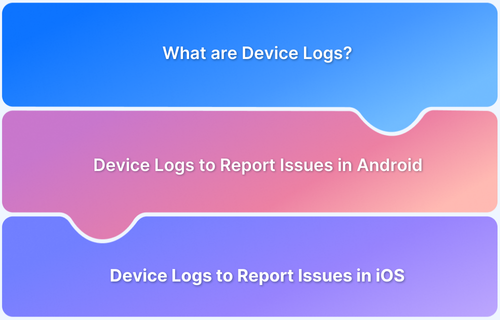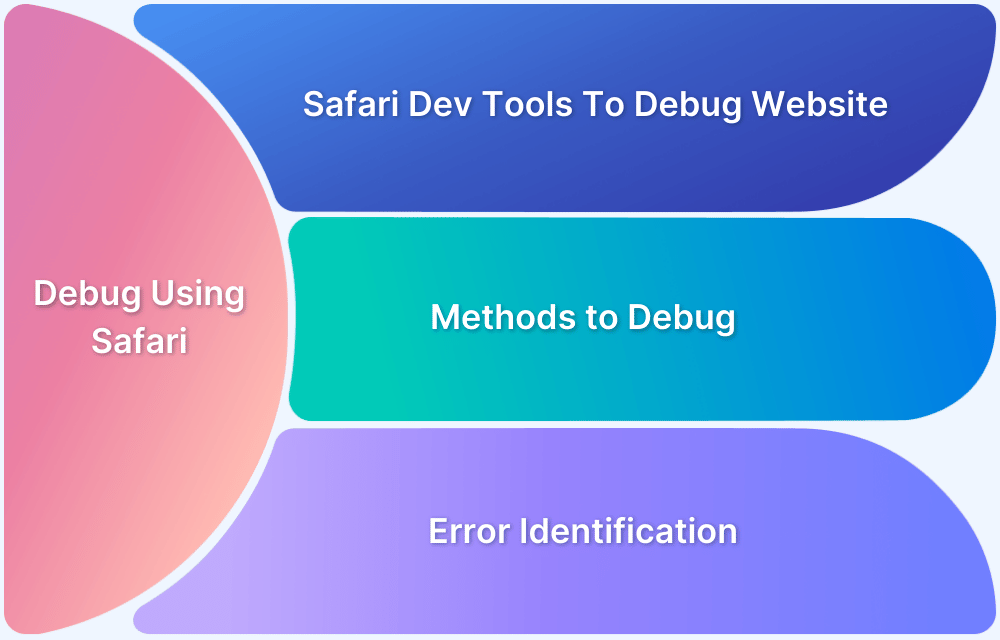Console logs are often the first step in diagnosing website issues. The browser console provides a direct window into what’s going wrong behind the scenes, whether it’s JavaScript errors, failed network requests, or unexpected behavior. Developers, QA testers, and support teams rely on these logs to capture real-time data and troubleshoot problems effectively.
This article explains how to capture and download console logs from popular browsers, details common challenges, offers best practices, and introduces Requestly as a helpful tool in some scenarios.
What Are Console Logs?
Console logs are outputs shown in the browser’s developer tools, mostly generated by JavaScript code. These logs help trace execution, debug errors, and understand application behavior.
- Standard logs: Printed using console.log(), show routine outputs or checkpoints
- Warnings: Created using console.warn(), indicate non-breaking issues or deprecated practices
- Errors: Triggered by exceptions or console.error(), show where scripts fail
- Info messages: Logged using console.info() to highlight relevant runtime information
Also Read: What is a Test Log?
Why Are Console Logs Important?
Console logs are valuable across debugging, development, and testing workflows. They help pinpoint what went wrong, when, and under what conditions.
- Debugging complex logic: Logs allow you to trace function calls, variable values, and branching logic to understand code behavior.
Read More: Best Practices for Debugging Website Issues
- Capturing runtime errors: Logs catch uncaught exceptions that may silently break the UI but not crash the app outright.
- Analyzing API failures: Logs can show exact request parameters and response content if a network call fails or returns unexpected data.
Read More: What is API Testing? (with Examples)
- Identifying browser-specific issues: Some issues only appear in specific browsers due to engine differences. Console logs help you identify those inconsistencies, like deprecated Safari features or failing API support in Firefox.
- Tracking third-party integrations: Logs often reveal problems with third-party scripts like analytics tags, ad trackers, or embedded widgets that fail silently in the UI.
When Should You Download Console Logs?
You should download logs when reproducing, debugging, or escalating issues that can’t be fixed or understood by looking at the screen alone.
- Test case failures: Automated or manual tests may fail inconsistently, and logs show whether the app, script, or environment caused the failure.
- Browser compatibility checks: When testing across browsers, logs show which errors appear only in one engine or version.
- Intermittent errors: If something breaks randomly or at a specific time, logs from that moment help isolate the problem.
- Backend or API troubleshooting: When APIs fail due to backend issues, logs provide immediate visibility into the failed calls and responses.
Read More: What Is API Automation Testing?
Steps to Download Console Logs From Different Browsers
Follow these steps to open the developer console, reproduce the issue, and export the console logs.
Step 1: Open the Developer Console
Every browser provides built-in developer tools, but the way to open them differs slightly. Here’s how to open the developer console in Chrome, Firefox, Edge, and Safari.
- Google Chrome: Right-click anywhere on the web page and select Inspect. Or use Ctrl + Shift + I (Windows/Linux) or Cmd + Option + I (Mac).
Also Read: How to Inspect Element in Chrome
- Mozilla Firefox: Right-click and choose Inspect Element, or use the same keyboard shortcut.
Read More: How to Inspect Element in Firefox
- Microsoft Edge: Right-click anywhere and choose Inspect. Or use Ctrl + Shift + I (Windows/Linux) or Cmd + Option + I (Mac).
- Safari (Mac only): First, go to Preferences > Advanced and enable the Develop menu. Then use Develop > Show Web Inspector.
Step 2: Navigate to the Console Tab
After opening the developer tools, find and select the Console tab. This is where all runtime messages, warnings, and errors are shown in real time.
Step 3: Reproduce the Issue
Once the console is open, repeat the exact steps on the page that trigger the bug or error. This ensures that the logs capture the full context of what went wrong.
Step 4: Export Console Logs
After reproducing the problem, export the logs from the console. Here’s how to download console logs from Chrome, Firefox, Edge, and Safari.
- Chrome: Right-click in the console pane and choose Save as to export logs as a .txt file
- Firefox: Right-click and choose Save all as to download the current session logs
- Edge: Right-click a specific console message and click Save as to export that entry
- Safari: Use Export Log from the context menu or manually copy and paste logs into a file
Step 5: Save the File
Save the file in a folder where it can be easily found. Use a filename that clearly explains the issue and browser context, like checkout-error-firefox.txt or api-timeout-safari-june2025.txt
Troubleshooting Challenges with Capturing Logs
Even with a proper setup, several issues can affect the completeness of your logs.
- Logs Disappear After Reload: Most browsers clear logs when the page refreshes. Enable Preserve log (Chrome, Edge) or Persist Logs (Firefox) to retain logs after reloads.
- Too Much Noise in the Console: Console output can get cluttered with verbose entries. Filter logs using levels like Error, Warning, or Info to isolate useful data.
- Blocked Download Options: In some corporate or restricted environments, exporting files might be disabled. If downloading logs fails, copy them manually or take screenshots.
- Security Restrictions: Logs from cross-origin or third-party scripts may be blocked due to Content Security Policy (CSP) or browser sandboxing. Use browser settings or developer tools to inspect only allowed resources.
Best Practices for Capturing Console Logs
Follow these tips to avoid gaps and keep your logs functional:
- Always Enable Persistence: Most browsers clear console output on page reloads or navigation. To prevent losing logs, always enable the Preserve log (in Chrome, Edge) or Persist Logs (in Firefox) option before interacting with the page.
- Adjust Log Levels: Console logs can quickly become noisy. Use the browser’s filters to view only errors when debugging crashes or switch to Info or Verbose for detailed UI behavior. This keeps the log focused and easier to analyze.
- Isolate Test Conditions: Browser extensions, stored cache, or cookies can introduce noise or side effects. Open a clean profile or use incognito/private mode to isolate your test environment. This helps capture logs that reflect how the app performs under default conditions.
- Capture Logs Immediately After the Issue Occurs: When the issue is reproduced, export the logs by right-clicking inside the console and selecting Save as, or copy and paste them into a text file. Avoid switching tabs or refreshing the page until this is done to prevent accidental loss of data.
- Include Timestamps When Possible: Browsers like Chrome and Firefox allow you to enable timestamps in the console. This helps track the exact timing and sequence of events, which is useful when debugging delays, API failures, or animation issues.
How Requestly Helps Capture Logs
Requestly is a browser extension and desktop app that enhances how you debug frontend issues. While it doesn’t replace the browser console, it helps create more controlled scenarios to generate meaningful console and network logs.
Here’s how Requestly can help:
- Insert Custom Scripts: Add console.log() or other debugging code directly into any webpage to generate additional logs without touching production code.
- Modify API Response: Simulate server errors or unexpected data formats to trigger log entries that reveal how your app handles failure cases.
- Delay HTTP Requests: Introduce artificial latency to observe how your application logs loading states, timeouts, or retries.
- Block Network Requests: Disable specific scripts or API endpoints to produce error logs tied to missing resources or failed dependencies.
When to use Requestly?
- You need to test how your application responds to simulated failures that are hard to reproduce naturally.
- You want to add temporary logs or debugging hooks without going through a full deployment.
- You are troubleshooting third-party scripts, integrations, or APIs that don’t give enough information through browser logs alone.
Conclusion
Capturing console and network logs is critical for debugging, especially when reproducing issues reported by users or testers. Every browser offers tools to help with this, but a correct setup is required to ensure logs are preserved and saved accurately.
With tools like Requestly, you can go a step further by controlling and shaping the testing environment to generate more relevant logs. It lets you simulate failures, inject temporary logging without code changes, and inspect request behavior directly in the browser.