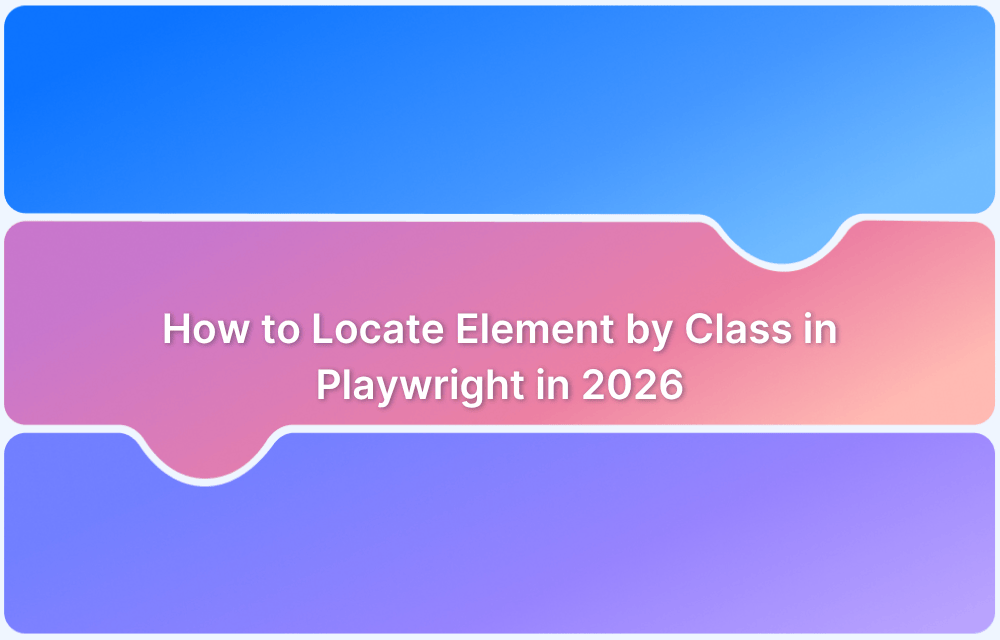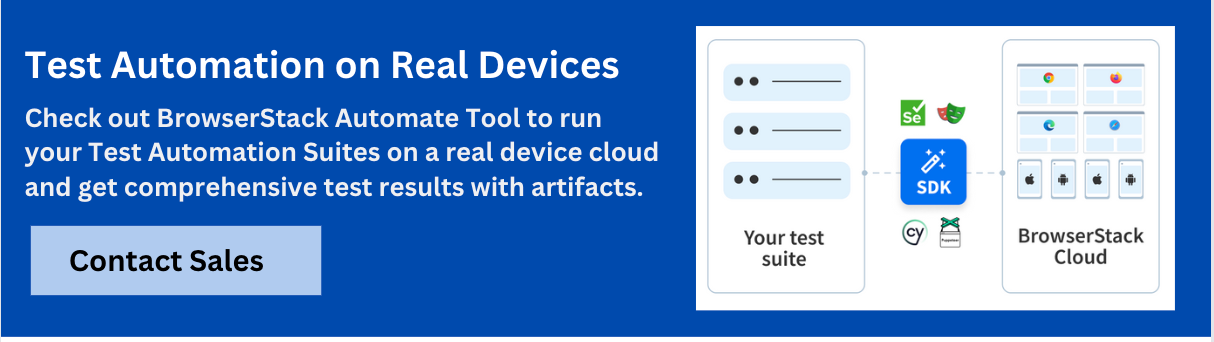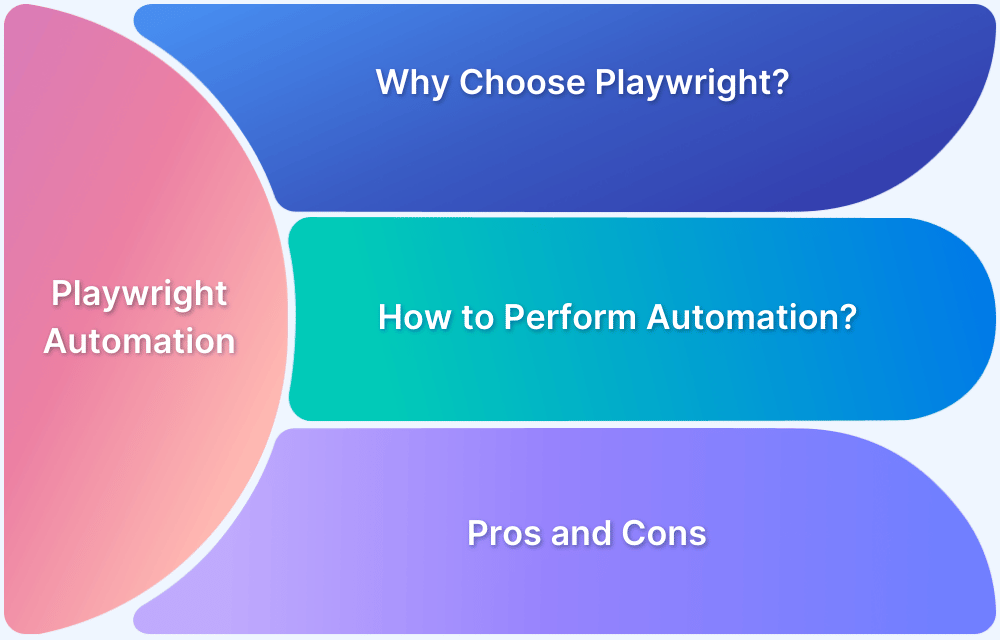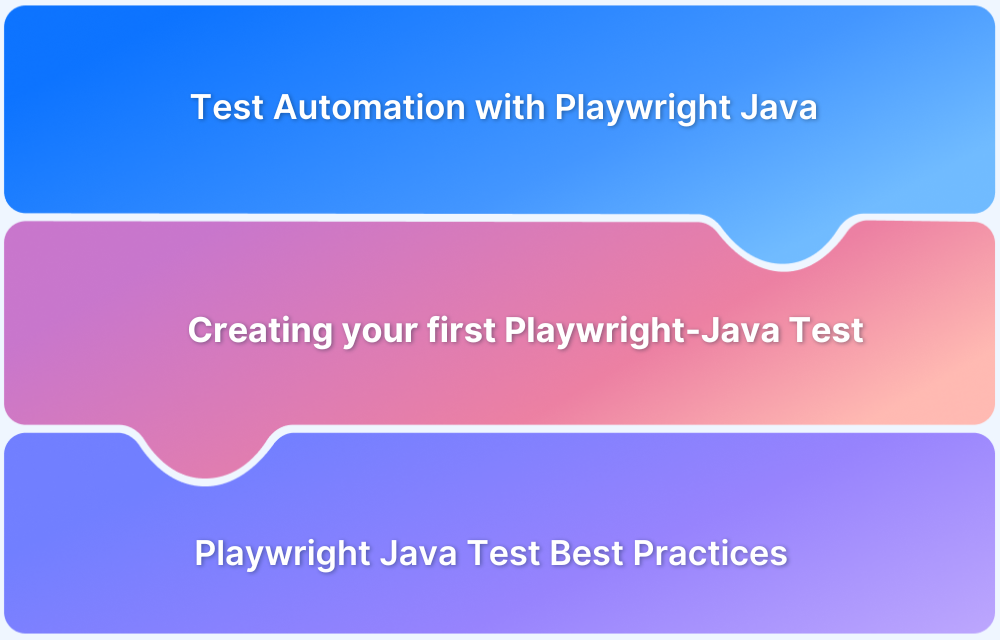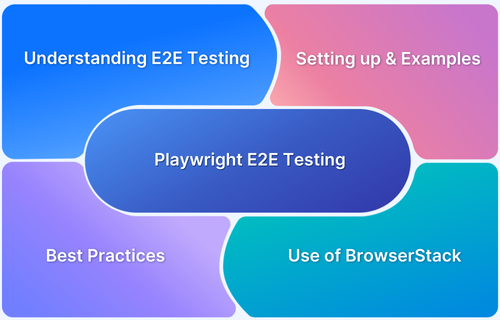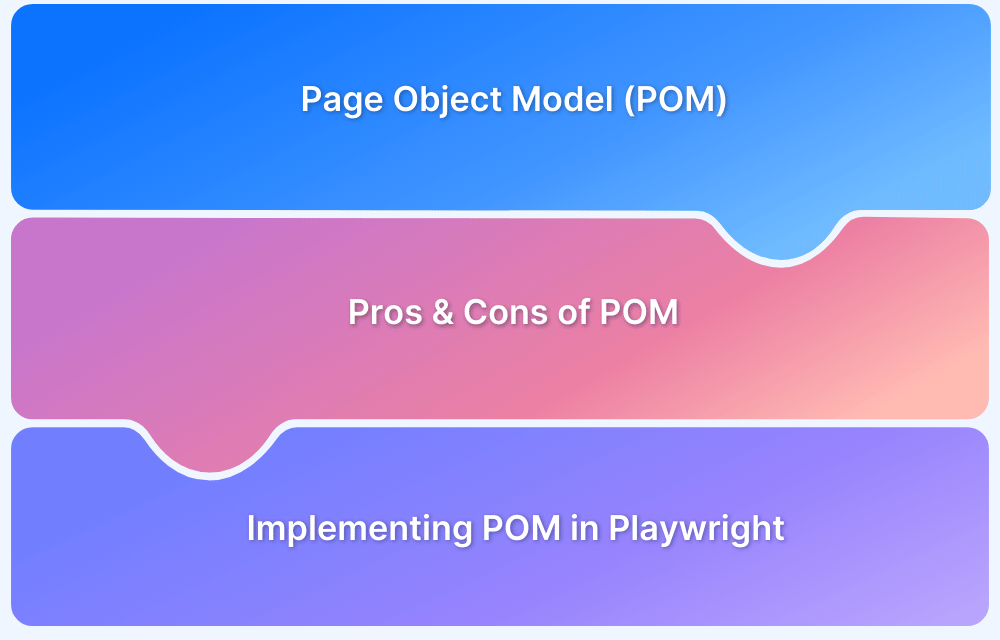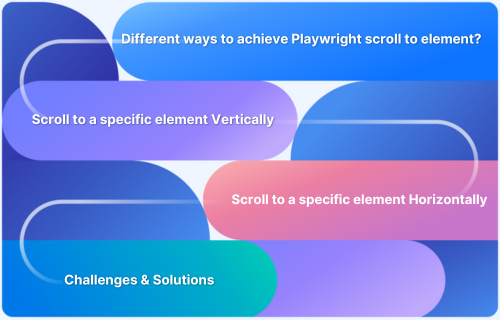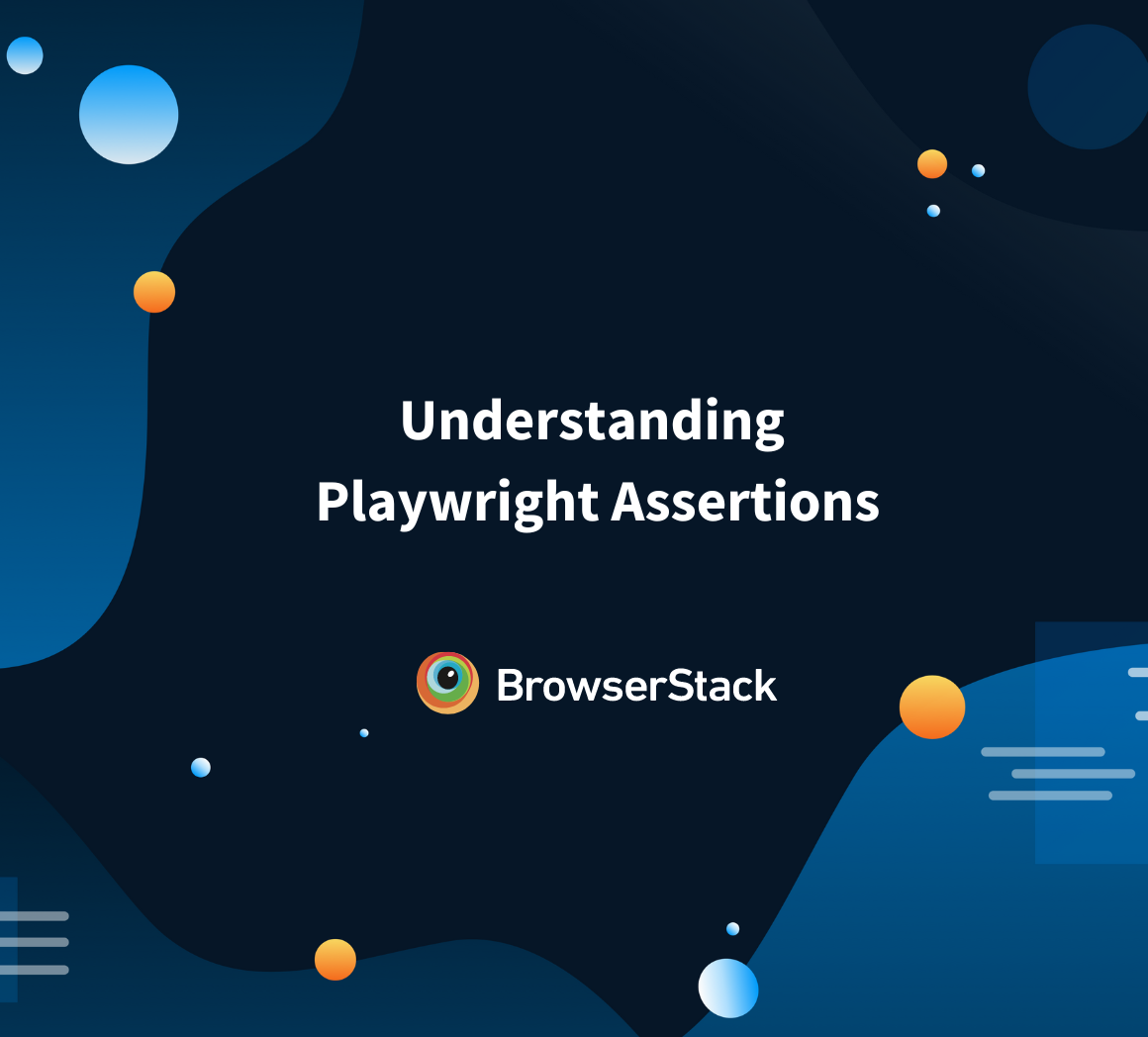Playwright is an essential tool for automating browser interactions, providing a rich API to control web pages, and test user interfaces across different browsers. One of the most common and efficient ways to interact with elements on a page is by using CSS selectors, and specifically, class names. This article dives into how to locate elements by class in Playwright in 2026, including best practices, advanced techniques, and troubleshooting tips.
What Is Playwright and Why Use Class Selectors
Playwright is an open-source framework for end-to-end testing, allowing developers to automate web interactions, simulate user behaviors, and run tests on real browsers. It provides a comprehensive set of locators for interacting with page elements, and class-based selectors are one of the most commonly used approaches.
By using class names, testers can target specific elements with unique identifiers, ensuring that automated tests interact with the right elements on the page.
Understanding Locators in Playwright
Playwright offers a wide variety of ways to locate elements on a page. Some of the most frequently used locators include:
- Built-in Locator Methods (getByRole, getByText, etc.): These methods help identify elements based on their roles, text content, or other attributes, making tests more resilient to changes in class names.
- Using CSS Selectors and Class Names: CSS selectors provide a straightforward method to target elements by their classes, IDs, or other attributes. While powerful, class-based selectors should be used thoughtfully to avoid selecting multiple elements when only one is needed.
How to Locate an Element by Class in Playwright
Locating elements by class name is one of the most direct approaches in Playwright. The syntax for using class names with Playwright is as follows:
page.locator(‘.className’)This simple command will find the first element with the specified class. If there are multiple elements with the same class, Playwright will return the first match.
Handling Multiple Elements with the Same Class
When multiple elements share the same class name, it’s important to consider how to handle these cases. You can use more specific selectors or combine them with other attributes (e.g., text, role) to narrow down the search.
Additionally, Playwright allows you to interact with all matching elements using methods like .locator(), .first(), or .nth() to specify which element to target.
Read More: Playwright vs Cypress: A Comparison
Best Practices for Class-based Locators
Using class selectors effectively requires understanding the potential challenges that arise in complex web applications. Here are some best practices:
- Choosing Unique and Specific Class Names: Avoid overly generic class names like .button, .container, or .item. Instead, aim for specific names that reflect the function or content of the element (e.g., .submit-button, .product-title). This reduces the risk of accidentally targeting multiple elements.
- Avoiding Over-broad Selectors (e.g., .container, .row): Generic selectors like .container or .row may match too many elements, leading to fragile tests. Always strive for specificity to ensure that your locator uniquely identifies the correct element.
- Waiting Strategies (waitForSelector, networkidle): Sometimes elements may not be immediately available due to dynamic content loading. Utilize Playwright’s waitForSelector or waitFor to ensure that the element is present before interacting with it.
Advanced Techniques When Using Class Selectors
When working with complex pages, locating elements by class can require advanced techniques:
Chaining Locators / Filtering by Class + Text or Role: You can chain locators to combine class names with other attributes like text content or role. For instance, to locate a button with a specific class and text, you could use:
page.locator(‘.submit-button’).locator(‘text=Submit’)
- Combining Class Selectors with Other Attributes: To target more specific elements, you can combine class names with attributes like data-* attributes, IDs, or even ARIA roles for greater precision.
- Dealing with Shadow DOM and Dynamic Content: If an element resides within a Shadow DOM, you’ll need to handle this scenario by first accessing the shadow root and then querying the element by class. Dynamic content also requires handling loading states, which can be addressed by using waitForSelector() or waiting for network idle events.
Common Pitfalls and How to Avoid Them
Even though class-based locators are widely used, they come with potential pitfalls that can make your tests unreliable:
- Flaky Locators Due to UI Changes: Websites often undergo updates that change class names or structure. Make sure to use stable class names and avoid hard-coding class selectors when possible.
- Multiple Elements Returned Instead of One: If your locator targets multiple elements, Playwright will return the first match. Use methods like .first() or .nth() to specify which element to interact with, or refine your selector to be more specific.
- Timing Issues / Elements Not Yet Loaded: Web pages can be slow to load, especially when content is dynamically injected. Ensure that you are waiting for the element to load before interacting with it, using Playwright’s waiting functions like waitForSelector() or waitForTimeout().
Integrating Playwright Tests into a Cloud Automation Pipeline
Running Playwright tests locally is useful, but integrating them into a cloud automation pipeline provides greater scalability and efficiency.
Running Playwright Tests in a Cloud Grid
Cloud testing platforms like BrowserStack Automate allow you to run your Playwright tests on real devices and browsers in a scalable environment. This ensures your class-based locators work across multiple browsers and devices.
BrowserStack Automate provides an easy way to run Playwright tests on real browsers, eliminating the need for managing local environments or cloud grids. With support for cross-browser testing, real-device testing, and parallel test execution, BrowserStack Automate ensures that your class-based locators work seamlessly across various devices, browsers, and versions. Save time and reduce testing overhead with a fully managed cloud platform.
Maintaining and Refactoring Class-based Locators
Over time, class names and structures can change, especially when a web application undergoes refactoring. Here’s how to maintain your locators:
- When to Refactor: If class names change or elements are added/removed from the page, it may be time to refactor your locators. This is especially important if your tests start failing or becoming unreliable.
- Using Page Object Model (POM) Patterns for Locator Management: A Page Object Model is a design pattern where each web page is represented by a class that encapsulates the locators and actions for that page. This improves maintainability, especially when refactoring class names or element structures.
Conclusion
Locating elements by class in Playwright is a fundamental part of web automation testing. By following best practices and understanding how to refine and maintain your locators, you can ensure that your tests remain stable and effective. Consider integrating your Playwright tests into a cloud platform like BrowserStack Automate to test your application across multiple browsers and devices.