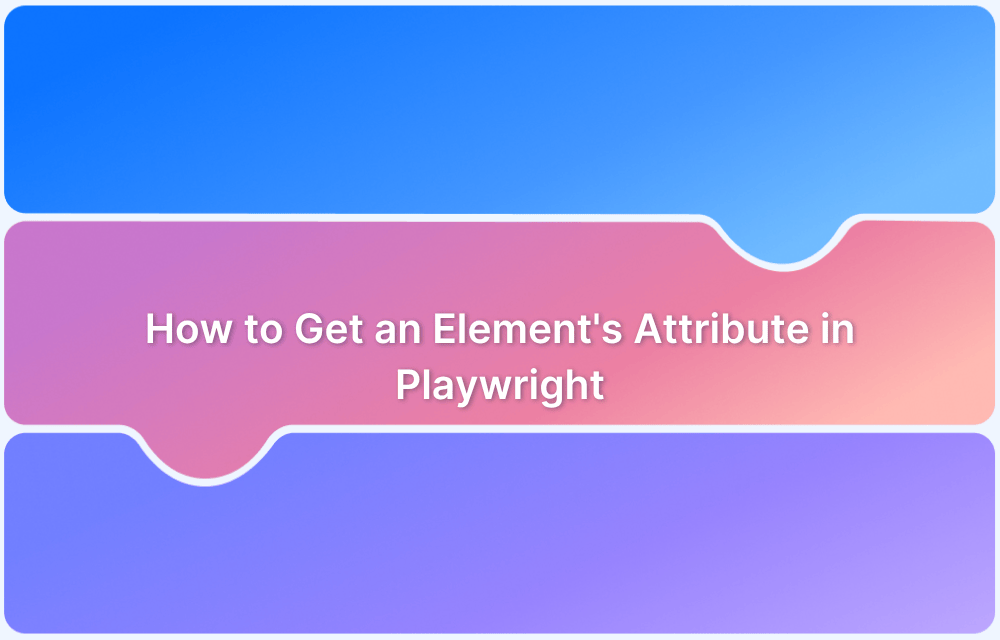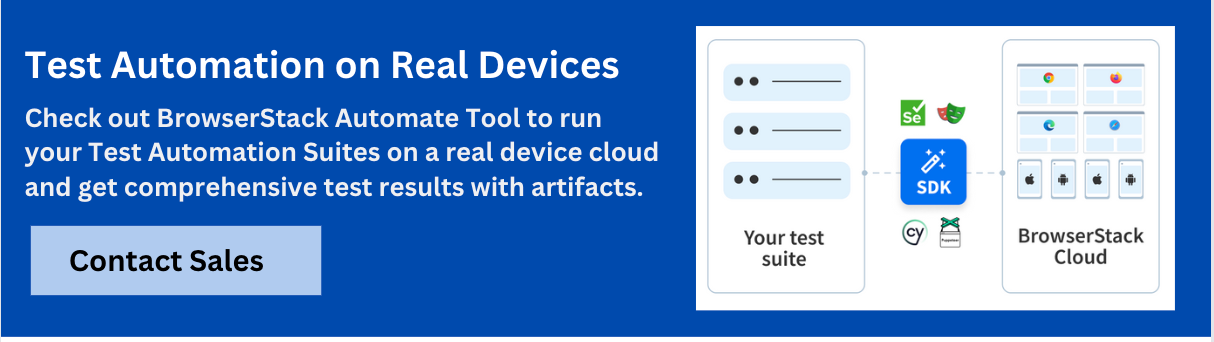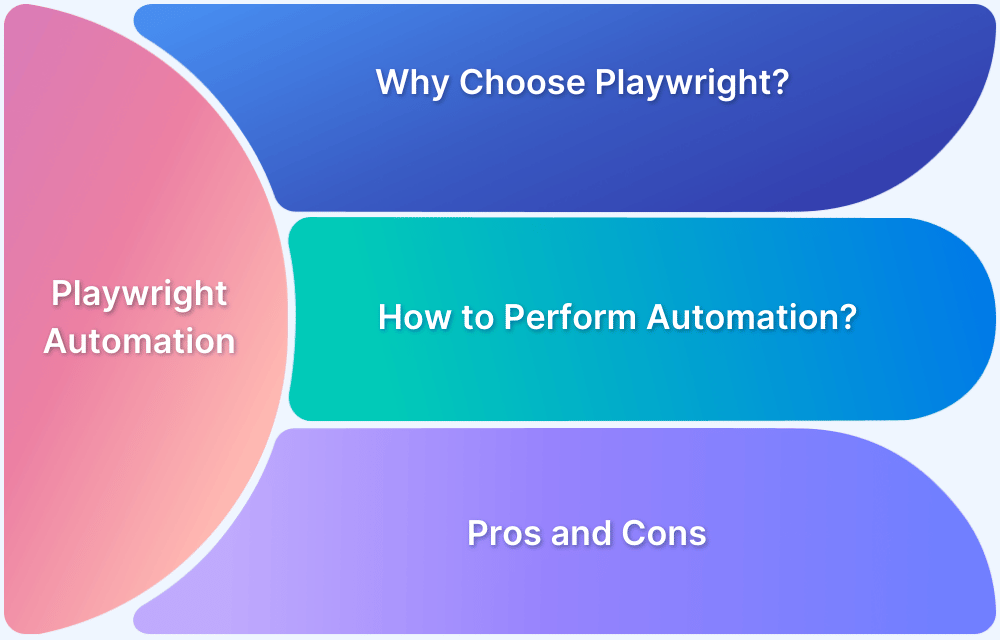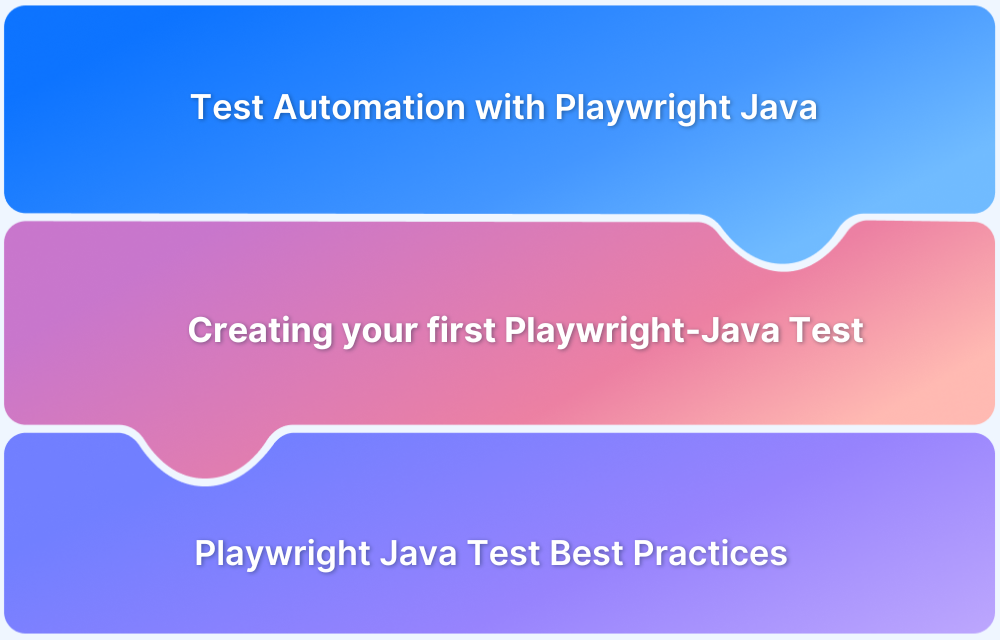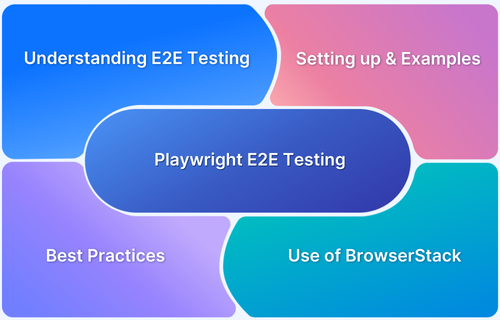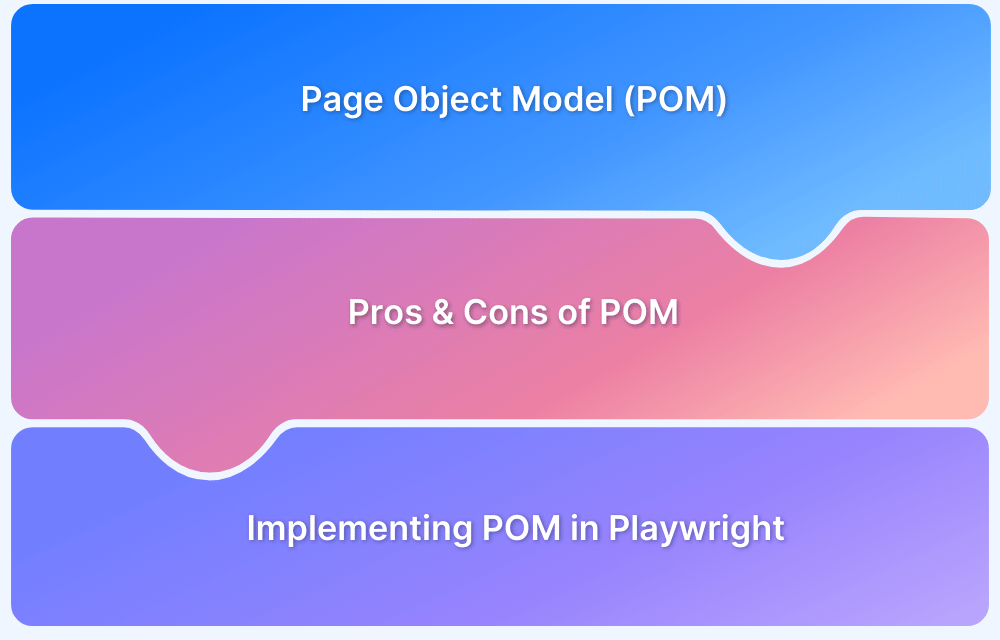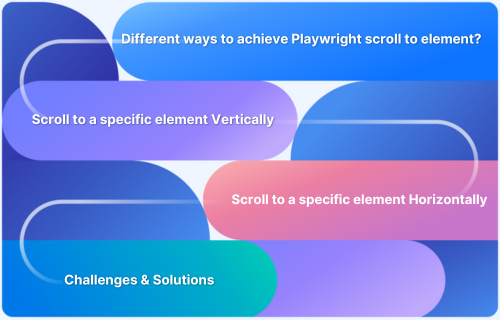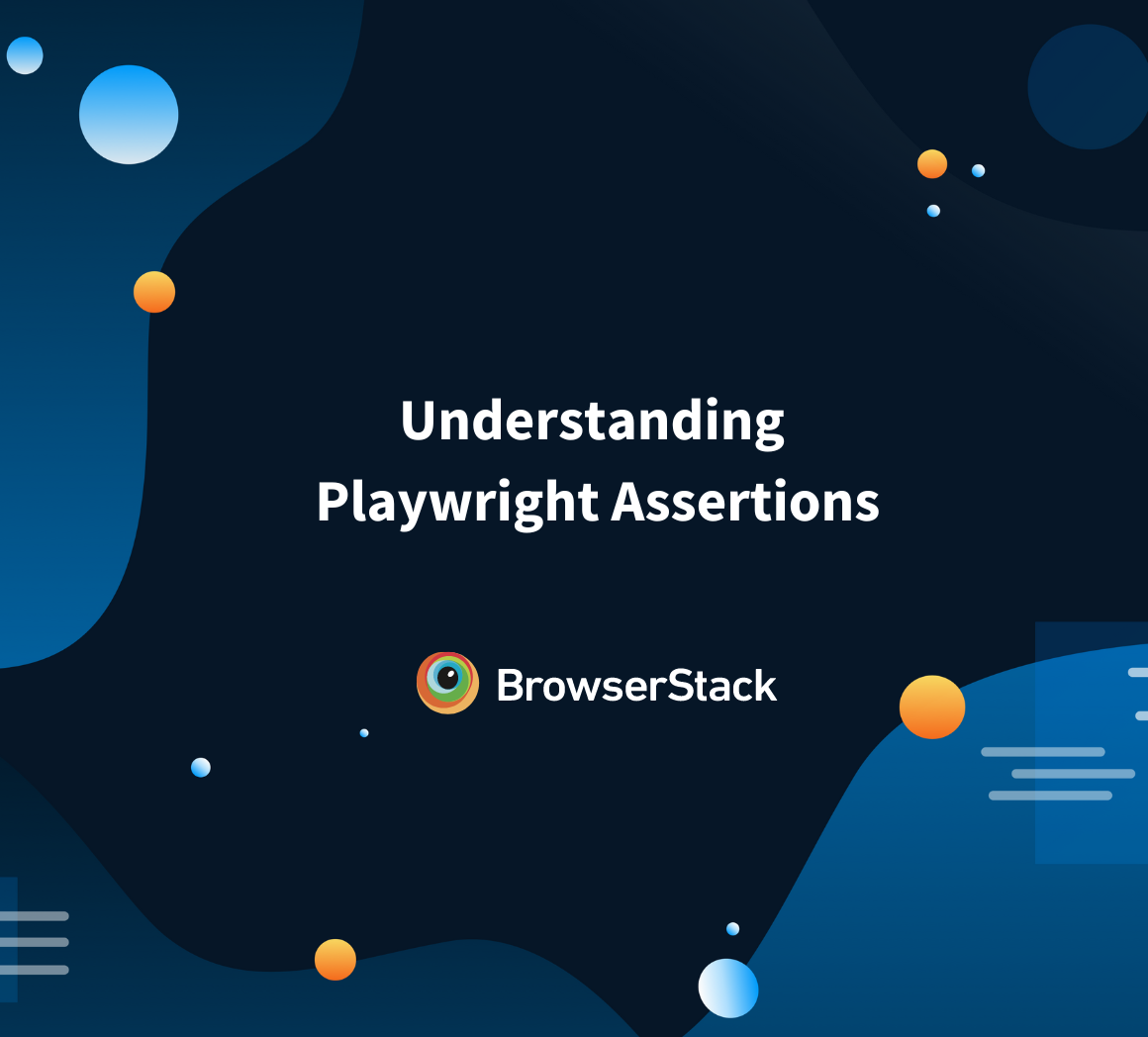In Playwright, retrieving an element’s attribute is a fundamental part of web automation testing. Attributes like id, class, href, src, and custom attributes often hold important information for interacting with elements or performing assertions.
This article explores how to effectively retrieve attributes from elements using Playwright, helping you streamline your testing process.
What does it mean to get an element’s attribute in Playwright?
In Playwright, getting an element’s attribute refers to extracting the value of a specific attribute for a given element in the DOM. This can be crucial for assertions, verifying UI states, and debugging tests. Playwright provides robust methods to handle this, ensuring that you can interact with and validate the state of web elements efficiently.
Understanding the underlying API: Locator.getAttribute and ElementHandle.getAttribute
Playwright provides two primary methods to get an element’s attribute: Locator.getAttribute and ElementHandle.getAttribute.
- Locator.getAttribute: Works with Playwright’s Locator API and is the recommended approach for locating elements in modern test automation. It returns the value of the specified attribute from the matching element.
- ElementHandle.getAttribute: This method is used when you have an ElementHandle object, which directly represents a DOM element. You call this method on an existing element handle to fetch the value of its attribute.
Read More: Playwright vs Cypress: A Comparison
Syntax and basic examples
To retrieve an element’s attribute in Playwright, you can use the following syntax:
const value = await page.locator(‘button’).getAttribute(‘aria-label’);console.log(value); // Output the value of the ‘aria-label’ attributeThis basic example demonstrates how to access the aria-label attribute of a button element. It’s a simple but powerful way to validate dynamic content or verify that elements are rendered with the correct attributes.
Retrieving attributes in different languages (JavaScript/TypeScript, Python, Java)
Playwright supports multiple languages, and the method for getting an element’s attribute can differ slightly depending on the programming language you’re using.
JavaScript/TypeScript Example:
const value = await page.locator(‘img’).getAttribute(‘src’);console.log(value); // Outputs the ‘src’ attribute of the image
Python Example:
value = page.locator(‘input[type=”text”]’).get_attribute(‘placeholder’)print(value) # Outputs the ‘placeholder’ attribute of the input field
Java Example:
String value = page.locator(“input[name=’email’]”).getAttribute(“placeholder”);System.out.println(value); // Outputs the ‘placeholder’ attribute of the email input fieldWhile the syntax varies slightly across languages, the core concept remains the same-retrieving the value of a specified attribute using Playwright’s locator methods.
Extracting attributes from multiple elements at once
When working with multiple elements, you may want to extract the same attribute from several elements. Playwright allows you to do this in an efficient manner.
const links = await page.locator(‘a’).all();for (let link of links) {
const href = await link.getAttribute(‘href’);
console.log(href); // Outputs the ‘href’ attribute of each link
}Here, all() retrieves all the matching elements, and you can loop through them to get the desired attribute. This approach is helpful when you need to check multiple elements, like verifying all links or images on a page.
Using attributes in assertions (toHaveAttribute) and validation
One of the most common use cases for getting an element’s attribute is to assert that an element has the correct attribute value. Playwright provides built-in assertions like toHaveAttribute to make this process easier.
await page.locator(‘button’).first().toHaveAttribute(‘aria-label’, ‘Submit’);This assertion checks if the first button on the page has the expected aria-label value of “Submit.” It’s a powerful way to ensure that the web elements behave as expected during your automated tests.
Best practices for robust attribute retrieval
For reliable attribute retrieval, consider the following best practices:
- Target unique elements: Use unique selectors (e.g., id, data-testid) to minimize the chances of selecting the wrong element.
- Use assertions: Combine attribute retrieval with assertions to validate that the attributes match expected values.
- Handle missing attributes: Always account for the possibility that an attribute might be missing from an element, using conditionals or default values if necessary.
Common mistakes and how to avoid them
One common mistake is assuming that every element will have the attribute you’re retrieving. If an element is dynamically rendered or doesn’t contain the attribute you’re looking for, your test may fail unexpectedly.
To avoid this, always handle cases where an attribute might be missing by using Playwright’s locator.count() or other validation techniques before performing assertions.
Integrating attribute-checks into your automation pipeline
Once you’ve mastered getting attributes in Playwright, the next step is integrating this process into your broader automation workflow. Attribute checks can help you validate not just the presence of elements but also the correctness of their properties across different browsers.
Running Playwright tests on multiple browsers and devices is essential to ensure cross-browser compatibility. With cloud-based testing tools like BrowserStack Automate, you can run Playwright tests on real browsers and devices at scale.
BrowserStack Automate allows you to run Playwright tests on real devices and browsers in a cloud grid, ensuring your attribute checks work seamlessly across different platforms. This eliminates the limitations of local testing environments and speeds up the process of cross-browser testing.
Maintenance and Refactoring of Attribute-Based Locators and Checks
As web applications evolve, so do their elements, attributes, and structures. Over time, the attributes you rely on for locating elements may change, or new attributes may be added. It’s crucial to maintain and refactor your attribute-based locators to ensure your tests remain stable and accurate.
To streamline this process and avoid frequent test failures, consider the following approaches:
- Use the Page Object Model (POM): Centralizing locators in a Page Object Model (POM) helps isolate changes to a single location.
This design pattern encourages modular test code and reduces the risk of having to update locators in multiple places across your test suite. When an element’s attribute changes, you only need to update it in the Page Object, rather than across every test that interacts with that element.
- Adopt Dynamic Locators: Web applications are often dynamic, and hardcoded locators may become outdated as attributes or structures change. Where possible, opt for more flexible locators that can adapt to minor changes in the UI.
For instance, use attribute selectors like data-* attributes or ARIA attributes, which are less likely to change during refactoring or redesigns.
- Version Control for UI Changes: Collaborate with the development team to stay informed about UI changes, especially those that affect attributes. If you’re aware of upcoming changes, you can proactively adjust your locators before they break your tests.
- Regularly Review and Update Tests: Just as the UI evolves, so should your test suite. Regularly review and refactor tests to ensure they reflect the current state of the application. Periodic audits of locators help you identify obsolete or fragile selectors before they become a problem.
- Use Automated Tools for Visual Regression: Tools like BrowserStack Automate can help automate the process of testing across various browsers and devices, which ensures that your attribute-based locators remain valid across different environments.
By integrating visual regression testing, you can automatically check for unintended changes to your UI that may impact your locators.
By adopting these practices, you can minimize the time and effort required for maintaining attribute-based locators and ensure your tests continue to run smoothly as your application evolves. The key is to create flexible, maintainable test scripts that can withstand changes in the application’s structure and attributes.
Conclusion
Getting an element’s attribute is a powerful feature of Playwright that can significantly enhance your automation testing strategy. By understanding how to use this feature effectively, you can validate dynamic content, improve accessibility checks, and ensure your web applications perform as expected across browsers and devices.
Leverage tools like BrowserStack Automate to scale your Playwright testing efforts and guarantee cross-browser compatibility.