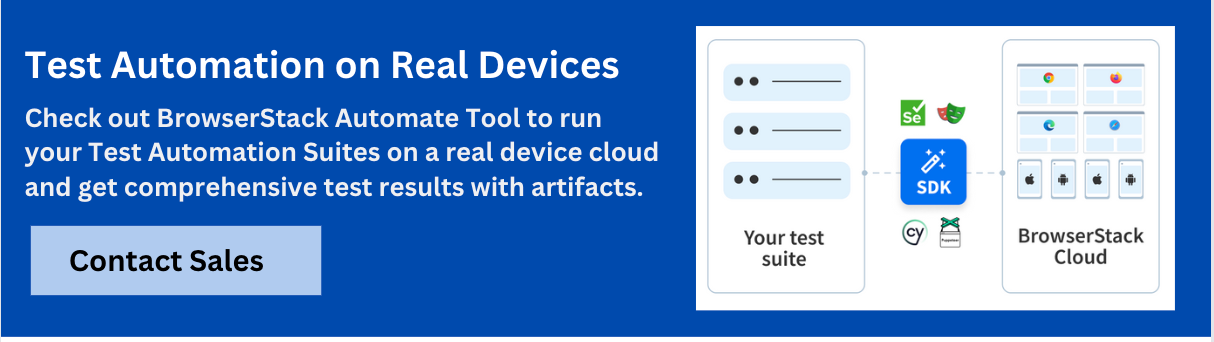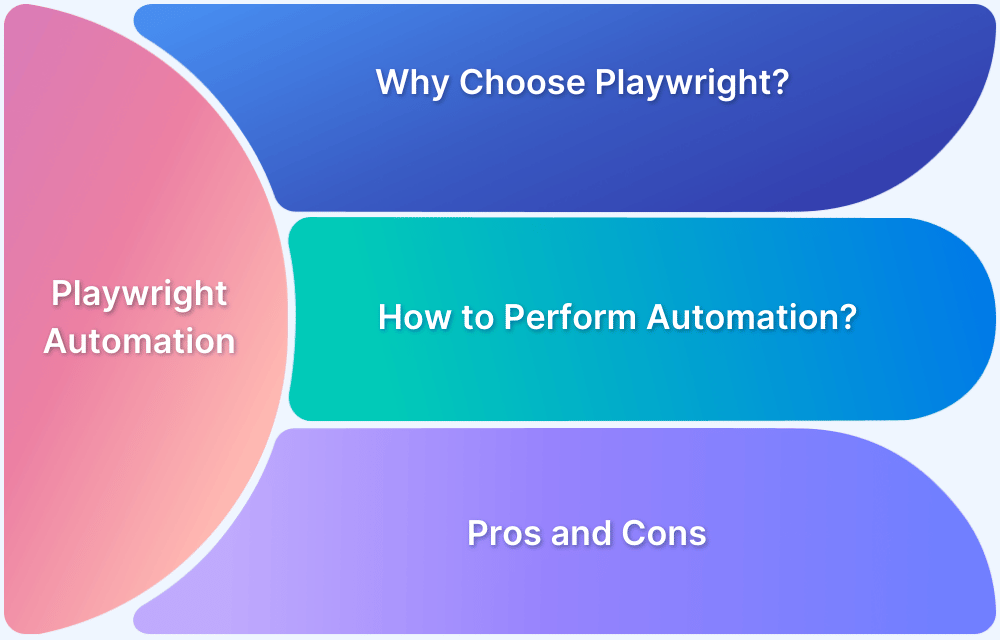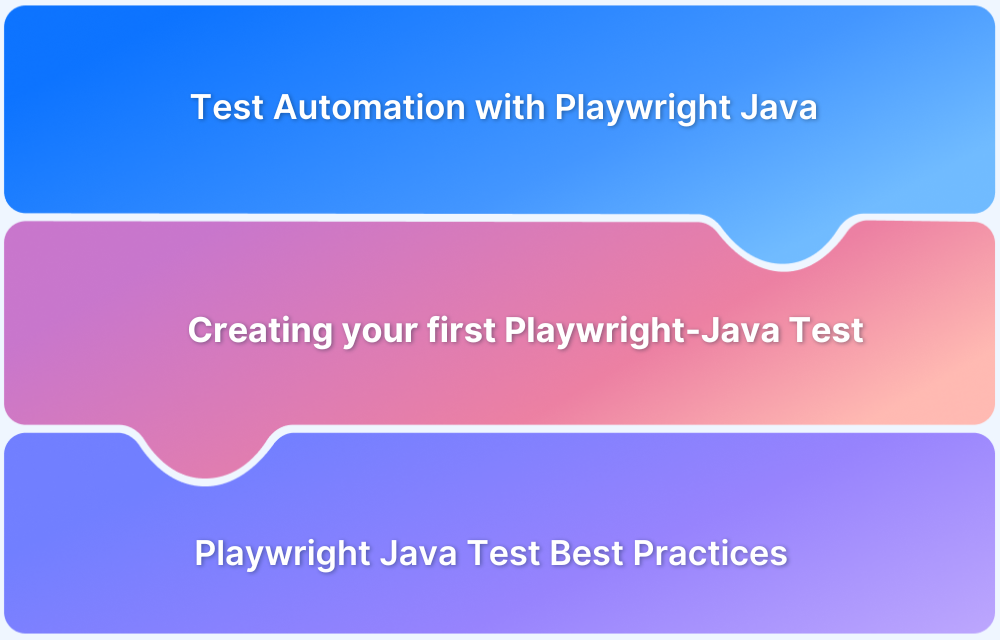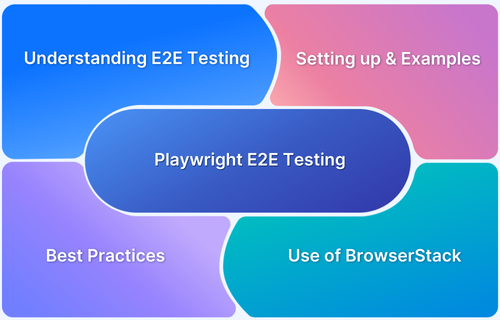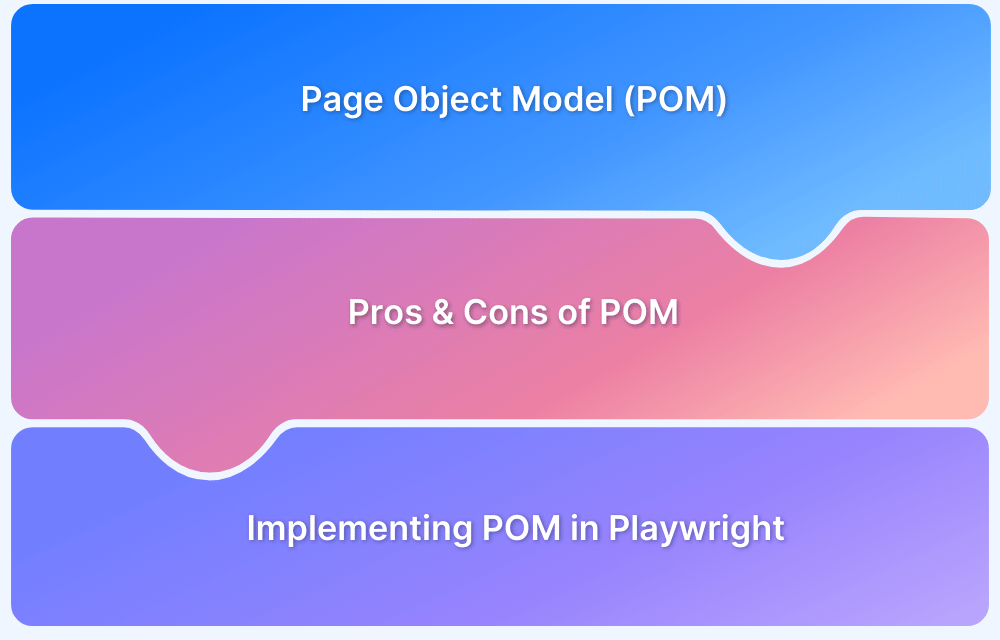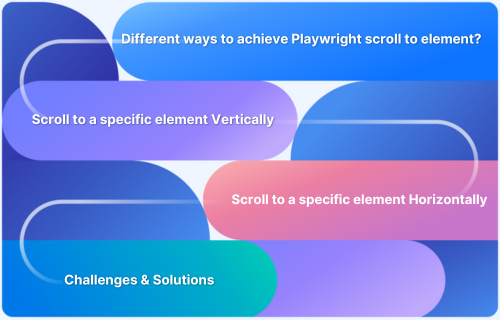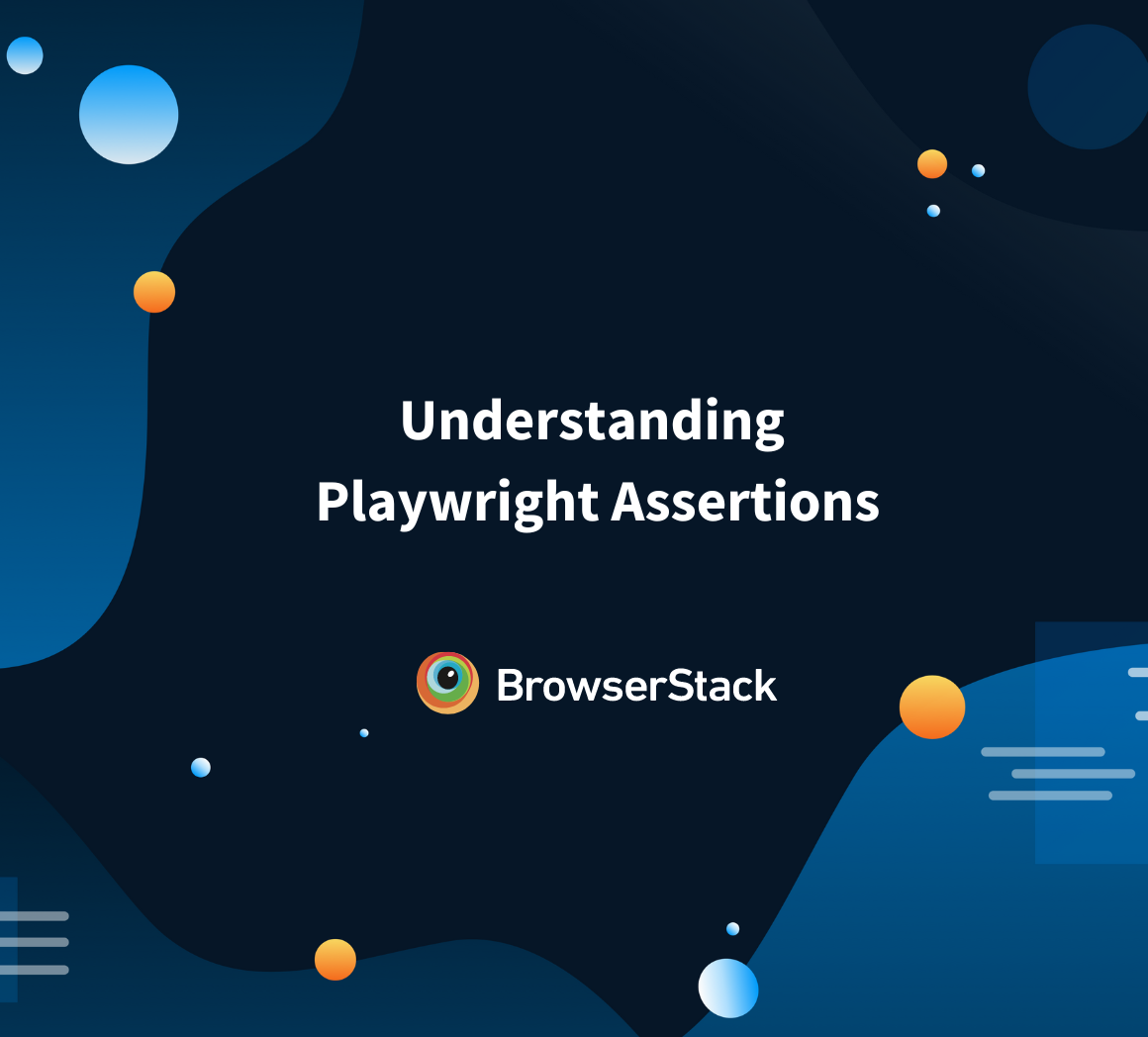Playwright is a powerful and versatile browser automation framework, and with its official support for Go, it becomes an excellent choice for developers familiar with Go who want to automate end-to-end testing.
Whether you’re testing a web application’s user interface or integrating Playwright into your CI/CD pipeline, Playwright for Go provides the tools needed to execute automated tests across multiple browsers and devices with minimal setup.
This article walks you through the basics of getting started with Playwright for Go, covering installation, usage, and advanced features.
Why Use Playwright with Go?
Playwright for Go offers many advantages for developers who are comfortable with the Go language and want to automate browser actions. Some of the key benefits include:
- Cross-Browser Testing: Playwright allows testing across multiple browsers like Chromium, Firefox, and WebKit, ensuring your web app functions correctly across different environments.
- Headless Mode and Headed Modes: Playwright can run in headless mode, making it ideal for CI/CD workflows, or you can run it in headed mode to simulate actual user interactions.
- Reliable Parallel Testing: With Playwright, you can run multiple tests concurrently, which speeds up testing and improves efficiency.
- Device Emulation: You can simulate mobile devices and different network conditions, enabling you to test how your app behaves in various real-world environments.
- Type-Safety with Go: Since Go is a statically typed language, using Playwright with Go provides better error checking and developer tooling compared to traditional JavaScript-based testing solutions.
Prerequisites and Environment Setup for Go Automation
Before you start automating browsers with Playwright and Go, you need to make sure your environment is properly set up. Here’s what you need:
- Go Installation: Ensure you have Go installed on your machine. You can check if Go is installed by running go version in your terminal. If not, you can install it from the Go official website.
- Go Modules: Make sure you’re working with Go modules for better dependency management. If you’re not in a module, run go mod init to initialize a new Go module.
- Playwright for Go: The Playwright Go client is available via a package called playwright-go, which allows you to interact with Playwright in Go.
To install it, run:go get github.com/playwright-community/playwright-go
Read More: Playwright vs Cypress: A Comparison
Installing the playwright-go Library and Browser Dependencies
To begin using Playwright with Go, you first need to install the playwright-go library and the necessary browser binaries.
Install playwright-go:
After initializing your Go module, run the following command to install the Playwright Go client:
go get github.com/playwright-community/playwright-go
Install Playwright Browsers:
Playwright requires browser binaries to run. To install these, you can use the following Playwright command:
npx playwright install
- Alternatively, you can run this command inside a Go script by calling playwright.Install().
- Confirm Installation:
After installation, verify that everything is set up correctly by running a simple Go script.
Writing Your First Playwright Script in Go
Once your environment is set up, you can start writing Playwright scripts. Here’s an example of a simple Go script that launches a browser, navigates to a webpage, takes a screenshot, and then closes the browser:
package mainimport (
“fmt”
“log”“github.com/playwright-community/playwright-go”
)func main() {
// Start Playwright
pw, err := playwright.Run()
if err != nil {
log.Fatalf(“could not start Playwright: %v”, err)
}
defer pw.Stop()// Launch Chromium browser
browser, err := pw.Chromium.Launch(playwright.BrowserTypeLaunchOptions{
Headless: playwright.Bool(true),
})
if err != nil {
log.Fatalf(“could not launch browser: %v”, err)
}
defer browser.Close()// Create a new page
page, err := browser.NewPage()
if err != nil {
log.Fatalf(“could not create page: %v”, err)
}
// Go to a website
err = page.Goto(“https://example.com”)
if err != nil {
log.Fatalf(“could not navigate to page: %v”, err)
}// Take a screenshot
err = page.Screenshot(playwright.PageScreenshotOptions{Path: playwright.String(“example.png”)})
if err != nil {
log.Fatalf(“could not take screenshot: %v”, err)
}fmt.Println(“Screenshot taken successfully!”)
}
To run this script, execute:
go run main.go
This script will launch Chromium in headless mode, navigate to https://example.com, take a screenshot, and save it as example.png.
Read More:Web Scraping with Playwright
Key API Concepts: Browser, Context, Page, Locators
Playwright for Go operates on four main concepts:
- Browser: Represents a browser instance (e.g., Chromium, Firefox, WebKit). You can launch and close browsers using Playwright’s browser API.
- Context: A browser context is an isolated session within a browser. It’s like an individual browser profile, allowing multiple tests to run independently without interfering with each other.
- Page: A page is a tab in a browser. This is where you interact with web content. Playwright allows you to perform actions such as navigating to URLs, clicking buttons, and filling out forms.
- Locator: Locators are used to identify elements on a web page, such as buttons, links, and input fields. Playwright provides various methods for querying elements.
Parallel Execution, Isolation, and Headless vs Headed Modes
Playwright’s ability to run tests in parallel, simulate different browsers, and isolate test environments makes it highly efficient for large test suites.
- Parallel Execution: Playwright allows running multiple browser contexts in parallel to speed up tests, reducing the overall test time.
- Isolation: Every test in Playwright can run in a fresh browser context, ensuring tests do not interfere with each other.
- Headless Mode: By default, Playwright runs in headless mode, meaning without a UI. This is ideal for automated testing environments like CI/CD.
- Headed Mode: You can run Playwright in headed mode (with a visible browser UI) to observe the tests in action.
Integrating Playwright-Go Tests into CI/CD and Cloud-Based Grids
Automated tests should be part of your CI/CD pipeline to catch errors early and ensure high-quality code. You can integrate Playwright-Go tests into CI systems like Jenkins, GitHub Actions, or CircleCI.
- CI Setup: Add steps to your CI configuration to install dependencies, run Playwright tests, and generate reports.
- Cloud Testing: Using cloud services like BrowserStack Automate, you can run Playwright tests on real browsers and devices without setting up a local infrastructure.
BrowserStack Automate allows you to execute Playwright tests across a wide range of devices and browsers, ensuring comprehensive test coverage.
Using BrowserStack Automate to Run Playwright-Go Automation on Real Browsers & Devices
Testing on real devices and browsers is crucial for ensuring that your web application performs well in real-world environments. BrowserStack Automate offers a cloud grid of real devices and browsers, allowing you to run your Playwright-Go tests in a production-like environment without maintaining physical devices. Benefits include:
- Real Device Testing: Execute tests on actual mobile devices and desktop browsers in the cloud.
- Cross-Browser Support: Run your tests across different browsers and versions to ensure full compatibility.
- Continuous Integration: Seamlessly integrate with your CI/CD pipelines for automated feedback.
Best Practices and Common Pitfalls for Playwright-Go Automation
- Use Browser Contexts Wisely: Always isolate tests in separate contexts to avoid data contamination.
- Handle Dynamic Content: Ensure your tests are resilient to dynamic content loading and asynchronous operations.
- Optimize Parallelism: Test in parallel where possible, but balance the number of workers with system resources to avoid overloading your machine.
- Use Playwright’s Debugging Tools: Playwright offers built-in tools like the inspector and tracing to help debug and optimize your tests.
Conclusion
Playwright for Go provides developers with a powerful tool to automate browser actions and run end-to-end tests in 2026. By combining Playwright’s browser automation with Go’s efficiency and static typing, you can build reliable and scalable test automation solutions.
Integrating BrowserStack Automate allows you to run these tests on real devices and browsers, enhancing test reliability and coverage. By following the steps outlined in this guide, you’ll be able to set up Playwright for Go efficiently and start testing your web applications across a wide range of environments.