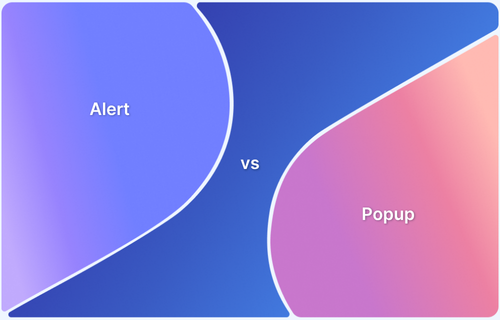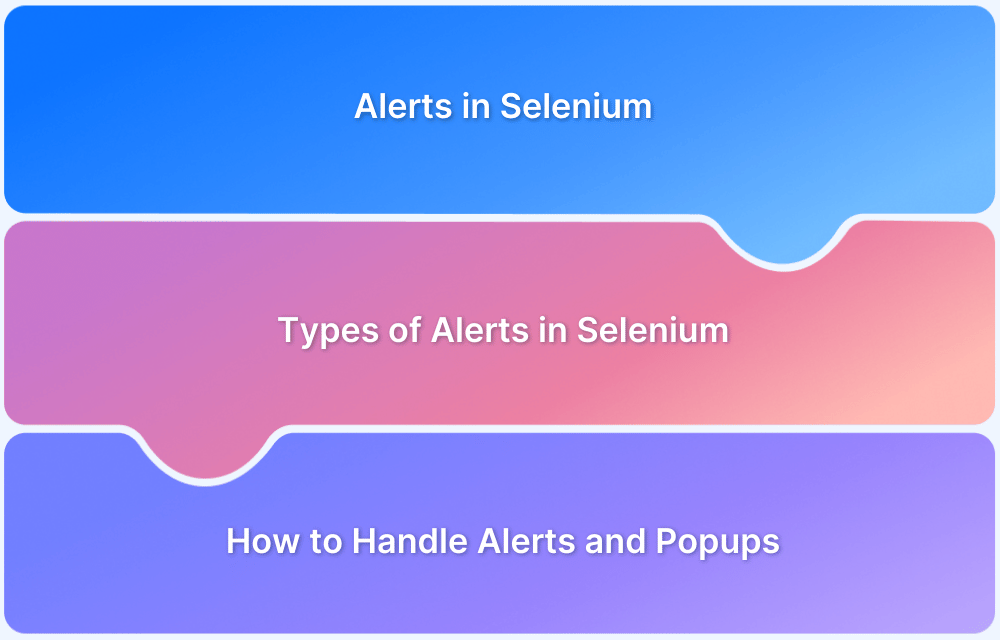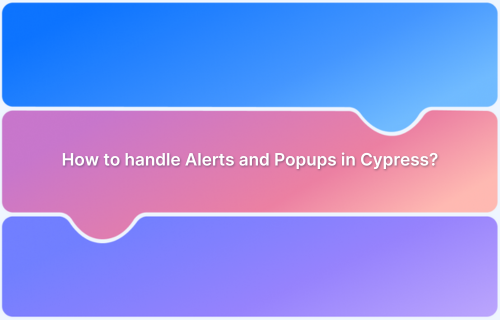A popup is a UI element that appears over a webpage to display messages, capture input, or prompt user actions without navigating away from the current page.
Overview
Types Of Pop-Up Tests
- A/B Testing: Compare two popup versions to see which drives more engagement.
- Timed Pop-Ups: Test different delays to find the best display timing.
- Content Testing: Evaluate variations in copy, visuals, or CTAs.
- Trigger Testing: Test when popups appear based on user behavior.
Why Test Popups?
- Improved Conversion Rates: Optimize popups to drive more signups or sales.
- Enhanced User Experience: Avoid intrusive behavior by testing timing and content.
- Better Understanding of Audience: Learn what messaging resonates with users.
- Data-Driven Decisions: Use results to refine popup strategies effectively.
How To Test Popups
- Define Your Goals: Know what action the popup is meant to achieve.
- Create Variations: Design alternate versions with minor differences.
- Set Up A/B Testing: Randomly display versions to different users.
- Track Results: Monitor key metrics like conversions and bounce rate.
- Analyze and Optimize: Identify the winner and refine further if needed.
This article explains what popups are, why testing them is essential, the different types of popup tests, and how to test them effectively across devices and browsers.
What Are Popups?
Popups are user interface elements that appear over a webpage to display messages, prompt actions, or gather user input without redirecting or reloading the page.
They are commonly used for:
- Notifications and alerts
- Login or signup forms
- Cookie consent banners
- Promotional offers
- Confirmation dialogues
Several types of popups, such as modal windows, lightboxes, tooltips, and toast notifications, each with unique behaviors and test requirements.
Why Test Popups?
Testing popups is critical for both functional and user experience reasons. Improperly implemented popups can:
- Interrupt User Flow: Unexpected or uncloseable popups can frustrate users and increase bounce rates.
- Fail Accessibility Standards: Popups must work with screen readers, keyboard navigation, and ARIA roles.
- Be Blocked by Browsers: Many modern browsers block popups unless they are triggered by user action.
- Cause Cross-Browser Issues: Popups may behave differently across Chrome, Safari, Firefox, or mobile browsers.
Ensuring popups are accessible, functional, and responsive improves overall quality and meets WCAG and UX standards.
Different Types Of Pop-Up Tests
Popup testing is not limited to accessibility or functionality. It also plays a key role in optimizing user engagement, conversion, and timing.
Below are the key types of pop up tests every team should consider:
- A/B Testing: Compare two or more popup versions with variations in headlines, buttons, or offers. Track click-through and conversion rates to identify the most effective design.
- Timed Pop-Up Testing: Test different delays (e.g., 5 vs 30 seconds) before showing a popup. The goal is to find the timing that grabs attention without disrupting user experience.
Also Read: Puppeteer: How to Click Buttons
- Content Testing: Experiment with different copy, visuals, and calls to action. This helps determine which content format or tone resonates best with users.
- Trigger Testing: Popups can be triggered by multiple user behaviors. Trigger testing examines different trigger points such as:
- Scroll depth (e.g., 50% down the page)
- Exit intent (cursor moving toward browser close)
- Button click or link hover
- Inactivity for a specific duration
Each trigger type is tested to see which leads to better user engagement without harming usability or accessibility.
Strategies For Popup Testing
Effective popup testing requires a combination of manual, automated, and cross-browser techniques to ensure consistent functionality and accessibility.
1. Manual Testing: Manual checks help validate real-world usability and assistive tech compatibility. Focus on:
- Keyboard Navigation: Ensure tab order is logical and focus is trapped inside the popup while open.
- Focus Restoration: When the popup closes, focus should return to the triggering element.
- Screen Reader Compatibility: Use tools like NVDA or VoiceOver to verify proper ARIA roles (dialog, alertdialog) and screen reader announcements.
- Dismissal Methods: Confirm that ESC key, close button, and background click all properly dismiss the popup.
Must Read: Manual Testing vs Automation Testing
2. Automated Testing: Automation helps test popup behavior at scale and catch regressions.
- Trigger Simulation: Use Selenium, Cypress, or Playwright to replicate user actions that launch popups (e.g., clicks, timeouts).
- State Verification: Using reliable selectors to assess visibility, content accuracy, and interactivity.
- Accessibility Integration: Include axe-core or Lighthouse to catch missing labels, incorrect ARIA attributes, or insufficient contrast.
3. Cross-Browser Testing: Different browsers may interpret popup behavior differently, especially on mobile.
- Browser Coverage: Test on Chrome, Firefox, Safari, and Edge to ensure uniform behavior.
- Real Device Testing: Use BrowserStack to check how popups appear and function on actual Android and iOS devices.
- UI Consistency: Verify positioning, scroll-lock, and responsiveness across devices.
- Popup Blocker Behavior: Ensure popups triggered by valid user actions are not blocked.
Also Read: How to Fill and Submit Forms in Cypress
How To Test Popups
Follow these steps to perform a reliable pop up test:
- Trigger the Popup: Simulate or perform the event that causes the popup (click, hover, timeout).
- Verify Visibility: Ensure the popup appears above the main content and does not shift layout unintentionally.
- Test Accessibility: Check if the popup receives keyboard focus. Use a screen reader to verify content announcements.
- Interact with Popup: Submit forms, press close buttons, or test navigation within the popup. Confirm that the popup does not block navigation if not intended.
- Dismiss the Popup: Test ESC key, outside-click, and close button behaviors. Ensure focus returns to the initiating element.
- Check for Errors: Inspect for JavaScript errors and responsive layout breaks in dev tools.
What Are Pop-Up Blocker Tests?
Pop-up blocker tests check whether browser settings or third-party extensions prevent popups from appearing as expected.
Modern browsers like Chrome, Firefox, and Safari include built-in blockers that automatically suppress popups triggered by non-user-initiated actions, especially those that open new tabs or windows.
These tests are essential to:
- Ensure popups are triggered by legitimate user interactions (e.g., clicks or form submissions)
- Detect whether security settings or ad blockers are interfering with modal or overlay components
- Validate that essential user flows like login prompts or payment confirmations, are not being unintentionally blocked
Pop-up blocker tests simulate both valid and invalid triggering scenarios and confirm that the popup behavior aligns with browser security policies.
Testing across multiple devices and browser versions using platforms like BrowserStack helps identify blocker-related issues early and ensures popups function consistently across environments.
Challenges With Popups
Testing popups presents several challenges that must be addressed:
- Focus Management: Without proper handling, users may lose track of where they are.
- Screen Reader Compatibility: Not all popups announce correctly or use the right ARIA roles.
- Device Responsiveness: Popups may scale poorly or break layouts on smaller screens.
- Popup Blockers: Browsers may block popups not triggered by direct user interaction.
- Performance Impact: Heavy modals can degrade performance on low-end devices.
Also Read: How to Test Websites with Screen Readers
Best Practices For Testing Popups
Testing popups effectively goes beyond visibility, ensuring they are accessible, user-friendly, and consistent across all environments. Follow these best practices:
- Use Correct ARIA Roles: Assign roles like dialog or alertdialog and link to headings using aria-labelledby or aria-describedby.
- Trap and Restore Focus: Ensure focus enters the popup when opened and returns to the trigger when closed.
- Ensure Accessible Close Options: Include a visible, keyboard- and screen reader-friendly close button with descriptive labels.
- Trigger Only on User Action: To prevent browser blocking and poor UX, avoid auto-launching popups and trigger them through user interactions.
- Support Responsive Layouts: Make sure popups scale and display correctly across screen sizes using media queries and flexible units.
- Use Semantic HTML: Prefer native elements like <button>, <dialog>, or <section> for structure and accessibility.
- Automate Tests: To catch layout or behavior issues early, include popups in unit, integration, and visual regression tests.
- Test on Real Devices: Use BrowserStack to check popup performance and accessibility across real browsers and operating systems.
Testing Popups On Real Device Cloud with BrowserStack
Popups often behave differently across device types, operating systems, and browsers. Emulators may not fully capture these variations, making real device testing essential for accuracy and reliability.
BrowserStack Automate enables teams to:
- Test on 3500+ real browsers and devices on their real device cloud
- Simulate real user conditions and interactions like tap, scroll, and hover.
- Use native screen readers to test popup accessibility on iOS and Android.
- Automate popup tests across environments using Selenium, Playwright, and Cypress integrations.
- Perform visual regression testing to catch UI issues across form factors.
Conclusion
Popups are powerful UI components that demand rigorous testing to ensure they enhance rather than hinder user experience.
By performing thorough popup tests covering accessibility, usability, and functionality, teams can build inclusive and seamless digital experiences.
Leveraging tools like BrowserStack for real-device testing further ensures cross-platform reliability and accessibility compliance.