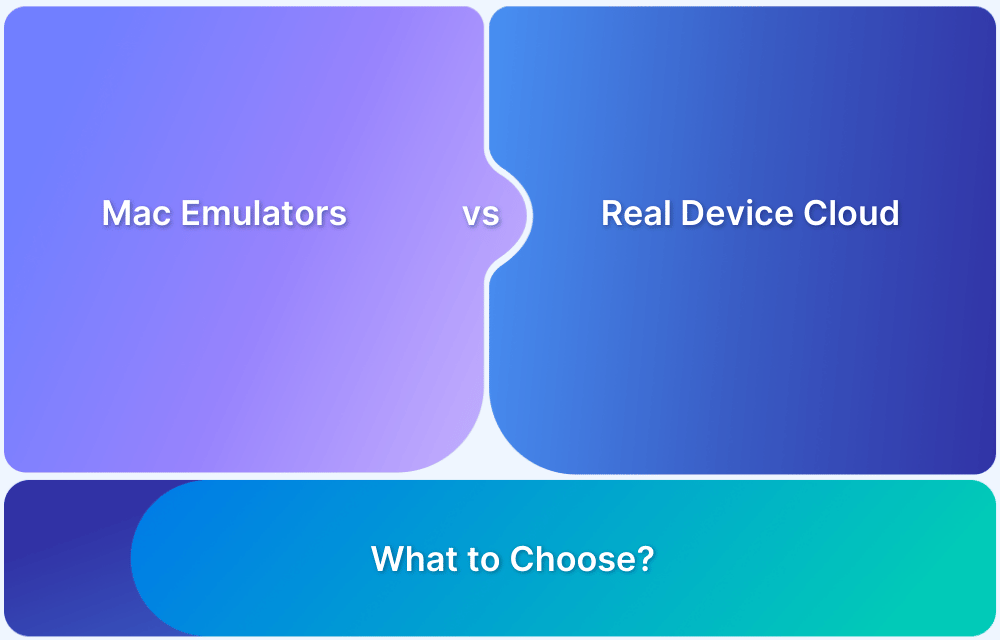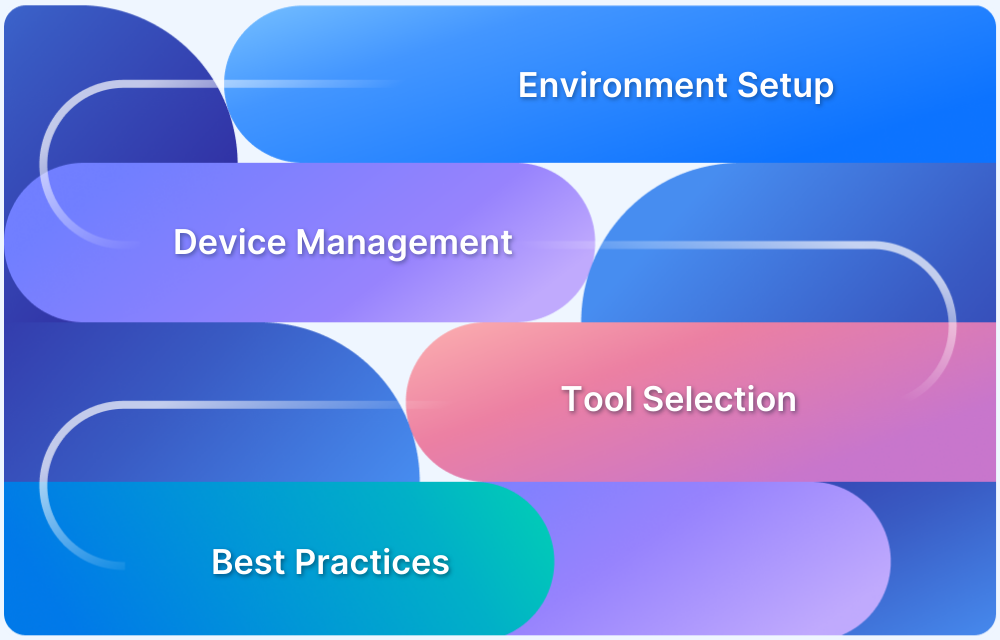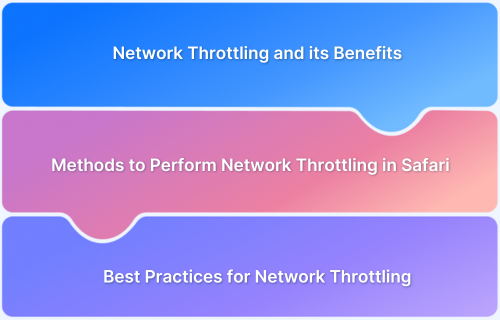If your MacBook Pro is running slow, experiencing crashes, or showing hardware issues, running a system check can help diagnose the problem.
Apple Diagnostics (formerly Apple Hardware Test) is a built-in tool that detects hardware-related issues.
This article explains how to run a system check on your MacBook Pro.
Steps to Run a System Check on MacBook Pro
Below are the steps to run Apple Diagnostics on MacBooks with Apple Silicon and intel-based Macbooks.
For MacBooks with Apple Silicon (M1, M2, or later)
Here are the steps to run a system check on MacBooks with Apple Silicon.
- Shut down your MacBook Pro.
- Press and hold the power button until the Startup Options screen appears.
- Press Command (⌘) + D to enter Apple Diagnostics.
- Connect to a Wi-Fi network if prompted.
- Select your language and click OK to start the test.
- Wait for the diagnostic scan to complete. The results will display error codes if issues are found.
For Intel-based MacBooks
Here are the steps to run a system check on Intel-based MacBooks:
- Shut down your MacBook Pro.
- Press the power button, then immediately hold D on your keyboard.
- Release the key when the Apple Diagnostics screen appears.
- Follow the on-screen instructions to run the test.
Understanding Diagnostic Results
Once Apple Diagnostics completes the scan, it summarizes the issues detected with reference codes. You can use these codes on Apple’s support website to understand potential fixes.
Conclusion
Running a system check on your MacBook Pro helps identify hardware issues and ensures smooth performance.
If you’re a developer testing apps across different macOS versions, BrowserStack Live provides real-device testing on various MacBooks, helping you diagnose and fix compatibility issues efficiently.