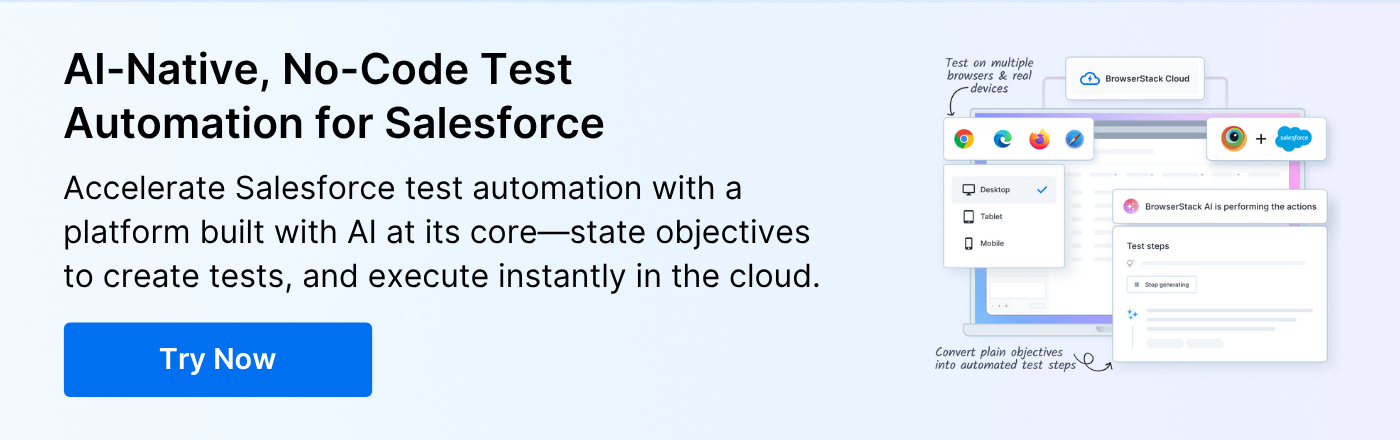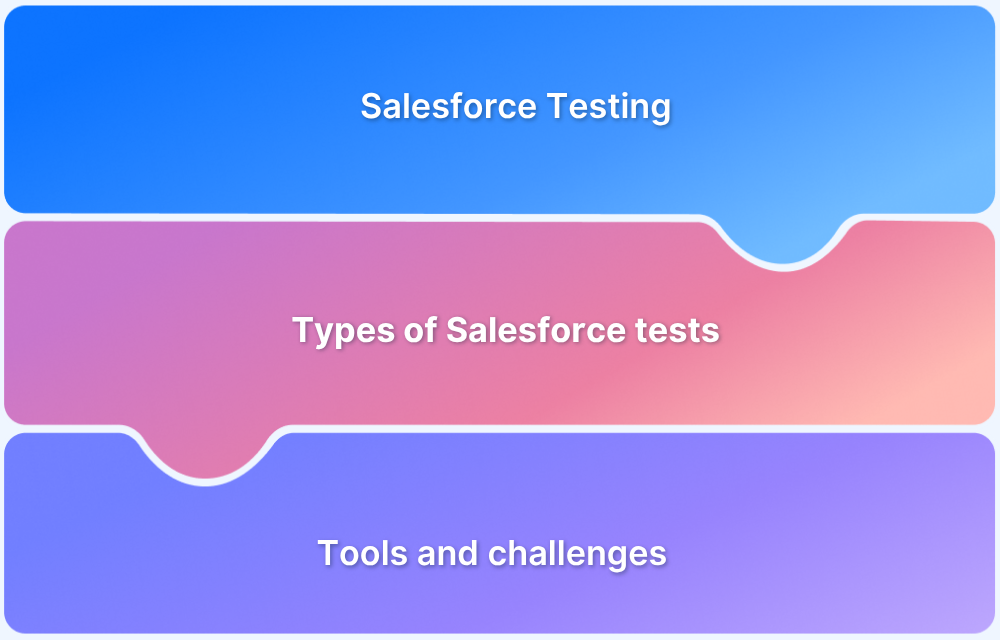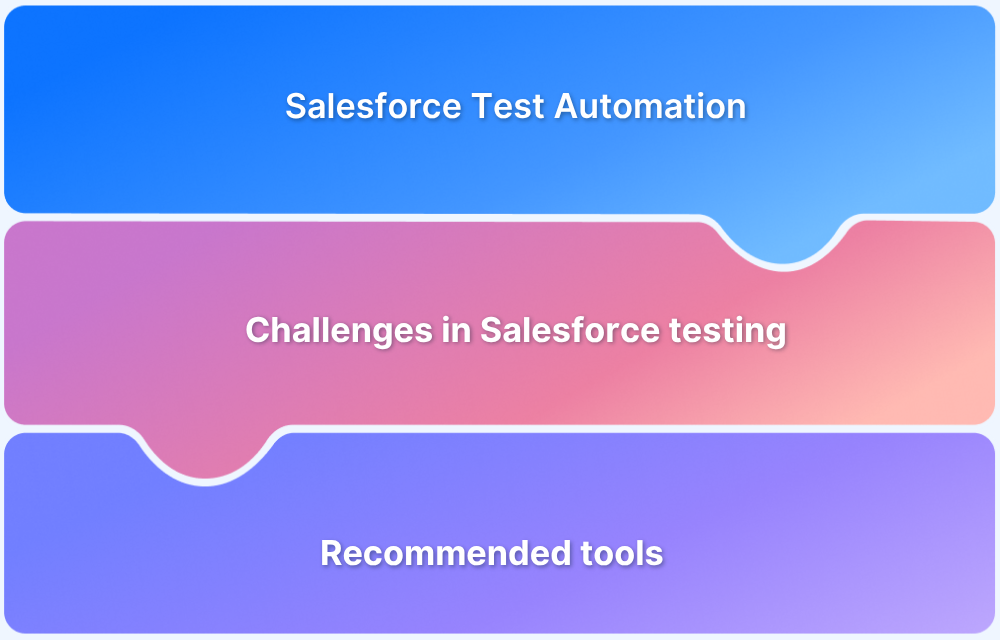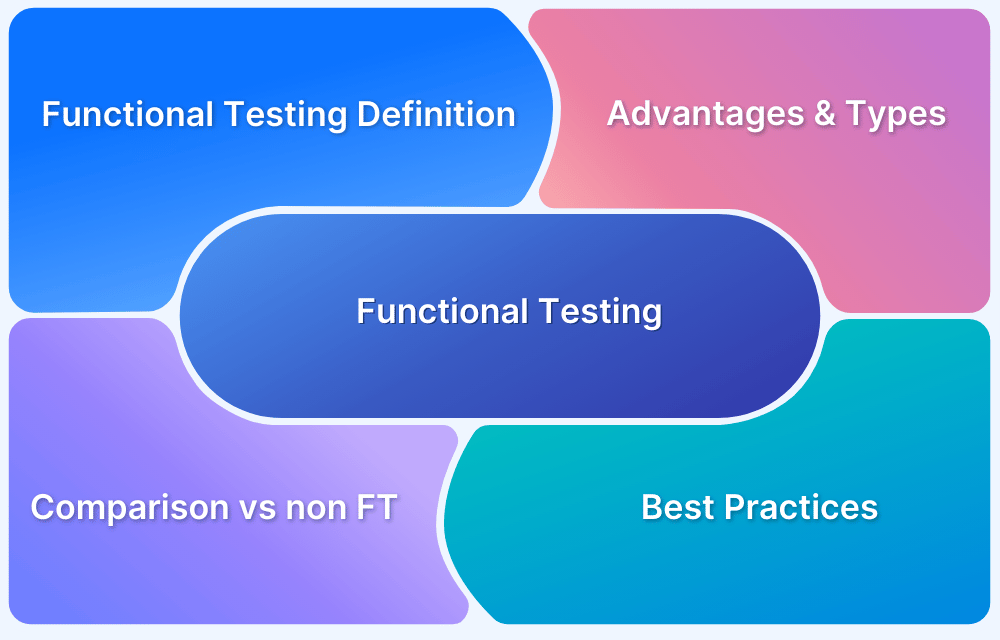Salesforce Flows automate complex business processes without writing code, but even the most well-designed flow can break if not tested properly.
Overview
What is Salesforce Flow Test?
A Salesforce Flow Test checks whether a flow works as expected by confirming that its logic leads to the correct outcome. It also tests key elements like decisions, assignments, and actions to catch errors early.
Why Test Salesforce Flows?
Testing Salesforce Flows helps catch logic errors early and ensures your automation behaves reliably in real scenarios. It also reduces the risk of failure in production and improves maintainability.
- Validate flow logic: Ensure each step works as planned, like updating the correct fields or sending emails.
- Catch unexpected behavior: Find errors when the flow takes a wrong path or skips steps based on conditions.
- Improve deployment confidence: Ensure your flow works the same way when moved from sandbox to production.
- Support change management: Test your flow after changes to confirm everything still works as expected.
- Handle edge cases: Check how your flow behaves with unusual or missing data to avoid failure in real use.
How to Test Salesforce Flows?
You can test flows in two ways:
- Manual testing: Use the Debug tool in Flow Builder to run the flow with sample inputs and observe the step-by-step execution
- Automated testing: Create test cases with input values and use assertions to verify expected outputs using the built-in testing framework in Flow Builder
In this article, you’ll learn how to test Salesforce Flows manually and with automation to catch logic errors early and maintain reliability as your org evolves.
What is Salesforce Flow Test?
A Salesforce Flow test verifies that a Flow behaves as expected under different conditions. It checks whether each logic path runs correctly, inputs and outputs are appropriately handled, and the flow integrates well with other Salesforce components like records, formulas, or Apex code.
Why Should You Test Salesforce Flows?
By testing Salesforce flows thoroughly, you reduce the risk of errors, improve flow reliability, and ensure smooth automation across your organization.
- Catch logic errors: Validate decision paths, conditions, and loops to ensure the flow follows the correct steps in every scenario.
- Verify field updates: Check that the right fields are updated with the correct values on the intended records.
- Handle edge cases: Test how the flow behaves when users enter missing, wrong, or unusual data.
- Avoid data issues: Prevent problems like duplicate records, failed updates, or overwriting important information.
- Ensure compatibility: Confirm the flow works correctly alongside Apex code, validation rules, triggers, and other automations.
- Improve confidence: Deliver a flow that runs reliably in production without causing business disruptions or user confusion.
Different Types of Salesforce Flows
Salesforce offers different types of Flows to automate a wide range of business processes without writing code. Each type serves a specific purpose based on how and when you want the automation to run.
1. Screen Flow
These are user-guided flows that display screens for data input and interaction. They’re ideal for collecting information from users through multiple screens. These flows are commonly embedded in Lightning pages or launched from quick actions. They support branching logic and can include elements like choices, inputs, and decisions.
For example, a screen flow can collect customer feedback during a service call. Based on the satisfaction score, it can either prompt the agent to escalate the case or skip follow-up steps and ensure personalized service handling without Apex.
2. Scheduled-Triggered Flow
These flows are designed to run at specific times or intervals, such as weekly. They’re useful for data cleanup, batch updates, or automated email reminders. It can process large sets of records based on specific criteria. Admins can configure the schedule directly within Flow Builder.
For example, a scheduled-triggered flow can run nightly to find Opportunities without activity in the last 30 days and assign follow-up tasks to sales reps and ensure no leads go cold.
3. Record-Triggered Flow
These flows are triggered automatically when a record is created, updated, or deleted. They’re commonly used to automate tasks like field updates, related record creation, or validation checks.
For example, when a new high-priority case is created, a record-triggered flow can auto-assign it to a senior support queue, send a Slack notification, and update the related Account’s service status in real time.
4. Platform Event-Triggered Flow
These flows consider events published by external systems or internal processes. When the platform event is received, the flow runs in near real-time. This type is useful for integrating with external systems, asynchronous processing, or handling system-generated notifications.
Read More: What is Integration Testing
For example, when a payment gateway sends a “Payment Failed” event, the flow can immediately update the related Subscription record, create a Chatter alert, and send a retry email to the customer without delay.
5. Autolaunched Flow
These are the background flows that don’t require user interaction. They can be invoked from Apex, Process Builder, or other flows. These flows are ideal for performing calculations, record manipulations, or background operations.
For example, after a contract is signed, an Autolaunched Flow can be called to generate a custom invoice, apply partner discounts based on tiers, and link the invoice back to the original Opportunity without user input.
What Is Assertion in Salesforce Flow Tests?
An assertion in a Salesforce Flow Test is a condition that checks whether the flow produced the expected outcome during test execution. Assertions are used in automated flow tests to validate specific results, such as field values or record states.
For example, you can assert that a record’s status is set to “Approved” after the flow finishes running.
Read More: What is Assertion Testing?
How to Create and Run Salesforce Flow Tests?
Salesforce Flow Tests can be performed using two primary ways:
- Manual testing
- Automated testing
Below are detailed steps highlighting how to create and run Salesforce Flow tests using each method.
Create a Flow Test Manually Using the Debug Tool
Manual testing involves running the flow through the Debug tool, which helps to analyze the flow path and inspect the real-time behavior. It allows users to enter input values and track the outcomes step by step.
Here are the steps to create a flow test manual using the debug tool.
Step 1: Open the flow
Navigate to the Flow Builder and open the flow you want to test.
Step 2: Click on “Debug”
This launches the Debug tool, where you can simulate how the flow will run with different inputs.
Step 3: Enter input values
If your flow uses variables as input, provide the required values so it can run as it would in real conditions.
Step 4: Run the flow
Click the “Run” button to execute the flow step by step. You’ll see the execution path highlighted.
Step 5: Review the results
Examine each element’s output, including field values and system logs. This helps confirm that the flow behaves as expected or identifies where it breaks.
Read More: Top 15 Manual Testing Tools
Create an Automated Flow Test in Flow Builder
Automated testing lets you define repeatable test cases within Flow Builder. You can specify input values, run multiple scenarios, and use assertions to validate the outcomes. This is useful for Salesforce regression testing and ensures that changes to the flow don’t break existing logic.
Here are the steps to create an automated flow test in Flow Builder:
Step 1: Set up your flow
Open or create the flow you want to test. Make sure it contains logic such as decision elements and assignments, and record actions to validate test outcomes meaningfully.
Step 2: Open the test interface
Click the “View Tests (Beta)” button in Flow Builder to access the automated test panel.
Step 3: Create a new test
Click “New Test”, then give your test a clear name and an optional description so it’s easy to identify later.
Step 4: Define test inputs
Add the sample input values that the flow will use during this test run. These inputs simulate what a real user or system would pass to the flow.
Step 5: Add assertions
Use assertions to define what you expect the flow to do. For example, you can check if a record field is set to a specific value or if a new record was created with specific details.
Step 6: Save and run the test
Click “Save Test”, then use the “Run” button to execute it. The system will validate the flow’s outcome against your defined assertions.
Step 7: Analyze the results
After the run, Salesforce will show whether the test passed or failed. If it fails, it will highlight which assertions didn’t match, helping you pinpoint the issue.
Read More: Automating End-to-End Testing in Salesforce
Limitations of Salesforce Flow Tests
While Salesforce Flow Tests offer a built-in way to validate flow behavior, they come with certain limitations.
- Limited coverage: Flow tests cannot cover all logic paths if the flow depends heavily on dynamic data, record-specific conditions, or external inputs.
- No UI validation: They only test backend logic and cannot validate user-facing elements like screen flows, component visibility, or layout behavior.
Read More: How to test UI components?
- Assertion limits: You can only assert on values available within the flow, so complex comparisons or conditions involving multiple objects are challenging to test.
- Not suitable for all flows: Some flows, such as those invoked from Process Builder or Apex, may not be directly testable through the Flow Test interface.
- No bulk testing: Flow tests run on individual records or specific test cases and cannot simulate high-volume or batch processing scenarios.
Read More: What is Batch Testing: A Tutorial
- Limited debugging for failed tests: Error messages are often generic and may not clearly show which flow element or condition caused the failure.
Also Read: Top 15 Debugging Tools
Best Practices for Testing Salesforce Flows
These practices help ensure your flows are reliable, scalable, and easy to maintain across environments.
- Test in a sandbox environment: Always test your flows in a sandbox before moving them to production. This prevents disruptions to live users or data and allows you to identify and fix issues safely.
- Leverage Apex test classes: If your flow calls Apex or depends on complex logic, write Apex test classes alongside. Apex tests support more advanced assertions and validate logic that Flow Builder cannot handle alone.
- Avoid hardcoded IDs: Never hardcode record IDs in flows. Use queries, custom metadata, or custom settings to retrieve records dynamically. This makes your flows environment-independent and easier to deploy across orgs.
- Avoid DML inside loops: Performing DML operations within loops can quickly hit governor limits. Instead, add records to a collection and perform DML outside the loop to improve performance and reliability.
Read More: Salesforce Performance Testing
- Promote reusability and modularity: Split large or complex flows into smaller subflows. Modular design makes testing easier, reduces duplication, and simplifies long-term maintenance.
- Test with diverse data and scenarios: Use a variety of test inputs, including typical cases, edge cases, and failure conditions. This ensures your flow behaves correctly in both expected and unexpected situations.
Why Test Salesforce Screen Flows Using BrowserStack
Salesforce Screen Flows are designed to guide users through multi-step processes such as data entry, record updates, or approvals. Testing these flows is essential to ensure that each screen, decision path, and user action behaves as expected under real-world conditions.
BrowserStack Salesforce Test Automation provides a cloud-based, AI-native solution that simplifies testing these flows across real browsers and devices. Teams can use it to:
- Create tests efficiently with AI: Define the intended outcome, and AI generates the automation tests automatically.
- Handle dynamic Salesforce elements: Use metadata-aware locators to manage fields, components, and dynamic UI changes reliably.
- Run tests on real devices: Execute flows across multiple browsers and devices in the cloud, ensuring consistent performance and reducing test flakiness.
Using BrowserStack helps teams accelerate release cycles, expand test coverage, and ensure Salesforce Screen Flows function reliably for all users.
Conclusion
Salesforce testers validate flows to ensure that multi-step processes, decision paths, and user interactions perform as expected. Effective testing helps catch errors early, maintain system stability, and deliver seamless user experiences, especially in complex workflows involving data updates, approvals, or integrations.
BrowserStack streamlines Salesforce Flow testing by providing a cloud-based, AI-powered platform that supports execution across real browsers and devices. With AI-driven test creation, metadata-aware locators, and reliable cloud execution, teams can automate flow testing, expand coverage, and accelerate release cycles.