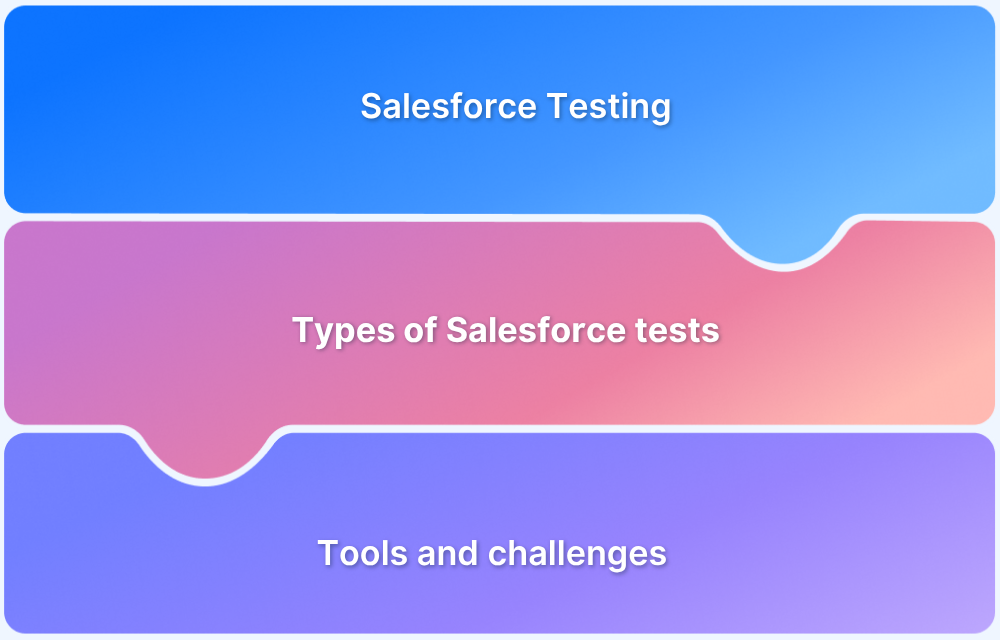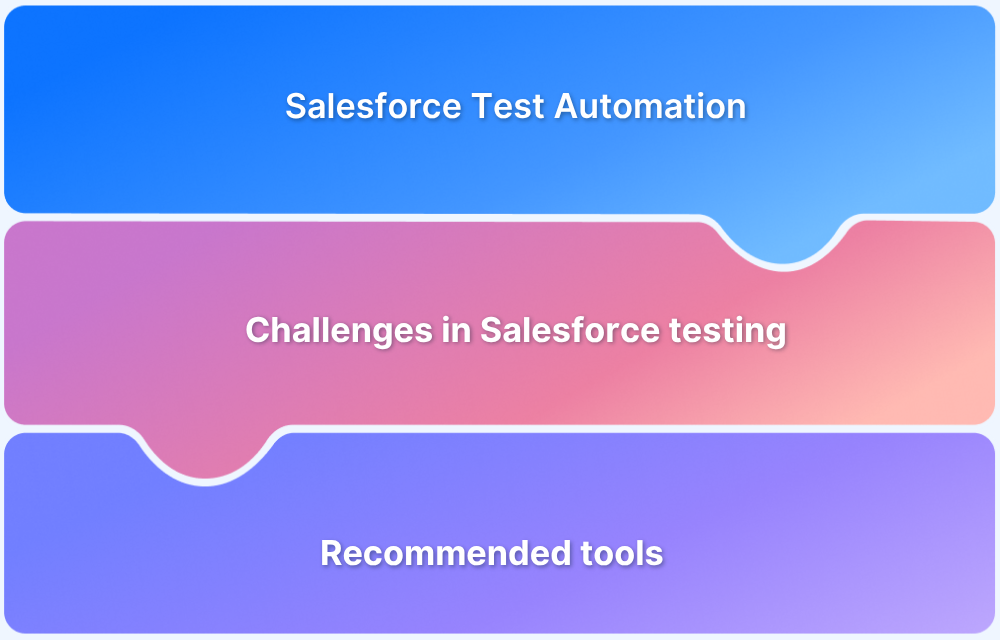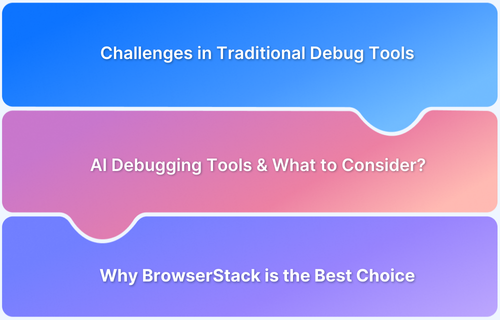Before organizations that use Salesforce roll out features for their customers, they usually test these features in a Salesforce testing environment that closely mirrors a live production environment. The Salesforce testing environment enables these organizations to test features without interfering with real customers’ activities and data.
Overview
What is Salesforce Testing Environment
A Salesforce testing environment is a separate space within the platform that allows organizations to safely test new features, customize applications, and assess third-party integrations without impacting the live production environment.
Key Components in a Salesforce Test Environment
- Sandbox
- Test Data
- Automation Test Tools
- Test Suite & Test Cases
- CI/CD Pipeline
- Configuration Files & Tools
Salesforce Sandbox Types
- Developer Sandbox
- Developer Pro Sandbox
- Partial Copy Sandbox
- Full Sandbox
This article explores Salesforce environments in detail, covering the different types, components, setup, best practices ,and more.
What is Salesforce Testing Environment?
A Salesforce testing environment is a dedicated space within the Salesforce platform where organizations can test new features, customize their applications, and evaluate third-party integrations in isolation without interfering with the live environment.
The testing environment can be populated with data to mimic the live production environment, so test results closely approximate what happens live. It improves overall quality assurance and ensures that new changes in the application do not disrupt ongoing customer activities.
Types of Salesforce Environments
The Salesforce Platform provides different environments that serve different purposes for companies and organizations. Here is a list of the Salesforce environments and what they are used for.
Production
The production environment is the live instance where real users and customers interact with a Salesforce organization’s business operations. This is where the actual day-to-day business is carried out and houses real user data. New features and other customizations that have been tested and approved have finally been deployed here for customers to use.
Read More: Testing in Production: A Detailed Guide
Sandbox
The Sandox is a clone of the production environment, mainly used for testing new changes, soon-to-be-released features, training purposes, and other forms of experimentation by developers. It provides a safe environment to implement changes without breaking things on the live instance. Different types of testing are carried out here to validate quality assurance before deploying it live.
Read More: What is Browser Sandboxing?
Difference Between Production and Sandbox in Salesforce
Salesforce Production and Sandbox environments have a few differences, which will be highlighted in this section.
| Production | Sandbox |
|---|---|
| Live business operations and customer activities happen here. | Development, testing, and sometimes training are conducted here. |
| Contains real data of customers and their activities and business operations as they happen daily. | Sandbox holds a partial or full replica of customer and business data/metadata. |
| All approved changes and features are deployed here for use. | The quality assurance process, which involves integration, user acceptance testing, and configuration changes, is performed here before final deployment to production. |
| Making changes in a live environment involves a high risk of disrupting customer activities and business operations. | Configuration modifications or other changes made here do not affect live user activities. |
| This environment is mostly used by developers, testers, trainers, and admins. | End users of services rendered are found here. |
Before launching new features, organizations using Salesforce rely on a testing environment that replicates their live system. This allows teams to safely test updates without affecting real customer data or operations, ensuring a smooth rollout.
Read More: Salesforce Test Automation (Tools included)
Key Components in a Salesforce Test Environment
The key components in a Salesforce test environment are essential because they enable Salesforce developers, testers, etc., to carry out testing, experiments, and other quality assurance processes on new features or applications before deployment to production.
Below are some of the listed key components:
- Sandbox: A replica of the production environment used for development, testing, and training without affecting live data.
- Test Data: Sample or mock data used to validate functionality and ensure code works as expected.
- Automation Test Tools: Software tools that execute tests automatically to verify application behavior and catch defects early.
- Test Suite & Test Cases: A collection of test scenarios designed to validate specific features or components of the system.
- CI/CD Pipeline: A process that automates code integration, testing, and deployment to ensure rapid and reliable software delivery.
- Configuration Files & Tools: Files and utilities used to manage environment-specific settings and deployment parameters.
How to Set Up a Salesforce Environment
Setting up a Salesforce environment is an important procedure you’ll have to perform after joining the Salesforce platform. In the steps outlined below, you’ll learn how to set up a Salesforce environment, either production, testing, or development.
Setting Up the Production Environment
- Sign up for a Salesforce Enterprise Org.
- Activate your Salesforce Production Org with the credentials you have received to access the live production environment.
- Complete the admin setup by filling out company information, delegating user roles and permissions, and configuring security settings.
Setting Up the Sandbox/Testing Environment
- Locate and click the Setup icon at the top right corner of your Salesforce dashboard.
- Find the Quick Search field and search for Sandboxes.
- Click on Sandboxes when it pops up in the search results.
- Click on New Sandbox in the Sandboxes interface.
- Fill out all the details needed to create a new sandbox.
- After some minutes, your newly created sandbox will be activated and ready for use.
How to Log in to Salesforce Sandbox
Logging in to your Salesforce sandbox is a straightforward process, and there are two ways this can be achieved.
Method 1: Logging in from the Sandboxes dashboard
After a newly created sandbox has been activated and is ready for use, you can log in from the list of sandboxes dashboard.
- Locate the “Log In” link/button on the sandbox you want to log in to and click.
- Click the “Log In to Sandbox” button on the displayed login page, prefilled with your username and password.
Method 2: Logging in via Sandbox URL
Another way to log in to your sandbox is to use the sandbox URL via the following steps:
1. Navigate to the sandbox URL, which is https://test.salesforce.com/.
2. Enter your username and password on the login page.
- Your username is usually a combination of your production username, followed by a period (.), and the sandbox name.
For example, <production username>.<sandbox name> (joebloggs@example.com.staging). - Your password remains the same as production.
3. Click the “Log In to Sandbox” button.
Create, Clone, or Refresh a Sandbox
A sandbox is used for development, testing, or training, and this section will cover how to create, clone, or refresh a sandbox.
How to Create a Salesforce Sandbox
- Log in to your Production Org by entering your production username and password on the login page.
- Navigate to the Setup icon towards the top right corner and click.
- Look for the Quick Search bar at the top left corner and search for “Sandboxes”.
- Click Sandboxes in the search results.
- To create a new sandbox, click the New Sandbox button.
- Enter the name of the new sandbox to be created.
- Describe the sandbox in the field provided (optional).
- Choose “Production” from the Create From list.
- Choose your sandbox type: Developer, Developer Pro, Partial Copy, or Full, and click Next.
- Ignore the Apex Name and click Create.
- The newly created sandbox will be displayed on the new screen, showing all sandboxes.
How to Clone a Salesforce Sandbox
- Click on the Setup icon.
- Search for “Sandboxes” in the Quick Search bar.
- Click on Sandboxes.
- Locate the sandbox to be cloned and click Clone next to it.
- Enter the name and description for the new sandbox.
- Select the source sandbox from the Create From list.
- Choose the same license type as the source sandbox.
- Click Create.
How to Refresh a Salesforce Sandbox
- Locate and click on the Setup icon.
- Search for “Sandboxes” in the Quick Search bar.
- Click on Sandboxes in the search result.
- Click Refresh next to the chosen sandbox to be updated.
- Confirm the refresh.
- Activate the sandbox for use after the refresh is completed.
Salesforce Sandbox Types
Salesforce provides four types of sandboxes that suit the various needs of Salesforce teams. Teams will choose whichever one fits their use case at the time. Below are Salesforce sandbox types and uses.
- Developer Sandbox
The developer sandbox is the most basic Salesforce sandbox. It is designed for the development and testing of new features, customizations, and configurations in an isolated environment. It contains a copy of the production org’s metadata, like configurations, custom objects, fields, etc., without the actual production data.
- Developer Pro Sandbox
The developer pro sandbox is similar to the developer sandbox, as it is used for testing and other quality assurance processes. However, the developer pro sandbox has more storage capacity and contains the production org’s metadata. It can be used for more intense development and testing purposes.
- Partial Copy Sandbox
The partial copy sandbox, as the name suggests, has a copy of the production org’s metadata and a sample of the production org’s data as defined by the sandbox template used. It is used for integration, user acceptance testing, and training purposes. The partial copy sandbox has a larger storage capacity than the previous two.
- Full Sandbox
The full sandbox option has a complete replica of the production org’s metadata and data. It is the most robust and comprehensive sandbox type and suitable for various types of testing, such as performance, load, regression, user acceptance testing, etc. It takes much longer to complete a full refresh, hence, it is advised that a sandbox template is used to define the records or data needed for testing.
Sandbox Template
A sandbox template provides a means to select what specific data and objects should be included in a partial copy or full sandbox. It helps with streamlining the size of Salesforce Partial Copy and Full sandboxes, ensuring that everything in the production org is not copied without restraint. Sandbox templates are only available in the partial copy or full sandbox.
Stages in the Salesforce Release Pipeline and the right Salesforce Environments
Salesforce offers different types of environments; however, it is key to know which is best suited for your use case. This section will explore the various stages of the Salesforce release pipeline and which environment best suits the use case.
1. Build
This stage involves the actual building of new features for your Salesforce organization. Scratch orgs, which are a temporary, disposable development and testing environment, are actively used in the build stage. This is the starting point for any new features, updates that an organization wishes to implement.
2. Quality Assurance (QA)
The process of validating that the new features work as expected begins in this stage of the release pipeline. The feature built in Developer sandbox is tested during stage. To get accurate test results ensure that the require metadata and data are in use.
Read More: Quality Assurance vs Testing
Integration tests are conducted to verify that the various parts of a new feature are working seamlessly as a single unit.
The Full sandbox is the most preferred choice for integration testing. It is the closest replica of the production org. There is no risk of interfering with activities on the live environment.
Following closely in preference is the Partial Copy sandbox because it contains all the production org’s metadata and sample data. Testing on this sandbox will still produce an experience similar to the live production environment. Since the storage capacity is not a lot, a sandbox template is used to specify which objects and data to copy.
The Developer Pro sandbox is far from ideal but can still get the job done albeit with storage limitations. The data required for testing here will have to be provided from production.
Read More: What is System Integration Testing
This is a software testing method in which groups of test cases are executed together to save time, minimize repetition, and enhance efficiency and productivity.
The Full sandbox is recommended for this stage because it gives the best experience on how your application will perform in production. It is also recommended that the Full sandbox is refreshed often so it is updated to mirror the live environment, making your tests more reliable.
In some cases, the Partial Copy sandbox can be used for batch testing. There are a few limitations going with this sandbox choice as it may not give the whole scenario expected in production.
User acceptance testing (UAT) is a software testing phase where real users interact with an application in order to determine whether the application meets required specifications and works well in the real world. This phase of testing is carried out just before the software is released to the public for use.
A Full sandbox is the most preferred choice here because it is an exact replica of the production org; hence, all functionalities built can be tested without any limitation.
Where the Full sandbox is unavailable, a Partial Copy can be used with the right metadata and data.
Performance testing is done to evaluate the reliability, stability, and responsiveness of a system based on how it performs under certain conditions and workloads.
Due to the nature of this test, a Full sandbox is used for performance testing. This is because a sandbox that closely mimics production is required to simulate workload and system stress levels.
Read More: Top 20 Performance Testing Tools in 2025
7. Staging
A staging environment is a production-like environment used to test software before deployment to live. The essence of staging is to have an application run in an isolated environment mimics production configuration, data, integration etc.
Salesforce teams use the Full sandbox for staging as it replicates the production environment. Any bugs detected can be fixed without disrupting the live instance where the business operation and customer activities are ongoing.
8. Training
The training stage is the phase when users are taught how to make use of a feature or application functionality before using it on the live instance. Users get familiar and comfortable with new features on live because they have already experienced it during training.
The Full sandbox is the most preferred option for training as it can be refreshed regularly to give an updated replica of production.
An alternative to the Full sandbox is the Partial Copy because with a sandbox template, specific data and metadata from production can be used for training purposes.
Sandbox Best Practices
Some sandbox best practices include:
- Customer Data Protection: Since the Full and Partial Copy sandboxes hold replica real customer data from production, extra care should be taken to avoid sending unsolicited emails, triggering charges or unsafe exposure of their information.
- Schedule Sandbox Refresh During Recommended Periods: Salesforce sandbox refresh takes time, hence, it is advisable to schedule refreshes during recommend time periods. Different sandboxes have a minimum recommended number of days before a refresh is done, stick to it.
- Syncing Data: Data from the production org does not automatically sync with the sandbox environment. To get updated data from production on your sandbox, initiate a refresh. To sync sandbox changes to production, make a deployment.
- Understand the Estimated Time for Refresh or Creation of Sandbox: Creating or refreshing a sandbox might take minutes, hours or days to complete depending on the complexity of a project. Always ensure that sandbox refresh or creation are well planned and given enough time for completion.
- Update User Emails for Use in Sandbox: Ensure you update user email addresses in sandbox if you want users to receive system-generated emails. User emails will have .invalid path ensure the .invalid tag is removed.
Common Challenges in Salesforce Testing Environment and How to Overcome Them
Salesforce teams may encounter some challenges using test environments. this section will review some of them and their solutions.
1. Frequent Salesforce Updates: Salesforce puts out major releases thrice a year. These releases may break or disrupt an organization’s customizations, configurations, and functionalities.
Solution: Perform regular regression tests and ensure that your organisation’s updates are aligned with those of Salesforce using pre-lease sandboxes for testing.
2. Third-party Integrations: Salesforce supports lots of third-party application integration for many of its services which can add some complexity to testing.
Solution: Always carry out integration tests to ensure all components of your new feature work as expected in production.
3. Complex Customizations & Configurations: Deep customizations and configurations are allowed in Salesforce especially for large organizations which are often harder to test.
Solution: Complex business logic and processes should be broken down, and modular test cases should be designed to capture all use cases.
4. Data Inconsistency Between Environments: The production org and sandboxes usually have inconsistent data between them.
Solution: Regular refreshes for Partial Copy and Full sandboxes should be scheduled for up-to-date data from production. Sandbox templates should be used precisely to select specific data and objects needed from production.
5. Data Security: Managing data for a huge user base on Salesforce can involve certain security risks like data breaches, unauthorized access, etc., which can compromise user data privacy.
Solution: Conduct routine cybersecurity checks and implement solid security testing measures in Salesforce environments to prevent data leaks, unauthorized access, etc.
Read More: What is Mobile App Security Testing?
Why Use BrowserStack for Salesforce Testing
Salesforce applications often involve complex workflows, dynamic components, and integrations that need to work seamlessly across different browsers and devices. Testing these applications manually can be time-consuming, error-prone, and difficult to scale.
BrowserStack offers a cloud-based, AI-powered platform that simplifies Salesforce testing across environments, helping teams ensure reliability and accelerate delivery.
With BrowserStack, teams can:
- Create automated tests efficiently: AI-powered test creation allows teams to generate tests quickly by defining the expected outcomes, reducing manual effort.
- Test across real browsers and devices: Validate Salesforce functionality on a wide range of browsers and devices hosted in the cloud to ensure consistent user experiences.
- Handle dynamic Salesforce components reliably: Metadata-aware locators manage dynamic fields, components, and UI changes without breaking tests.
- Accelerate releases with confidence: Run comprehensive test suites efficiently, ensuring updates or enhancements do not introduce regressions or errors.
BrowserStack enables teams to maintain high-quality Salesforce applications, expand test coverage, and deliver faster without the overhead of managing testing infrastructure.
Conclusion
A well-configured Salesforce testing environment is critical for validating custom workflows, integrations, and configurations, ensuring that each release meets business requirements and maintains system stability.
BrowserStack enhances Salesforce testing by providing a cloud-based, AI-powered platform that allows teams to run tests across real browsers and devices without setup overhead. With features like AI-driven test creation, metadata-aware locators, and reliable execution, BrowserStack helps expand test coverage, reduce errors, and accelerate release cycles.
Try BrowserStack Salesforce Test Automation
Frequently Asked Questions
1. Difference Between a Salesforce Developer Org and a Sandbox
A Salesforce Developer Org is a free, standalone Salesforce org for developers to build and test features, while a Sandbox is a testing environment attached to a paid Salesforce production org.
2. How Many Sandboxes Can be Created?
Multiple sandboxes can be created depending on your Salesforce Edition or an additional sandbox license purchased.
3. How Do I Delete a Sandbox?
- Sign in to your organisation.
- Locate the Setup icon and click.
- Search for “Sandboxes” in the Quick Search bar.
- Click Del next to the sandbox you want to delete.
- Confirm deleting by selecting I understand the operation I am about to perform.
- Click Delete.