Bookmark URLs
Bookmark URLs in Live dashboard or inside the session to quickly use them for testing frequently-used webpages in your test sessions.
Add bookmarks from the dashboard
- Log in to the Live dashboard.
- Enter the URL in the address bar and click the star icon to the right of the address bar.

- Enter the name to bookmark the URL and click Save.
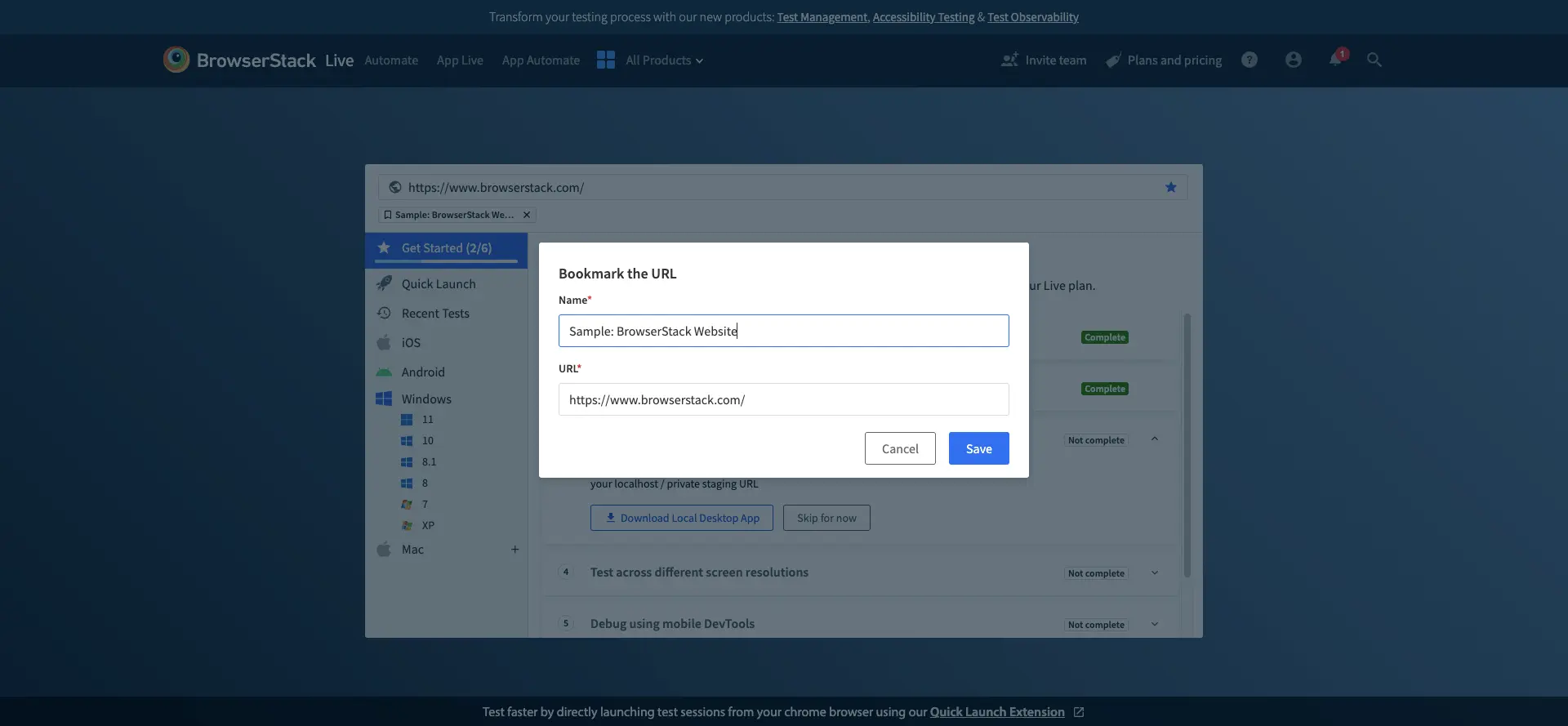
- Click Bookmark and select the device-browser combination to start the session with bookmarked URL.
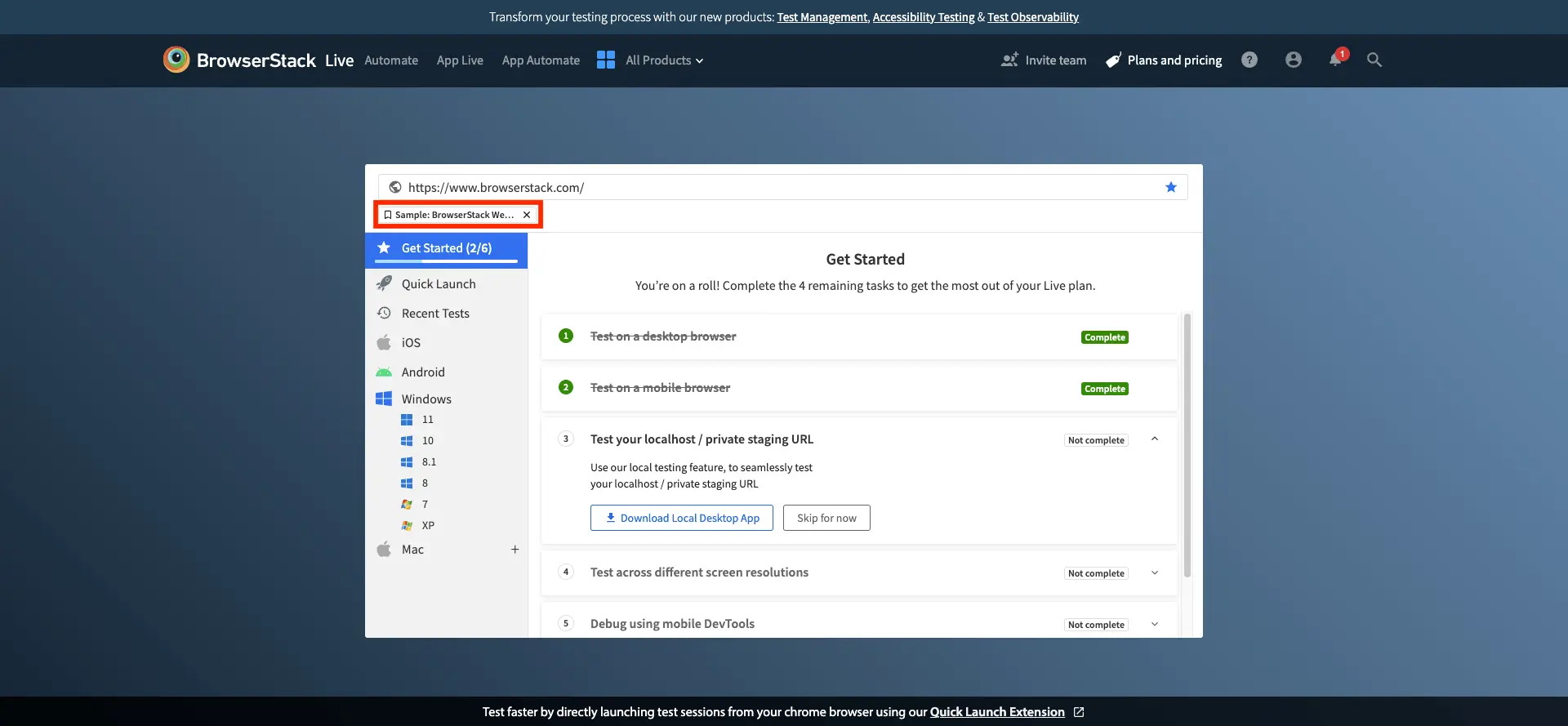
- Click the cross icon on any bookmark item to delete the respective bookmark.
Add and edit bookmarks from the in-session toolbar
When the real device is ready to use, navigate to the Bookmarks menu in the toolbar to access the bookmarked URLs in your current session. Also, you can bookmark additional URLs in the Bookmarks menu. Click the Add Bookmark button.
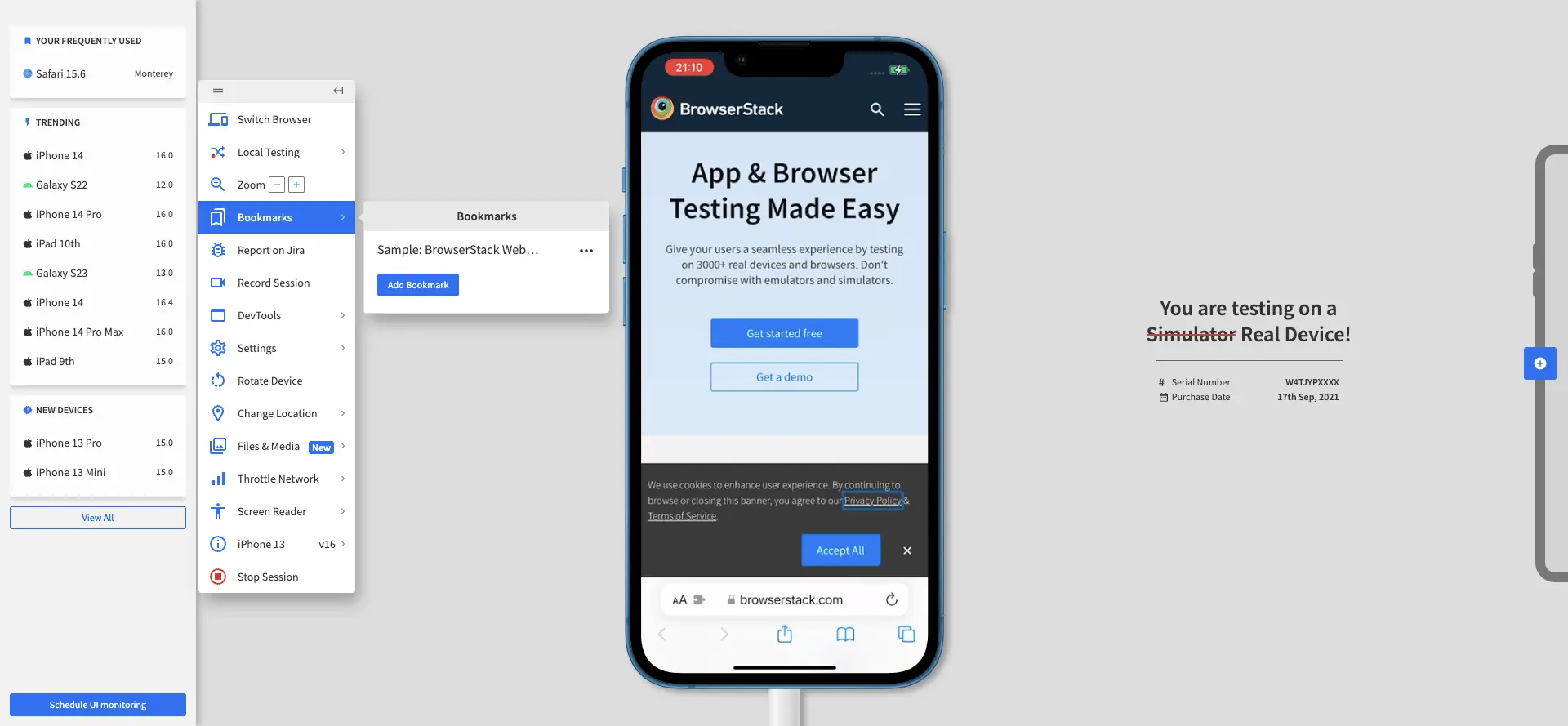
You can also edit, copy, and delete the bookmarked URL. Click the meatballs menu next to the bookmark item and then click Edit Bookmark to edit the bookmark, click Copy URL to copy the bookmark URL, or click Delete Bookmark.
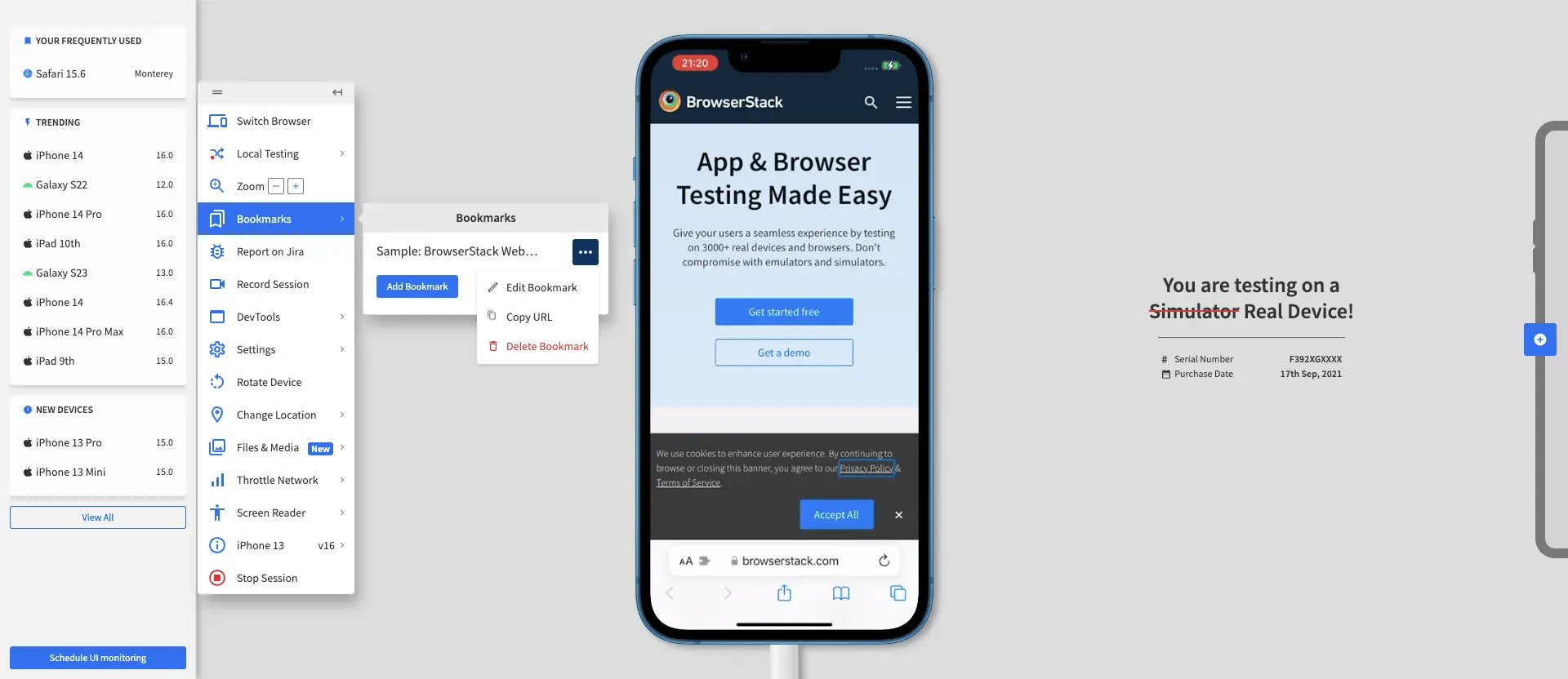
Using bookmarks to test with frequently-used URLs
- Navigate to the URL in the Bookmark menu, click on the copy icon.
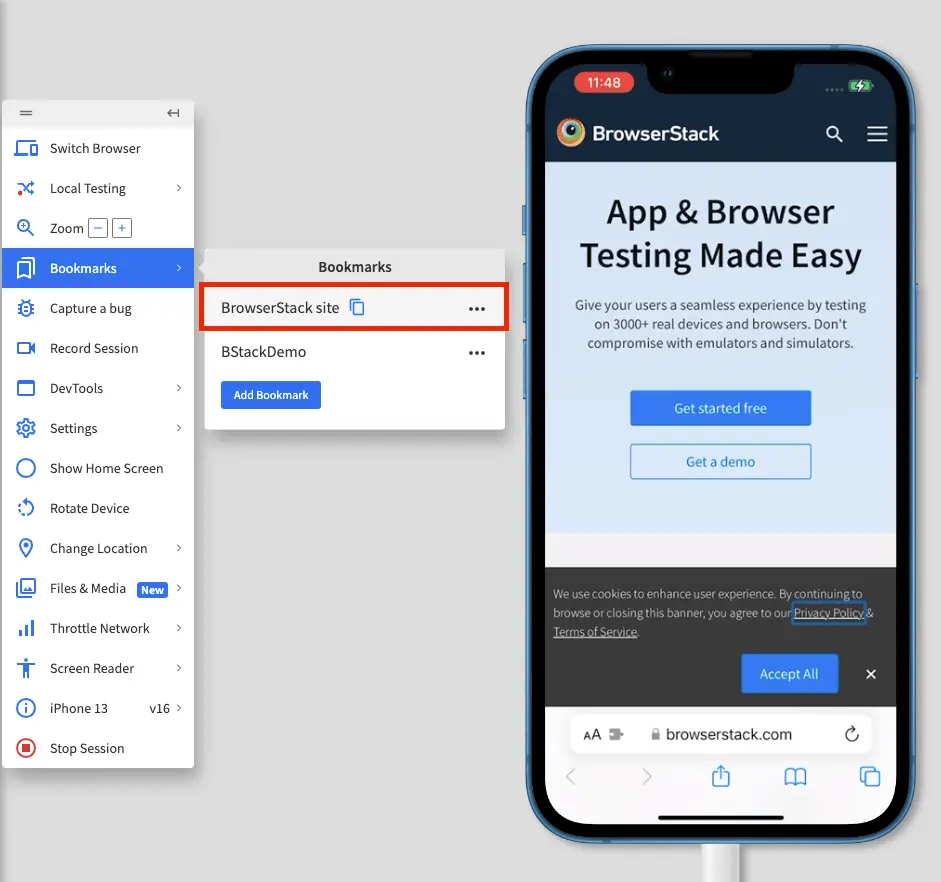
- Navigate to the browser address bar in the real device and paste and run the URL.
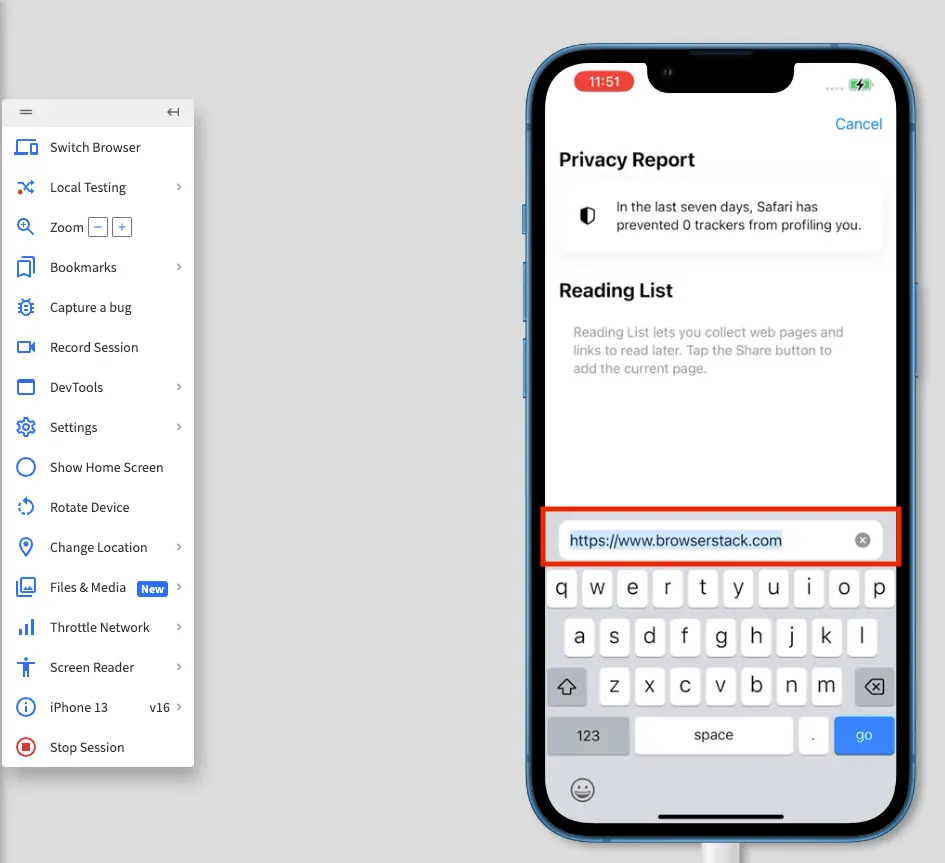
We're sorry to hear that. Please share your feedback so we can do better
Contact our Support team for immediate help while we work on improving our docs.
We're continuously improving our docs. We'd love to know what you liked
We're sorry to hear that. Please share your feedback so we can do better
Contact our Support team for immediate help while we work on improving our docs.
We're continuously improving our docs. We'd love to know what you liked
Thank you for your valuable feedback!