Idle timeout for Live test sessions
Idle session timeout is the time for which your Live test session can remain idle without any activity before the session ends automatically. Setting the idle timeout for your Live test sessions can ensure optimal utilization of BrowserStack devices and network resources, and add a security layer for your test sessions.
Idle session timeout options
Based on your Live plan, you can set the following idle session timeout options:
| Live plans | Available idle session timeout options |
|---|---|
| Desktop, Desktop & Mobile, Team | 5 and 10 minutes (all sessions) |
| Team Pro | 5, 10, and 15 minutes (all sessions) 20 and 25 minutes (current session) |
| All Enterprise plans | 5, 10, and 15 minutes (all sessions) 20, 25, 30 and 45 minutes (current session) |
The timeout options applicable to all sessions will persist for your subsequent test sessions. The timeout options applicable to current sessions do not persist for your subsequent test sessions. After you close the current session, the timeout value resets to 5, 10, or 15 minutes, depending on the value that was set previously.
Set idle session timeout
To set idle session timeout, complete these steps:
- Log in to the Live dashboard.
- Select the device-browser combination to launch your test session.
- On the Live vertical toolbar, click Settings.
- Click the dropdown and select the timeout option.
You will see different idle session timeout options depending on your Live plan.
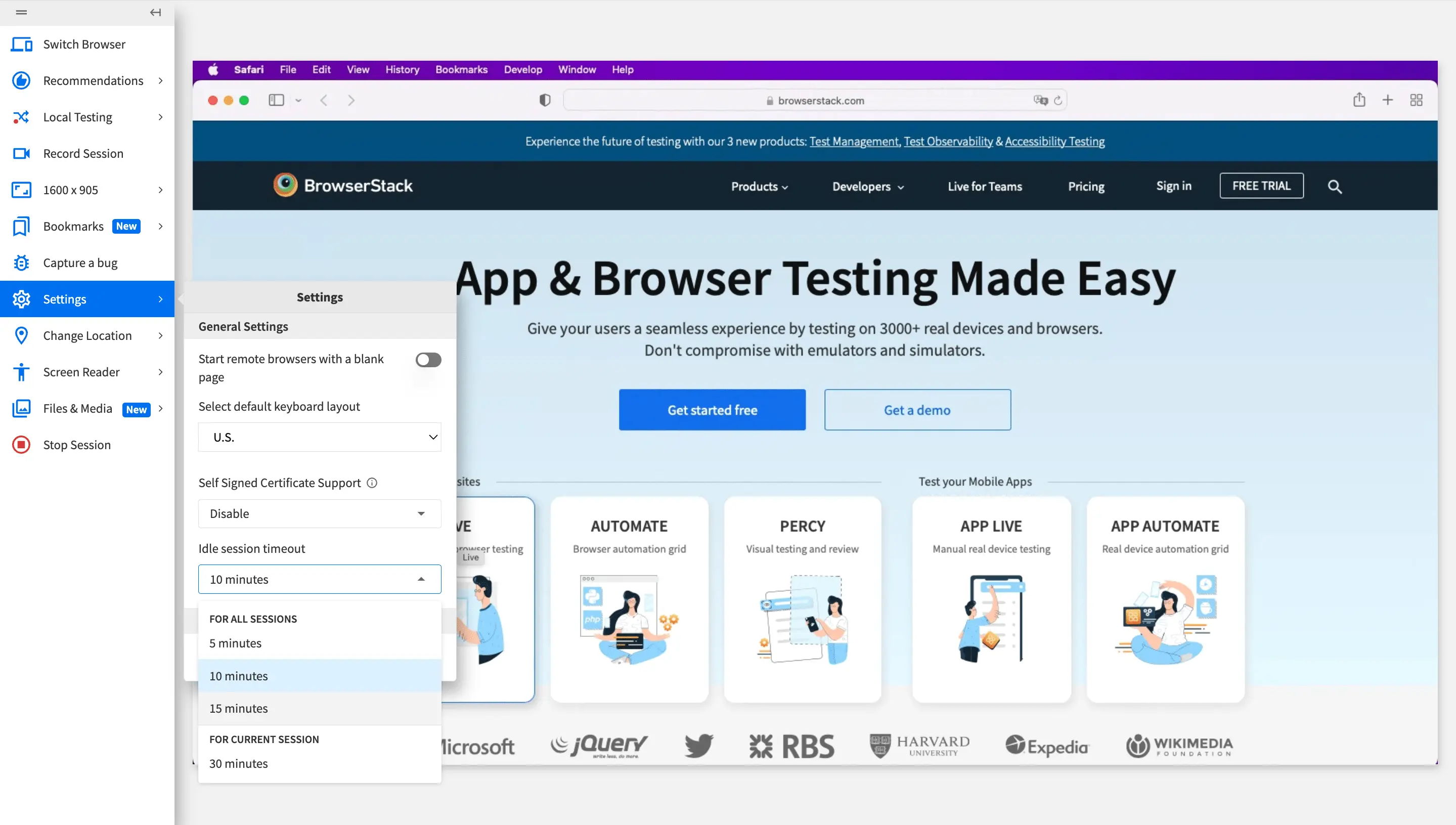 You see a message on the dashboard that the idle timeout is updated.
You see a message on the dashboard that the idle timeout is updated.
If your Live session is inactive for more than the set idle timeout, your session automatically closes, with the following message displayed on the dashboard.

We're sorry to hear that. Please share your feedback so we can do better
Contact our Support team for immediate help while we work on improving our docs.
We're continuously improving our docs. We'd love to know what you liked
We're sorry to hear that. Please share your feedback so we can do better
Contact our Support team for immediate help while we work on improving our docs.
We're continuously improving our docs. We'd love to know what you liked
Thank you for your valuable feedback!