Report bugs using Microsoft Azure DevOps integration
Live enables you to report bugs or issues using our Microsoft Azure DevOps integration. While testing websites/web apps using Live, you can capture screeshots of bugs, annotate screeshots using the Live annotation toolbar, and report bugs in Azure DevOps projects.
Integrate Azure DevOps with your Live session
Prerequistes
- Ensure that you have an Azure DevOps user account.
- Sign in to your Azure DevOps account using Single Sign-on (SSO).
Use one of the following options to integrate Azure DevOps with your Live test session:
- Option 1: Integrate using your BrowserStack account Integrations page.
- Option 2: Integrate from ongoing Live test session.
Integrate Azure DevOps from Integrations page
- Sign in to BrowserStack Live.
- Hover your cursor over the Profile icon on the top navigation bar, and select Integrations from the drop-down list.
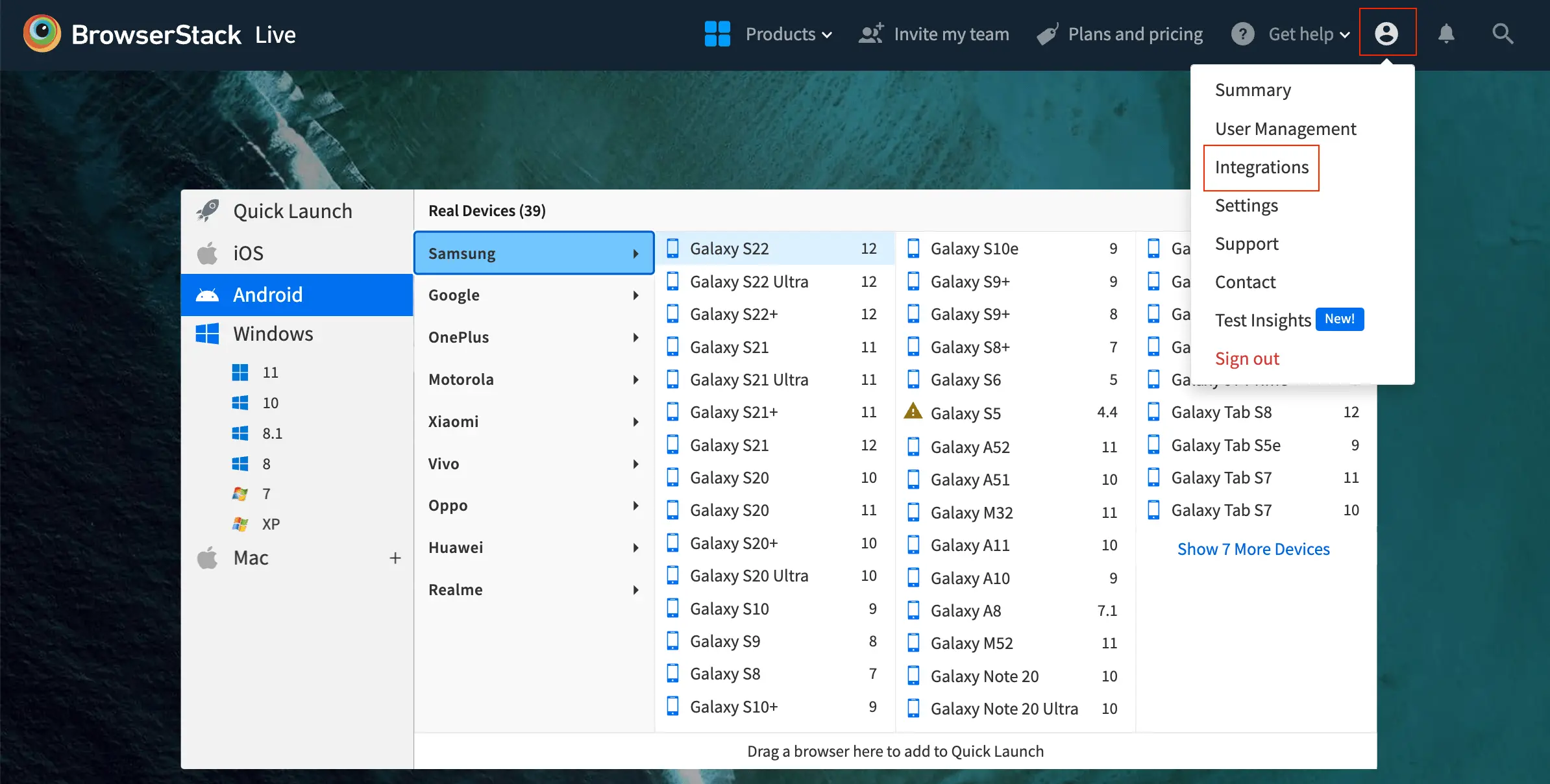
- On the Integrations page, select Azure DevOps > Connect.
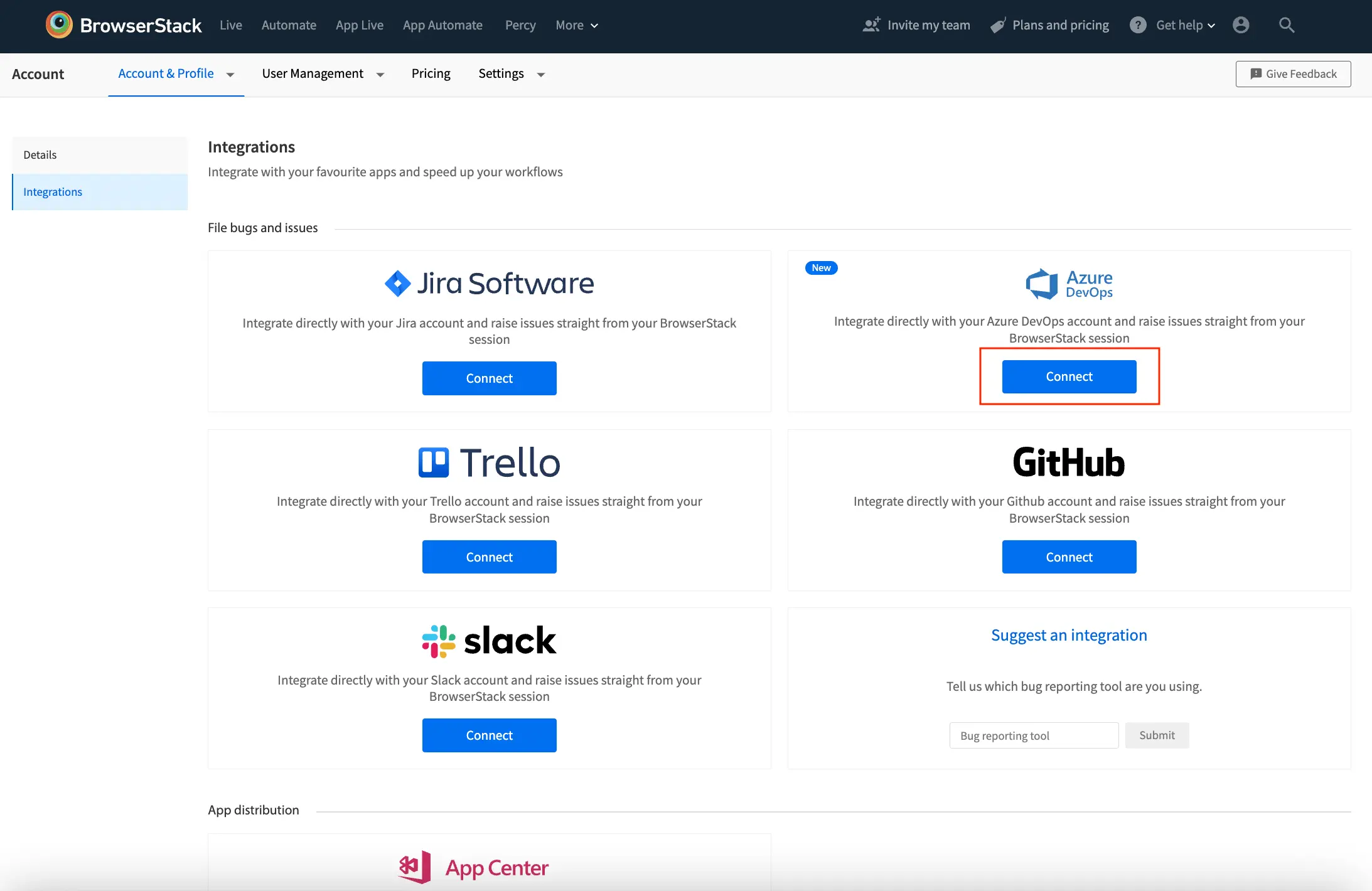 You are directed to your Azure DevOps account.
You are directed to your Azure DevOps account. - Click Accept to grant required access to BrowserStack.
You see a message on the dashboard that you have successfully integrated BrowserStack Live with Azure DevOps.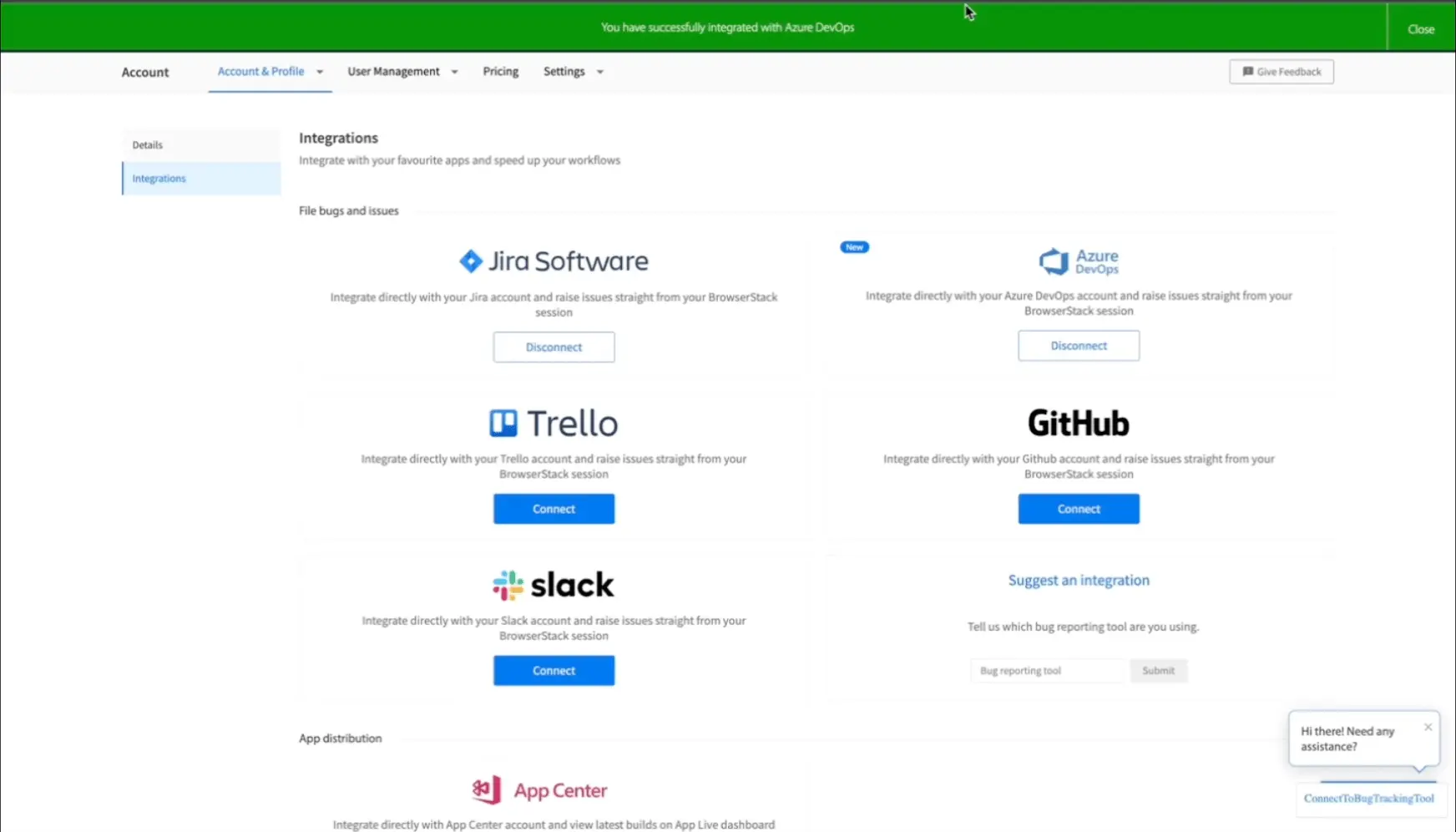
- In your Azure DevOps account, enable Third party application access via OAuth to retrieve your Azure DevOps projects and supported project fields on Live.
- On to the Live dashboard, select the device-browser combination to start your test session.
Integrate Azure DevOps from ongoing Live session
- Log in to the Live dashboard.
- On the Live dashboard, select the device-browser combination to start your test session.
- On the Live toolbar, click Capture a bug to capture a screenshot of the bug or issue.
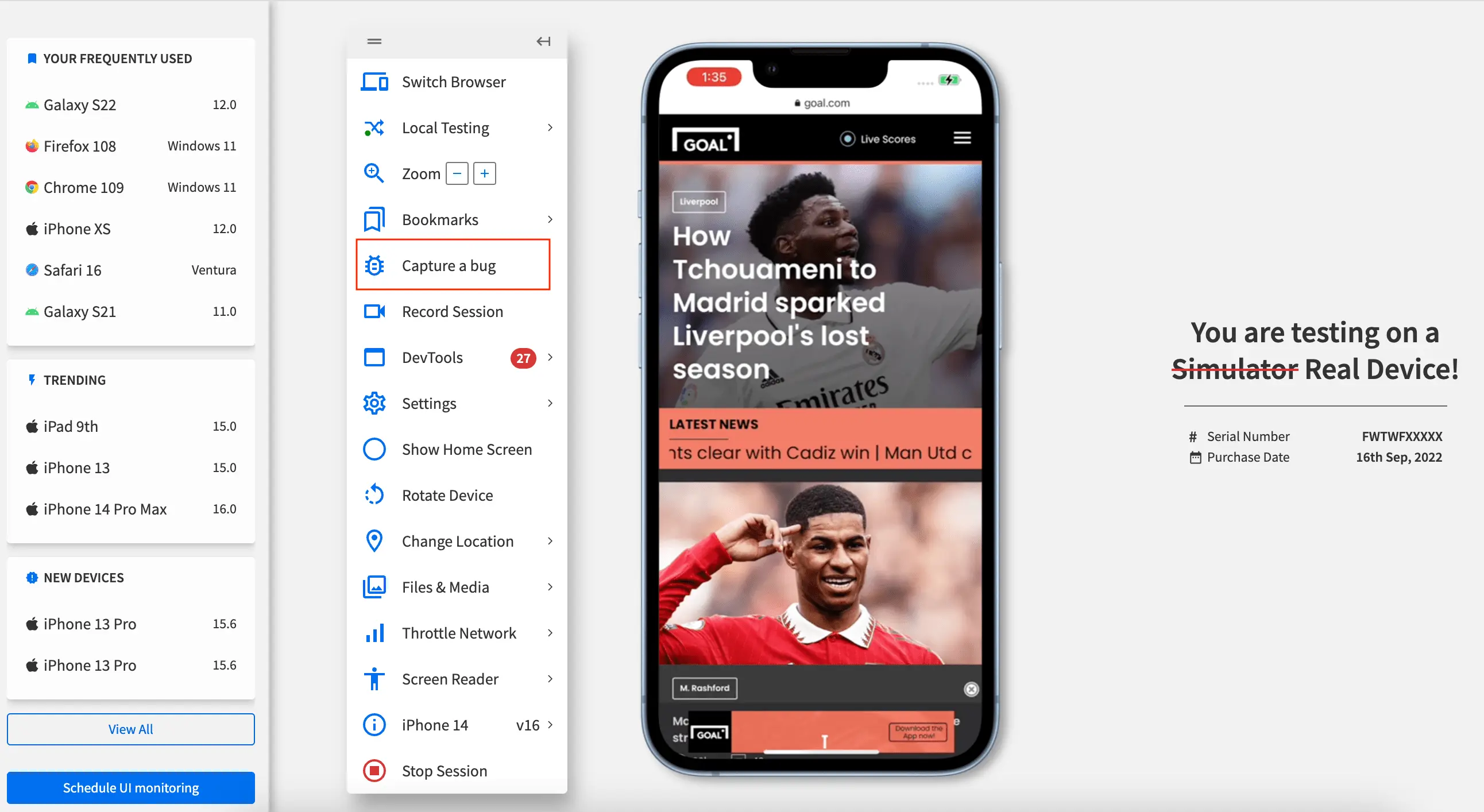
- On the Integrations and share bugs seamlessly pane, select Azure DevOps.
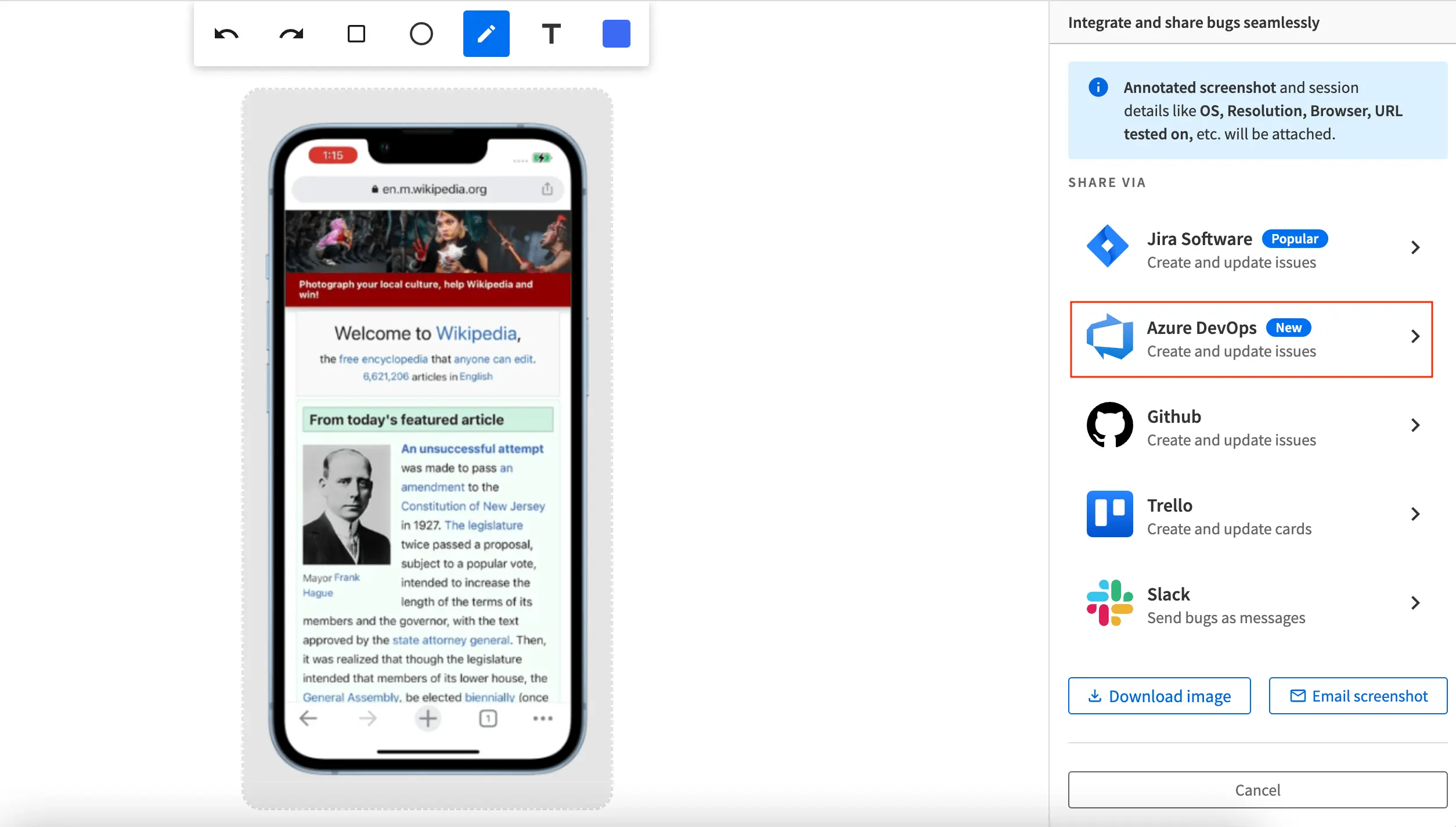 You are directed to your Azure DevOps account.
You are directed to your Azure DevOps account. - Click Accept to grant required access to BrowserStack.
You see a message on the dashboard that you have successfully integrated BrowserStack Live with Azure DevOps. - In your Azure DevOps account, enable Third party application access via OAuth to retrieve your Azure DevOps projects and supported project fields on Live.
Report an issue on Azure DevOps
Prerequisites
- Integrate Azure DevOps with your Live session.
- Enable Third party application access via OAuth in your Azure DevOps account.
To report an issue on Azure DevOps:
- On the Live toolbar, click Report on Azure to capture a screenshot of the bug/issue.
- If required, annotate the screenshot using the Live annotation toolbar.
The annotated screenshot is attached in the REPORT ISSUE ON AZURE DEVOPS pane. - In the REPORT ISSUE ON AZURE DEVOPS pane, enter your Project name and select the Work item as Epic, Issue, or Task.
If you had previously reported an issue on Azure DevOps from a Live test session, the Organisation and Project fields are automatically added. - Fill in other essential details like Assigned to, Title, Iteration path, and Area Path.
- Click Show all fields to fill additional details with custom fields that your organisation has created in Azure DevOps.
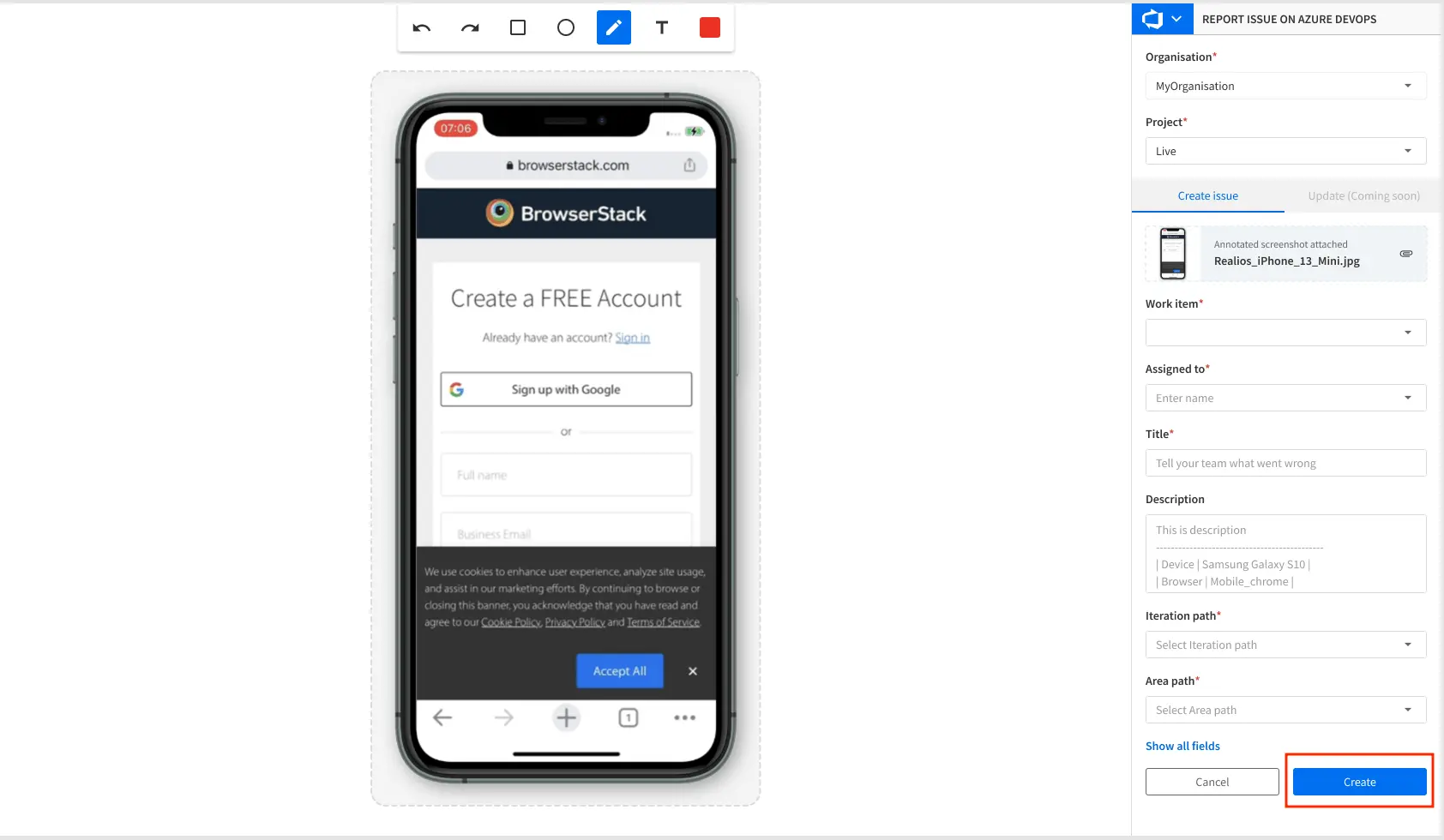
- After you have filled in the details, click Create.
You see a message on the dashboard that the issue is successfully created. Click View issue on the message prompt to see the created issue in Azure DevOps.
We're sorry to hear that. Please share your feedback so we can do better
Contact our Support team for immediate help while we work on improving our docs.
We're continuously improving our docs. We'd love to know what you liked
We're sorry to hear that. Please share your feedback so we can do better
Contact our Support team for immediate help while we work on improving our docs.
We're continuously improving our docs. We'd love to know what you liked
Thank you for your valuable feedback!