Launch a Live session using an integration URL
You can launch a Live test session instantly by using an integration URL that contains testing parameters such as operating system, browser, URL of your website, and more.
With an integration URL, you can launch a Live test session directly in the browser, without having to select a device or browser on the Live dashboard. You can also integrate these URLs into applications, bookmark the URLs, or share the URLs with team members.
Integration URL format
An integration URL consists of two key components:
- Live dashboard link (
https://live.browserstack.com/dashboard) followed by# - List of parameters and values separated by
&
Syntax:
https://live.browserstack.com/dashboard#parameter1=value¶meter2=value¶meter3=value¶meter3=value&...
Example:
To launch a test session on Windows 7 and IE 8 in responsive mode, you can use the following integration URL:
https://live.browserstack.com/dashboard#os=Windows&os_version=7&browser=IE&browser_version=8.0&scale_to_fit=true&url=www.google.com&resolution=responsive-mode&speed=1&start=true
For more examples, see Sample integration URLs.
For complete list of parameters, see Integration URL parameters.
Launch a session
To launch a Live test session with an integration URL:
- Create an integration URL using the integration URL format and parameters.
- Log in to the Live dashboard.
- In the address bar of your browser, enter the integration URL and press
Enter.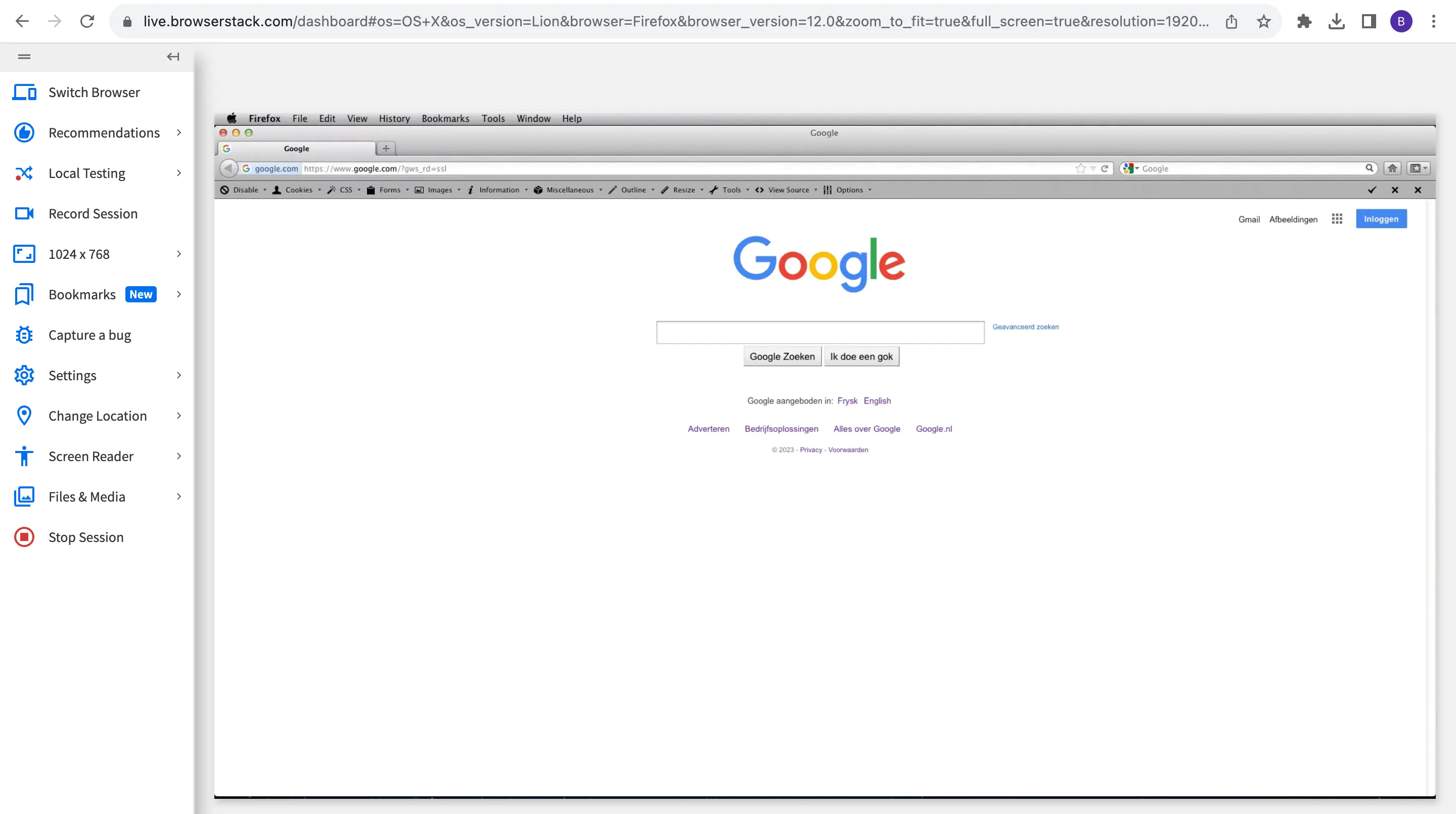 Your Live test session is launched.
Your Live test session is launched.
Sample integration URLs
Launch a session on Mac Lion / FF 12.0 / 1920x1080:
https://live.browserstack.com/dashboard#os=OS+X&os_version=lion&browser=Firefox&browser_version=12.0&scale_to_fit=true&url=www.google.com&resolution=1920x1080&speed=1&start=true
Launch a session to test local servers on Mac Lion / FF 12.0 / 1920x1080 using multiple Local Testing connections:
https://live.browserstack.com/dashboard#os=OS+X&os_version=lion&browser=Firefox&browser_version=12.0&scale_to_fit=true&url=localhost:3000&resolution=1920x1080&speed=1&start=true&local=true&host_ports=localhost,3000,0,localhost,443,1
Launch a session to test local folders (for example, /Users/BrowserStack/test.html) on Mac Lion / Chrome 24.0 / 1920x1080 using Local Testing binaries:
./BrowserStackLocal -f YOUR_ACCESS_KEY /Users
BrowserStackLocal.exe -f YOUR_ACCESS_KEY /Users
https://live.browserstack.com/dashboard#os=OS+X&os_version=lion&browser=Chrome&browser_version=24.0&scale_to_fit=true&resolution=1920x1080&speed=1&start=true&use_cmd_local=true&local=true&folder=/Users&url=/BrowserStack/test.html
Next steps
We're sorry to hear that. Please share your feedback so we can do better
Contact our Support team for immediate help while we work on improving our docs.
We're continuously improving our docs. We'd love to know what you liked
We're sorry to hear that. Please share your feedback so we can do better
Contact our Support team for immediate help while we work on improving our docs.
We're continuously improving our docs. We'd love to know what you liked
Thank you for your valuable feedback!