Column preferences
Column preferences allow you to hide, show, and reset to the default columns view in the test case view.
The column preferences feature in Test Management allows you to customize your test case view to show and hide columns that are most relevant to you or reset to the column’s default view if a column preference is currently in use. This allows you to focus on the specific data points that matter to you in the test case list view.
Follow these steps to apply your column preferences to customize your test case list view:
- Navigate to the test case view in the relevant project.
- Click the column preference icon on the test case list view.
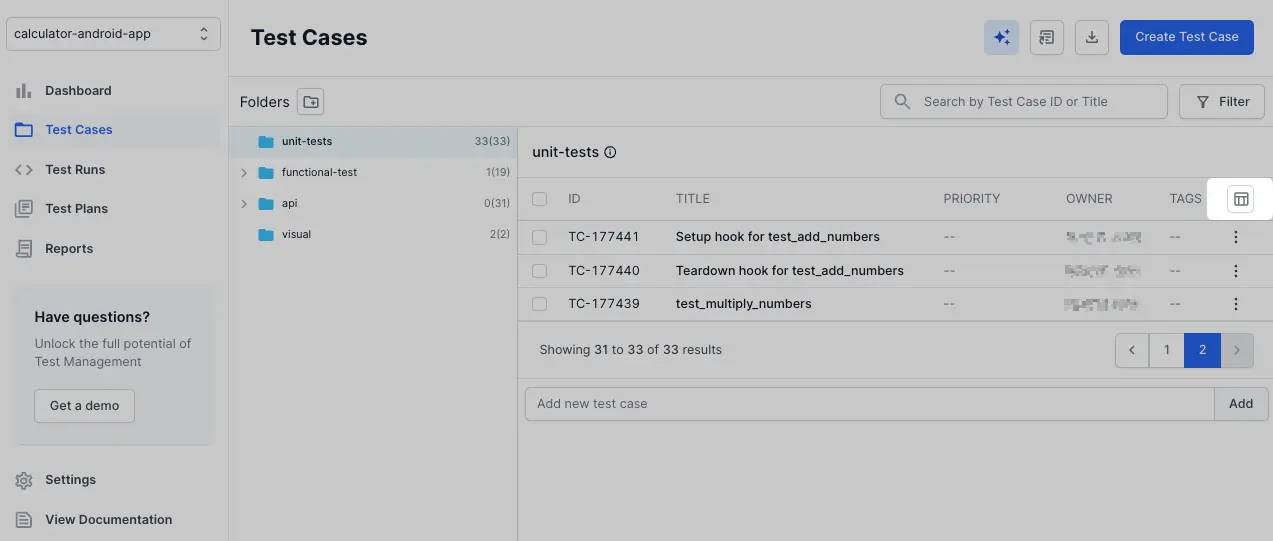
- Click the toggle beside the column name to show or hide it.
 You can also use the search bar to identify the column quickly.
You can also use the search bar to identify the column quickly. - Click Confirm.
- If you choose to view test cases with default columns, click Reset Defaults.
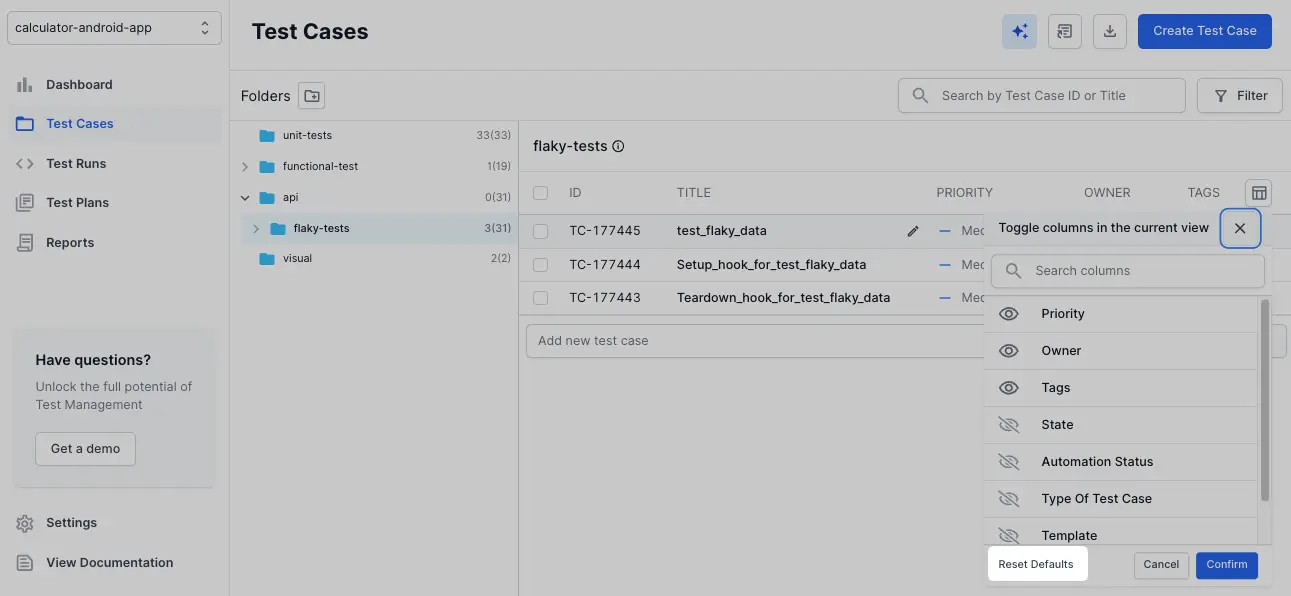
The columns in the test case list view appear as per the applied column preferences.
We're sorry to hear that. Please share your feedback so we can do better
Contact our Support team for immediate help while we work on improving our docs.
We're continuously improving our docs. We'd love to know what you liked
We're sorry to hear that. Please share your feedback so we can do better
Contact our Support team for immediate help while we work on improving our docs.
We're continuously improving our docs. We'd love to know what you liked
Thank you for your valuable feedback!