Add Test Runs to Test Plan
Learn to integrate test runs into your test plan.
You can add test runs to a test plan in the following ways.
Create a New Test Run
Follow these steps to create a new test run and link it to the test plan.
- Navigate to the specific test plan where you want to initiate a new test run.
-
Click Create Test Run from the menu on the top-right.
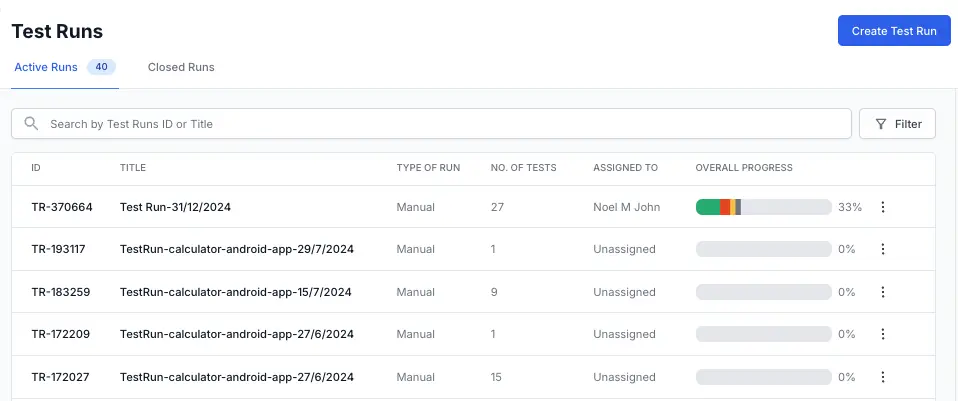 A Create New Test Run dialog box appears, and the current date appends to the Test Run Name. The current test plan appears in the Test Plan field.
A Create New Test Run dialog box appears, and the current date appends to the Test Run Name. The current test plan appears in the Test Plan field. - Follow Create Test Run steps and click Create Run.
The test run is created and linked to the test plan. Newly created test run will automatically appear in the Test Runs dashboard.
Link an Existing Test Run
Follow these steps to link an existing test run to a test plan.
- Navigate to the Test Runs section on the left navigation panel.
- Locate the specific test run you want to link with the existing test plan.
-
Click Edit Test Run from the menu on the top-right.
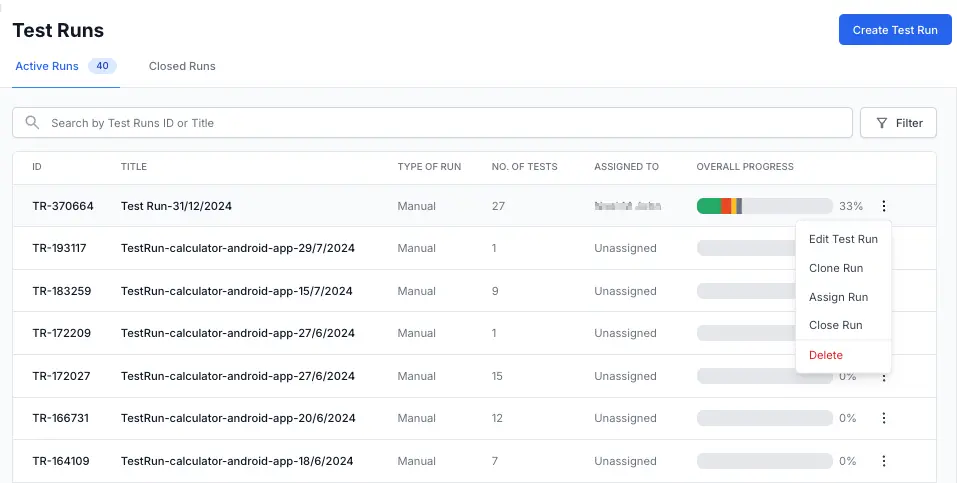
- Within the Test Plan drop-down menu, select the test plan you want to link the test run.
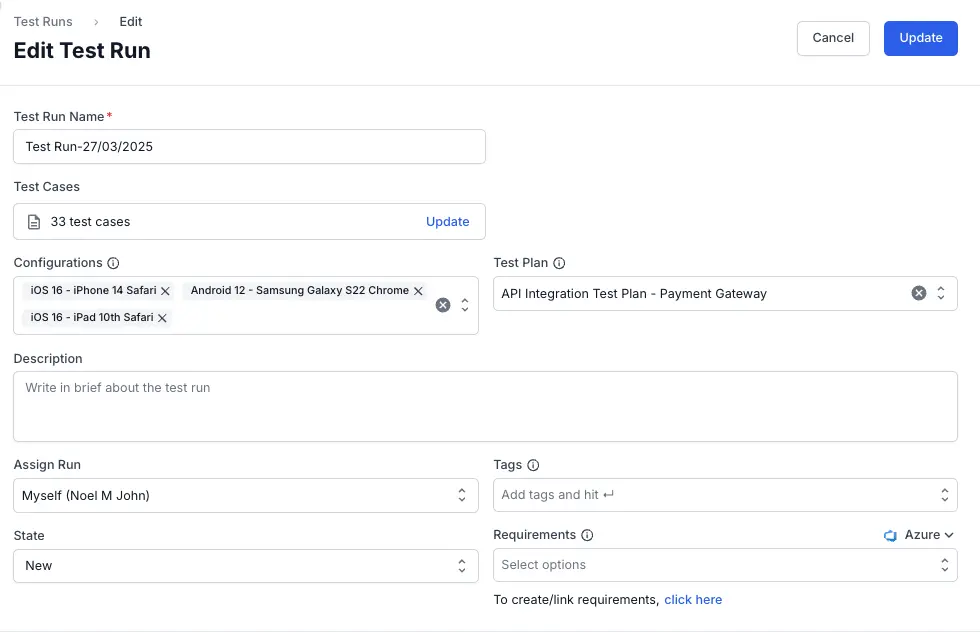
- Click Update Run.
The test run is now linked to the test plan. You can now manage this test run with the test plan and track the progress.
We're sorry to hear that. Please share your feedback so we can do better
Contact our Support team for immediate help while we work on improving our docs.
We're continuously improving our docs. We'd love to know what you liked
We're sorry to hear that. Please share your feedback so we can do better
Contact our Support team for immediate help while we work on improving our docs.
We're continuously improving our docs. We'd love to know what you liked
Thank you for your valuable feedback!