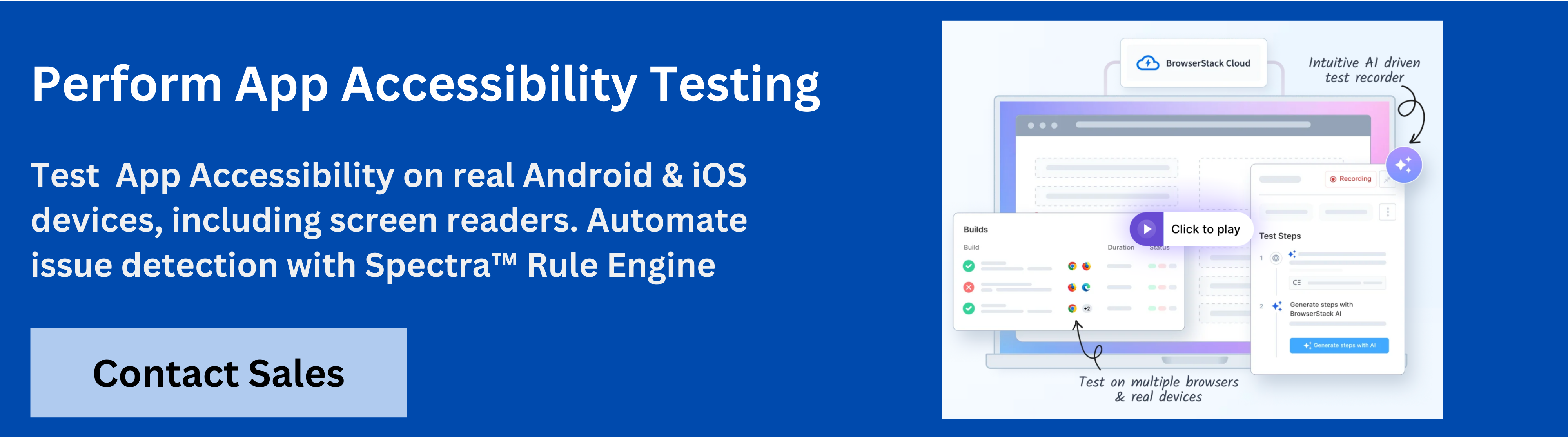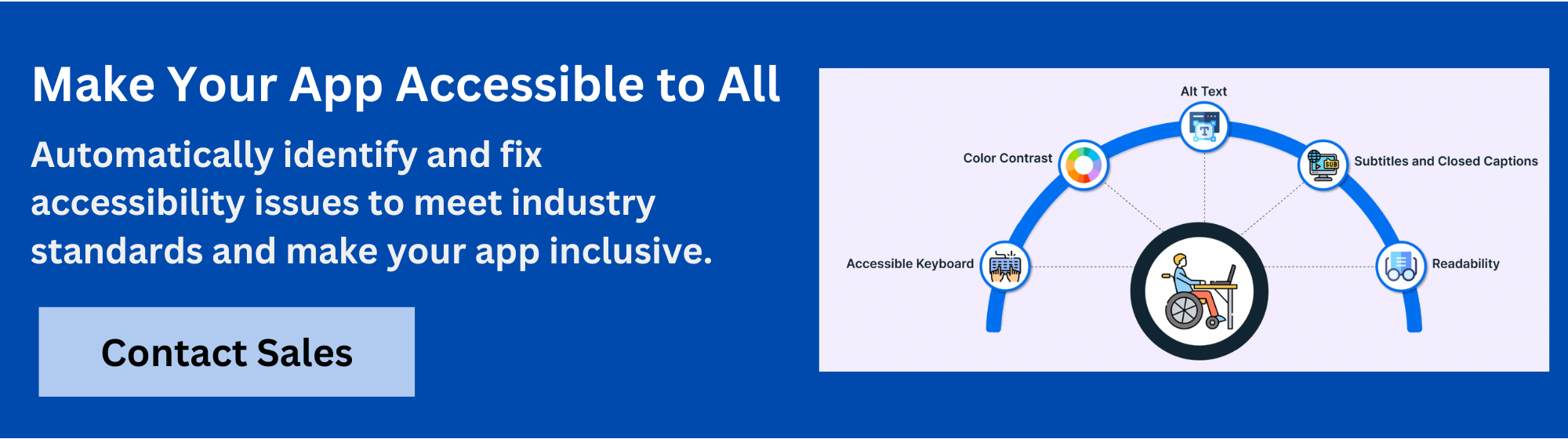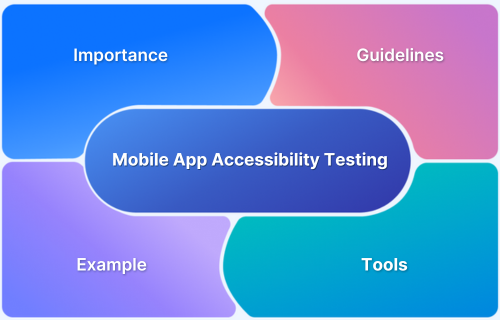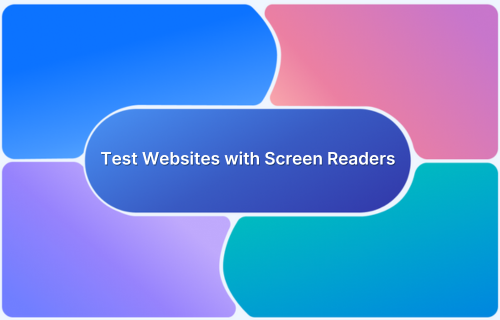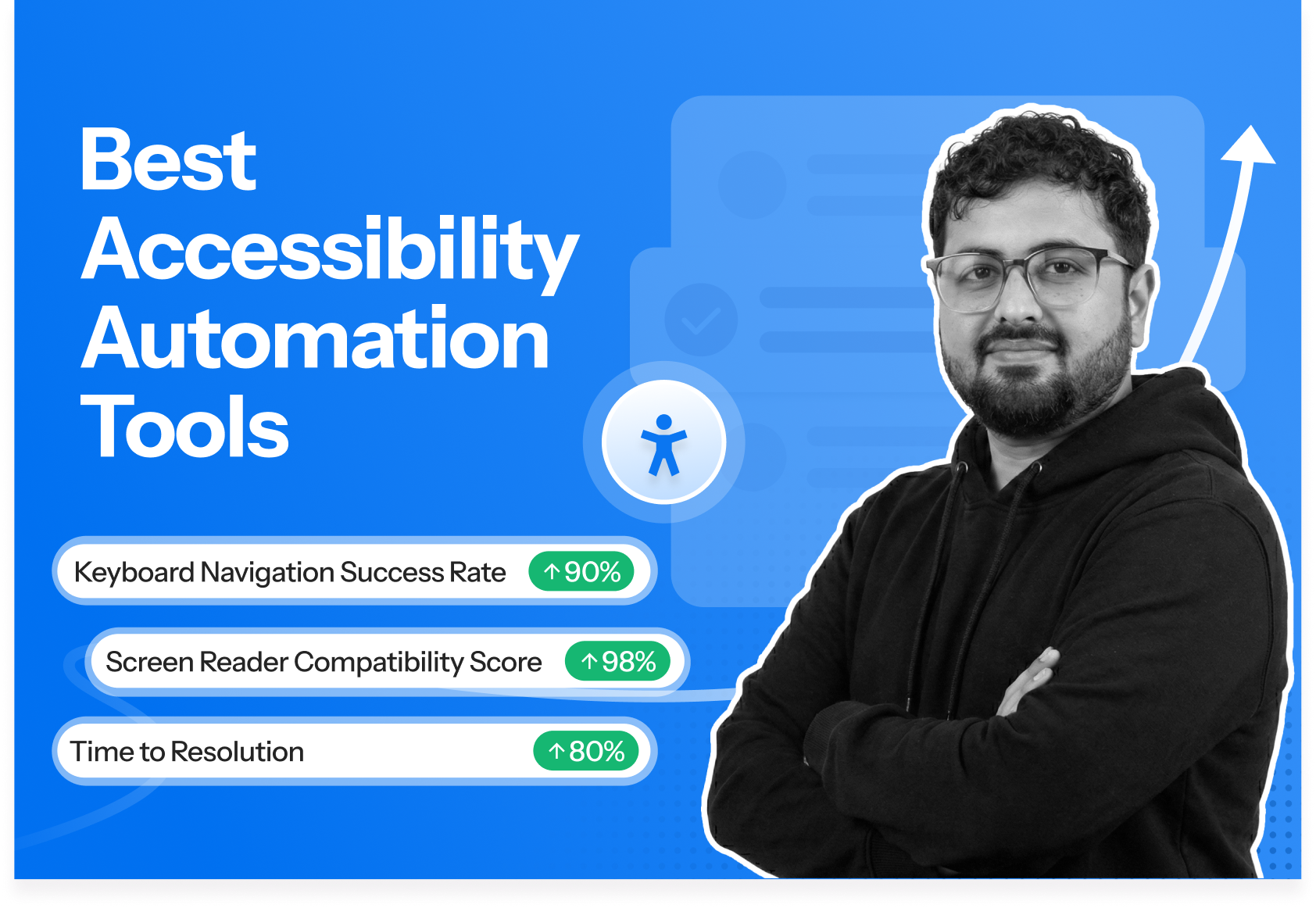Accessibility in Android is about making smartphones usable for everyone by including people with disabilities. Android has built-in features that remove barriers and create a more inclusive experience, from vision and hearing support to tools that improve readability and navigation.
Overview
What is Accessibility in Android?
Android Accessibility features assist users with disabilities or temporary impairments by providing tools like screen readers, voice control, and switch access, all managed through the Accessibility settings.
Importance of Accessibility in Android
- Inclusivity: Makes digital content accessible to all users.
- Temporary Impairments: Aids users in situations like driving or loud environments.
- Equal Opportunity: Provides equal access to information and services.
Top Tools to Test Android Accessibility
- BrowserStack App Accessibility
- Accessibility Scanner
- Espresso Accessibility Checks
- TalkBack
- Google Accessibility Test Framework (GATF)
This guide explores what accessibility in Android means, why it matters and what core features are available. It will also cover developer guidelines, testing tools like BrowserStack App Accessibility and best practices to make apps more inclusive and user-friendly.
What is Accessibility in Android?
Accessibility in Android refers to the set of features and settings that make smartphones more straightforward for people with different abilities.
These tools are designed to support users with vision, hearing, mobility, or cognitive challenges to interact with their devices without barriers.
Instead of optional add-ons, accessibility features are built into Android as a core part of the operating system. They include screen readers, magnification options, voice controls and display adjustments, all created to give users more independence and control.
Importance of Android Accessibility for Users
Android accessibility features ensure that everyone, regardless of their abilities, can effectively use smartphones. These tools transform a standard phone into an essential device for communication, independence, and daily living.
- Screen Readers: Tools like TalkBack help blind or low-vision users navigate apps.
- Magnification Tools: Assist users with limited eyesight to read content more clearly.
- Hearing Impairment Support: Features like captions and sound adjustments improve accessibility for hearing-impaired users.
- Voice Commands & Gesture Shortcuts: Help users with mobility challenges interact with their devices more easily.
By offering these features, Android enables users to remain connected, productive, and confident in their digital lives.
Also Read: What are different Android UI Layouts?
Core Android Accessibility Features
Android includes a wide range of built-in accessibility features that make devices easier to use for people with different needs. These features are not extras but part of the system itself, designed to support vision, hearing, mobility and learning differences.
Some of the core features include:
- TalkBack: Screen Reader for Android: A built-in screen reader that gives spoken feedback, helping users who are blind or have low vision navigate their devices and apps independently.
- Select to Speak and Text-to-Speech Options: Allows users to tap items on the screen and hear them read aloud, making on-screen content easier to understand.
- Magnification and Display Adjustment Features: Lets users zoom in on specific parts of the screen or adjust display settings for better readability and comfort.
- Color Correction, High Contrast Text, and Color Inversion: Provides visual adjustments like high-contrast text, colour inversion, and colour correction to support users with colour blindness or other vision differences.
- Accessibility Shortcut and Gestures: Offers quick ways to turn accessibility features on or off using buttons or gestures, ensuring faster access when needed.
Must Read: How to Test Websites with Screen Readers
Developer Guidelines: Accessibility in Android Apps
When building Android apps, developers should follow accessibility best practices to ensure everyone can use their apps. Some key guidelines include:
- Label UI elements clearly: Provide content descriptions for buttons, icons and images so screen readers can announce them.
- Use standard controls: Stick to native Android UI components whenever possible, as they are already optimised for accessibility.
- Support TalkBack navigation: Ensure all elements are reachable through gestures and focus order is logical.
- Provide captions and transcripts: For audio and video content, include captions, transcripts or subtitles.
- Maintain good colour contrast: Text and background colours should meet contrast ratio standards for readability.
- Avoid relying only on colour: Use text labels or icons in addition to colour coding.
- Design for multiple input methods: Make sure the app works with touch, keyboard and voice commands.
- Test with accessibility services: Regularly test the app with TalkBack, magnification and other Android accessibility tools.
Read More: How to Automate Accessibility Testing
Testing Accessibility in Android: Tools and Best Practices
Testing is a key step in making Android apps accessible. Developers and QA teams need reliable tools to identify issues and confirm that features like TalkBack, magnification or captions work as expected.
Some of the tools that support Android accessibility testing are:
1. BrowserStack App Accessibility
BrowserStack App Accessibility Testing is a cloud-based platform that helps teams automate mobile app accessibility compliance on real iOS and Android devices, supporting regulations like EAA and ADA.
It uses the Spectra™ Rule Engine for best-in-class automated WCAG issue detection, covering focus order, touch target size, missing labels and more.
The platform enables plug-and-play test automation, integrates seamlessly into CI/CD pipelines, and provides immediate access to comprehensive issue reports.
With support for real device cloud testing, BrowserStack App Accessibility ensures testing covers device and OS-level accessibility nuances.
Key Features of BrowserStack App Accessibility
- Spectra™ Rule Engine: Automated detection of 20+ WCAG success criteria issues such as focus order, missing labels, and touch target sizes, with support for both common and complex problems in a single scan.
- AI-powered contextual guidance: Issues are auto-deduplicated, grouped, and presented with AI-driven guidance to accelerate remediation.
- Real device testing: Test accessibility on thousands of real Android and iOS devices, eliminating the need for physical labs or ongoing maintenance.
- Support for screen readers: Validate app accessibility with real assistive technologies including VoiceOver (iOS) and TalkBack (Android) across both phones and tablets.
- Catches emulator-missed issues: Identify and fix accessibility issues that emulators may overlook by testing with real UIs, OS-level interactions, and custom skins.
- Plug-and-play automation: Integrate accessibility checks directly into CI/CD pipelines using the BrowserStack SDK, enabling rapid automation setup.
- Zero maintenance: Continuous monitoring and issue reporting as builds evolve, without requiring maintenance of test infrastructure.
- Central Reporting Dashboard: Access detailed post-scan reports with auto-deduplicated and grouped issues by severity and WCAG criteria for straightforward fixes.
- Visual scanner: Test app UIs visually, with reports highlighting the specific impact of accessibility issues, making remediation more actionable.
- Scalable execution: Supports automated reporting for any number of test runs to keep up with frequent deployments.
- Comprehensive coverage: Offers one of the most extensive accessibility testing platforms for mobile apps, uniquely enabling screen reader testing in a virtual mobile lab.
Pricing
- Free Plan: Unlimited On-demand Website Scans and Scan user workflows up to 5 unique pages
- Test & Monitor Plan: Starts from $199 per month
- Automate & Monitor: $459 per month
- Enterprise: Contact Sales
Try App Accessibility Testing for Free
2. Accessibility Scanner (Google)
Accessibility Scanner is a free Android app from Google that helps identify potential accessibility issues directly on a device. It provides suggestions for improvements such as content descriptions, touch target sizes and contrast.
Key Benefits: Easy to install and use, highlights issues visually on the app itself and provides actionable suggestions.
3. Espresso Accessibility Checks
Espresso Accessibility Checks are part of the Espresso testing framework for Android. They automatically check for accessibility issues during UI tests making it easier to catch problems early in the development cycle.
Key Benefits: Works seamlessly with existing Espresso tests, flags issues in real time and integrates well with CI/CD workflows.
4. TalkBack
TalkBack is Android’s built-in screen reader. Using TalkBack for manual testing helps developers understand the experience of blind or low-vision users by navigating apps with spoken feedback.
Key Benefits: Provides a real-world simulation of how screen readers interact with the app ensuring apps are fully usable.
5. Google Accessibility Test Framework (GATF)
The Accessibility Test Framework (GATF) is a library from Google that integrates into Android test suites. It allows developers to add automated accessibility checks to their existing test scripts.
Key Benefits: Works well with Espresso and Robolectric tests, detects issues like missing labels or low contrast and runs as part of the development workflow.
Best Practices for Testing Accessibility in Android
Testing Android accessibility ensures that your app is usable by everyone, regardless of ability. Following these best practices helps create a more inclusive and user-friendly experience.
- Test with Real Devices: Ensure features work as expected in real-world usage scenarios.
- Combine Automated and Manual Testing: Use automated scans alongside manual testing with tools like TalkBack or magnification for thorough checks.
- Check Readability: Test color contrast and font scaling to ensure text is legible for all users.
- Validate Interactive Elements: Ensure all elements are properly labeled and accessible via gestures or screen readers.
- Involve Users with Disabilities: Their feedback is invaluable in identifying and resolving accessibility issues.
Benefits of Accessibility in Android
Android accessibility features enhance usability for everyone, from users with disabilities to the broader community. These benefits support both personal and organizational goals in software development.
1. For Users with Disabilities:
- Turns a standard phone into an essential tool for communication and independence.
- Features like TalkBack, captions, and magnification enable easier navigation and interaction.
2. For the Wider User Community:
- Improves usability for all users, with larger text, color adjustments, and voice commands providing a more comfortable experience.
3. For Developers and Organizations:
- Increases app reach, improves user satisfaction, and ensures compliance with legal requirements.
- Enhances brand reputation by demonstrating commitment to inclusivity and equal access.
Common Android Accessibility Challenges and How to Solve Them
Even with strong accessibility features, some challenges remain when building or using Android apps. Here are common issues and how to address them:
- Poor Color Contrast: Follow WCAG guidelines for contrast ratios and test with high-contrast settings.
- Missing Labels on Buttons or Icons: Add clear content descriptions to ensure screen readers like TalkBack announce elements correctly.
- Reliance on Color Alone to Convey Meaning: Use text labels or icons alongside color to ensure clarity for all users.
- Confusing Navigation Order with TalkBack: Set a logical focus order for UI elements to ensure smooth navigation.
- Accessibility Features Tested Too Late: Integrate accessibility checks early and throughout development using tools like BrowserStack App Accessibility and Google’s Accessibility Scanner.
Must Read: Designing for Accessibility
Conclusion
Accessibility in Android is more than just a feature; it’s a bridge that makes technology usable for everyone. From TalkBack to magnification, from captions to shortcuts, these tools ensure that no one is left behind in the digital world. For users, accessibility brings independence and confidence.
For developers, it opens doors to wider audiences and reflects a true commitment to inclusivity. With the help of testing platforms like BrowserStack App Accessibility, building accessible apps is no longer a challenge but an achievable standard.
As technology keeps evolving, accessibility should not be treated as an afterthought. Instead, it should be seen as the foundation of good design where every tap, every swipe and every feature is built for all.
Useful Resources for Accessibility
- Web Content Accessibility Testing: An Essential Guide
- 10 Most Common Web Accessibility Issues to Solve for
- Must-Have Chrome Extensions for Accessibility Testing
- Quick Website Accessibility Testing Checklist
- Cypress Accessibility Testing (with Best Practices)
- Mobile App Accessibility Testing Checklist
- Top 15 Accessibility Automation Tools
- How to Automate Accessibility Testing
- 20 Best Accessibility Testing tools (WCAG and ADA Testing Tools)
- How to Test Websites with Screen Readers
- Must-have Chrome extensions for WCAG Testing
- 508 Compliance Testing Tools