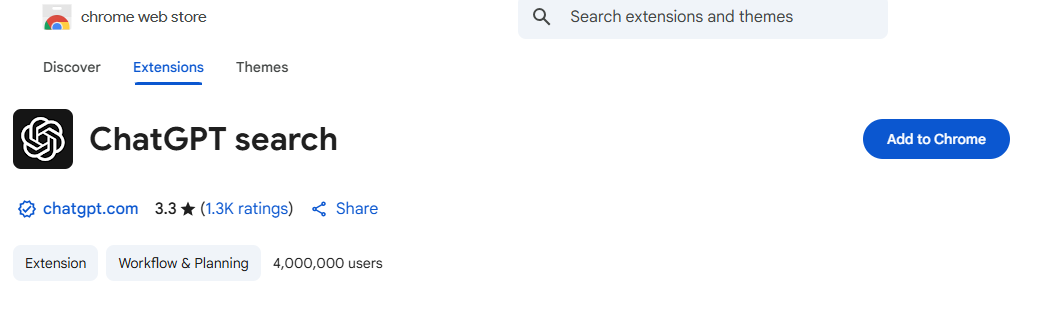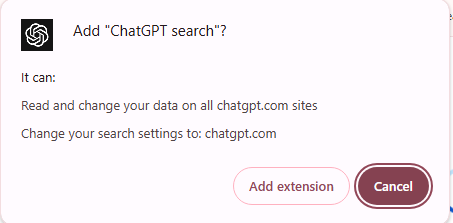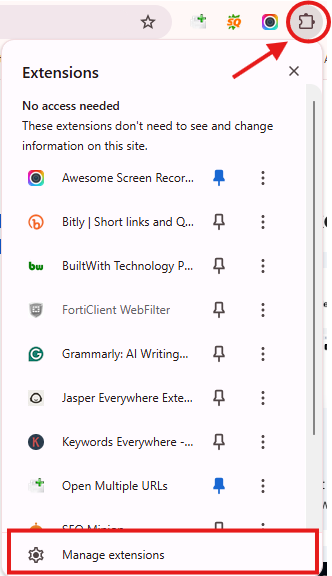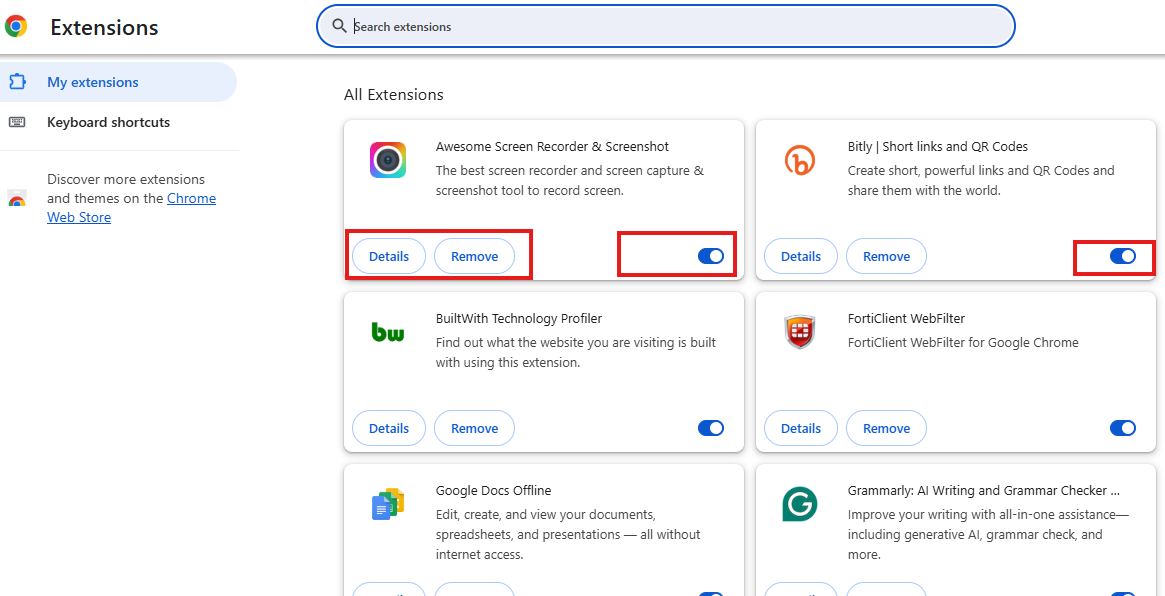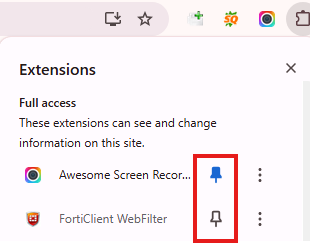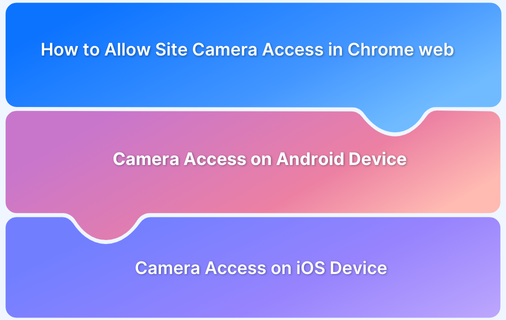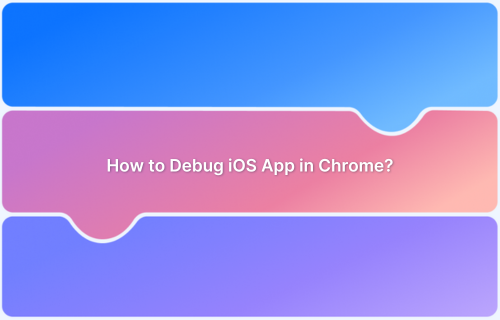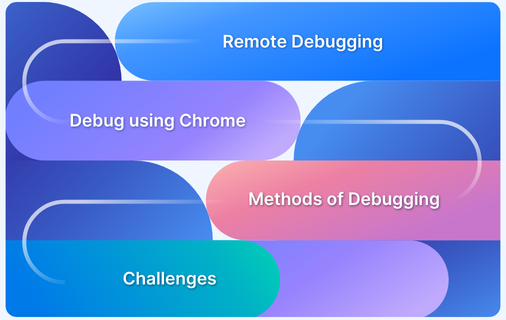Google Chrome extensions enhance browser functionality, offering users productivity tools, security enhancements, UI customization, and more. Whether it’s blocking ads, managing passwords, or taking quick screenshots, extensions can significantly improve the browsing experience.
What are Chrome Extensions?
Chrome extensions are lightweight software tools designed to personalize and improve your browsing experience. Developed with HTML, CSS, and JavaScript, they can modify how the browser functions, add new capabilities, or integrate with other web services.
Adding Extensions via the Chrome Web Store
Follow these steps to install an extension:
- Open Chrome and navigate to the Chrome Web Store.
- Type the extension’s name into the search bar to locate it.
- Click the extension title to open its details page.
- Select the “Add to Chrome” button.
- Confirm by clicking “Add Extension” in the popup dialog.
- After installation, a notification will appear, and the extension’s icon may show up next to the address bar.
Tips for Choosing Extensions
Follow these tips to choose the right extension:
- Check ratings and reviews to verify credibility.
- Review permissions before installing.
- Avoid redundant tools that replicate existing browser features.
- Opt for recent updates, ensuring compatibility and support.
Managing Installed Extensions
Here’s how you can access and control the extensions you’ve added to Chrome:
Accessing Extension Settings
- Click the puzzle icon (Extensions) on the toolbar.
- Choose Manage Extensions at the bottom of the menu.
Options Available
On the Extensions page, each extension has:
- Toggle switch to enable/disable.
- Remove the button to uninstall.
- Details link for settings like permissions and site access.
Pinning Extensions for Quick Access
Follow the steps below to pin the extension:
- Click the puzzle icon.
- Find the extension.
- Click the pin icon next to it.
Conclusion
Adding Chrome extensions is a quick and effective way to tailor your browsing experience. With a few simple steps, users can boost productivity, enhance privacy, or just personalize their workflow.
For developers and testers looking to verify Chrome extensions across different browsers and operating systems, BrowserStack offers real device access for accurate, cross-platform testing in real user conditions.
FAQs
1. Are Chrome extensions free?
Most are free, though some offer paid premium features.
2. Can I use Chrome extensions on mobile?
No, Chrome extensions are not supported on mobile versions of Chrome.
3. How do I remove an extension?
Go to chrome://extensions and click “Remove” under the desired extension.
4. Can extensions slow down Chrome?
Yes, especially if too many are running in the background.