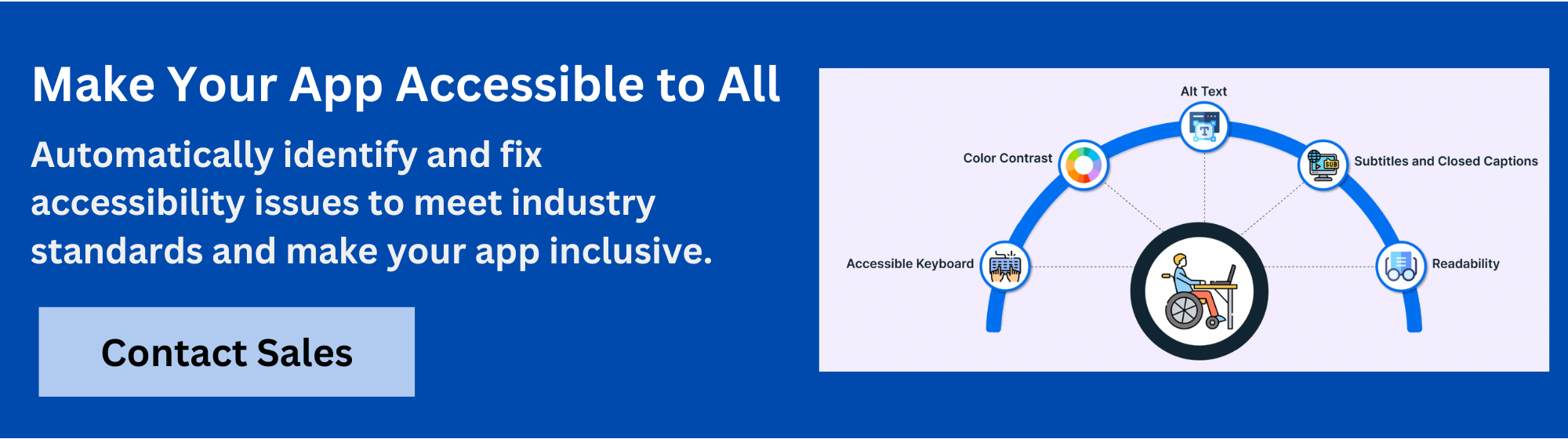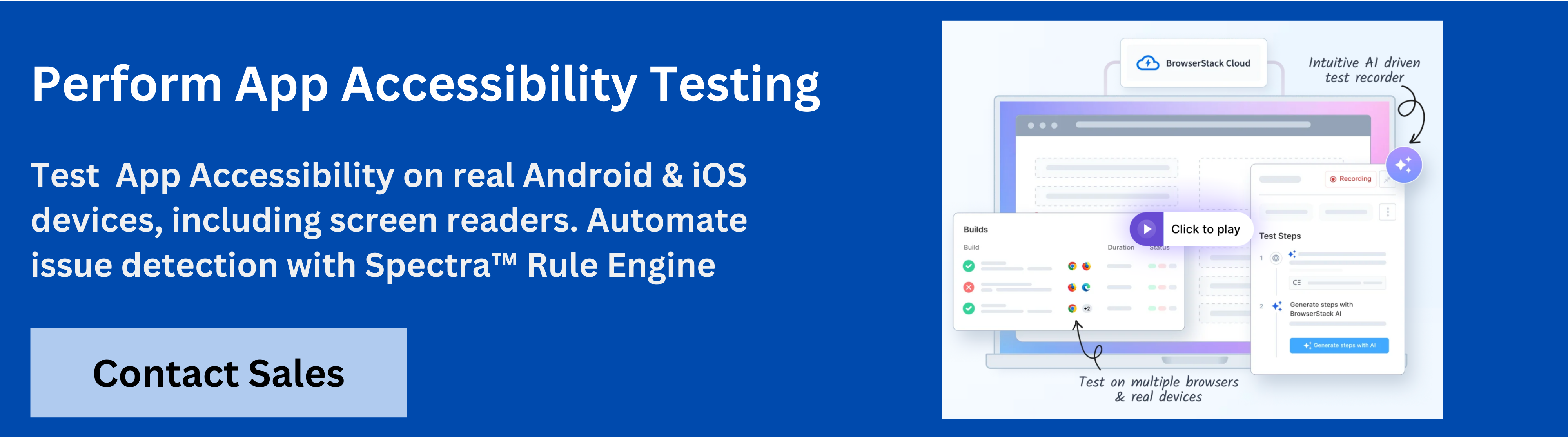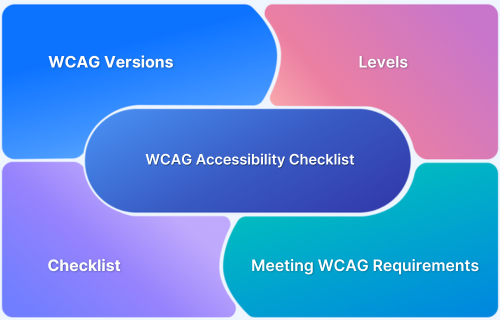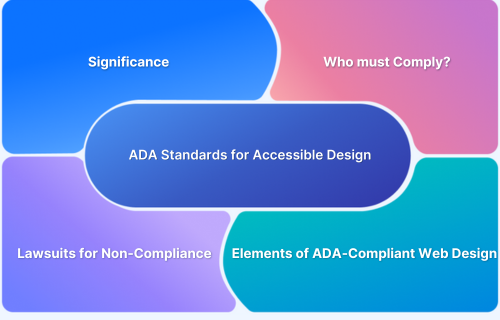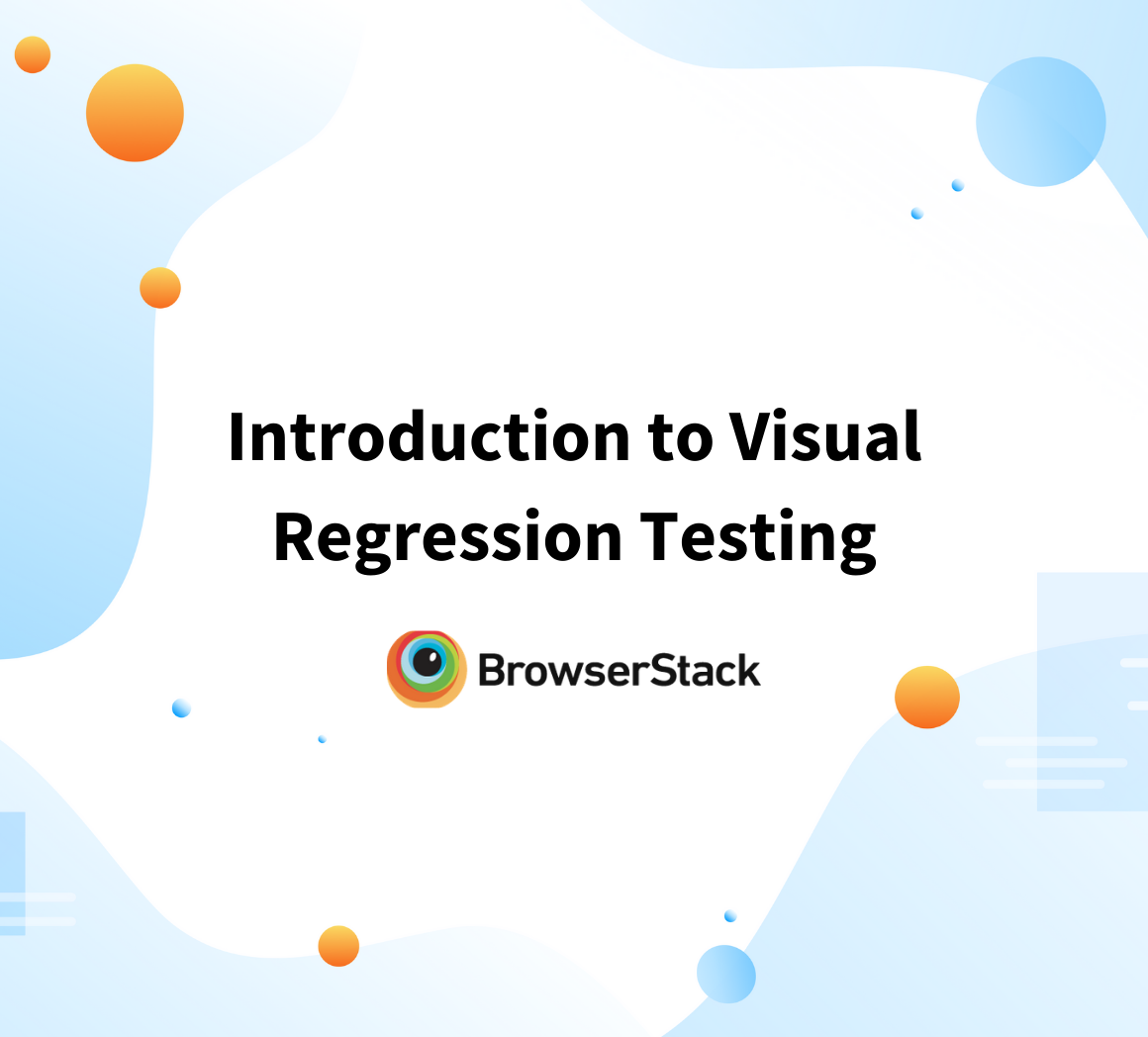Android accessibility guidelines are the key to building apps that everyone can use, regardless of their abilities.
Overview
What are Android Accessibility Guidelines
Android Accessibility Guidelines are best practices that help developers design apps usable by people with disabilities.
Core Android Accessibility Guidelines
- Use Accessibility APIs: Leverage Android’s APIs to interact with UI elements and support custom accessibility services.
- Support TalkBack: Ensure all content is screen reader friendly and navigable through gestures.
- Add Content Descriptions: Provide text alternatives for non-text UI elements like images and icons.
- Ensure Focusable Elements: Make all interactive elements focusable with a logical navigation order.
This guide will walk you through the essential principles for creating inclusive Android applications.
What are Android Accessibility Guidelines?
Android accessibility guidelines are a framework for developing apps that are perceivable, operable, understandable, and robust for all users, including those with visual, auditory, cognitive, or motor disabilities.
They are largely based on the Web Content Accessibility Guidelines (WCAG) and are supported by Android’s native accessibility APIs.
Importance of Accessibility in Mobile Apps
Designing for accessibility is not just a moral imperative; it’s a significant business advantage. By creating an inclusive app, you can tap into a broader audience, as over 1 billion people globally live with some form of disability.
An accessible app also improves the user experience for everyone, increases customer loyalty, and can boost app ratings and downloads.
From a legal standpoint, it helps businesses comply with a growing number of regulations, reducing the risk of costly lawsuits. A recent study found that nearly all digital properties have accessibility issues, underscoring the legal and financial risks of non-compliance.
Understanding WCAG 2.2 for Mobile
WCAG is the international benchmark for digital accessibility. While originally created for web content, its principles are widely adopted for mobile applications, ensuring content is perceivable, operable, understandable, and robust.
Overview of Mobile WCAG Standards
WCAG, developed by the World Wide Web Consortium (W3C), is the international gold standard for digital accessibility. To help organizations achieve different levels of inclusivity, its success criteria are organized into three distinct conformance tiers: A, AA, and AAA. Each level builds upon the previous one, offering a progressively more inclusive experience.
WCAG Conformance Levels Explained
WCAG defines three levels of accessibility standards that guide how apps and websites should be built. Each level builds on the previous one, raising inclusivity and usability.
Level A (Minimum)
The baseline for accessibility, removing the most severe barriers. Examples: text alternatives for images, full keyboard access, and not relying on color alone.
Level AA (Standard)
The most widely adopted and legally recognized level. Builds on Level A with stronger requirements like:
- 4.5:1 color contrast
- Text resizable to 200%
- Clear heading hierarchy
- Minimum target size of 24×24 px
- Consistent navigation
Level AAA (Highest)
The most stringent and rarely required level. Includes all A and AA plus extras like sign language for videos, 7:1 contrast, and no time limits on tasks.
How WCAG 2.2 Mobile Differs from WCAG 2.1
WCAG 2.2 builds on its predecessor by adding new success criteria that are particularly relevant to mobile interactions:
- 2.5.7 Dragging Movements (AA): All actions requiring a dragging gesture must have a single-pointer alternative, such as a tap or long press.
- 2.5.8 Target Size (Minimum) (AA): Interactive elements must have a minimum target size of 24×24 CSS pixels to prevent accidental taps, which is especially crucial for mobile.
- 3.3.7 Accessible Authentication (A): Authentication methods requiring a cognitive test, like a puzzle, must provide an accessible alternative.
Common Accessibility Violations in Mobile Apps
Many common violations can be easily avoided during development. These include:
- Insufficient Color Contrast: Text that doesn’t stand out from the background, making it unreadable for users with low vision.
- Missing Labels: Interactive elements like buttons and icons without a contentDescription, leaving screen reader users without context.
- Tiny Touch Targets: Buttons and links that are too small and too close together, making them difficult to tap accurately for users with motor impairments.
- Unclear Focus Order: The order in which a screen reader or keyboard navigates the UI is illogical and confusing.
- No Keyboard Accessibility: The app can’t be fully navigated using a keyboard or external directional input.
Try BrowserStack App Accessibility
Core Android Accessibility Guidelines
Android’s native accessibility framework provides the tools necessary to build an inclusive app.
1. Using Android Accessibility APIs
Android provides a dedicated framework with APIs like AccessibilityService that allow you to create custom services to get information about and interact with UI elements, providing a tailored experience for users with specific needs.
2. Supporting TalkBack and Screen Readers
TalkBack is Android’s built-in screen reader that reads aloud the content on the screen. It is crucial to ensure that all interactive and informational elements are correctly announced and navigable via TalkBack’s gestures.
3. Content Labeling and Descriptions
All UI elements that don’t have visible text, such as an ImageButton or an ImageView, must have a clear contentDescription. This provides a text-based alternative for screen readers.
<ImageView
android:id=”@+id/logo_image”
android:layout_width=”wrap_content”
android:layout_height=”wrap_content”
android:src=”@drawable/app_logo”
android:contentDescription=”@string/app_logo_description” />
4. Focusable and Clickable Elements
Every interactive element must be focusable. This ensures users can navigate the app using external devices like a keyboard or a D-pad. Additionally, the focus order should be logical, matching the visual layout.
5. Accessible Navigation Patterns for Android
Design navigation to be intuitive and not reliant on complex gestures. Provide multiple ways to accomplish a task. For example, if reordering items requires a drag-and-drop gesture, also offer an alternative like a menu option.
Compliance and Regulatory Guidelines in Android Accessibility
Adhering to accessibility standards is essential for legal compliance and user inclusivity. Most regulations reference WCAG 2.2, with Level AA considered the minimum benchmark for mobile apps.
- ADA Guidelines (US): The Americans with Disabilities Act extends to mobile apps, requiring developers to meet WCAG standards to ensure accessibility for all users.
- WCAG 2.2 Mobile Guidelines: WCAG provides global standards for accessibility. Conforming to Level AA helps meet both legal and usability requirements.
- Regional Guidelines: Many countries have local regulations, such as the European Accessibility Act (EAA) in the EU and India’s accessibility guidelines, all aligning closely with WCAG principles.
- Audit and Reporting: Comprehensive accessibility audits should identify issues, describe violations, reference the relevant WCAG criteria, include screenshots or code snippets, and provide clear recommendations for remediation.
User Interface and Design Guidelines in Android Accessibility
A good user experience begins with an accessible design. Here are some key principles for creating an inclusive UI.
- Color and Contrast: Ensure a contrast ratio of at least 4.5:1 for standard text and 3:1 for large text to meet WCAG Level AA standards. Do not use color as the only means of conveying information.
- Scalable Fonts: Use scalable units like sp for text and dp for dimensions to allow users to increase the font size without breaking the layout. The Material Design guidelines recommend a minimum font size of 12sp.
- Visual Cues: Use icons, text labels, or patterns to reinforce meaning conveyed by color.
- Layout and Orientation: Design layouts that are usable in both portrait and landscape modes.
Read More:WCAG for Designers
Interactive Elements Accessibility Guidelines
Ensuring interactive elements are accessible is crucial for users who rely on alternative input methods.
- Touch Targets: Ensure all interactive elements have a minimum touch target size of 48×48 dp to make them easy to tap for all users.
- Labels and Icons: All interactive icons must have a descriptive label via contentDescription or a similar method.
- State Changes: Clearly communicate the state of an element (e.g., focused, pressed, disabled) through visual and auditory cues.
Multimedia Accessibility Guidelines
To make your content available to everyone, you must provide accessible alternatives for all multimedia elements.
- Captions: Provide captions for all video content to assist users who are deaf or hard of hearing.
- Transcripts: Offer transcripts for audio-only content.
- Audio Descriptions: Provide audio descriptions for visual content in videos for users who are blind or have low vision.
Read More: ADA Standards for Accessible Design
Testing and Validating Guidelines for Android Apps
Testing is the most critical step in ensuring an app is truly accessible. A combination of automated and manual testing is necessary for complete coverage.
- Automated Tools: Use tools like Accessibility Scanner on your device or Espresso Accessibility Checks during development to catch common violations like missing labels or insufficient contrast.
- Manual Testing: Conduct manual tests using a screen reader like TalkBack to simulate the user experience and check for logical focus order and proper element announcements.
- User Testing: Involve actual users with disabilities to get authentic feedback and uncover issues that automated and manual tests might miss.
Read More:User Testing vs Usability Testing
Why Use BrowserStack App Accessibility for Testing?
BrowserStack App Accessibility Testing is a cloud-based platform that helps teams automate mobile app accessibility compliance on real iOS and Android devices, supporting regulations like EAA and ADA.
It uses the Spectra Rule Engine for best-in-class automated WCAG issue detection, covering focus order, touch target size, missing labels and more.
The platform enables plug-and-play test automation, integrates seamlessly into CI/CD pipelines, and provides immediate access to comprehensive issue reports.
With support for real device cloud testing, BrowserStack App Accessibility ensures testing covers device and OS-level accessibility nuances.
Key Features of BrowserStack App Accessibility
- Spectra Rule Engine: Automated detection of 20+ WCAG success criteria issues such as focus order, missing labels, and touch target sizes, with support for both common and complex problems in a single scan.
- AI-powered contextual guidance: Issues are auto-deduplicated, grouped, and presented with AI-driven guidance to accelerate remediation.
- Real device testing: Test accessibility on thousands of real Android and iOS devices, eliminating the need for physical labs or ongoing maintenance.
- Support for screen readers: Validate app accessibility with real assistive technologies including VoiceOver (iOS) and TalkBack (Android) across both phones and tablets.
- Catches emulator-missed issues: Identify and fix accessibility issues that emulators may overlook by testing with real UIs, OS-level interactions, and custom skins.
- Plug-and-play automation: Integrate accessibility checks directly into CI/CD pipelines using the BrowserStack SDK, enabling rapid automation setup.
- Zero maintenance: Continuous monitoring and issue reporting as builds evolve, without requiring maintenance of test infrastructure.
- Central Reporting Dashboard: Access detailed post-scan reports with auto-deduplicated and grouped issues by severity and WCAG criteria for straightforward fixes.
- Visual scanner: Test app UIs visually, with reports highlighting the specific impact of accessibility issues, making remediation more actionable.
- Scalable execution: Supports automated reporting for any number of test runs to keep up with frequent deployments.
- Comprehensive coverage: Offers one of the most extensive accessibility testing platforms for mobile apps, uniquely enabling screen reader testing in a virtual mobile lab.
Pricing
- Free Plan: Unlimited On-demand Website Scans and Scan user workflows up to 5 unique pages
- Test & Monitor Plan: Starts from $199 per month
- Automate & Monitor: $459 per month
- Enterprise: Contact Sales
Advanced Android Accessibility Guidelines
Once you’ve mastered the fundamentals, these advanced guidelines can help you create a truly seamless experience for all users.
- Custom Views: Ensure custom views properly expose accessibility information to screen readers by implementing AccessibilityNodeInfo.
- Live Regions: Use live regions to automatically announce dynamic content updates, such as error messages or notifications, without requiring the user to manually move focus.
- Semantic Information: Provide semantic information about the app’s structure to aid screen reader users in navigating by headings, lists, and other structural elements.
Conclusion
Building an accessible Android app is an ongoing process that requires commitment from the design phase to the final testing.
By focusing on WCAG 2.2 principles, leveraging Android’s native APIs, and thoroughly testing on a wide range of real devices, developers can create truly inclusive applications.
This commitment benefits users of all abilities, enhances the user experience, expands your market, and builds a stronger brand reputation.
Useful Resources for Accessibility
- Web Content Accessibility Testing: An Essential Guide
- 10 Most Common Web Accessibility Issues to Solve for
- Meeting Accessibility Standards with Website Accessibility Report
- Must-Have Chrome Extensions for Accessibility Testing
- Quick Website Accessibility Testing Checklist
- Cypress Accessibility Testing (with Best Practices)
- Mobile App Accessibility Testing Checklist
- Top 15 Accessibility Automation Tools
- How to Automate Accessibility Testing
- 20 Best Accessibility Testing tools (WCAG and ADA Testing Tools)
- How to Test Websites with Screen Readers
- Must-have Chrome extensions for WCAG Testing
- 508 Compliance Testing Tools