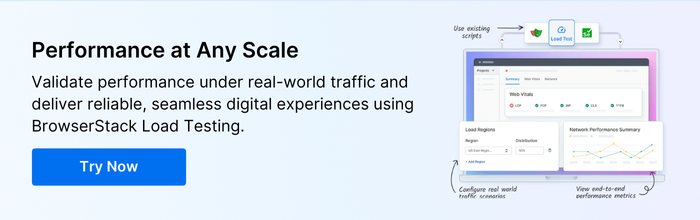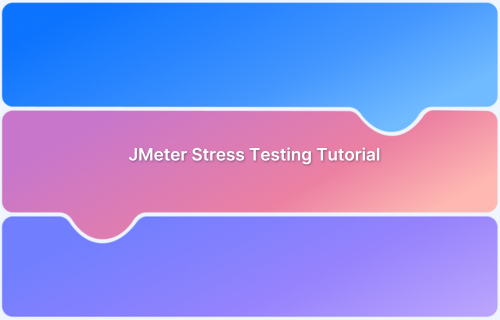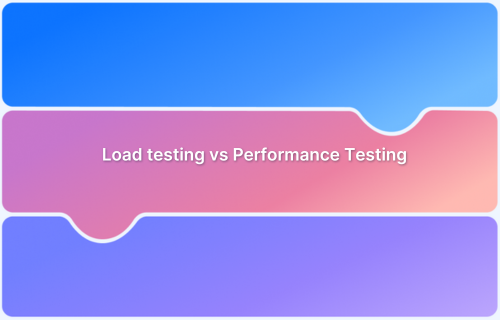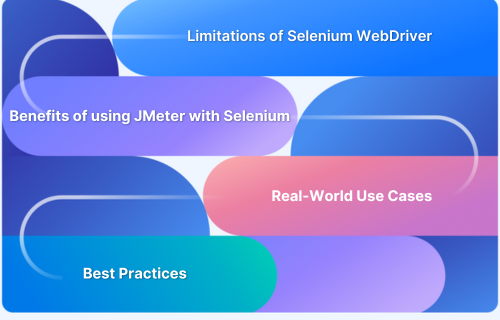Built with cross-platform compatibility in mind, simple GUI-based user interfaces, and integrated in CI/CD pipelines, JMeter heavily reduces the gap in identifying performance bottlenecks while ensuring that users will have a seamless experience.
Overview
What is Apache JMeter?
Apache JMeter is a powerful open-source performance testing tool that allows developers and testers to mimic user behavior on different kinds of web applications and review the performance under varying loads.
Apache JMeter features
- Pure Java–based, open-source application for performance and functional testing.
- Supports performance, load, and functional testing of applications.
- Provides broad protocol support including HTTP, HTTPS, FTP, SOAP, REST, and TCP/IP.
- Allows scripting for creating custom and complex test scenarios.
- Enables distributed testing across multiple machines for large-scale load tests.
- Offers graphical reporting and visualization for analyzing performance trends.
- Provides user-friendly GUI for creating and executing test plans.
- Supports extensibility through plugins and custom samplers.
- Compatible with multiple operating systems (Windows, macOS, Linux).
Benefits of JMeter
- Cost-Efficient & Open-Source
- User-Friendly & Cross-Platform
- Multi-Protocol Testing
- Scalable & Distributed Load Testing
- Advanced Reporting
- Reusable & Modular Tests
- CI/CD Integration
- Active Ecosystem
- Multi-Testing Capabilities
This guide delves deeper into Apache JMeter, covering its uses, benefits, working, implementation, installation and more.
What is Apache JMeter?
Apache JMeter is a performance and load testing tool that is primarily intended for web-based apps. Developed by Apache Software Foundation, it allows users to mimic user behavior on different kinds of web applications and review the performance under varying loads.
JMeter supports testing of a wide range of protocols, including HTTP, HTTPS, FTP, and JDBC, making it a versatile choice for developers and quality assurance professionals seeking to ensure their applications are robust and reliable.
Read More: JMeter Stress Testing: A Tutorial
Functions of Apache JMeter
Apache JMeter is a powerful and open-source tool utilized for load and performance testing of various applications and protocols. The main purposes are as follows:
- Simulating heavy user traffic to see how systems behave when under stress.
- Facilitating teams in identifying where any bottlenecks are (e.g., slow response times, server crashes) and validating scalability.
- Testing web applications (HTTP/HTTPS), API (REST, SOAP, GraphQL), databases (by JDBC), message queues (JMS), and even email servers (SMTP).
- Easily integrates into CI/CD pipelines for automated regression testing, which guarantees performance stability after an application is updated.
- Helps security testing by simulating DDoS attacks or spidering websites for vulnerabilities.
- With its extensible plugin ecosystem, JMeter can be customized for very specific use cases such as IoT device simulation or microservice performance validation.
- Lastly, with its cross-platform capability and a user-friendly GUI, JMeter remains a core product for the assurance of application reliability, irrespective of whether it is in the context of testing monolithic architectures or a distributed cloud-native setup.
Read More: Performance Testing Vs Load testing
Benefits of JMeter
JMeter’s cost-efficiency, scalability, and extensibility makes it a powerhouse for performance testing. Its compatibility with modern DevOps practices ensures it remains a top choice for QA engineers and developers worldwide.
- Cost-Efficient & Open-Source: Free to use, customizable, and backed by a global developer community.
- User-Friendly & Cross-Platform: Intuitive GUI for test design, headless execution, and runs on any OS (Windows, Linux, macOS).
- Multi-Protocol Testing: Supports HTTP, REST, SOAP, JDBC, FTP, JMS, WebSocket, Kafka (via plugins), and more.
- Scalable & Distributed Load Testing: Simulate massive traffic with multi-threading or distributed testing across servers/geographies.
- Advanced Reporting: Real-time dashboards, HTML summaries, and exportable data for integration with analytics tools.
- Reusable & Modular Tests: Parameterize scripts, reuse components, and automate via CSV/data-driven testing.
- CI/CD Integration: Seamless compatibility with Jenkins, GitLab, and DevOps pipelines via CLI/Maven plugins.
- Active Ecosystem: Extensive plugins, tutorials, and community support for troubleshooting and scalability.
- Multi-Testing Capabilities: Facilitate Functional, load, stress, spike, and endurance testing with a single tool.
How does Apache JMeter work?
Apache JMeter operates by simulating user interactions with a target system and analyzing its performance under varying loads.
The process begins with creating a test Plan, a hierarchical blueprint that defines the sequence of actions to be tested. Within this plan, users configure Thread Groups to specify the number of virtual users (threads), ramp-up periods (time to start all threads), and loop counts (test repetitions).
Each thread acts as an independent user, executing requests defined by Samplers—components that send HTTP, JDBC, FTP, or other protocol-specific requests to servers. Controllers like the Loop Controller or If Controller add logic to tests, enabling complex scenarios such as looping through requests or conditional execution based on responses.
To mimic real-world behavior, JMeter incorporates Config Elements (e.g., HTTP Request Defaults for uniform settings) and Timers (e.g., Constant Timer for delays between requests). Pre-processors modify requests before execution, such as extracting data from files, while Post-processors parse server responses to capture dynamic values (e.g., session IDs) for reuse in subsequent requests.
Assertions validate responses against criteria like expected text or response codes, ensuring functional correctness alongside performance metrics.
During execution, JMeter uses multithreading to simulate concurrent users, sending requests and recording metrics like latency, throughput, and error rates. Listeners (e.g., Aggregate Report, View Results Tree) collect and visualize data, enabling users to pinpoint bottlenecks such as slow database queries or server timeouts.
For large-scale testing, JMeter supports distributed testing, where a master node coordinates multiple slave machines to generate massive traffic loads, aggregating results centrally.
Read More: What is Assertion Testing?
How to Install Apache JMeter
Apache JMeter can be easily installed on various operating systems, including Windows, macOS, and Linux. Below are the steps typically involved in the installation process.
Prerequisites
Before installing JMeter, ensure that you have the following prerequisites:
Java: JMeter is a Java-based application and requires a compatible version of the Java Runtime Environment (JRE) or Java Development Kit (JDK). It’s recommended to use the latest version of Java 8 or higher. You can verify your Java installation by running the command java -version in your terminal or command prompt.
Downloading JMeter
Visit the official website: Go to Apache JMeter to access the download page.
Choose the binary release: Select the latest version of JMeter (e.g., JMeter 5.6.3) and download the binary zip or tar.gz file depending on your operating system.
Extracting the Files
- For Windows: Unzip the downloaded zip file to a preferred directory (e.g.,
C:\apache-jmeter-5.6.3)
- For macOS/Linux: Extract the tar.gz file using the command tar -xzf
apache-jmeter-5.6.3.tgz in your terminal.
Setting Environment Variables (Optional)
For convenience, you may want to set environment variables to easily run JMeter from any command line:
- Windows: Add the JMeter bin directory to your system’s PATH variable.
- macOS/Linux: You can add the following line to your .bashrc or `.export PATH=$PATH:/path/to/apache-jmeter-5.
Running JMeter
Once the installation is complete, you can start JMeter:
- For Windows: Navigate to the bin directory and double-click on jmeter.bat.
- For macOS/Linux: Open a terminal, navigate to the bin directory of JMeter, and run the command ./jmeter.
After following these steps, you should see the JMeter GUI open, allowing you to start creating and running your performance tests. It is also advisable to familiarize yourself with the updates and new features introduced in each version, such as the improvements to the HTTP(S) Test Script Recorder and the JMS Publisher in JMeter 5.6, as this can significantly enhance your testing experience.
How to Use Apache JMeter [ Test Case Examples]
Here are the steps to use Apache JMeter:
Step 1: Install Apache JMeter
- Head over to jmeter.apache.org
- Unzip the package and navigate to the /bin folder.
- Launch the GUI:
- On Windows: Run jmeter.bat
- On macOS/Linux: Run jmeter.sh
Pro tip: While JMeter has a GUI, most serious load testing is done headlessly or integrated into CI/CD pipelines.
Step 2: Create a Test Plan
A Test Plan in JMeter defines the flow of your performance test.
- Open the JMeter GUI
- Right-click on Test Plan > Add > Threads (Users) > Thread Group
The Thread Group is where you configure how virtual users interact with your target app.
Step 3: Configure Your Thread Group
This determines how load is generated.
| Setting | Description | Example |
|---|---|---|
| Number of Threads | Simulates number of users | 100 |
| Ramp-Up Period | Time to start all users | 20 seconds |
| Loop Count | How many times each user runs the test | 5 |
Step 4: Add an HTTP Request Sampler
This is where you simulate actual HTTP requests.
- Right-click on Thread Group > Add > Sampler > HTTP Request
- Fill in:
- Server Name or IP: api.example.com
- Path: /login
- Method: POST
- Parameters (if applicable): Add username, password, etc.
Step 5: Add a Listener to View Results
Listeners are crucial for understanding performance output.
- Right-click on Thread Group > Add > Listener
- Choose from:
- View Results Tree
- Summary Report
- Aggregate Report
- Graph Results
For devs, the Summary Report or Aggregate Report offers the best balance of performance metrics.
Example Test Case 1: POST Login API
Server Name: api.example.com Path: /user/login Method: POST Params: - username = admin - password = 1234
Example Test Case 2: GET Homepage Load
Server Name: www.example.com Path: / Method: GET
Read More: Top 9 Automated Reporting Tools for Testing
How to Run Load Performance Testing with Apache JMeter
Here’s how you can run load performance testing with Apache JMeter:
Consider simulating a realistic load test i.e 500 users accessing your homepage over 1 minute.
Test Objective
Simulate a realistic spike in traffic where 500 users attempt to access the homepageof a website. The aim is to monitor how the server performs under this load by checking metrics like response time, throughput, error rate, and more.
Configuration:
Here’s how you can configure it:
Thread Group: The Thread Group in JMeter defines the number of users and how they interact with your application. Here’s how you can set it:
- Users: 500
- Ramp-Up: 60 seconds
- Loop Count: 1
Sampler: HTTP GET /
Here, JMeter is instructed to send an HTTP GET request to the homepage of the website under test. Ensure, you define the server name or IP under the HTTP Request Defaults or in the sampler itself.
Listener: Add a Summary Report listener to capture real-time performance metrics during the test via key metrics like total number of requests, average response time, error percentage etc.
Running the Test:
- Save Test Plan
- Hit the green Start button in the toolbar
- Analyze the Summary Report and observe server response to the load in real-time.
Reading Metrics in Summary Report
Here are the metrics you will come across in a summary report:
| Metric | Meaning |
|---|---|
| Average | Mean response time (ms) |
| Min/Max | Fastest and slowest responses |
| Throughput | Requests per second/minute |
| Error % | Failed request percentage |
| Latency | Time to get the first byte |
Read More: How to write a good Test Summary Report?
Top JMeter Plugins
Here are the top three JMeter plugins that can enhance testing:
1. Plugins Manager
Plugins Manager simplifies the discovery, installation, and management of JMeter plugins.
Key Features:
- Central Repository: Access 150+ plugins (thread groups, listeners, samplers) without manual downloads.
- One-Click Updates: Automatically checks for updates and lets you upgrade plugins with a single click.
- Dependency Handling: Resolves and installs required dependencies (e.g., libraries) automatically.
2. PerfMon Servers Performance Monitoring
This plugin monitors server-side resource usage (CPU, RAM, disk, network) during load tests.
Key Features:
- Real-Time Metrics: Collects data via a lightweight ServerAgent deployed on target servers.
- Integration with JMeter: Overlays server metrics (e.g., CPU spikes) with JMeter’s test results for correlation.
- Threshold Alerts: Fail tests automatically if server CPU >90% or memory usage exceeds a limit.
3. Custom Thread Groups
Custom Thread Groups provide advanced control over user behavior and load patterns.
Key Features:
- Ultimate Thread Group: Define complex load curves (e.g., ramp-up, sustain, spike, cool-down). Visual editor to design phased traffic (e.g., 100 users over 5 mins, hold for 10 mins, then spike to 500 users).
- Stepping Thread Group: Gradually increase users (e.g., +10 users every 2 mins).
- Concurrency Thread Group: Maintain a target concurrency level (e.g., 50 active users) while adjusting based on response times.
- User Onboarding: Gradually ramp up users over hours with the Stepping Thread Group.
Conclusion
Apache JMeter is a versatile and powerful open-source tool for performance and load testing. It offers extensive capabilities for simulating user behavior, identifying bottlenecks, and ensuring application reliability. With its wide range of features, protocol support, and integration options, JMeter proves to be a great asset for developers and QA professionals aiming to optimize application performance and deliver seamless user experiences.
When combined with BrowserStack, JMeter becomes even more powerful. This helps you validate performance consistency across 3500+ real-device,browser combinations via real-device and cross-browser testing at scale without the need to manage infrastructure.