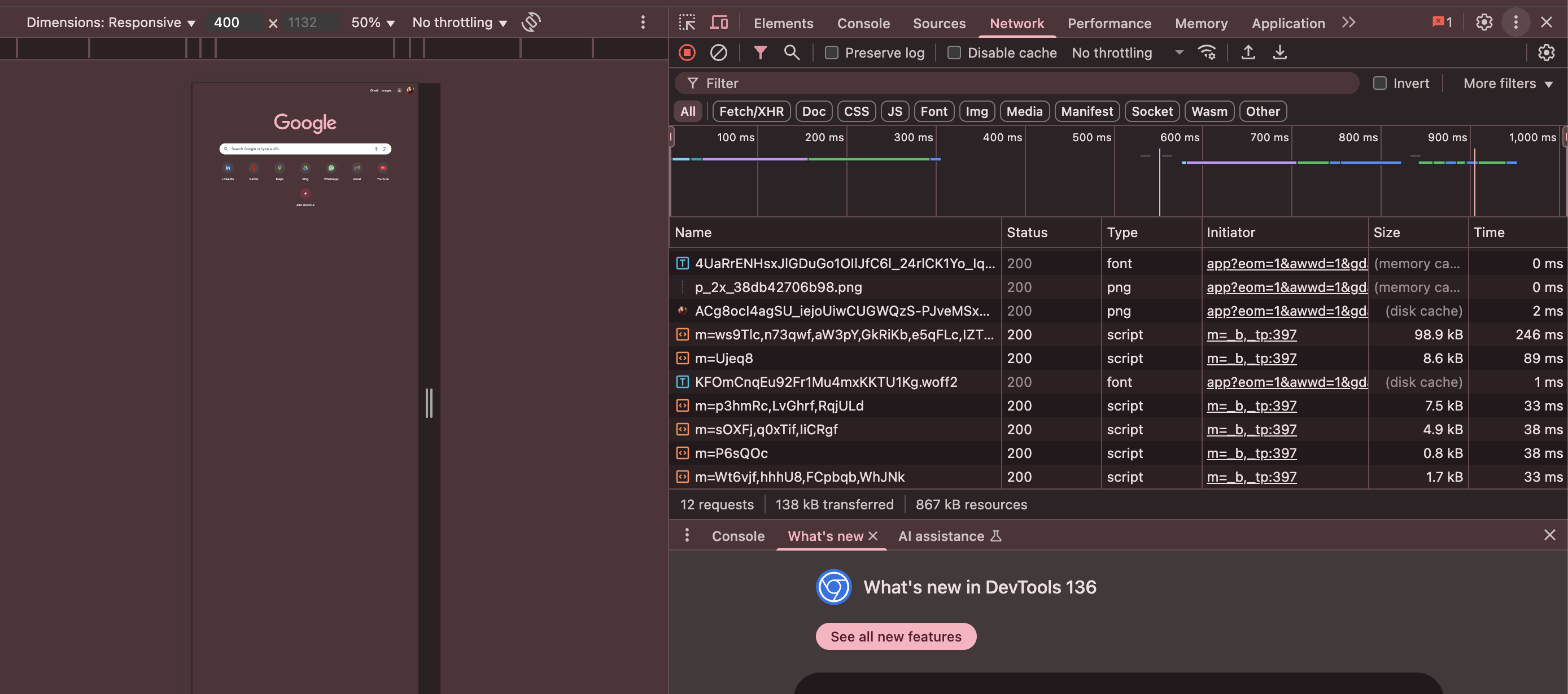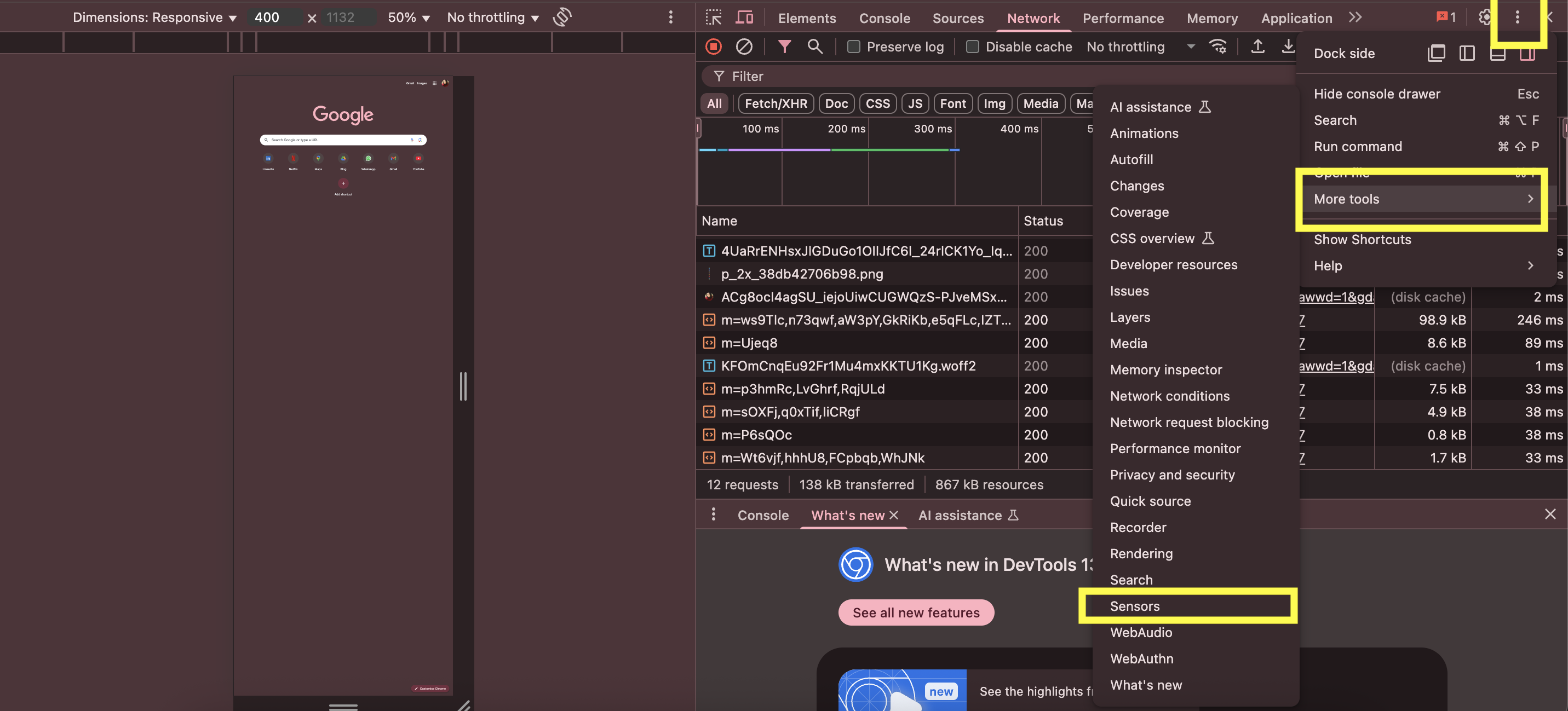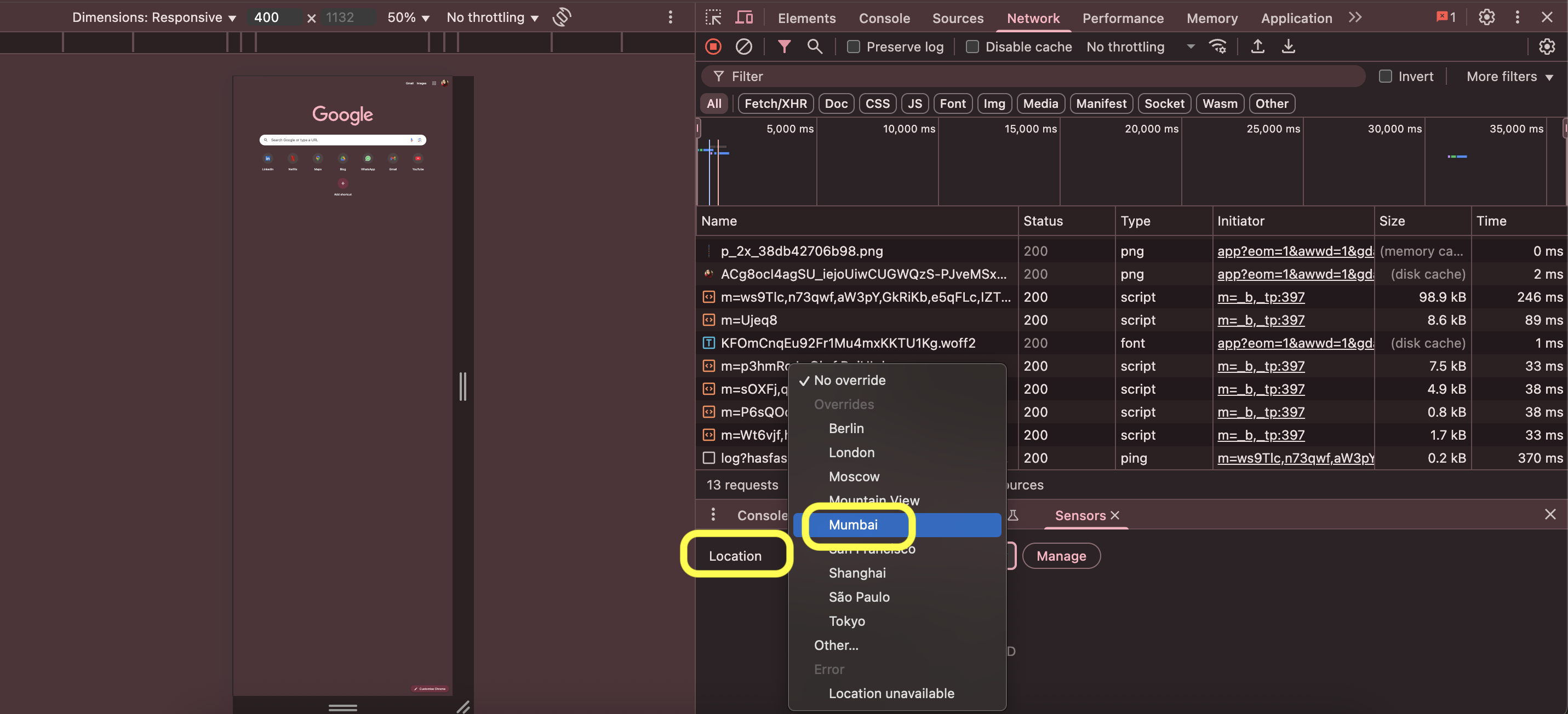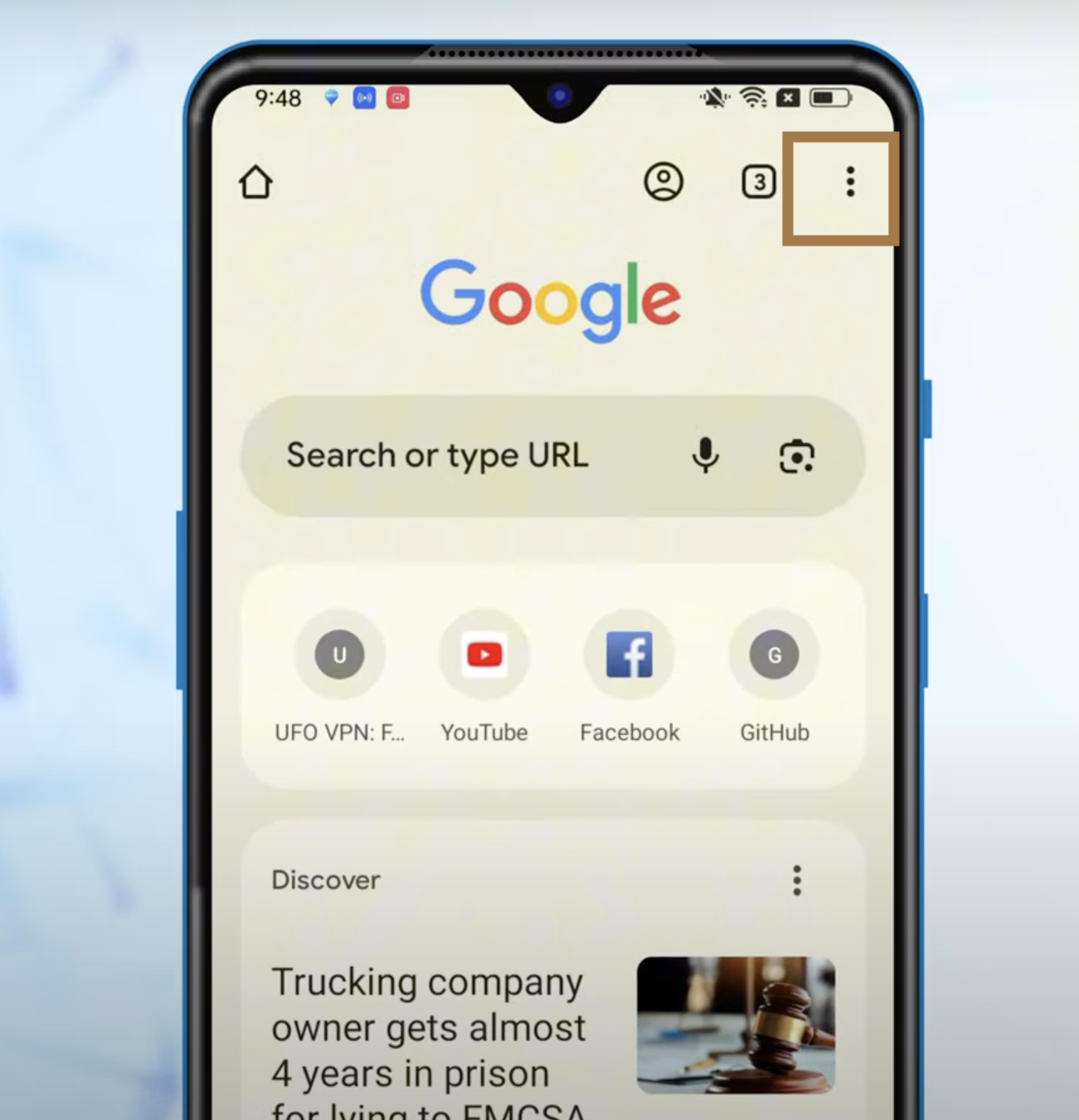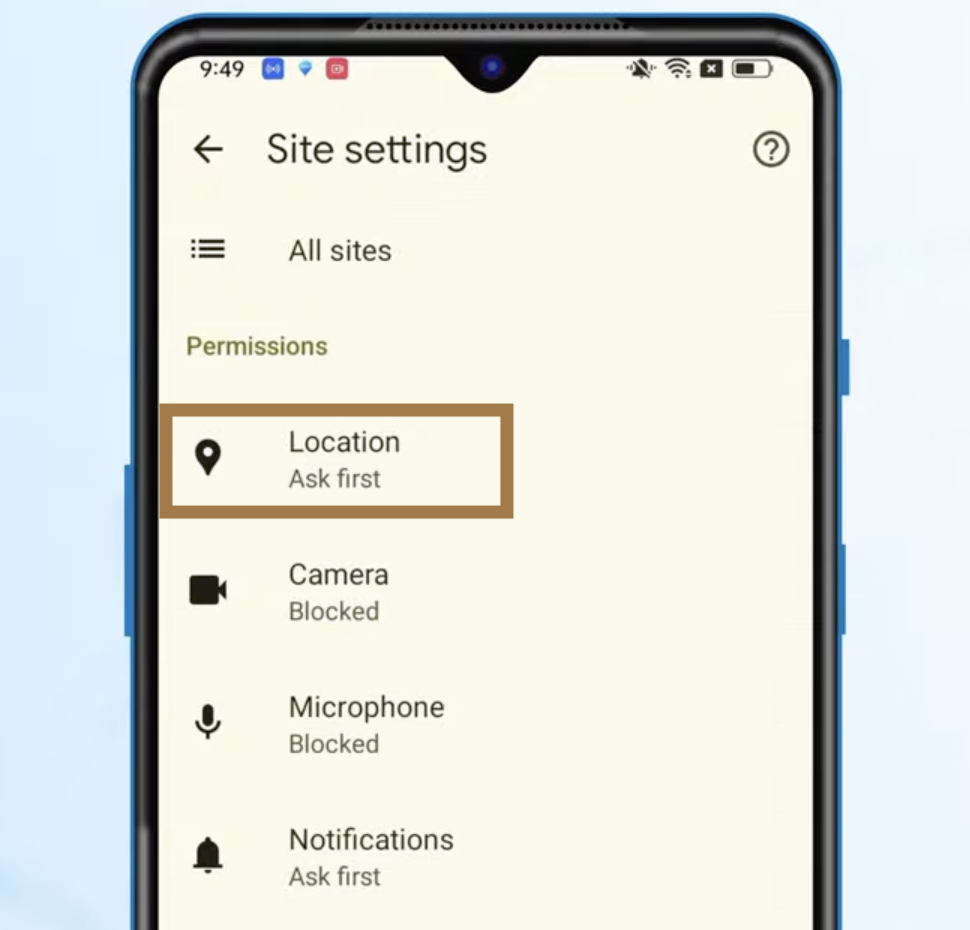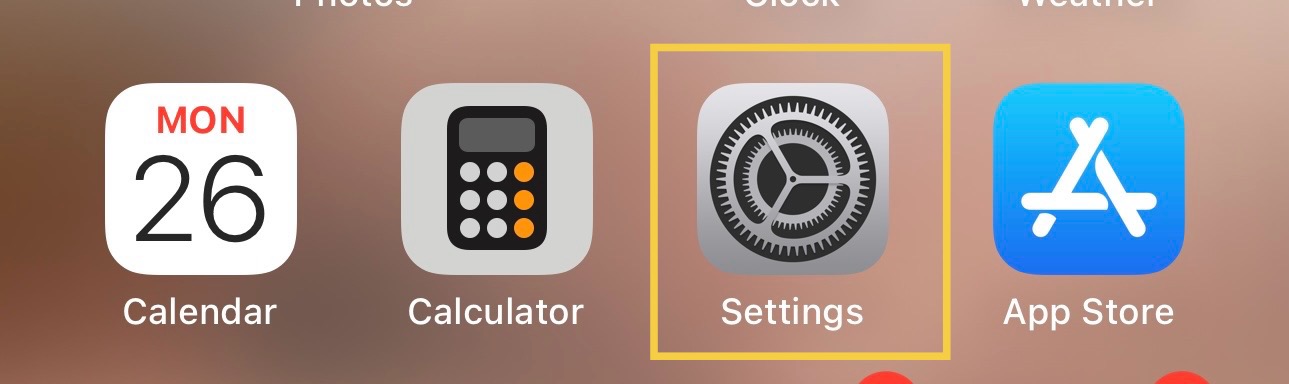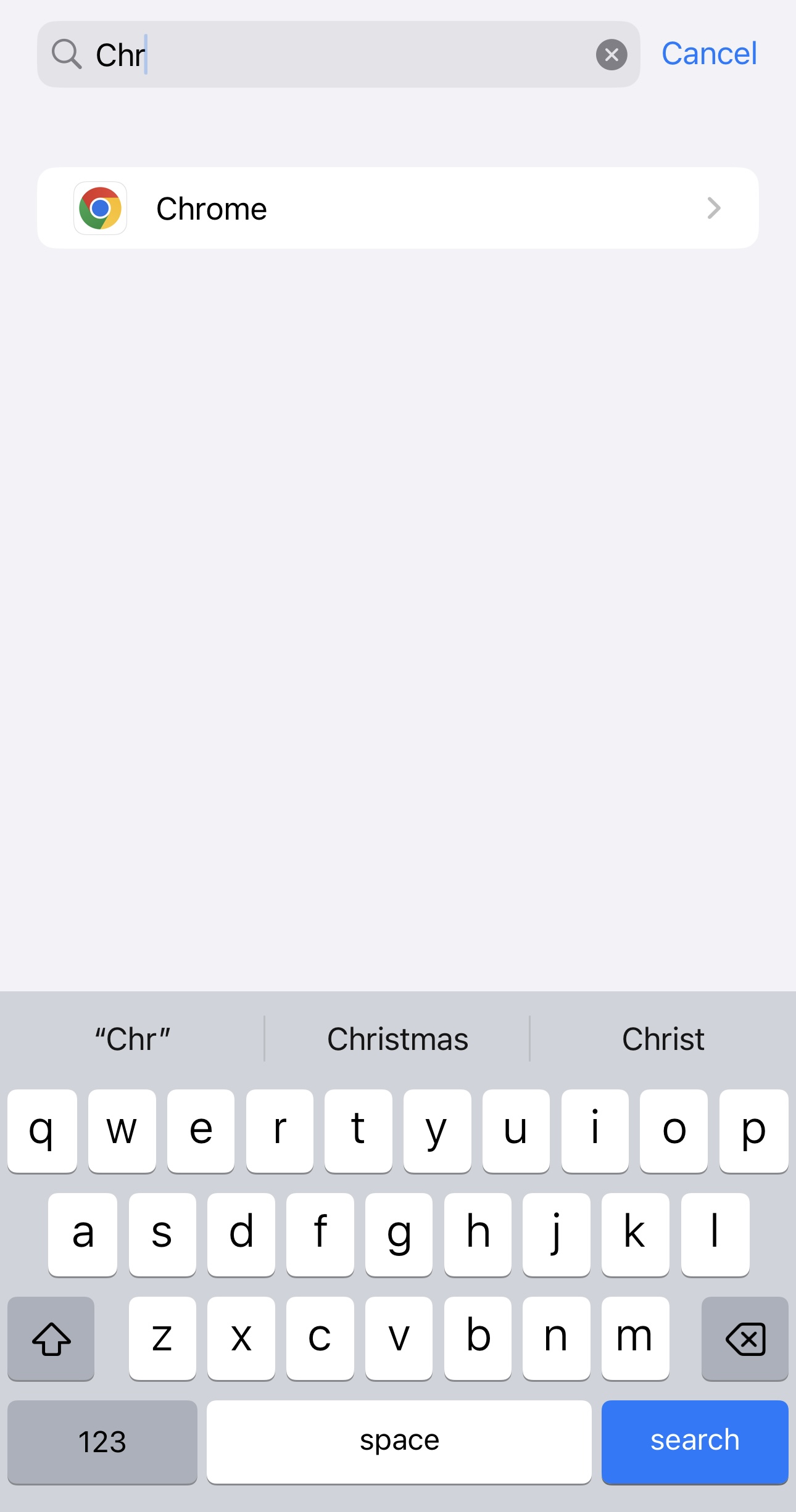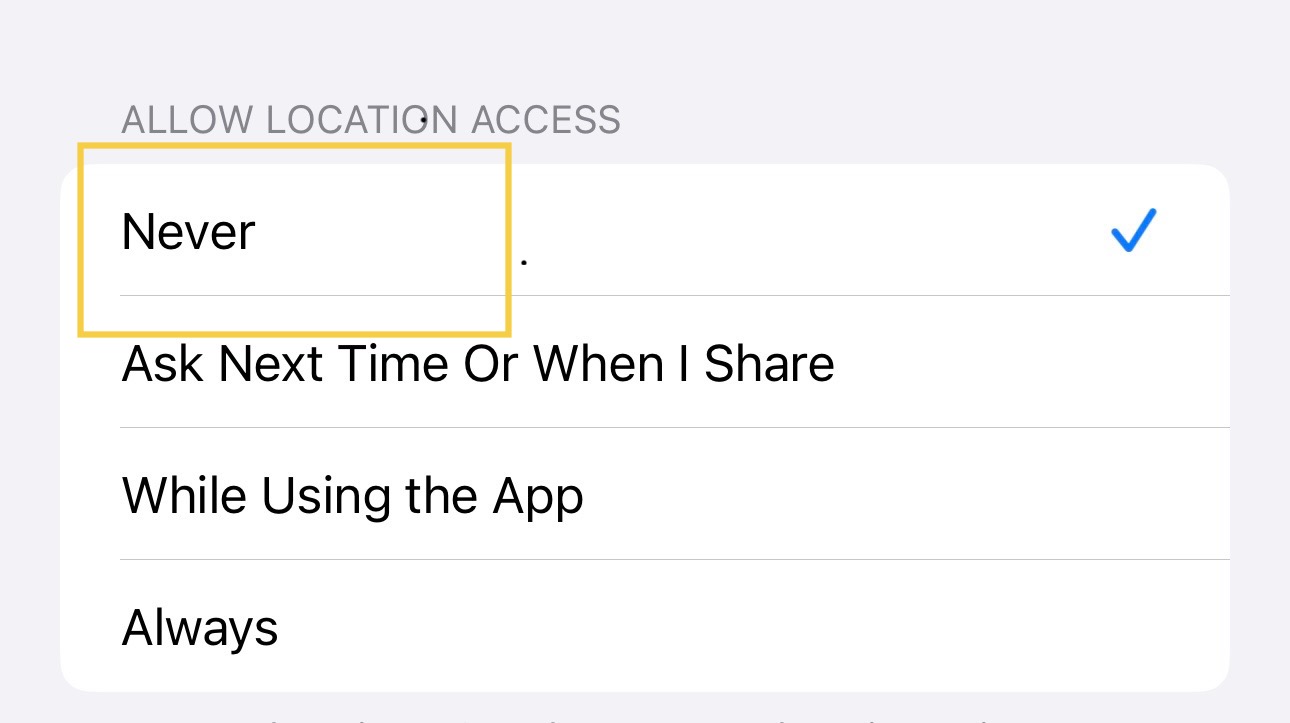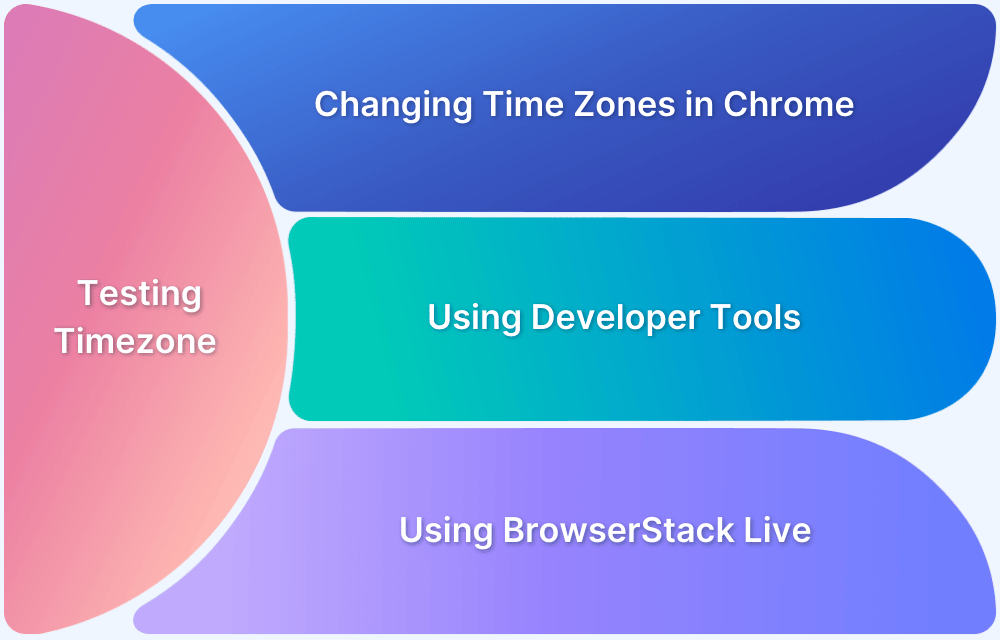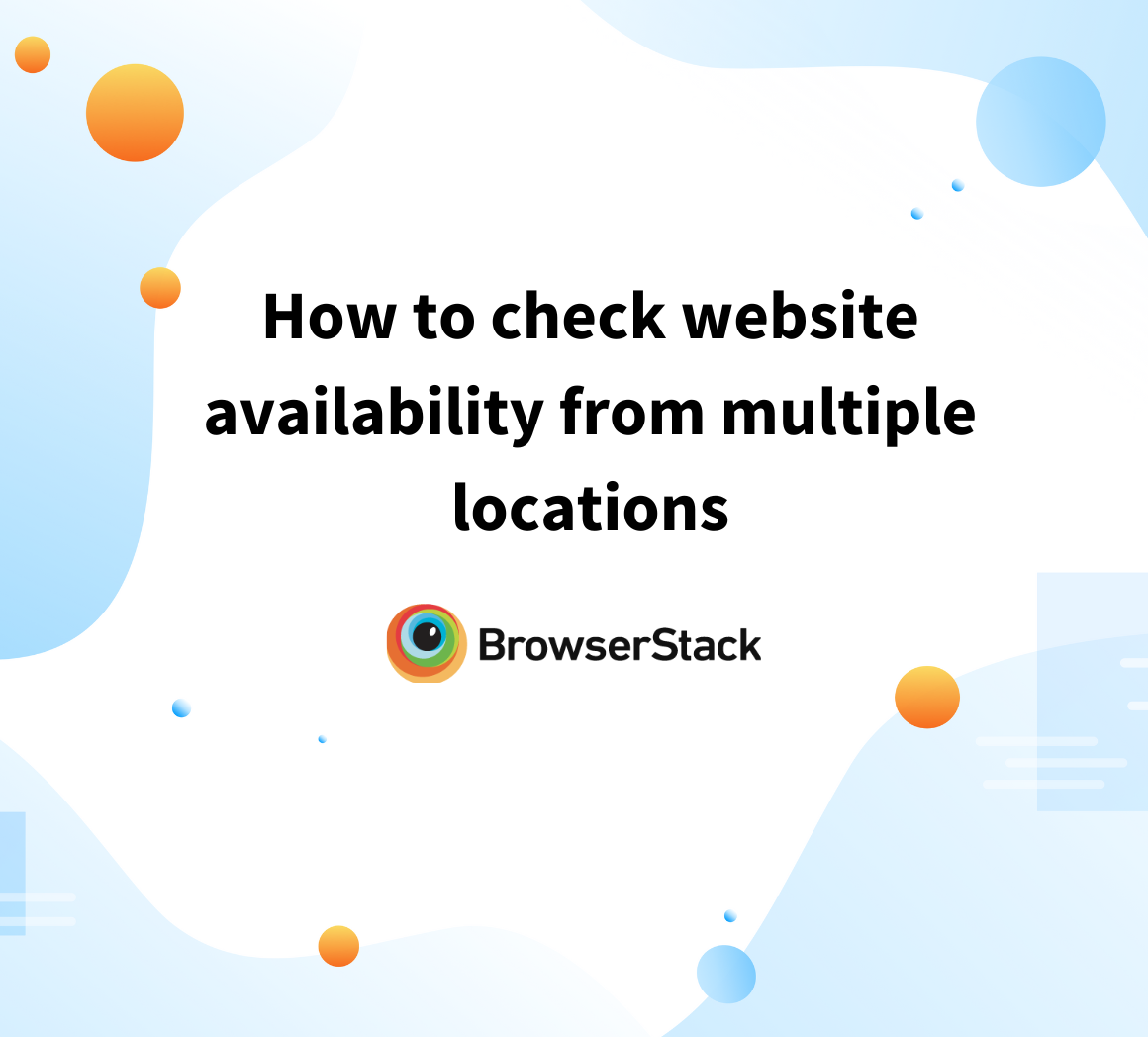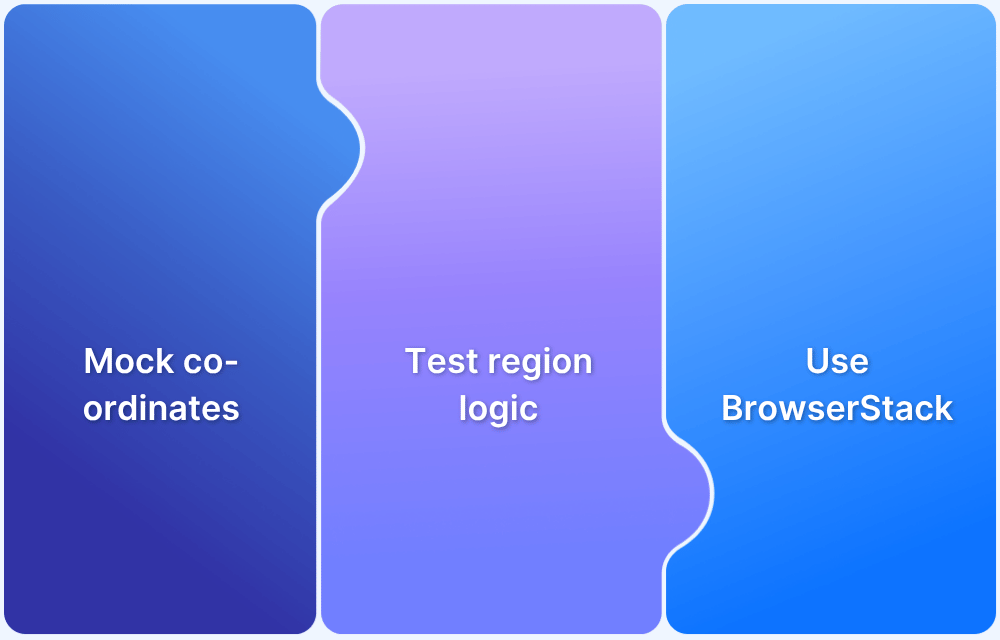Websites often tailor content based on your geographic location. While this improves relevance, it isn’t always ideal, especially for users testing region-specific features, accessing local deals, or preserving privacy.
Google Chrome lets you manually change your location, making viewing content from anywhere in the world easy.
This article explains how to change location on Google Chrome across different devices, using simple steps anyone can follow.
Importance of Changing Location on Google Chrome
Changing location on Google Chrome is useful for several reasons:
- Many websites show different content or prices depending on where a user is browsing. By changing location, users can access deals or information that might not be available in their own country.
- Developers and testers often need to check how websites behave in different regions. Changing location helps them simulate users from various locations without physically being there.
- Changing location can help protect user privacy. It can make it harder for websites to track a person’s real location, adding an extra layer of security while browsing.
Must Read: How to Perform Geolocation Testing on Chrome
How to Change Location on Google Chrome on PC or Mac
Changing location on Google Chrome using a PC or Mac is simple. The most common way is through Chrome’s Developer Tools.
Here are the easy steps:
Step 1: Open Google Chrome and go to the website you want to test or browse.
Step 2: Press Ctrl + Shift + I (Windows) or Cmd + Option + I (Mac) to open Developer Tools.
Step 3: Click the three-dot menu in the top right corner of the Developer Tools panel.
Step 4: Choose More tools > Sensors from the dropdown menu.
Step 5: In the Sensors tab, find the Geolocation dropdown.
Step 6: Select a preset location from the list or choose Custom location to enter your latitude and longitude.
Step 7: Refresh the page. The website will now detect the new location.
How to Change Location on Google Chrome on Android or iOS
Google Chrome doesn’t allow you to set a fake location manually through its settings.
However, you can control which websites can access your device’s location and block location tracking altogether.
How to Change Location on Google Chrome on Android
Chrome doesn’t let you spoof your location natively, but you can block websites from accessing your location using the steps below:
Step 1: Open Chrome and tap the three dots in the top-right corner.
Step 2: Go to Settings > Site settings > Location.
Step 3: Toggle Location to Blocked.
Chrome will now block sites from accessing your location.
How to Change Location on Google Chrome on iOS
Just like Android, Chrome on iOS doesn’t let you change your location – only block tracking using the steps below:
Step 1: Open your iPhone/iPad Settings.
Step 2: Scroll to Chrome and tap it.
Step 3: Tap Location, then choose Never.
This prevents Chrome from accessing your physical location.
Conclusion
Changing your location on Chrome is useful for accessing region-specific content or testing websites in different areas.
While manual changes work for basic needs, tools like BrowserStack Live offer a faster, more reliable way to test across real devices on their real device cloud in real user conditions.
Frequently Asked Questions
1. Can I set a default location in Chrome?
Google Chrome does not offer a way to set a permanent default location. Users can temporarily change their location using Developer Tools or VPNs and location-spoofing apps. However, since Chrome itself doesn’t save a default location, external tools are needed for a lasting change.
2. How to change my location on Google Maps?
To change your location on Google Maps, search for a place or drop a pin by tapping and holding on the map. You can also use a VPN or adjust device location settings to simulate a different location.