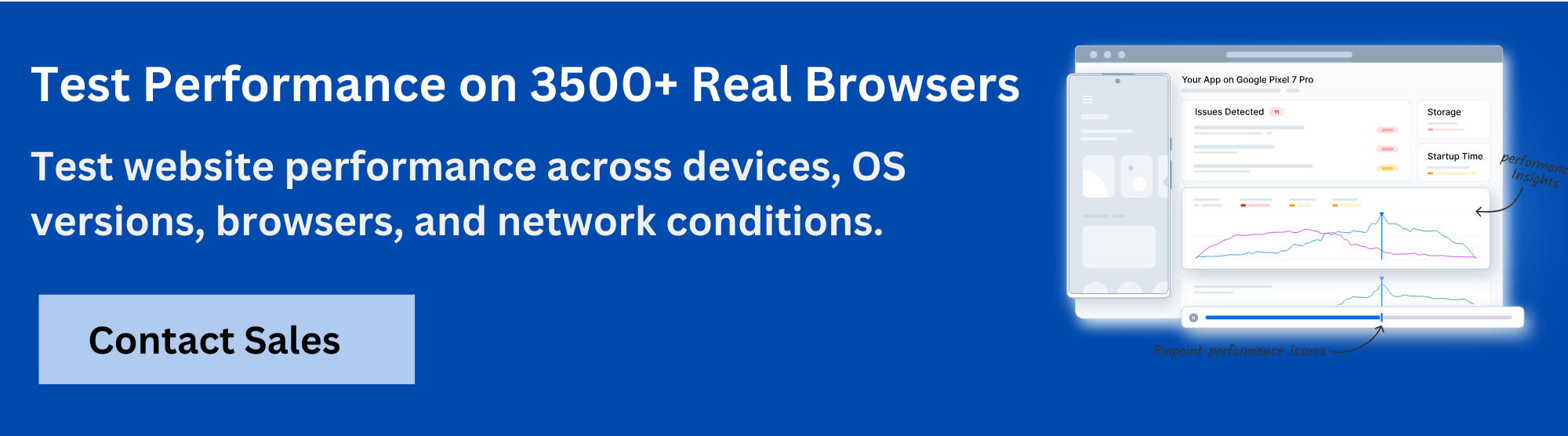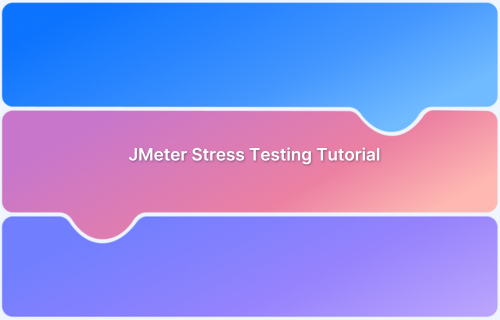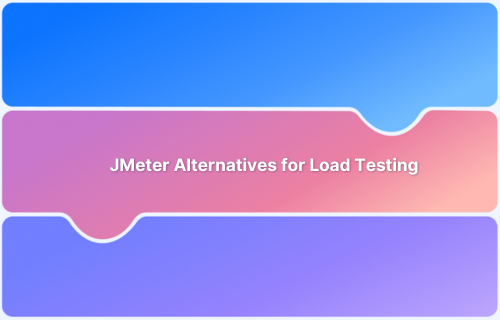Configuring SSL in JMeter is essential for testing web applications that use HTTPS. It ensures that test scripts can communicate securely with target servers, accurately simulating real-world encrypted traffic and authentication flows.
Overview
What is SSL Configuration in JMeter?
SSL (Secure Sockets Layer) configuration allows JMeter to establish encrypted connections during performance and functional testing. It ensures that all requests and responses remain secure and that tests mirror production-like HTTPS behavior.
Why is SSL Configuration Used in JMeter?
- Testing Secure Applications: Ensures JMeter can send and receive HTTPS requests safely.
- Verifying SSL Handshake: Confirms secure communication between client and server.
- Supporting Mutual Authentication: Enables two-way SSL verification through client certificates.
- Handling Custom Certificates: Allows testing with private or self-signed certificates.
- Ensuring Accurate Performance Results: Replicates real-world HTTPS conditions for reliable test outcomes.
How to Configure SSL in JMeter for HTTPS?
- Basic HTTPS Setup: In the HTTP Request Sampler, set the protocol to https and select HttpClient4 as the implementation.
- Client Certificates (Mutual SSL): Add a Keystore Configuration element, specify the JKS path and password, and adjust related properties as needed.
- Custom Trust Stores: Use Java’s keytool to create a trust store and configure it through JVM properties.
- Recording HTTPS Traffic: Install JMeter’s temporary root CA certificate in your browser to capture HTTPS requests, and renew it periodically when it expires.
This article explains how to configure SSL in JMeter for HTTPS testing, including keystore setup, trust store configuration, and secure traffic recording.
How JMeter Interacts with HTTPS Protocols
When testing applications over HTTPS, JMeter acts as a client that sends secure HTTP requests to the target server. HTTPS is essentially HTTP over SSL/TLS, which means JMeter must establish a secure handshake with the server before any actual data can be transmitted.
Here’s how the interaction typically works:
- SSL/TLS Handshake: JMeter initiates a connection to the server’s HTTPS port (usually 443). During this handshake, the server presents its SSL certificate to JMeter.
- Certificate Validation: JMeter validates the server’s certificate. The connection proceeds if the certificate is trusted (i.e., signed by a known Certificate Authority).
If it’s self-signed or untrusted, the connection fails unless you manually add the certificate to JMeter’s truststore. - Secure Communication: Once the handshake is complete, JMeter and the server can communicate securely using encrypted data. JMeter sends HTTP requests (GET, POST, etc.) over the secure channel and receives encrypted responses.
- Recording HTTPS Traffic (Optional): If you use JMeter’s HTTP(S) Test Script Recorder, it runs as a proxy. You must install JMeter’s Root CA certificate in your browser so JMeter can decrypt and capture HTTPS requests for recording.
Also Read: How to test HTTPS Websites from Local Host
Step-by-Step Guide to Configure JMeter SSL for HTTPS Endpoints
To test HTTPS endpoints, JMeter needs access to the correct SSL certificates. This includes importing certificates, updating keystore settings, and adjusting HTTPS samplers. Follow these steps to configure JMeter for HTTPS.
Step 1: Add SSL Certificates to JMeter
If you’re testing a server with a self-signed or internal certificate, export it using a browser or OpenSSL, then import it into a Java keystore.
keytool -import -trustcacerts -alias myserver \ -file server.cer -keystore jmeter_truststore.jks \ -storepass changeit
Save the .jks file in a secure location, such as JMeter’s /bin directory.
Also Read: Understanding Self-signed Certificates
Step 2: Set Up the Certificate Keystore
If the server requires client certificate authentication, you must also import your client certificate into a separate keystore using the Key tool. If you are importing multiple certificates, use different aliases to avoid confusion.
Step 3: Add a Certificate Authority or Self-signed Certificate
If you’re using self-signed certificates or an internal CA, you’ll need to:
- Add the certificate to the truststore as above.
- Or, update your system’s Java trust store (cacerts), though it is recommended that you use a separate trust store to avoid affecting other Java applications.
Step 4: Configure JMeter to Use the Keystore
Edit the JMeter startup script or pass JVM arguments when launching JMeter to use the new keystore:
Command-Line Launch:
jmeter \ -Djavax.net.ssl.trustStore=/path/to/jmeter_truststore.jks \ -Djavax.net.ssl.trustStorePassword=changeit \ -Djavax.net.ssl.keyStore=/path/to/client_keystore.jks \ -Djavax.net.ssl.keyStorePassword=changeit
Also Read: Running JMeter Using Local Command Line
Or add to system.properties file (inside the bin folder):
javax.net.ssl.trustStore=/path/to/jmeter_truststore.jks javax.net.ssl.trustStorePassword=changeit javax.net.ssl.keyStore=/path/to/client_keystore.jks javax.net.ssl.keyStorePassword=changeit
Restart JMeter after editing the code.
Step 5: Configure HTTPS Sampler Settings
Once SSL settings are in place, you must configure each HTTP Request Sampler in your test plan to target the HTTPS endpoint correctly.
In the HTTP Request sampler:
- Protocol: Set this to https to ensure JMeter sends requests over a secure connection.
- Server Name or IP: Enter the hostname of your target server, such as api.yoursite.com. Do not include https:// here.
- Port Number: Use 443 (default HTTPS port), or enter a custom port if your server uses one.
- Method: Choose the appropriate HTTP method, like GET, POST, PUT, or DELETE.
Read More: HTTP Methods: GET vs POST vs PUSH
- Path: Set the relative path to the endpoint, such as /login, /api/data, or /v1/user/info.
- Parameters or Body Data: Add any required parameters or payloads if you’re sending POST or PUT requests.
Also Read: Top 15 HTTP Load Testing Tools
Troubleshooting JMeter SSL Settings for HTTPS
JMeter can encounter SSL issues during test execution, especially when working with custom certificates, outdated protocols, or multiple key stores. Below are common problems and how to fix them.
1. SSL Exceptions and Handshake Failures
When JMeter fails to establish a secure connection, you’ll often see SSL-related exceptions during test runs. These usually point to trust issues with the server certificate or mismatches in protocol settings.
Common errors include:
- javax.net.ssl.SSLHandshakeException
- sun.security.validator.ValidatorException: PKIX path building failed
- No subject alternative names present
These indicate that the certificate isn’t trusted, is self-signed without being added to the truststore, or lacks expected domain information.
How to fix it?
- Import the correct certificate into JMeter’s truststore, especially for internal or self-signed certs.
- Force a supported TLS version with:
-Dhttps.protocols=TLSv1.2
- Use the correct alias and password when setting up your keystore.
- Enable SSL debug logs to trace failures:
-Djavax.net.debug=ssl,handshake
Read More: JMeter Distributed Testing: Tutorial
2. SSL Context Caching Issues
JMeter caches the SSL context across threads and requests. If your test plan uses different client certificates for different users or threads, this shared context can cause failures. The wrong certificate might be reused, breaking authentication or connection logic.
How to fix it?
- Reset SSL context between thread iterations by adding this property:
httpclient.reset_state_on_thread_group_iteration=true
- Disable SSL session reuse (helpful in some versions of Java):
-Djsse.enableSessionCreation=false
This forces JMeter to reinitialize SSL for each thread, ensuring the correct certificate is used for every request.
3. Bug 58236: Keystore Configuration Not Respected Per Thread/User
Bug 58236 refers to a long-standing issue in which JMeter does not properly isolate SSL keystore configurations across multiple threads or users. Even if you define separate key stores for different threads, JMeter loads only the first one and applies it globally.
This becomes a problem when running tests that simulate different users, each requiring a unique client certificate. Instead of using the correct certificate per user, JMeter reuses the first one, breaking authentication or causing incorrect test behavior.
How to fix it?
- Avoid switching keystores within a single test plan.
- Run separate test executions for each user or certificate scenario.
- Upgrade to the latest JMeter version, which includes partial fixes, though full thread-level SSL isolation is still not guaranteed.
Skip Complex Configuration with BrowserStack Load Testing
JMeter requires extensive manual configuration for various testing scenarios, including SSL certificate setup, distributed testing architecture, and test script management. These configuration steps consume time and require specialized knowledge before teams can execute load tests.
BrowserStack Load Testing eliminates configuration overhead by providing a ready-to-use cloud platform. Teams can start testing immediately without managing infrastructure, certificates, or complex setup procedures.
Key advantages over JMeter’s configuration requirements:
- No infrastructure setup: Run load tests without configuring distributed testing environments, load generators, or managing server resources that JMeter demands.
- Use existing test scripts: Execute both browser and API load tests from current functional test code with minimal setup, avoiding JMeter’s XML-based test plan creation.
- Unified metrics dashboard: Access frontend and backend performance data in one view without correlating separate JMeter reports and monitoring tools.
- Immediate test execution: Simulate up to 1,000 virtual users from multiple geographies without the configuration delays common in JMeter setups.
Conclusion
Configuring JMeter for HTTPS and other complex testing scenarios requires extensive manual setup, including SSL certificates, distributed testing infrastructure, and test script management. These steps are time-consuming and demand specialized knowledge to ensure accurate load testing and reliable performance metrics.
BrowserStack Load Testing removes this overhead by providing a cloud-based platform ready for immediate use. Teams can run browser and API load tests using existing test scripts, simulate thousands of virtual users from multiple locations, and access unified performance metrics without managing infrastructure or complex configurations