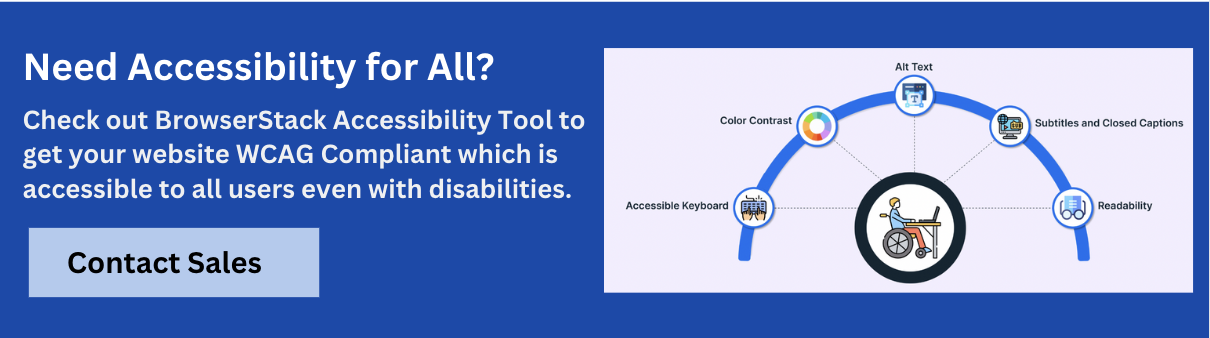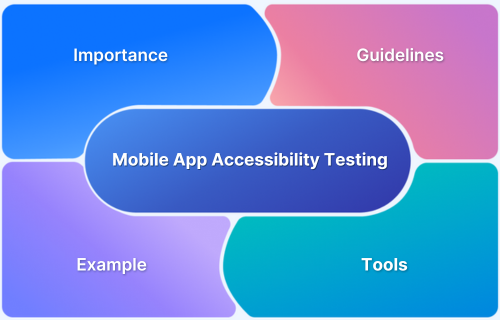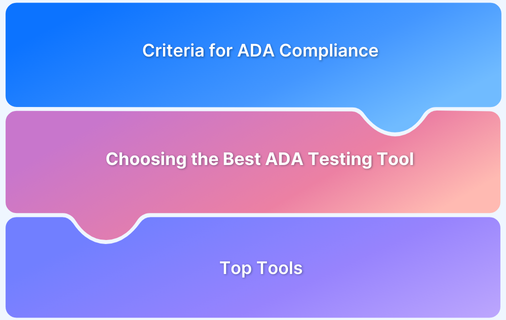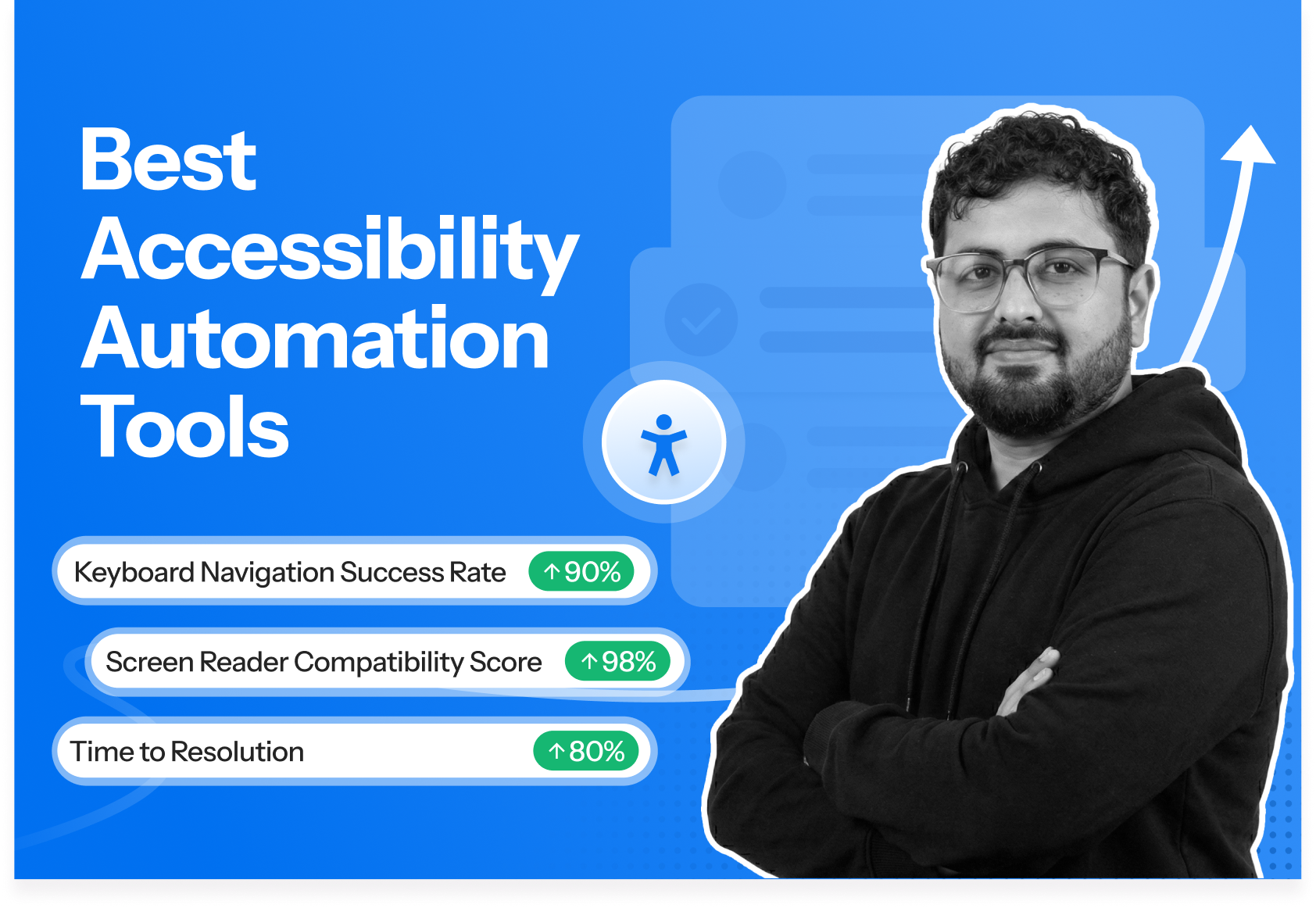Keyboard accessibility ensures that users can navigate and interact with websites or applications using only a keyboard, without relying on a mouse.
Overview
Importance of Keyboard Accessibility
It is a critical aspect of web accessibility, supporting users with motor impairments, visual disabilities, or those who prefer keyboard navigation.
Key Principles of Keyboard Accessibility
- Logical Focus Order: Elements follow a predictable sequence for Tab and Shift+Tab navigation.
- Visible Focus Indicators: All focusable elements show clear visual cues.
- Full Keyboard Operability: Menus, forms, sliders, and widgets work entirely via keyboard.
- Skip Links: Allow users to bypass repetitive navigation to reach main content.
- Consistent Navigation: Navigation patterns remain uniform across all pages.
- Avoid Keyboard Traps: Users can always move away from interactive elements.
- Accessible Dynamic Content: ARIA roles and live regions communicate updates like pop-ups or alerts.
This article explores the importance of keyboard accessibility, common issues, key principles, testing methods, and best practices, while highlighting how BrowserStack Accessibility Testing can help ensure a fully accessible digital experience.
What is Keyboard Accessibility?
Keyboard accessibility ensures that users can navigate and interact with a website or application using only a keyboard, without requiring a mouse. This is essential for individuals with motor disabilities or those who rely on assistive technologies.
It involves making all interactive elements, such as links, buttons, and forms, reachable via keyboard commands like Tab, Shift+Tab, and Enter. Proper keyboard accessibility is a critical aspect of web accessibility compliance.
Also Read: 19 Best Accessibility Testing Tools
Importance of Keyboard Accessibility
Keyboard accessibility is vital for creating inclusive digital experiences. Users with motor impairments, visual disabilities, or temporary injuries often rely solely on keyboard navigation to interact with websites and applications.
It not only improves usability for these users but also ensures compliance with accessibility standards such as WCAG and legal requirements. Organizations that prioritize keyboard accessibility can reduce barriers, enhance user satisfaction, and mitigate compliance risks.
Key Benefits:
- Inclusive User Experience: Ensures all users, regardless of physical abilities, can access and interact with your website.
- Compliance with Standards: Supports WCAG and legal accessibility requirements like ADA.
- Improved Navigation: Allows users to complete tasks like forms, checkouts, and menus efficiently without a mouse.
- Reduced Support Queries: Accessible websites reduce frustration and support tickets from users struggling to navigate content.
- Early Issue Detection: Regular keyboard accessibility checks help identify issues before deployment.
Understanding Keyboard Navigation
Keyboard navigation allows users to move through a website using keys such as Tab, Shift+Tab, Arrow keys, and Enter. A logical and predictable navigation order ensures users can reach all interactive elements effectively.
Common challenges include custom widgets that are not keyboard-friendly, missing focus indicators, and elements excluded from the Tab order. Addressing these issues is essential for both accessibility compliance and an improved user experience.
Best Practices for Effective Keyboard Navigation:
- Logical Tab Order: Ensure that elements are navigated in the order users visually expect.
- Visible Focus Indicators: Provide clear focus outlines for all interactive elements.
- Keyboard-Friendly Widgets: Make custom controls, sliders, and menus fully operable via keyboard.
- Skip Links: Allow users to skip repetitive navigation and jump directly to main ontent.
- Test Across Devices: Verify keyboard functionality on real devices and browsers to catch platform-specific issues.
- Use Accessibility Testing Tools: Tools like BrowserStack Accessibility Testing help simulate real-world keyboard interactions across multiple devices and browsers.
Learn More: What are ARIA Labels
Key Principles of Keyboard Accessibility
Ensuring effective keyboard accessibility requires following key principles that make websites and applications usable for all users.
Proper implementation helps users navigate content efficiently and supports compliance with standards like WCAG.
Key Principles and Best Practices:
- Logical Focus Order: Interactive elements should follow a predictable sequence, allowing users to move through content intuitively using Tab and Shift+Tab.
- Visible Focus Indicators: Every focusable element must have a clear visual indicator, helping users identify where they are on the page.
- Full Keyboard Operability: All functionality, including menus, forms, sliders, and custom widgets, should be accessible via keyboard alone.
- Skip Links: Provide options for users to bypass repetitive navigation and jump directly to main content, improving efficiency.
- Consistent Navigation: Keep navigation patterns consistent across pages so users can predict and rely on keyboard behavior.
- Avoid Keyboard Traps: Ensure users can move away from all interactive elements without getting stuck.
- Accessible Dynamic Content: Use ARIA roles and live regions to update users about dynamic changes, such as pop-ups or notifications, through the keyboard.
Also Read: Top 15 Accessibility Automation Tools
Tools for Keyboard Accessibility Testing
Effective keyboard accessibility testing requires tools that combine automated checks with manual validation on real devices.
BrowserStack Accessibility Testing provides a comprehensive solution to ensure websites and applications are fully navigable using a keyboard.
Automated vs. Manual Testing
Both automated and manual testing are essential for effective keyboard accessibility evaluation.
- Automated Testing: Quickly detects issues like missing focus indicators, incorrect tab order, or unreachable elements. Ideal for routine checks and large-scale sites.
- Manual Testing: Enables in-depth testing of complex widgets, forms, and dynamic content. Detects nuanced issues like keyboard traps and ensures real-world usability.
Tools for Keyboard Accessibility Testing
Effective keyboard accessibility testing requires tools that combine automated checks with manual validation on real devices.
BrowserStack Accessibility Testing provides a comprehensive solution to ensure websites and applications are fully navigable using a keyboard.
Key Features of BrowserStack for Keyboard Accessibility Testing:
- Real Device Testing: Test keyboard navigation on multiple real devices and browsers to replicate authentic user experiences.
- Automated Accessibility Checks: Quickly detect issues like missing focus indicators, unreachable elements, and incorrect tab order.
- Assisted Manual Testing: Guides testers through structured keyboard accessibility checks for forms, menus, and dynamic components.
- Workflow Analysis: Evaluate entire user journeys, such as sign-ups, checkouts, and interactive workflows, to ensure consistent keyboard operability.
- Actionable Reporting: Generates detailed reports highlighting issues and recommendations for remediation.
- CI/CD Integration: Integrate keyboard accessibility testing into your development pipeline for continuous monitoring.
Using BrowserStack Accessibility Testing, teams can combine automated and assisted testing to ensure full keyboard accessibility, improve compliance with WCAG standards, and create a seamless experience for all users.
Try BrowserStack Accessibility Testing for Free
Common Keyboard Accessibility Issues
Keyboard accessibility issues can prevent users from navigating websites effectively, causing frustration and reducing usability. Detecting these problems early ensures compliance with WCAG standards and provides a seamless user experience.
Common issues include:
- Missing Focus Indicators: Users navigating via keyboard may not see which element is currently selected, making it difficult to interact with forms, buttons, or links.
- Inconsistent Tab Order: Elements are not sequenced logically, forcing users to jump between unrelated sections or skip important content.
- Keyboard Traps: Interactive components like modals, sliders, or custom widgets may prevent users from moving away using Tab or Shift+Tab.
- Inaccessible Custom Widgets: Menus, carousels, or dynamic components that do not respond to keyboard inputs block users from interacting with content.
- Dynamic Content Not Announced: Updates like pop-ups, alerts, or notifications are not communicated to keyboard users, leaving them unaware of changes.
- Forms Without Proper Labels: Input fields or buttons without accessible labels or instructions make it hard for users to complete forms accurately.
Best Practices for Ensuring Keyboard Accessibility
Following best practices ensures websites are fully navigable using a keyboard and improves accessibility compliance. These practices help all users, including those with motor impairments or visual disabilities.
Best practices include:
- Maintain Logical Tab Order: Arrange interactive elements in the order users expect. Tab navigation should follow a predictable flow from top to bottom and left to right.
- Provide Visible Focus Indicators: Highlight focused elements clearly using outlines or visual cues to guide users as they navigate the page.
- Make All Interactive Elements Operable via Keyboard: Ensure buttons, menus, sliders, links, and form fields respond to standard keyboard commands like Tab, Enter, and Arrow keys.
- Avoid Keyboard Traps: Users should always be able to move away from interactive components using Tab or Shift+Tab without getting stuck.
- Use Skip Links: Provide options to bypass repetitive content and jump directly to main sections, improving navigation efficiency.
- Test Across Devices and Browsers: Verify keyboard functionality on multiple real devices and browsers to catch platform-specific issues.
- Leverage Accessibility Tools: Use tools like BrowserStack Accessibility Testing to perform both automated scans and assisted manual testing, identifying issues across real devices and providing actionable insights.
Conclusion
Keyboard accessibility is a critical aspect of inclusive web design. Addressing common issues, implementing best practices, and using tools like BrowserStack Accessibility Testing ensures users can navigate and interact with websites effectively.
Integrating keyboard accessibility into the development workflow improves usability, reduces compliance risks, and ensures digital content is accessible to all users, creating a truly inclusive online experience.
Useful Resources for Accessibility
- Web Content Accessibility Testing: An Essential Guide
- 10 Most Common Web Accessibility Issues to Solve for
- Must-Have Chrome Extensions for Accessibility Testing
- Quick Website Accessibility Testing Checklist
- Cypress Accessibility Testing (with Best Practices)
- Mobile App Accessibility Testing Checklist
- Top 15 Accessibility Automation Tools
- How to Automate Accessibility Testing
- 20 Best Accessibility Testing tools (WCAG and ADA Testing Tools)
- How to Test Websites with Screen Readers
- Must-have Chrome extensions for WCAG Testing
- 508 Compliance Testing Tools