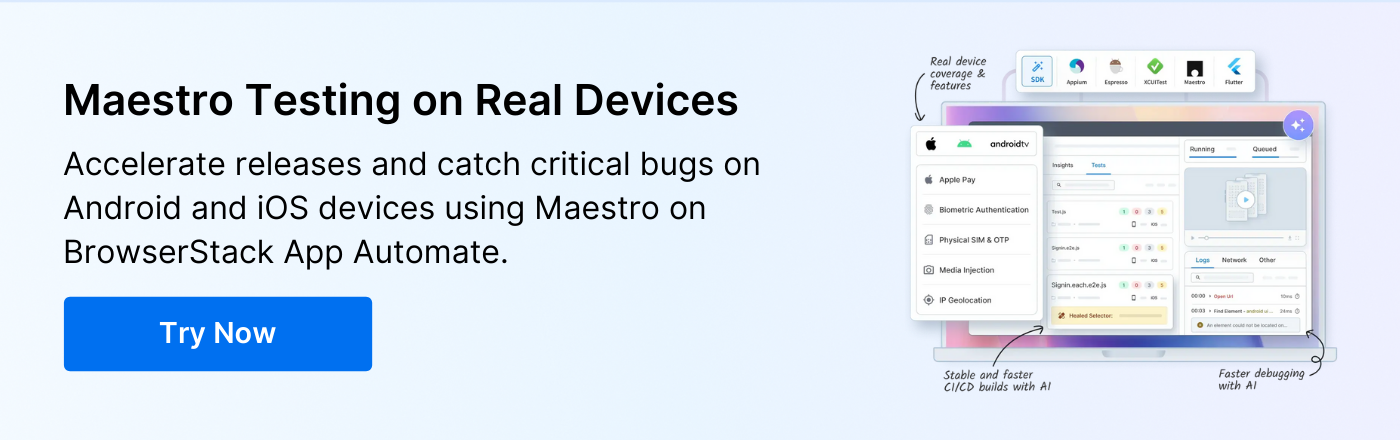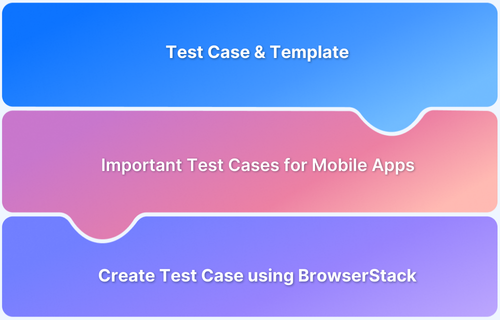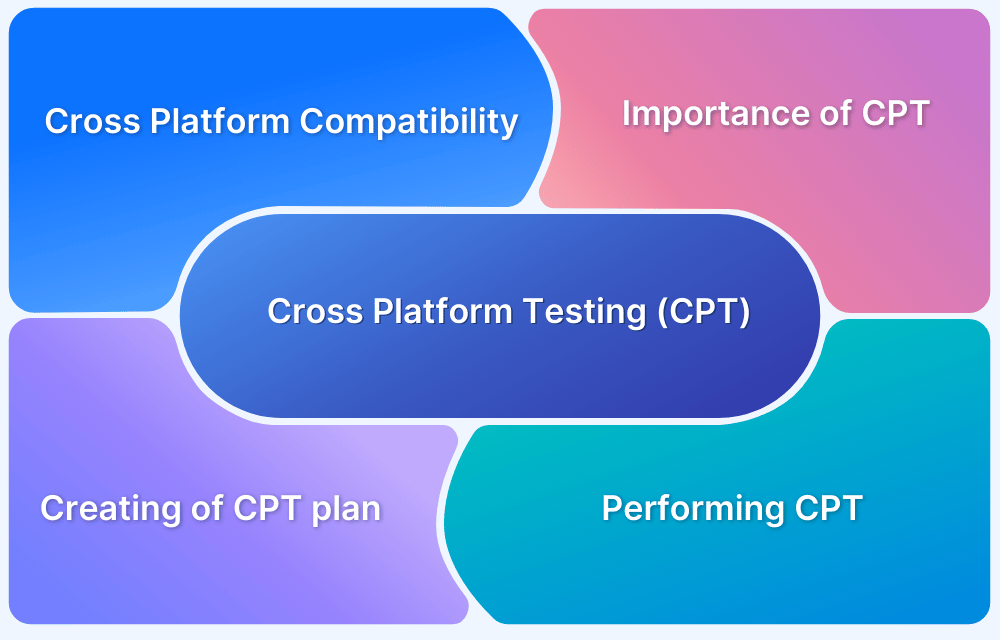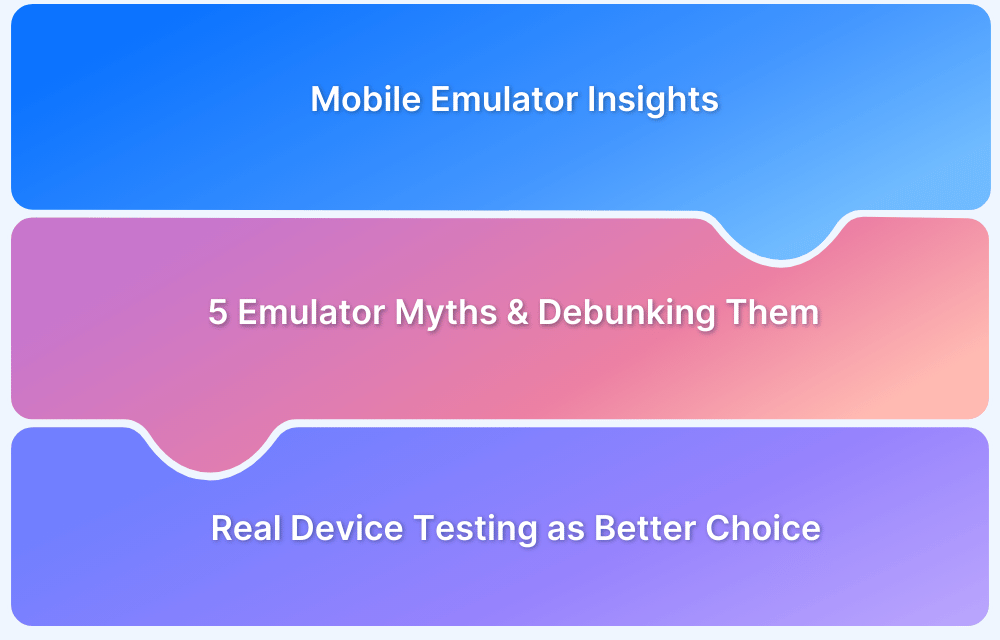Running Maestro tests on real iOS devices is essential for accurate validation of app behavior. However, there are limitations that can affect coverage and test reliability.
Overview
Maestro iOS Real Device Testing Limitations
While Maestro supports frameworks like UIKit and SwiftUI, it cannot directly execute tests on physical iPhones or iPads. This creates gaps such as:
- Limited hardware coverage: No way to validate on actual iOS devices with different screen sizes and chipsets
- OS-specific behavior: Inability to test against iOS-specific settings, permissions, and background states
- CI/CD bottlenecks: Lack of scalable, reliable execution on iOS slows integration pipelines
- Debugging challenges: Missing logs and real-device traces hinder root cause analysis
Why Real iOS Device Testing Is Critical
- Apple ecosystem diversity: Frequent iOS updates and device variations require continuous validation.
- User expectations: iOS users expect flawless performance, making real-device accuracy essential.
- Release confidence: Without real-device testing, risks of regressions and poor user experience increase.
Does BrowserStack Support Maestro Testing on iOS Devices?
Yes, BrowserStack App Automate allows you to run Maestro tests on over 3,500 real iOS devices, including older models and the latest iOS versions. This ensures accurate test results, broad coverage, and smoother integration with CI/CD workflows.
This article explains the limitations of Maestro iOS testing and how BrowserStack enables effective real-device test execution.
Maestro iOS Real Device Testing Limitations
Testing on real iOS devices is critical for validating app performance, UI behavior, and system integration under realistic conditions. While Maestro provides strong automation capabilities for React Native and native iOS apps, its support for actual iOS devices is limited.
- Testing Coverage Limitations: Without real-device access, tests are limited to simulators or emulators. This can miss device-specific behaviors such as gesture responsiveness, performance under memory constraints, screen rendering on different resolutions, and hardware-specific bugs.
- CI/CD Pipeline Challenges: Running Maestro tests in continuous integration environments is straightforward on simulators but becomes complicated without real-device support. Teams may encounter inconsistencies between simulated and real-device results, which can slow down the development cycle and delay releases.
Also Read:How to Setup an Effective CI/CD Pipeline
- Production Environment Mismatches: Simulators do not fully replicate real-world conditions such as network fluctuations, battery states, sensor behavior, or device-specific OS quirks.
- Debugging and Maintenance Issues: Limited real-device testing makes it harder to reproduce and debug issues reported by end users. Identifying UI glitches, touch inaccuracies, or performance bottlenecks becomes challenging without access to the exact device configurations used in production.
Read More: 20 Best iOS Debugging Tools
- Scalability Challenges: For teams aiming to cover multiple iOS versions and device models, managing real devices locally is costly and logistically complex. Without Maestro supporting direct real-device automation, scaling tests to cover thousands of device combinations becomes impractical.
Apple Ecosystem Restrictions
The Apple ecosystem enforces strict security and operational rules that affect iOS app testing. These restrictions create challenges for running automated tests directly on physical devices, even with powerful frameworks like Maestro. Understanding these constraints is important for realistic test planning.
- Limited Device Access: iOS devices restrict background processes and system-level operations. Automation tools cannot fully control hardware features like camera, sensors, or push notifications without proper provisioning and permissions.
Read More:How to test an iOS App without iPhone?
- Code Signing and App Installation: Every app running on a real iOS device must be signed with a valid certificate. Automated test execution often requires additional setup to manage provisioning profiles and device registration, which can slow down test deployment.
- OS and Hardware Fragmentation: iOS updates are frequent, and older devices may not support the latest OS features. Maestro tests running on simulators may not reveal issues caused by version-specific behavior, device-specific rendering, or performance differences.
- Sandbox Limitations: Apps on iOS run in a restricted environment to ensure security and privacy. This can prevent automated tests from interacting with certain system components, accessing shared storage, or triggering background events, limiting the scope of testing.
Impact of Maestro iOS Device Testing Gaps
The inability to run Maestro tests on real iOS devices creates consequences that affect app quality, user experience, and business outcomes. Teams need to understand these impacts to plan effective testing strategies.
- Increased User-Reported Bugs: Device-specific issues can go unnoticed during testing and reach users. This leads to more complaints, negative reviews, and frustration by users who encounter glitches or crashes on their devices.
Read More: How to find Bugs on your Mobile App
- Lower App Reliability: Performance problems or UI glitches on real devices reduce app stability and responsiveness. Users may experience slow interactions or unexpected crashes, which decreases trust in the app.
- Reduced Confidence in Releases: Without real-device validation, teams cannot fully predict how the app will behave in production. This causes delays in releasing new features or updates and may force additional rounds of testing to ensure quality.
- Higher Support and Maintenance Costs: Issues that appear only on real devices increase the time and effort needed to investigate and fix them. Teams spend more resources on support and reactive maintenance rather than preventing problems upfront.
- Potential Revenue Loss: Poor app performance, crashes, or bad user experience can lead to uninstalls, lower engagement, and missed business opportunities. This directly impacts monetization and retention metrics.
- Impact on Brand Reputation: Repeated issues on real devices harm the perception of quality. Users may switch to competitor apps and long-term loyalty can decrease, affecting the overall brand image.
Alternative Solutions for iOS Real Device Testing
Since Maestro cannot directly run tests on real iOS devices, teams must explore alternatives that allow accurate validation on physical hardware. Choosing the right solution ensures reliable results, broad coverage, and efficient workflows.
Below are common approaches and their considerations:
1. Local Device Labs
Teams can maintain physical iPhones and iPads on-site and connect them to the test environment. This allows full access to hardware and system features and helps detect device-specific issues. However, setting up and maintaining multiple devices is costly and time-consuming and scaling to cover many OS versions becomes difficult.
Read More: Overcoming Challenges of Local Testing
2. Device Farms
Cloud-based device farms like BrowserStack provide remote access to a wide range of real iOS devices. Teams can execute tests on different models and OS versions without managing hardware locally. This increases coverage, reduces setup overhead, and allows parallel execution, so testing becomes faster and more reliable.
3. Hybrid Approach
Some teams combine local devices for targeted testing and cloud device farms for broad coverage. This balances cost and control and ensures critical scenarios are tested on specific devices while scaling tests for the majority of the device matrix.
How BrowserStack Solves Maestro iOS Testing Problems
BrowserStack’s App Automate platform addresses the limitations of Maestro by enabling teams to run tests on thousands of real iOS devices, including various iPhone and iPad models across different iOS versions. This ensures that tests reflect actual user experiences and identify device-specific issues that simulators cannot reveal.
Here’s how BrowserStack enhances Maestro Real iOS Device Support:
- Real Device Cloud: Execute Maestro tests on a wide range of real iOS devices and cover different models and iOS versions.
- Run Parallel Tests: Run multiple tests simultaneously on different devices and reduce overall test execution time so feedback comes faster.
- Integrate with CI/CD Pipelines: Integrate Maestro tests into existing CI/CD workflows and enable automated testing during development.
- Test Native Device Features: Control device settings such as dark mode or location services and test the app under various conditions.
- Test in Local Environments: Execute tests on apps hosted in private networks or behind firewalls by using BrowserStack’s local environment testing, so internal or staging apps can be validated before production.
How to Set Up Maestro Tests on Real iOS Devices with BrowserStack
Running Maestro tests on real iOS devices with BrowserStack App Automate involves uploading your app and test suite, configuring the environment, executing tests, and reviewing results.
Follow these steps for accurate and reliable testing.
Step 1: Upload Your App
Before running tests, your iOS app must be available on BrowserStack servers. Uploading the app ensures Maestro can access the correct build and execute test flows on real devices.
Upload your .ipa file to BrowserStack using the REST API or App Management UI. For example, using the REST API:
curl -u “username:accessKey”
-X POST “https://api-cloud.browserstack.com/app-automate/maestro/v2/app”
-F “file=@/path/to/app/file/App.ipa”
-F “custom_id=SampleApp”
Copy the app_url from the response. This URL uniquely identifies your app for test execution and is required in later steps.
Step 2: Upload Your Maestro Test Suite
Your Maestro test suite must be correctly structured and zipped so that all flow files are in a parent folder. This ensures Maestro can locate and execute the flows without errors.
Upload your .zip test suite to BrowserStack using the REST API:
curl -u “username:accessKey”
-X POST “https://api-cloud.browserstack.com/app-automate/maestro/v2/test-suite”
-F “file=@/path/to/testsuite/Flows.zip”
-F “custom_id=SampleTest”
Copy the test_suite_url from the response. Ensure the folder structure is correct, as an incorrect structure may prevent test execution.
Step 3: Start a Local Testing Connection (Optional)
If your app is hosted on an internal server or behind a firewall, you must establish a Local Testing connection. This ensures Maestro can access the app securely during test execution.
Download and run the BrowserStack Local binary for your OS:
./BrowserStackLocal –key YOUR_ACCESS_KEY
Add “local”: “true” in your REST API request to enable local testing. Make sure the binary is running before starting tests and disconnect only after completion.
Step 4: Execute Tests on Real Devices
With your app and test suite uploaded, you can run tests on real iOS devices. Specify the app URL, test suite URL, and target devices in your API request.
For example, to run tests on an iPhone 15 running iOS 17:
curl -u “username:accessKey”
-X POST “https://api-cloud.browserstack.com/app-automate/maestro/v2/ios/build”
-H “Content-Type: application/json”
-d ‘{
“app”: “bs://app_url_here”,
“testSuite”: “bs://test_suite_url_here”,
“project”: “Maestro_Test”,
“devices”: [“iPhone 15-17.0”],
“execute”: [“path/to/flowfile.yml”]
}’
You can execute multiple flows or entire suites in parallel to reduce total test time.
Best Practices for Maestro iOS Testing Strategy
Optimizing your Maestro iOS testing strategy ensures reliable results, reduces debugging effort, and maximizes coverage across devices and OS versions.
Follow these best practices when running Maestro tests on real iOS devices:
- Organize test flows logically: Group related flows, use clear naming conventions, and structure test suites for easier maintenance and faster debugging.
- Focus on device and OS coverage: Prioritize devices and iOS versions that represent your actual user base and ensure key user journeys are validated across them.
- Test critical paths first: Identify the most important flows for business logic and user experience, and run them early and frequently.
- Monitor performance and UI behavior: Pay attention to load times, animations, and responsiveness on different devices to catch real-world usability issues.
- Analyze failures systematically: Review trends across devices and OS versions to distinguish between recurring bugs, environment-specific issues, and one-off failures.
- Plan for scalability: Design test suites and workflows so they can grow with the app, covering more devices, features, and edge cases without causing bottlenecks.
- Maintain test hygiene: Regularly update flows, remove deprecated tests, and keep test data clean to prevent false positives and ensure reliable results.
Conclusion
Running Maestro tests on real iOS devices presents challenges due to Apple ecosystem restrictions, limited device access, and difficulties in reproducing environment-specific issues. These limitations can affect test coverage, debugging efficiency, and confidence in production releases.
BrowserStack App Automate addresses these challenges by providing access to thousands of real iOS devices, parallel execution, and integration with CI/CD pipelines. Teams can run Maestro tests across multiple devices and OS versions, monitor detailed logs and performance metrics, and ensure comprehensive validation before release.