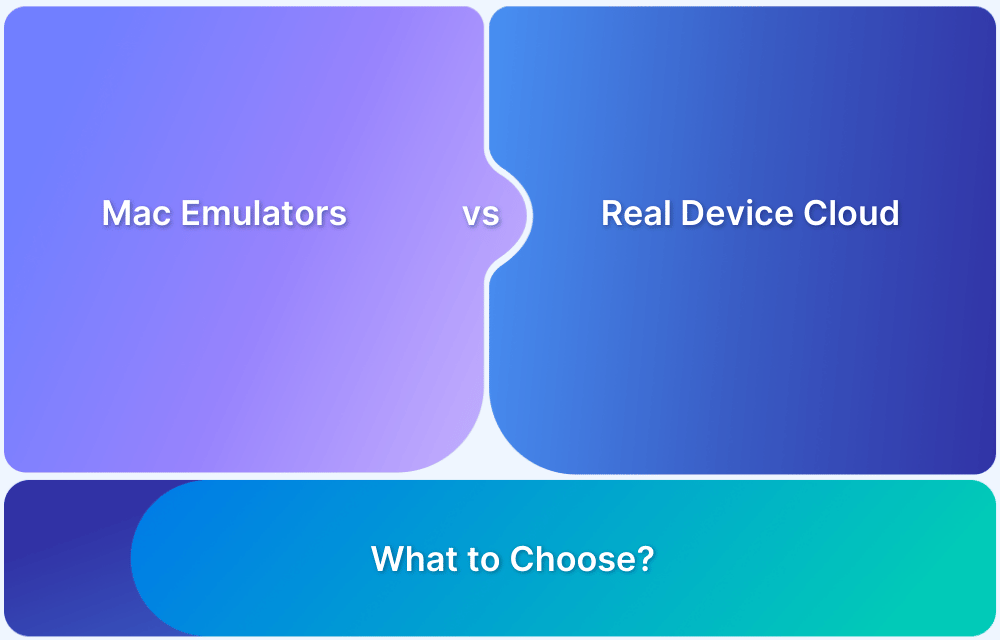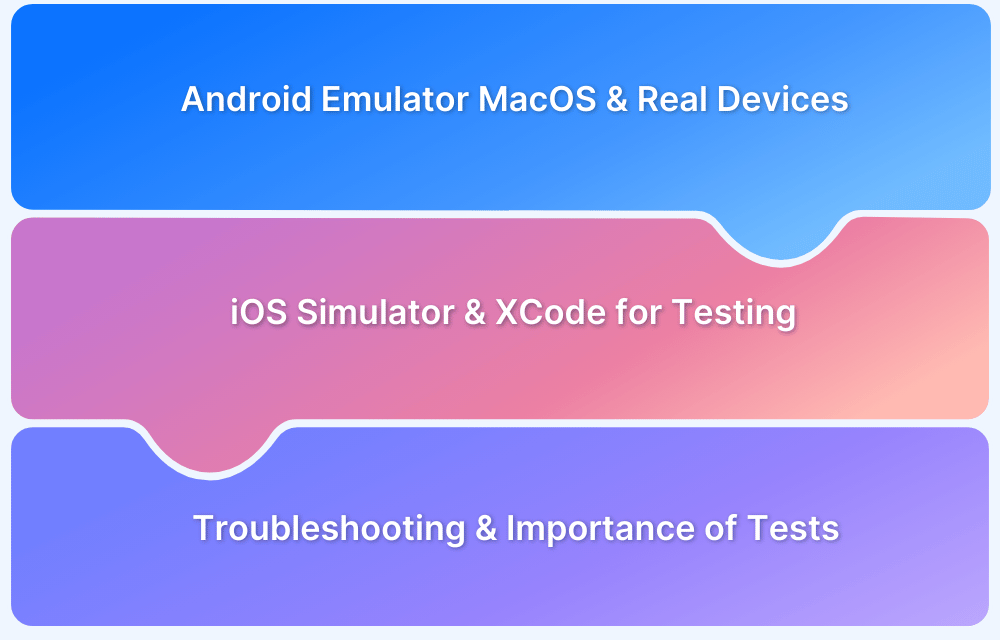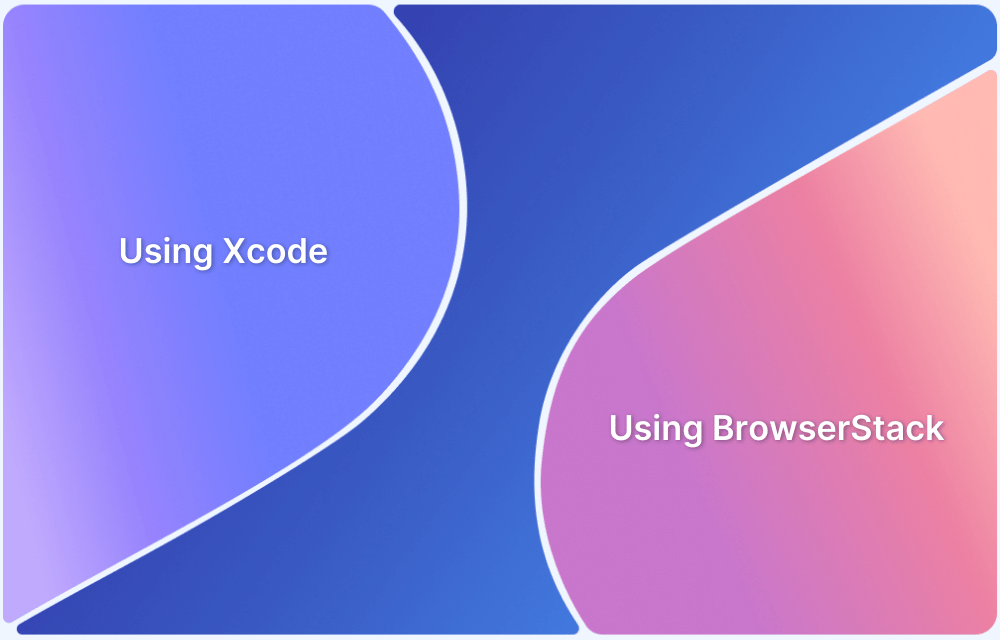iPhone mirroring to Mac allows you to view and control your iPhone’s screen directly on a Mac for easier interaction, testing, or media viewing.
Overview
What is iPhone Mirroring on Mac?
iPhone mirroring to Mac is the process of displaying and interacting with your iPhone’s screen on your Mac using various methods, including AirPlay and QuickTime.
Methods to Mirror iPhone on Mac
- How to Mirror iPhone on Mac Using AirPlay: Use Control Center to select your Mac and wirelessly mirror the screen.
- How to Mirror iPhone on Mac Using QuickTime Player: Connect via USB and use QuickTime to display and record the iPhone screen.
- How to Use BrowserStack Live for iPhone to Mac Mirroring: Mirror iPhone screens on real devices through BrowserStack Live for accurate cross-device testing.
This article will guide you through the different methods for mirroring your iPhone on a Mac, along with tools like BrowserStack Live for real-device testing.
What is iPhone Mirroring on Mac?
iPhone mirroring to Mac allows you to display and control your iPhone’s screen on your Mac.
It’s commonly used for app testing, presentations, or media viewing. The Mac’s larger screen and input devices, such as a mouse and keyboard, enable real-time interaction with your iPhone.
Key features include:
- Real-time display of the iPhone screen on Mac
- Interaction with iOS apps from the Mac
- Screen recording and screenshot capture
- Ideal for app testing and debugging
Must Read: How to run iOS app on Mac
Why Mirror iPhone on Mac?
Mirroring your iPhone to a Mac offers several advantages, especially for developers and everyday users:
- App Testing and Debugging: Allows developers to test iPhone apps on a larger screen, making it easier to spot issues.
- Screen Recording and Sharing: Perfect for tutorials, presentations, and demonstrations with seamless mirroring.
- Increased Productivity: Use both devices simultaneously to manage emails and messages.
- Enhanced Media Experience: View videos and photos on a larger screen for better enjoyment.
- Convenience: Easy management of iPhone content on your Mac without switching between devices.
Methods to Mirror iPhone on Mac
There are several methods to mirror an iPhone to a Mac, ranging from built-in features like AirPlay to third-party apps and testing platforms.
Below are the most common and reliable methods:
- AirPlay: Wireless mirroring via Apple’s built-in feature.
- QuickTime Player: Wired connection for iPhone mirroring using a USB cable.
- BrowserStack Live: Use real-device cloud testing to mirror iPhone screens to Macs.
Each method has advantages, from wireless convenience to wired stability and testing environments.
How to Mirror iPhone on Mac Using AirPlay
AirPlay is Apple’s built-in solution for wireless screen mirroring. It allows you to mirror your iPhone screen to your Mac without cables easily.
Steps:
1. Ensure both devices (iPhone and Mac) are connected to the same Wi-Fi network.
2. On your iPhone, open the Control Center:
- For iPhone X and later: Swipe down from the top-right corner.
- For older models: Swipe up from the bottom.
3. Tap on Screen Mirroring and select your Mac from the list of available devices.
4. The iPhone screen will now appear on your Mac.
How to Mirror iPhone on Mac Using QuickTime Player
QuickTime Player offers a simple method to mirror your iPhone to Mac using a wired connection.
This method is reliable and doesn’t depend on Wi-Fi, providing a stable mirroring experience.
Steps:
- Connect your iPhone to your Mac using a USB cable.
- Open QuickTime Player on your Mac.
- From the File menu, select New Movie Recording.
- Click the arrow next to the record button and select your iPhone as the camera source.
- Your iPhone screen will appear on the Mac’s QuickTime window.
How to Use BrowserStack Live for iPhone to Mac Mirroring
BrowserStack Live provides a real device cloud testing environment, allowing you to mirror iPhone screens to a Mac remotely, without needing physical devices.
This method is beneficial for developers and testers who need to test apps or websites across different devices and browsers.
Steps:
- Sign up for BrowserStack Live and log in to your account.
- Select iPhone from the list of devices and the version you wish to test.
- Launch the session and mirror your iPhone screen directly on your Mac via BrowserStack’s cloud platform.
- Interact with your app or website and perform tests as if you were using the real device.
Benefits of using BrowserStack Live
- No need for physical devices or complex setup.
- Real-time testing on 3,500+ real device-browser combinations in real user conditions.
- Ideal for cross-device testing, ensuring your app works seamlessly on all platforms.
Common Problems When Mirroring iPhone on Mac
While mirroring your iPhone to a Mac can be convenient, it’s not always flawless. Here are some common issues you may encounter:
- Connection Failures: AirPlay or QuickTime may fail to detect your iPhone. Ensure both devices are on the same Wi-Fi network or check the USB cable connection if using QuickTime.
- Lag or Delay: A slow network connection or interference can cause lag in the mirrored screen. Ensure a stable and fast Wi-Fi connection for AirPlay mirroring.
- Audio Not Syncing: Sometimes, the audio doesn’t play through the Mac’s speakers. When using AirPlay or QuickTime, make sure to select the correct audio output device.
- Resolution Issues: The screen might appear stretched or misaligned. To improve the quality, adjust display settings or use a different mirroring method.
- App Compatibility: Some apps, particularly those with protected content (e.g., streaming apps), might not support mirroring via AirPlay due to restrictions.
Also Read: How to Inspect Element on Mac?
Best Practices for iPhone to Mac Mirroring
To get the most out of your iPhone mirroring experience, follow these best practices:
- Ensure Both Devices Are on the Same Network: For AirPlay, ensure both your iPhone and Mac are connected to the same Wi-Fi network for seamless connectivity.
- Use a Wired Connection When Possible: If you experience lag or resolution issues with AirPlay, switch to QuickTime Player using a USB cable for a more stable connection.
- Enable Do Not Disturb Mode: This prevents incoming notifications from interrupting your mirroring session.
- Optimize Display Settings: Adjust the screen resolution settings on your Mac for a better-quality display when mirroring, especially when using AirPlay.
- Test on Real Devices: For accurate testing, use BrowserStack Live to mirror on real devices and avoid issues with simulators.
Conclusion
Mirroring your iPhone to a Mac can be a handy feature, whether for app testing, presentations, or just enjoying content on a larger screen.
You can make the most of this feature by following the right methods, understanding common issues, and adhering to best practices.
For developers, real-device testing through BrowserStack Live ensures that you get the most accurate results when mirroring, helping to deliver a flawless user experience across devices.