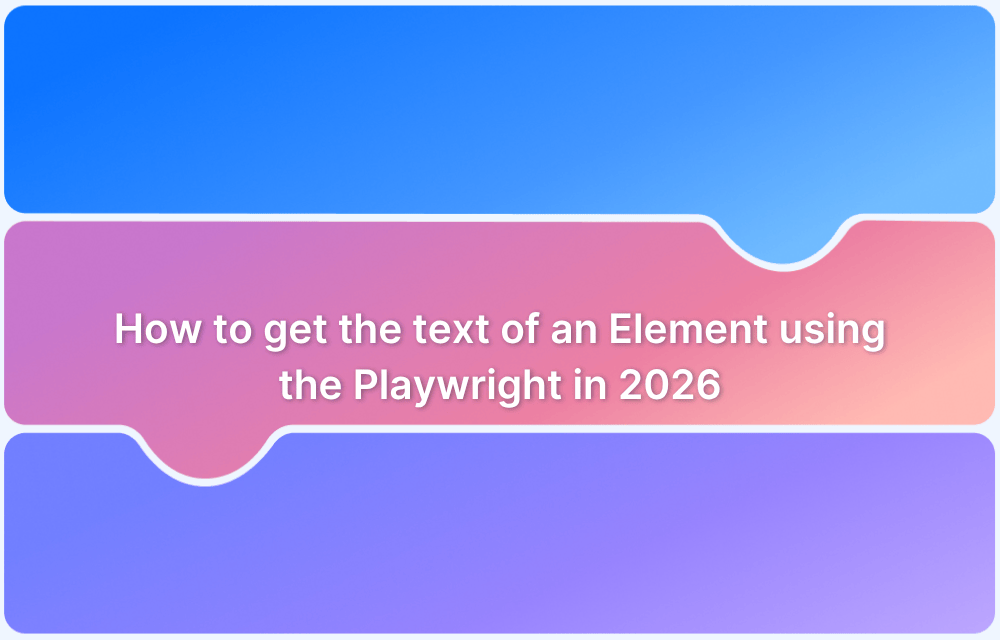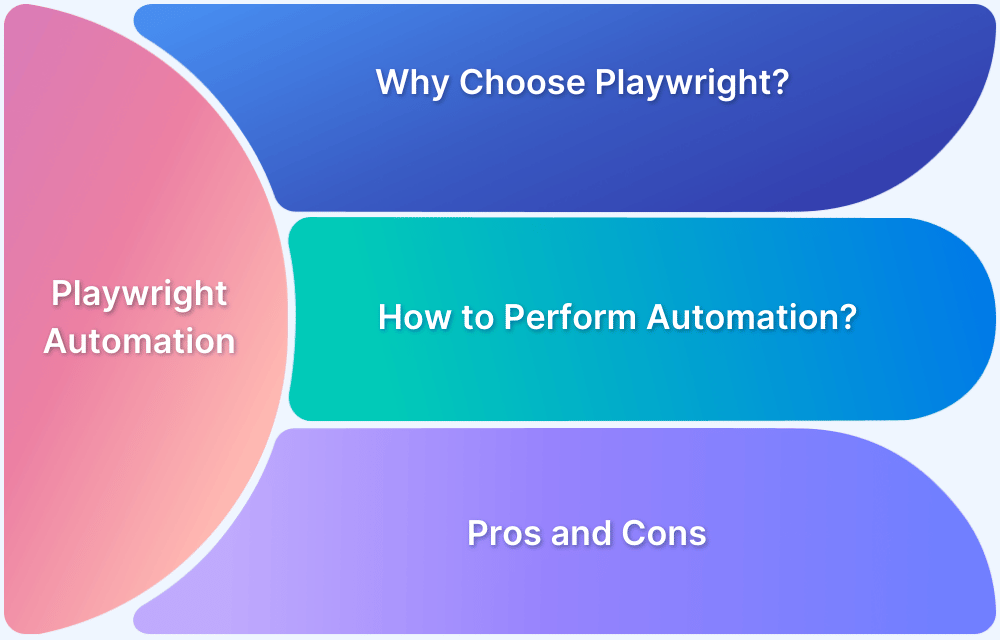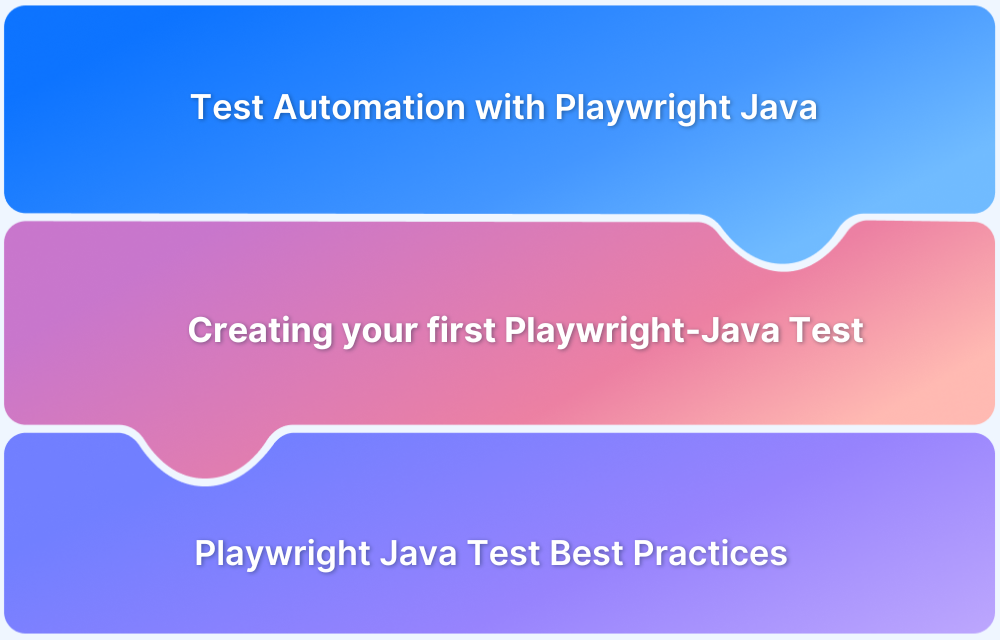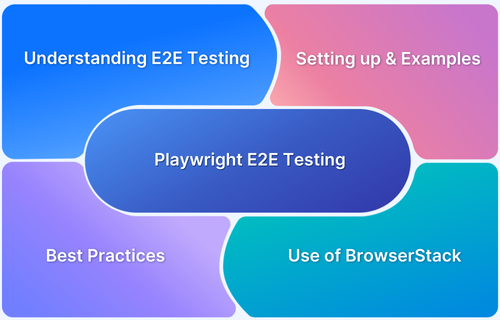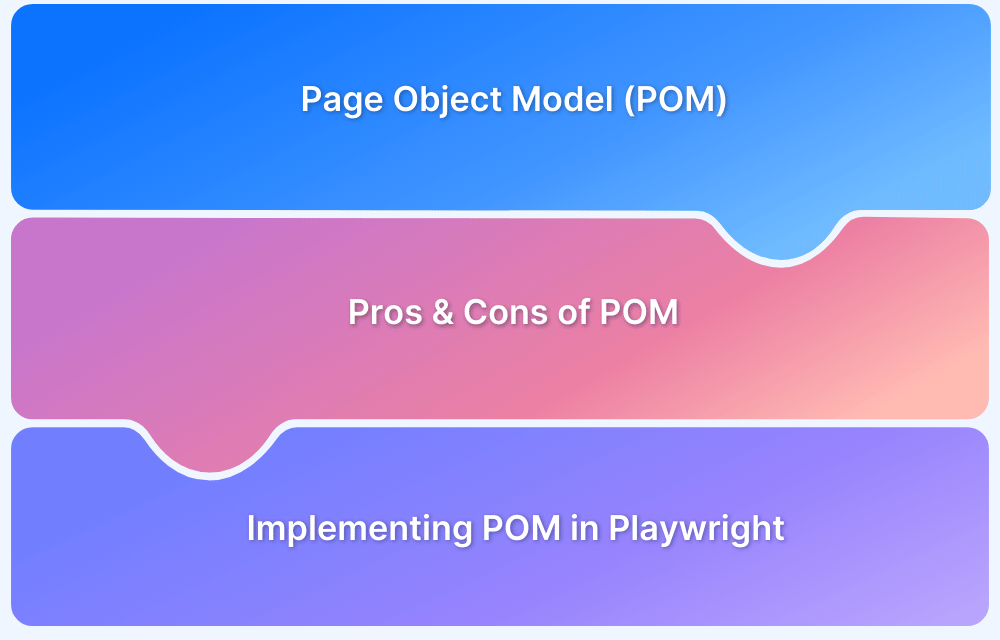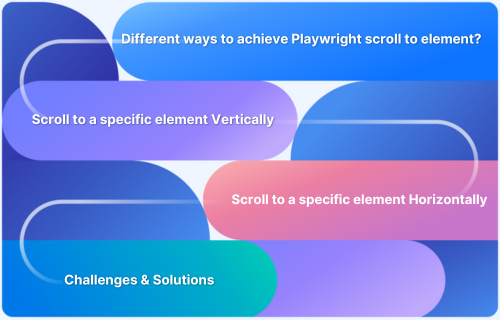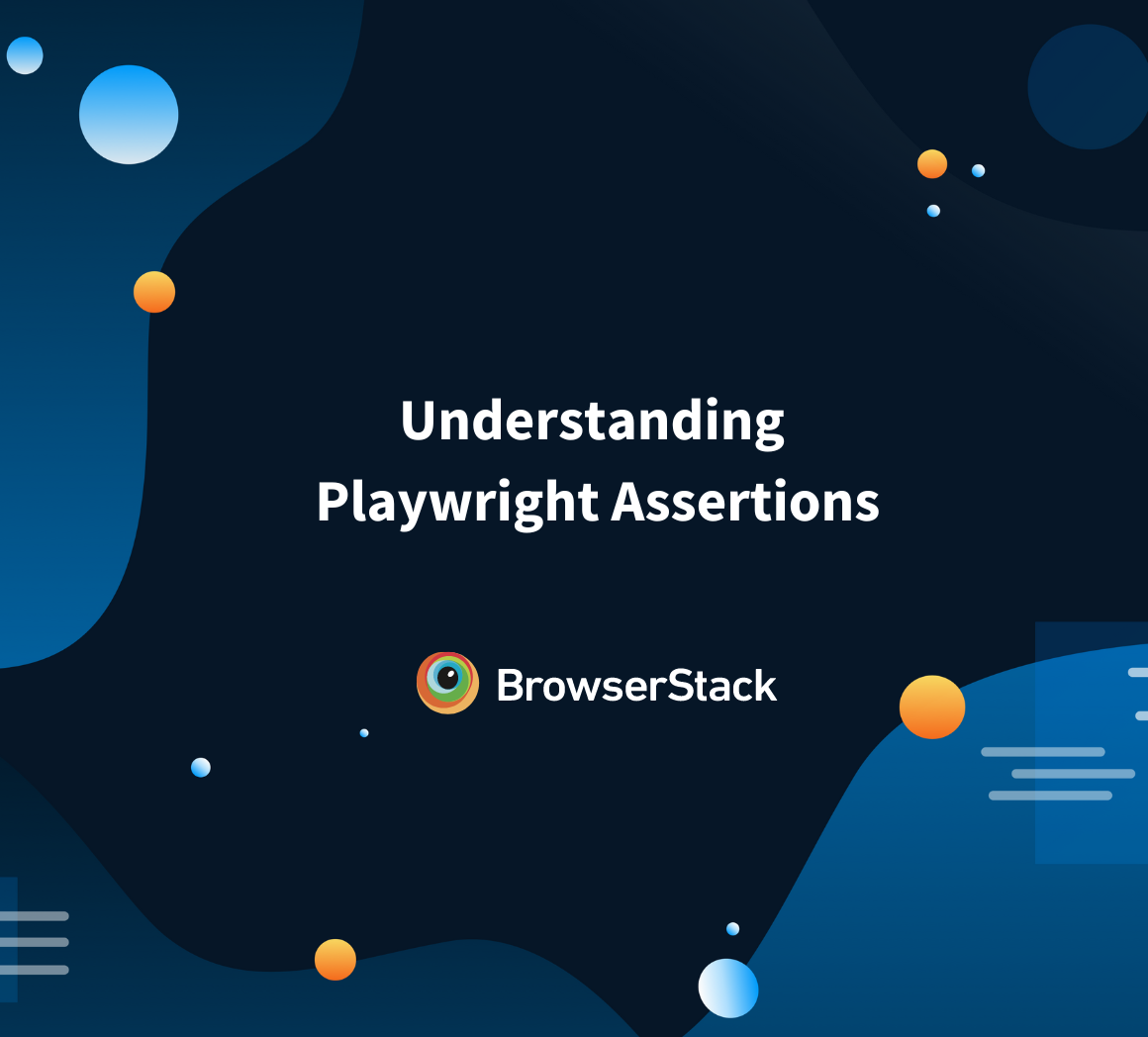Playwright has become an indispensable tool for web automation and testing, especially as web applications evolve to become more complex. One of the essential tasks in web automation is extracting text from elements, which serves as a foundation for UI verification, data scraping, and content validation.
In 2026, the techniques and tools Playwright offers for text extraction have matured, offering more flexibility and precision.
This guide will walk you through the essential aspects of text extraction in Playwright, focusing on locators, methods, pitfalls, best practices, and how to integrate with cloud-based testing platforms like BrowserStack Automate.
What is Playwright (and why text extraction still matters in 2026)?
Playwright is an open-source automation tool developed by Microsoft for end-to-end testing and browser automation. It enables developers and testers to control browser actions programmatically, supporting modern web applications and handling both static and dynamic content with ease.
Text extraction is fundamental in Playwright for several reasons:
- UI Validation: Ensuring that the correct text appears in the UI is a key part of automated UI testing.
- Data Extraction: Playwright enables you to scrape dynamic web pages and extract valuable data such as product details, news articles, or pricing information.
- Content Monitoring: Web applications often change their content dynamically; testing tools like Playwright help you ensure that changes to text or content are correctly reflected.
In 2026, as web apps become more dynamic, the need for precise and flexible text extraction methods is more critical than ever.
Understanding Locators in Playwright
Before extracting text from an element, it’s necessary to locate that element in the DOM. Playwright provides several ways to identify elements, and choosing the right locator can significantly impact the performance and stability of your tests.
Built-in Locator Types (getByRole, getByText, etc.)
Playwright provides built-in locators designed to target specific elements based on their roles or textual content. These locators abstract away the complexity of DOM manipulation and provide a more readable and semantic approach to identifying elements. Some of the commonly used locators include:
- getByRole: Locates elements by their role in the page, such as a button, link, or heading.
- getByText: Locates elements based on their visible text. This is especially useful when you want to assert the presence or correctness of text content.
These locators provide a more stable way to find elements and are often less susceptible to changes in the DOM structure, making them ideal for text extraction tasks.
CSS, XPath & Playwright’s Text-Selector Pseudo-Classes (e.g., :has-text())
For more advanced use cases, you might need to rely on traditional CSS selectors or XPath. Playwright also offers powerful text selectors, such as :has-text(), which enables locating elements based on their textual content. The benefit of using these text selectors is that you can easily match elements even if the structure of the DOM changes or if the elements are dynamically generated.
- CSS Selectors: Use these when you need to target elements based on their attributes, class names, or hierarchical position.
- XPath: This powerful querying language allows you to traverse the DOM and select elements based on complex relationships or text content.
- :has-text(): A Playwright-specific pseudo-class that locates an element by matching part or all of its inner text.
These advanced locators are useful when built-in locators fall short or when working with highly dynamic content.
Read More: Playwright vs Cypress: A Comparison
Methods to Extract Text from an Element
Once you’ve identified the correct element, the next step is extracting its text. Playwright provides several methods for extracting text, each suited for different use cases.
.innerText() vs .textContent() – Differences and Choice Criteria
Two primary methods for extracting text from an element are .innerText() and .textContent():
- .innerText(): This method returns the visible text of the element as rendered in the browser. It accounts for styles that may hide text, such as display: none, making it ideal for UI validation.
- .textContent(): This method returns all the text content of an element, including hidden or off-screen content. It is useful when you want to extract all text, regardless of visibility.
The choice between .innerText() and .textContent() depends on whether you need to extract only the visible content or all the text in an element.
.evaluate() Approach for Advanced Cases
Playwright’s .evaluate() method allows you to execute JavaScript within the browser context. This is especially useful for advanced scenarios where you need to manipulate the DOM or extract text that may not be easily accessed using the standard Playwright methods. For example, you could use .evaluate() to retrieve the text content of a dynamically generated element or when you need to perform custom text manipulation.
This method provides the flexibility to work with elements that cannot be easily accessed by standard Playwright locators or methods, offering a powerful way to handle edge cases.
inputValue() and Other Element-Specific Text Retrieval Methods
When dealing with input fields, such as input and textarea and , Playwright offers specialized methods to extract the value of these elements. For instance:
- inputValue(): This method retrieves the current value of an input element, which is crucial when automating form interactions.
- value(): A more generic method used for extracting values from other form controls.
These methods are optimized for form elements and should be used when working with inputs, checkboxes, or select menus.
Read More:Web Scraping with Playwright
Practical Code Examples in 2026 Setup
Understanding the methods is one thing, but applying them in real-world scenarios is another. Here are some practical examples of how you can set up your Playwright project and implement text extraction.
Setup Playwright Project (Node.js / TypeScript)
To get started, you need to set up Playwright in your project. For Node.js or TypeScript, you can initialize a new project and install Playwright via npm:
npm init -ynpm install playwrightAfter installation, you can create a test file to begin automating tasks and extracting text from elements.
Locating a Single Element and Reading Its Text
Once Playwright is set up, locating a single element and extracting its text is straightforward. For example:
const { chromium } = require(‘playwright’);(async () => {
const browser = await chromium.launch();
const page = await browser.newPage();
await page.goto(‘https://example.com’);
const text = await page.locator(‘h1’).innerText();
console.log(text);
await browser.close();
})();
This script navigates to a page and extracts the text from the ‘h1’ element.
Handling Lists/Arrays of Elements (e.g., Multiple
Items)
When dealing with multiple elements, such as a list of items, Playwright provides methods to handle arrays of elements. For example:
const listItems = await page.locator(‘ul li’).allTextContents();console.log(listItems);
This example extracts the text from all list items within an unordered list.
Extracting Only Parent-Text (Excluding Children)
To extract text from a parent element while excluding the children, you can use the .evaluate() method to access the DOM directly. Here’s how to get the text of a parent element while ignoring child elements:
const parentText = await page.locator(‘div.parent’).evaluate(el => el.firstChild.innerText);console.log(parentText);
Common Pitfalls & How to Avoid Them
While Playwright offers powerful capabilities, it’s important to be aware of common pitfalls that can affect text extraction.
Hidden Elements, Styling, Whitespace Issues
Text extraction can be impacted by hidden elements or improper styling. Ensure that the element is visible and not hidden by CSS before extracting text. Additionally, consider trimming whitespace that may interfere with assertions.
Timing & Auto-Waits: When Text Isn’t Yet Available
Since modern web apps often load content asynchronously, there’s a chance that the text you’re trying to extract may not be available immediately. Playwright provides automatic waiting to handle these cases, ensuring elements are ready before interaction or extraction.
Flaky Locators: Brittle Selectors and How to Improve Resilience
Over-reliance on text content for locating elements can lead to flaky tests, especially when the text changes frequently. To prevent this, use more stable locators like getByRole or getByTestId, which are less likely to break with UI updates.
Best Practices for Reliable Text Extraction in 2026
For robust and efficient text extraction, adhere to these best practices:
- Use Semantic Locators Where Available: When possible, use semantic locators like getByRole, getByLabelText, and getByText to ensure your tests are less brittle and more accessible. These locators are tied to the meaning of the element, not just its appearance.
- Avoid Depending on Visible Text Alone for Logic: Avoid using visible text alone to make assertions or decisions in your tests. Text content may change frequently, making it more reliable to combine locators and attributes to identify elements.
- Memory and Performance Considerations When Extracting Large Sets: When extracting text from a large number of elements, be mindful of performance. Playwright offers efficient methods like .allTextContents() to handle larger datasets without compromising speed or memory usage.
Integrating Browser-Based Testing with BrowserStack Automate
To ensure consistent behavior across various browsers and devices, integrating Playwright with cloud-based platforms like BrowserStack Automate is essential.
Here are the reasons How BrowserStack Automate helps run Playwright tests:
- Access to Real Devices/Browsers: Test on actual devices and browsers for more accurate results, accounting for device-specific variations.
- Parallel Test Execution: Run hundreds of tests simultaneously, reducing execution time and speeding up feedback in CI/CD pipelines.
- Cross-Browser Testing & Cross-Platform Consistency: Ensure your web app works across different browsers, OS, and devices, identifying compatibility issues early.
- Maintenance & Scalability: Cloud platforms handle browser version updates and infrastructure maintenance, freeing you from managing local setups.
- Faster Test Execution: Cloud testing platforms allow faster, more efficient testing, ensuring quicker insights into your app’s performance and reliability.
When and Why You Might Use Text Extraction (Beyond Testing)
Text extraction isn’t just for testing; it has broader applications in web scraping and monitoring.
- Data Extraction / Scraping vs UI Verification:Playwright’s ability to extract text can be used for scraping dynamic content, such as product prices, user reviews, or articles, and storing it for later use.
- Monitoring and Alerting Based on UI Text Changes:For sites with constantly changing content, text extraction can be used to monitor changes and trigger alerts when certain text appears or disappears, helping with real-time content validation.
Conclusion
Mastering text extraction in Playwright is a powerful skill that will help you automate, validate, and monitor web applications effectively. By understanding the different locators and methods for extracting text, you can write more reliable and efficient tests.
Also, consider integrating Playwright with cloud-based testing platforms like BrowserStack Automate to run tests at scale and across multiple devices.