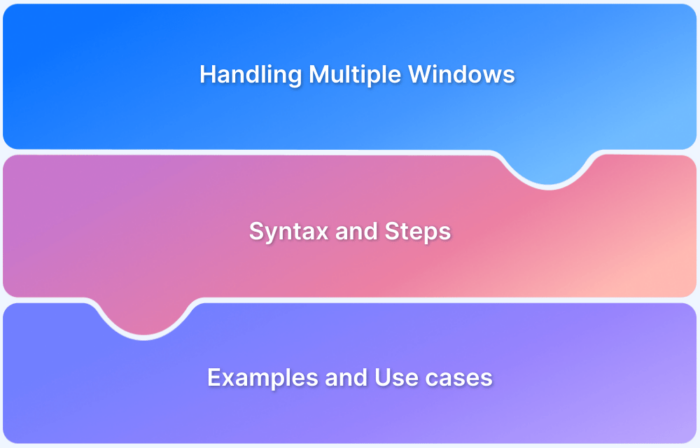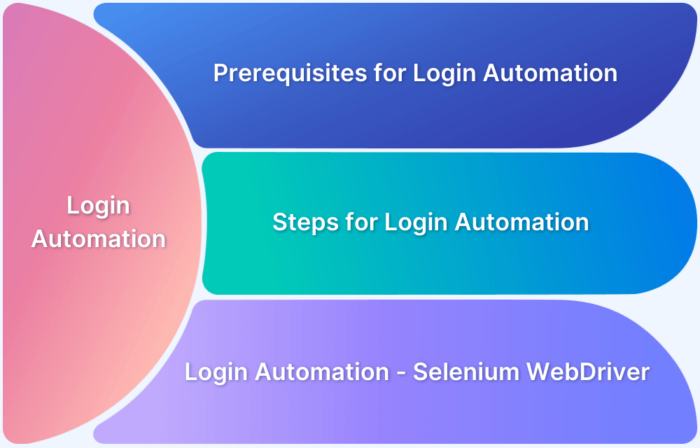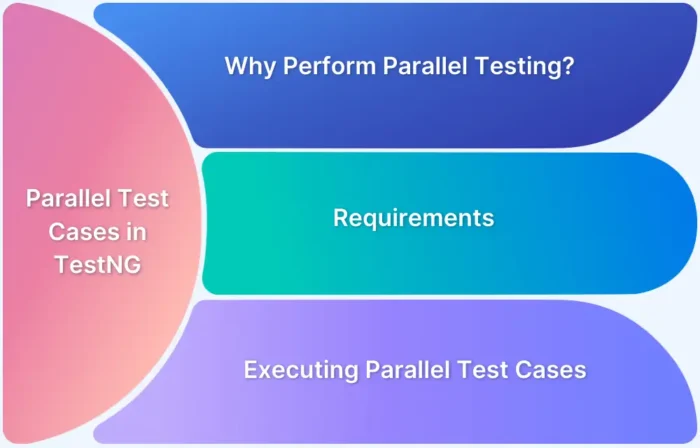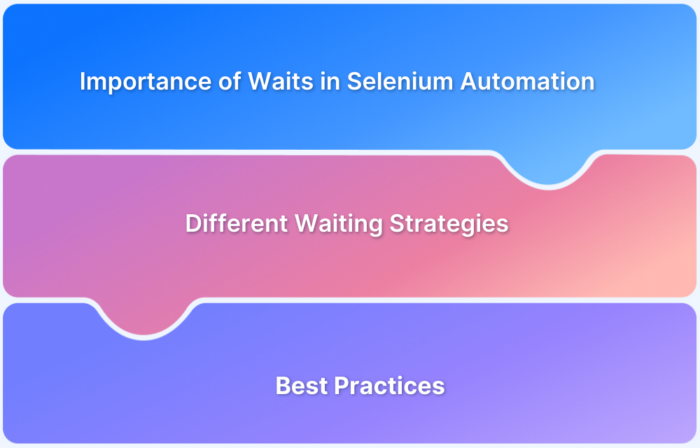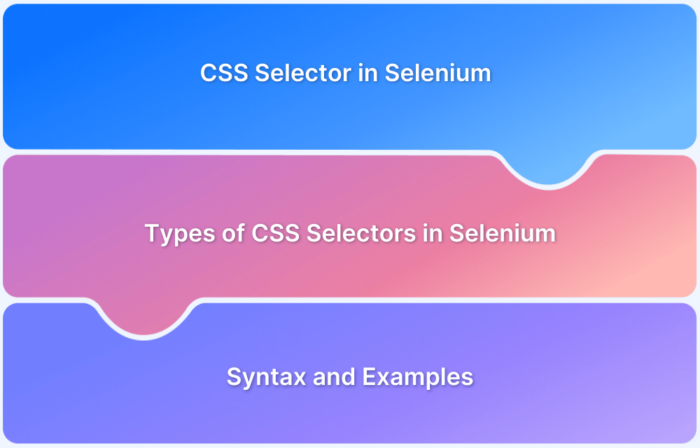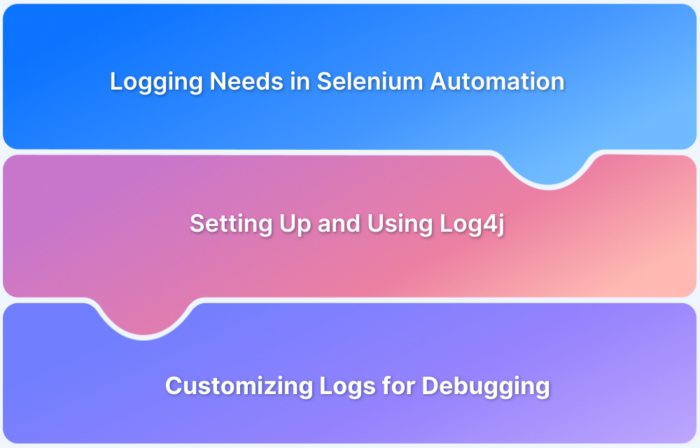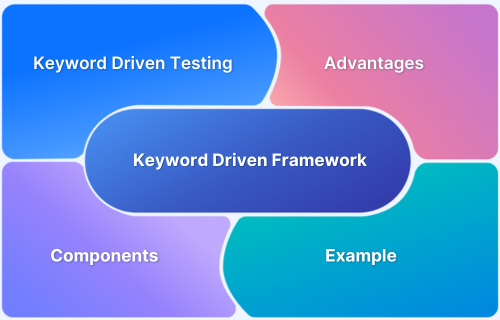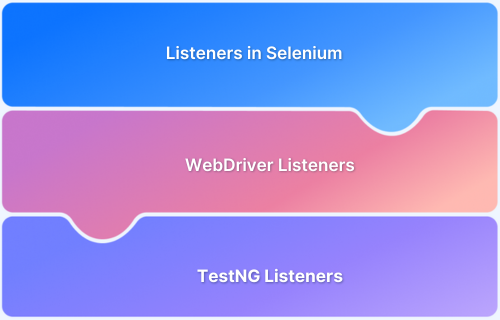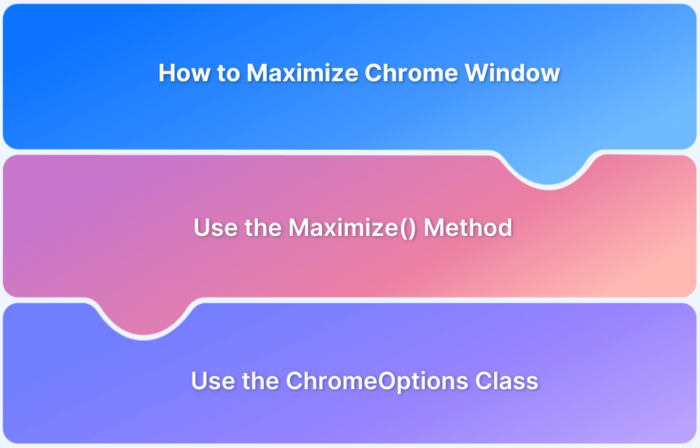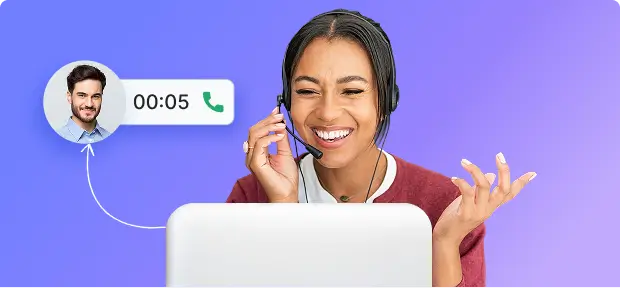Selenium Webdriver
-
How to handle multiple windows in Selenium?
Learn how to handle multiple windows using Selenium with examples. Read step by step guide to launch multiple windows and navigate across them.
Learn More -
Login Automation with Selenium WebDriver [2026]
Step by step tutorial on how to automate the login function of a website with Selenium. Code sample and example of login automation included.
Learn More -
Run Parallel Test Cases in TestNG in 2026
Learn how to run parallel test cases in TestNG, why combine it with Selenium, challenges involved and more with this guide.
Learn More -
How to wait for a page to load in Selenium [2026]
Learn how to get Selenium Wait for a page to load using implicit wait, explicit wait, and fluent wait. Also learn how to handle asynchronous page loads.
Learn More -
Mastering Selenium CSS Selectors in 2026
Learn to use CSS Selector in Selenium scripts for your automated tests with five types of CSS Selectors and code snippet examples.
Learn More -
How to Check Current Selenium Version?
Learn to check the current Selenium Version for different languages like Java, JavaScript, Python, Ruby, PHP with different methods
Learn More -
How to use Log4j in Selenium
What is Log4j? How does it help with running Selenium tests? Learn how to use Selenium logs & Log4J framework, to make the life of QAs easier.
Learn More -
Keyword Driven Framework for Selenium
Learn more about keyword driven framework in Selenium with examples and code snippets to build a scalable framework for your testing process.
Learn More -
Types of Listeners in Selenium (with Code Examples)
Learn how Listeners in Selenium can “listen” to certain events while testing websites and can be used to modify system behavior.
Learn More -
How to Maximize Chrome Window in Selenium Webdriver using Java
Read this fundamental guide on how to maximize Chrome Window in Selenium WebDriver prior to the test automation.
Learn More