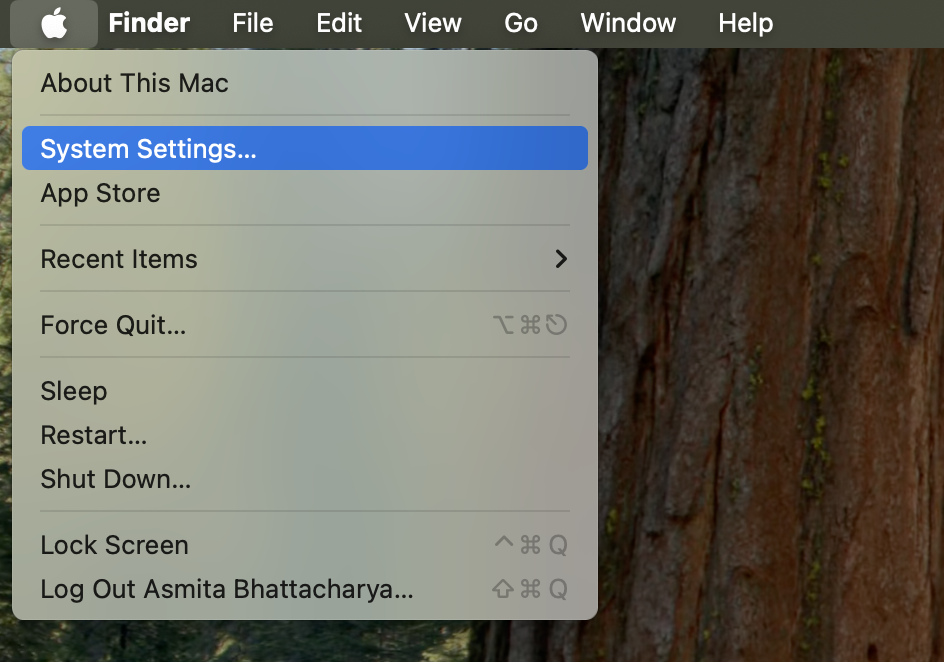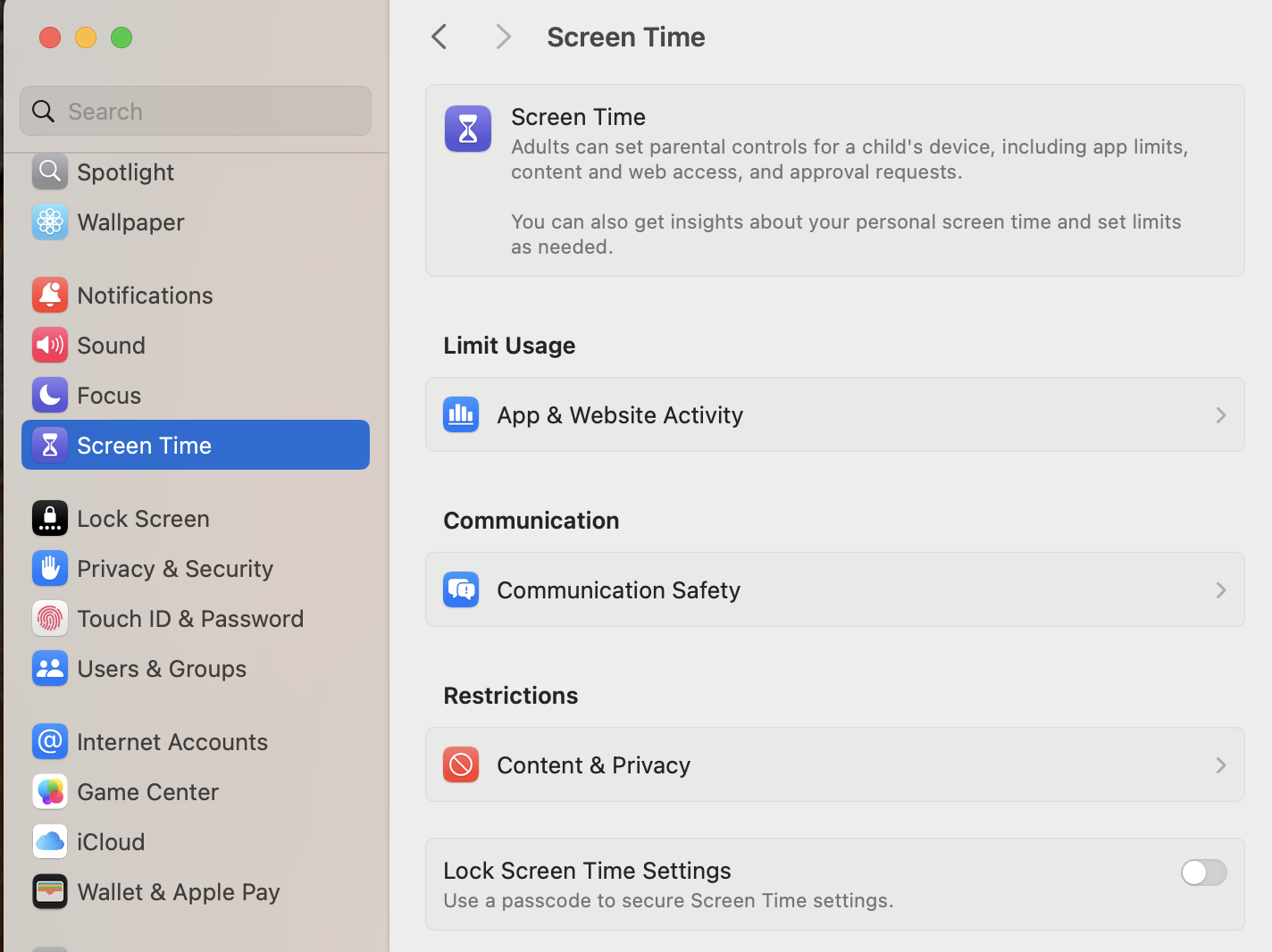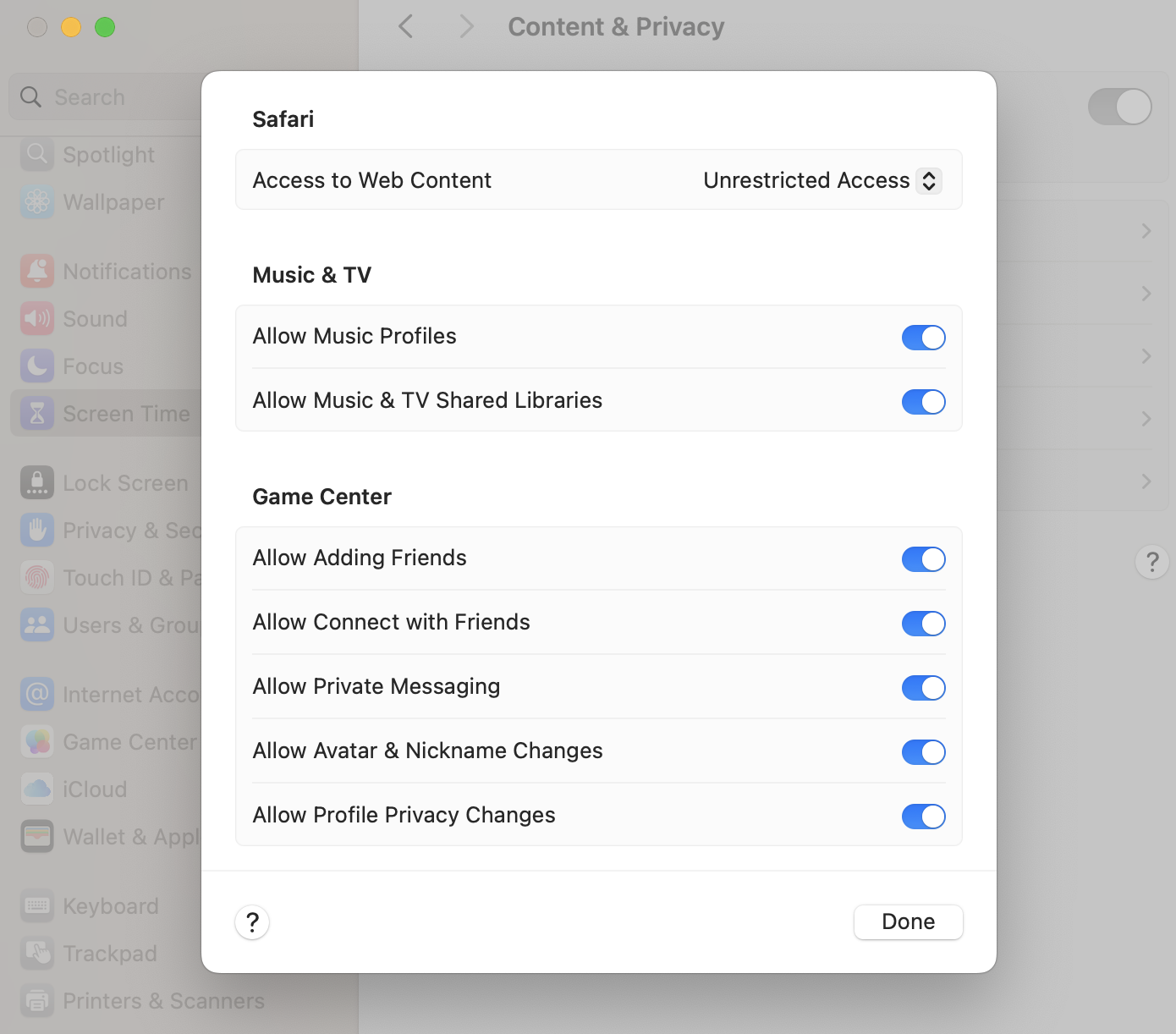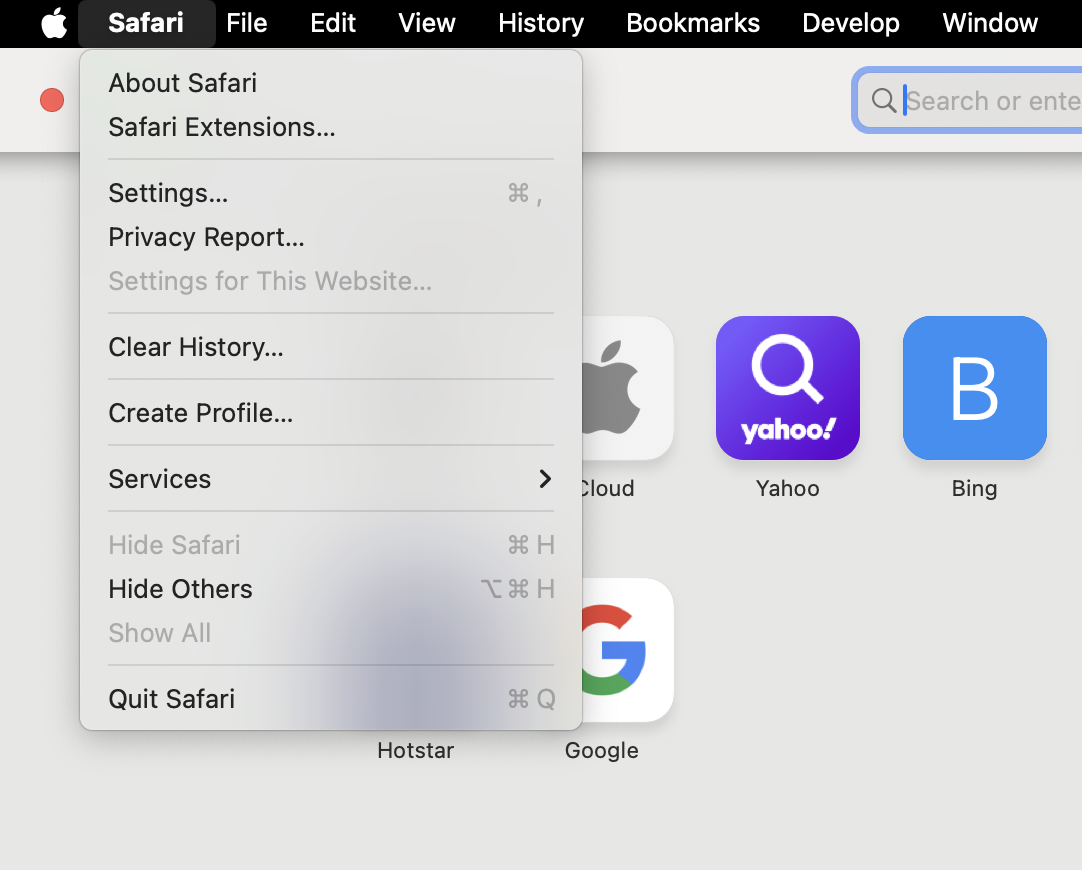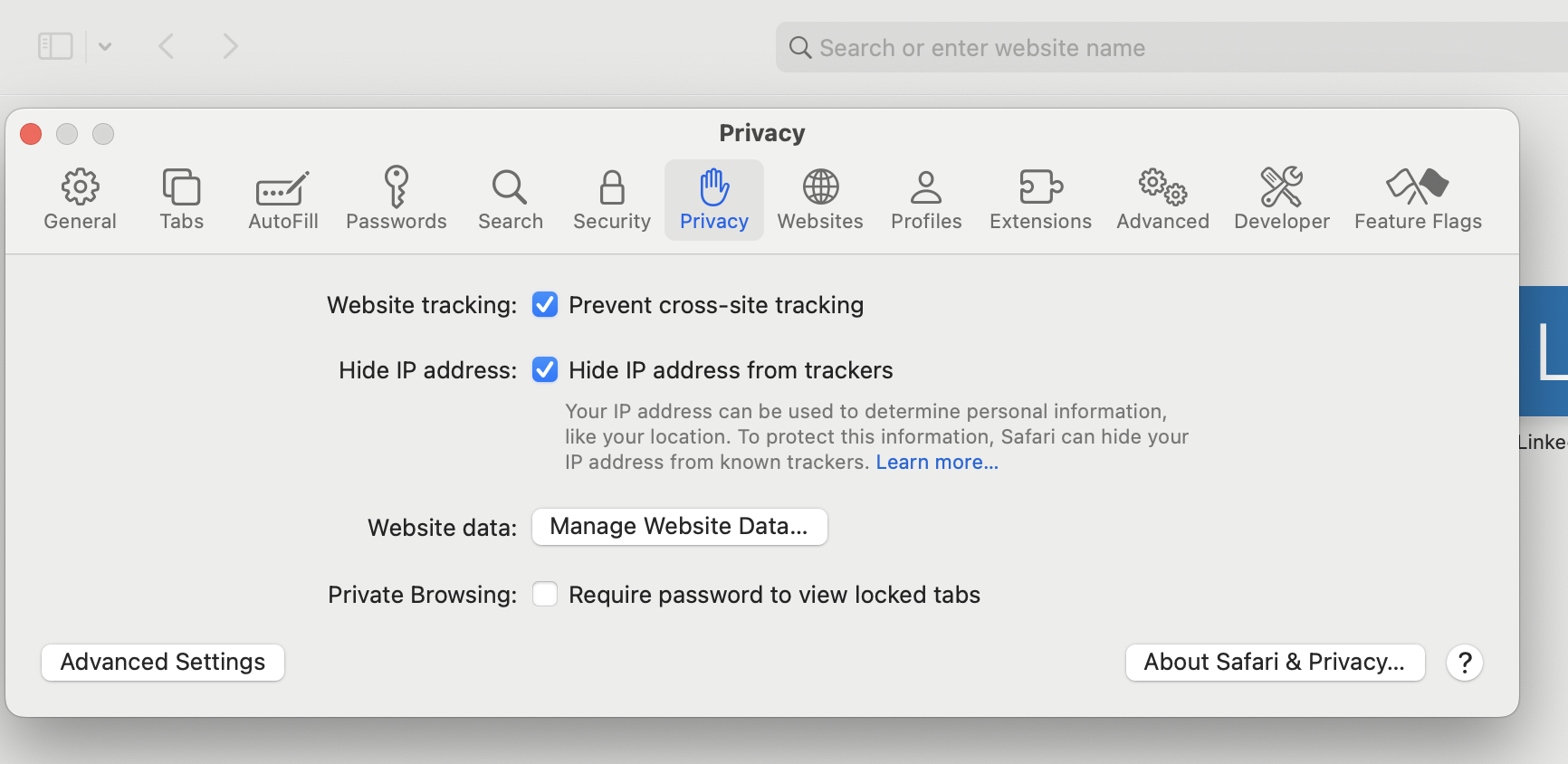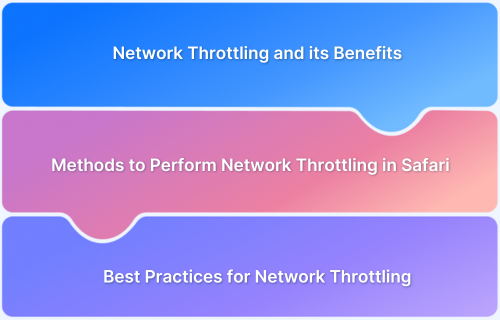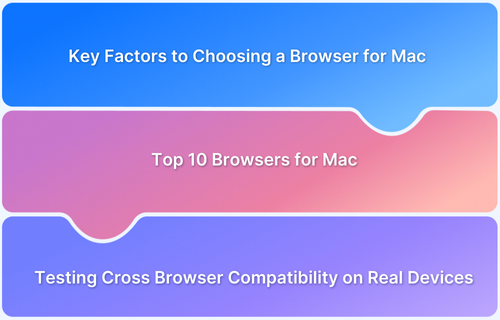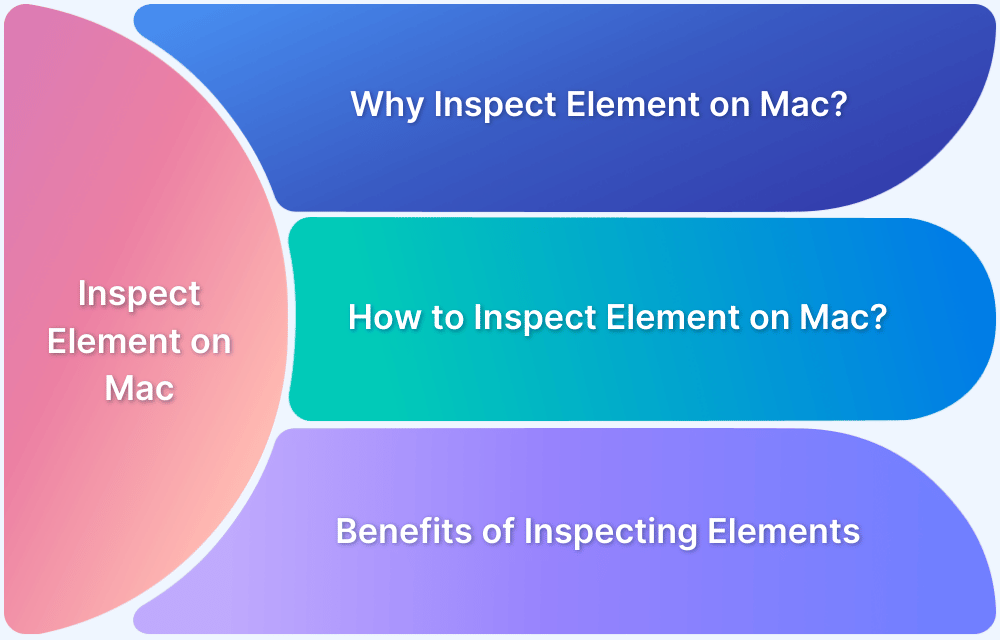Some websites may be inaccessible on a Mac due to geo-restrictions, parental controls, or security settings in Safari.
Apple’s built-in security features block websites flagged for malware or phishing, while some content is restricted based on location or network policies.
This guide covers effective ways to unblock websites on Mac, ensuring seamless access while maintaining privacy and security.
Methods to Unblock Websites on Mac
Here are the key methods to unblock any website on Mac.
How to Unblock Websites on Mac:
- Use a VPN to Bypass Geo-Restrictions
- Disable Parental Controls
- Change DNS Settings to Access Restricted Sites
- Modify Safari Security Settings
Below is a step-by-step guide of each method on how to unblock websites on Mac.
1. Use a VPN to Bypass Geo-Restrictions
A Virtual Private Network (VPN) helps unblock websites by masking your IP address and routing traffic through a different location. To use a VPN:
- Install a reliable VPN (e.g., ExpressVPN, NordVPN).
- Connect to a server in an accessible region.
- Open Safari and visit the website.
VPNs also encrypt data for secure browsing.
Also Read: How to Perform Geolocation Testing on Chrome
2. Disable Parental Controls
Mac’s Parental Controls (now part of Screen Time) can block specific websites. To check and disable restrictions:
- Click the Apple menu > System Settings.
- Select Screen Time > Content & Privacy.
- Click Content Restrictions and check the list of blocked sites.
- Select Unrestricted Access to allow all websites.
- If restrictions are enabled, removing them will restore website access.
Also Read: How to perform Network Throttling in Safari?
3. Change DNS Settings to Access Restricted Sites
Some websites may be blocked by your Internet Service Provider (ISP). Changing to a public DNS (like Google DNS) can help bypass these restrictions:
- Open System Settings > Network.
- Click Wi-Fi (or Ethernet) > Details.
- Go to the DNS tab and remove existing entries.
- Add Google’s public DNS servers:
- 8.8.8.8
- 8.8.4.4
- Click OK, then reconnect to the internet and try accessing the blocked site.
4. Modify Safari Security Settings
Safari may block access to certain websites for security reasons. To adjust settings:
- Open Safari and click Safari in the top menu bar.
- Select Settings > Privacy.
- Uncheck Prevent cross-site tracking and Block all cookies (if enabled).
- Under Security, disable Fraudulent website warnings (optional).
Also Read: How to Update Safari on an Old Mac
These steps can restore access if Safari blocks sites due to security concerns.
Conclusion
Unblocking websites on Mac can be done by using a VPN, modifying parental controls, changing DNS settings, or adjusting Safari preferences. Each method helps bypass different types of restrictions, ensuring smooth browsing.
Ensure website accessibility across different networks and locations is essential for developers. With BrowserStack Live, test websites on real macOS devices to verify compatibility and performance in various network conditions.